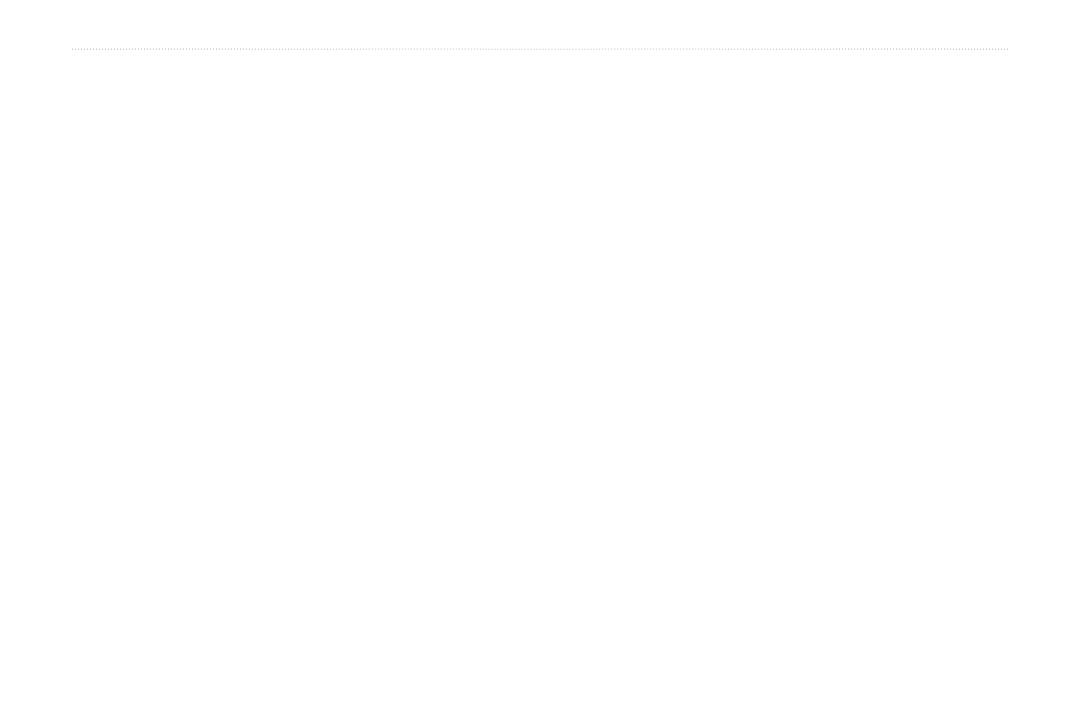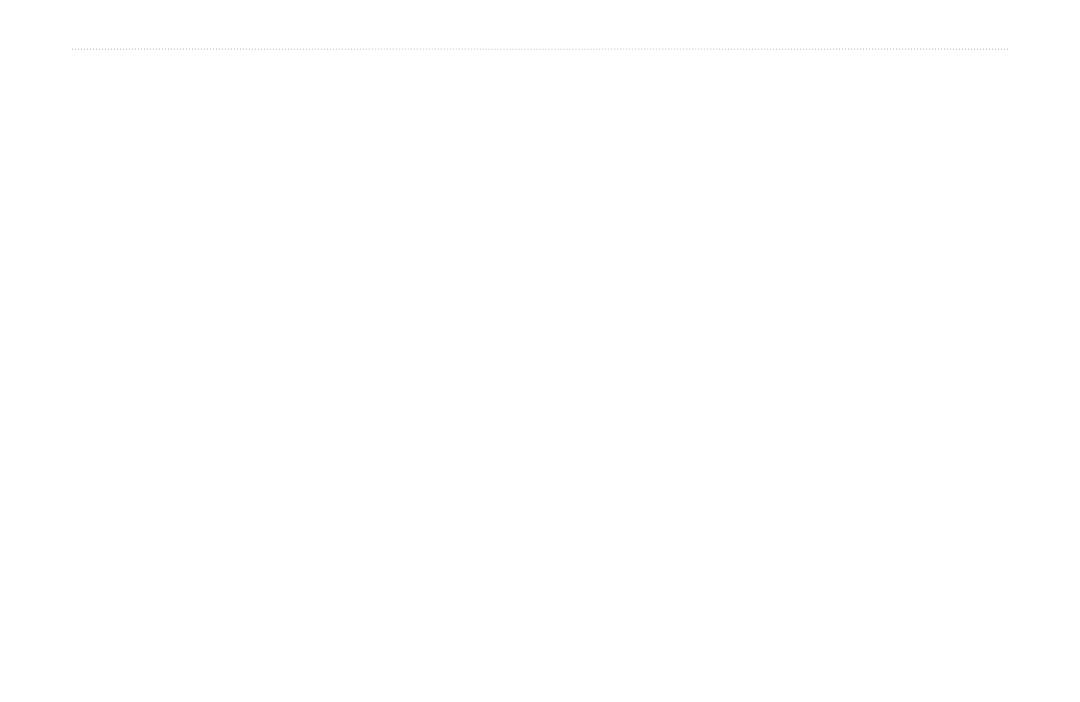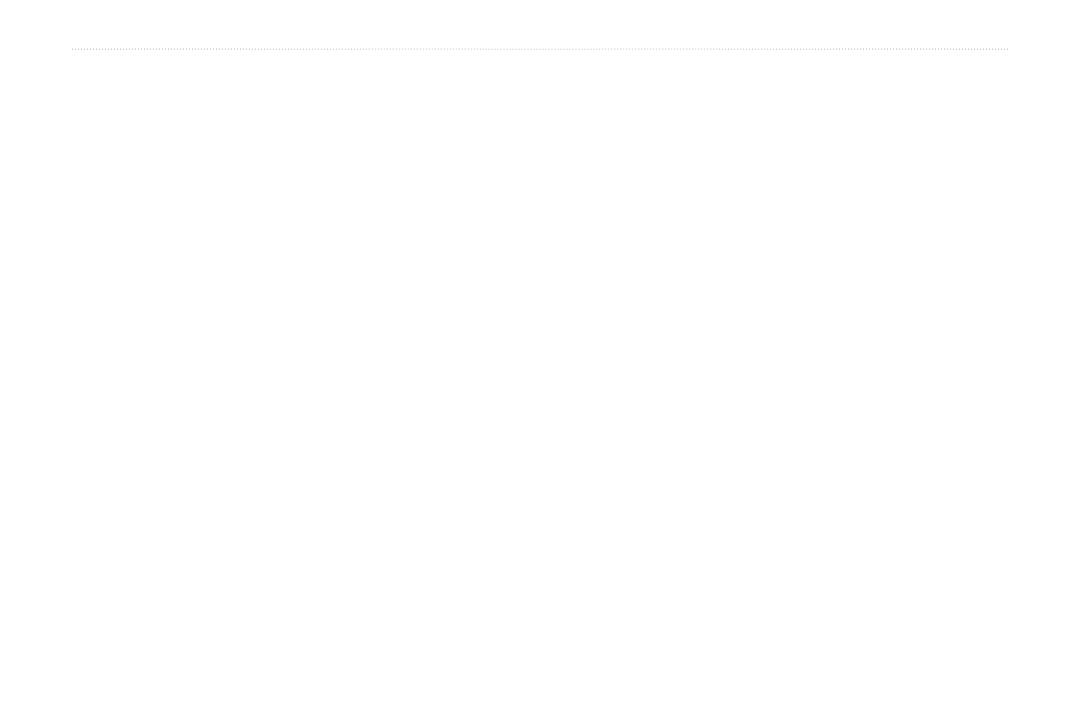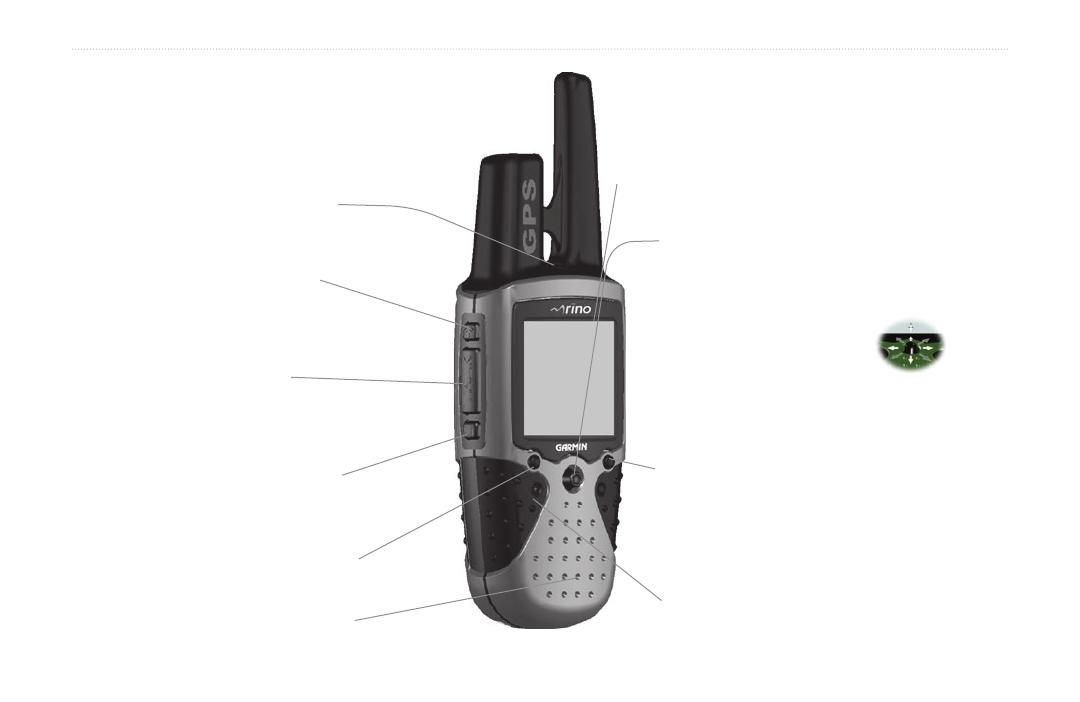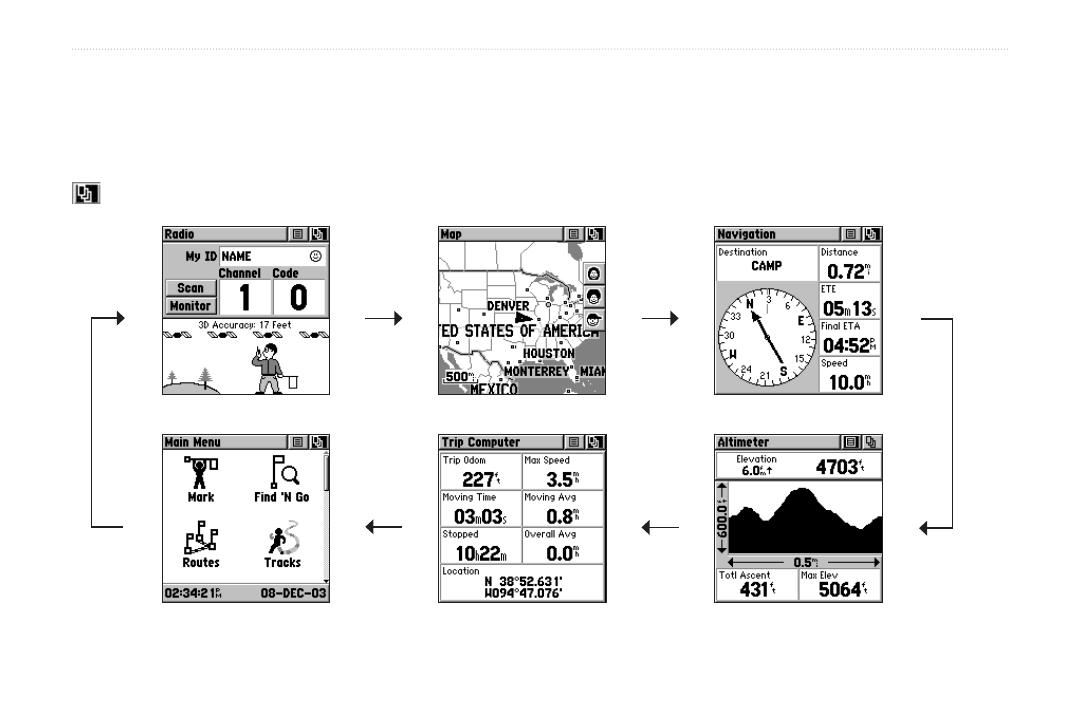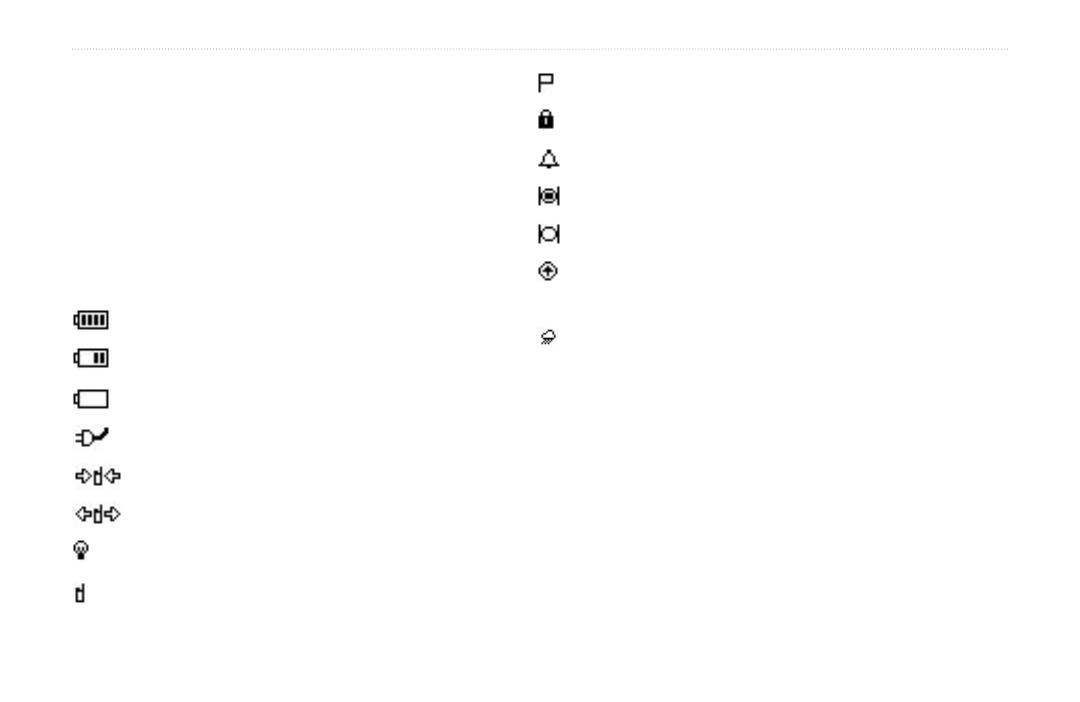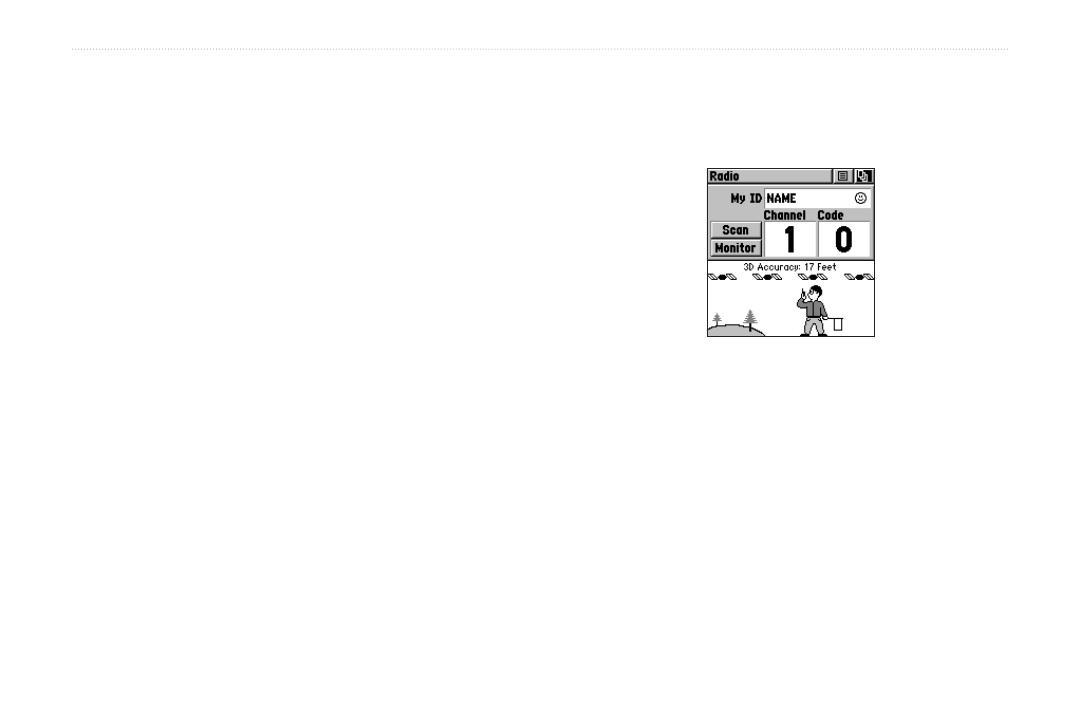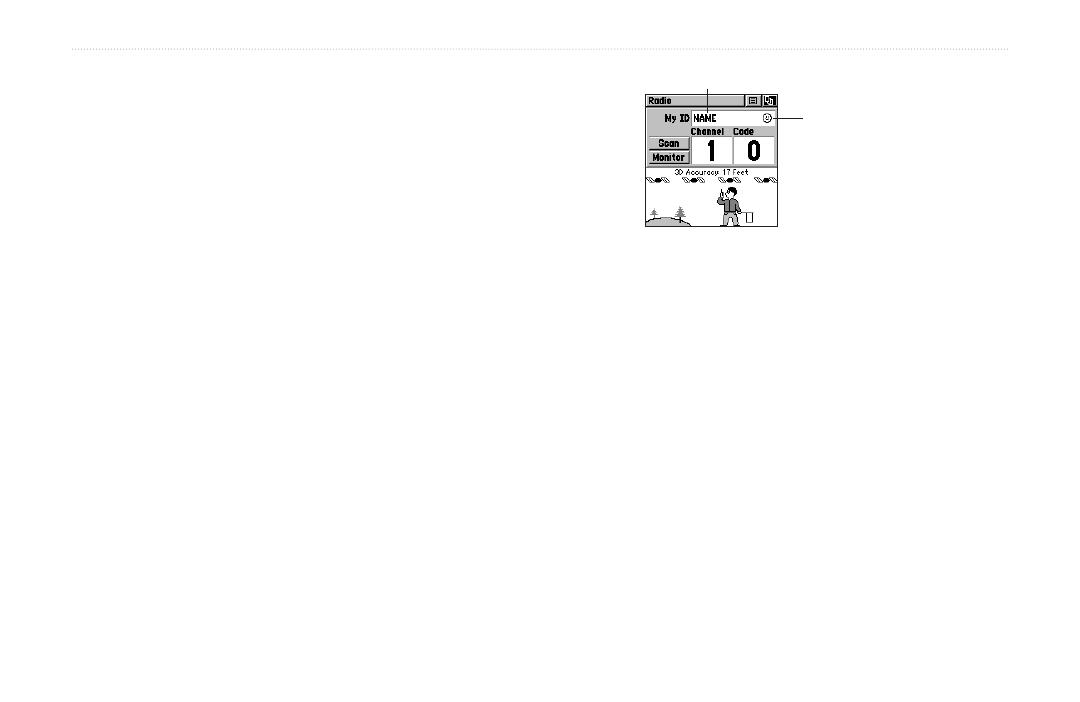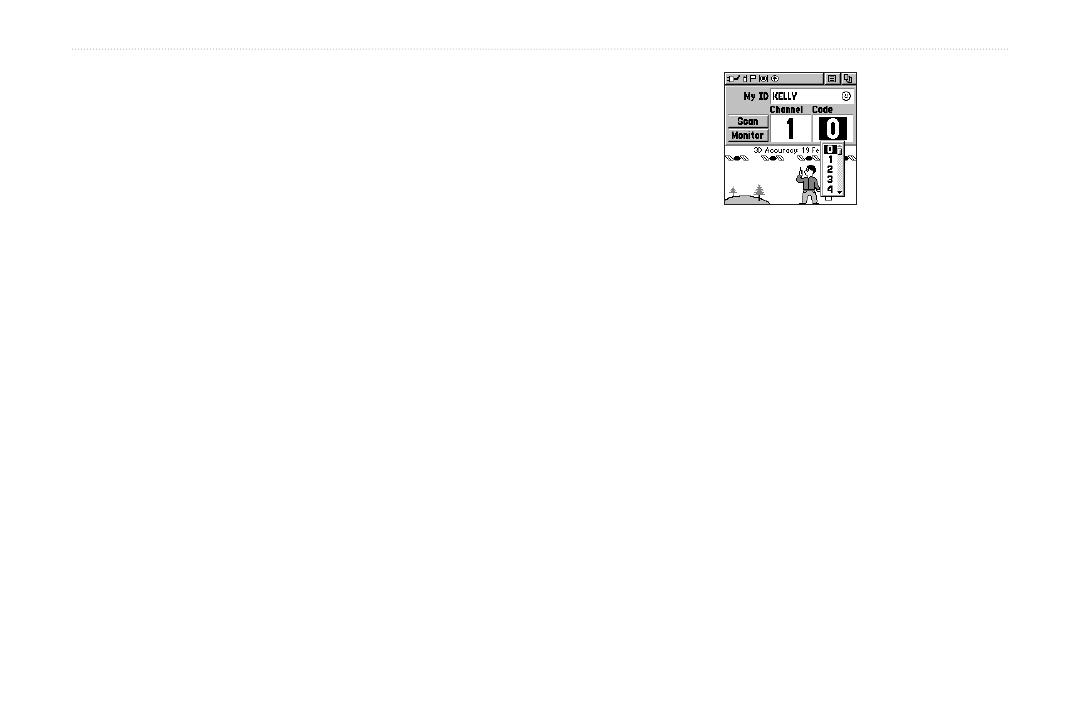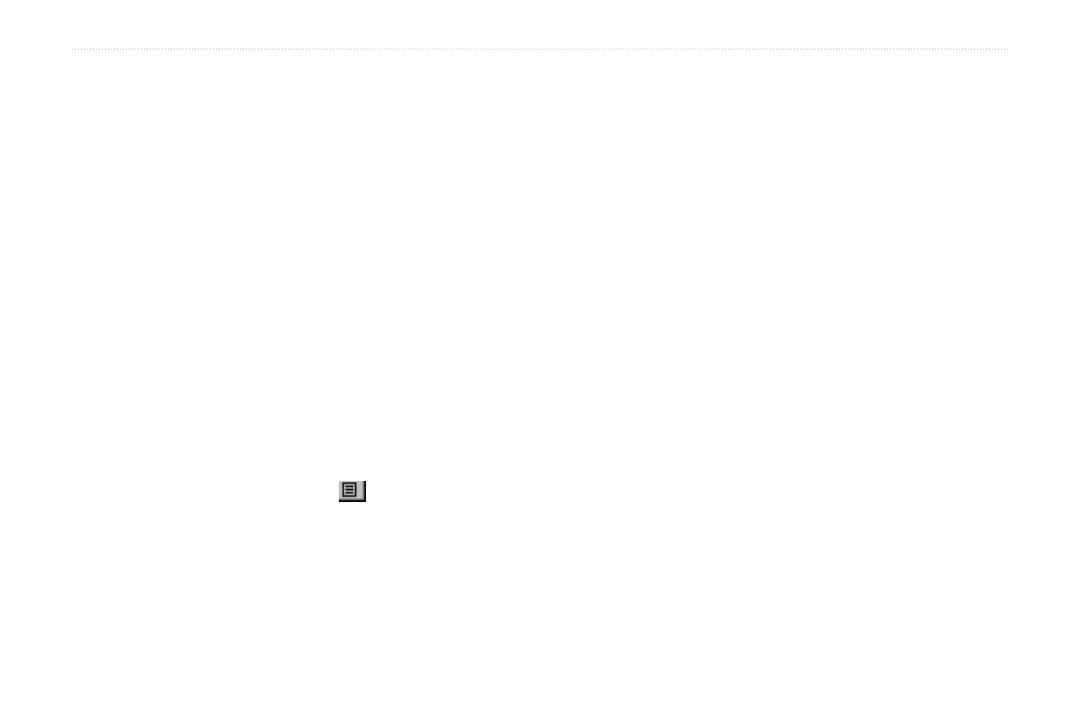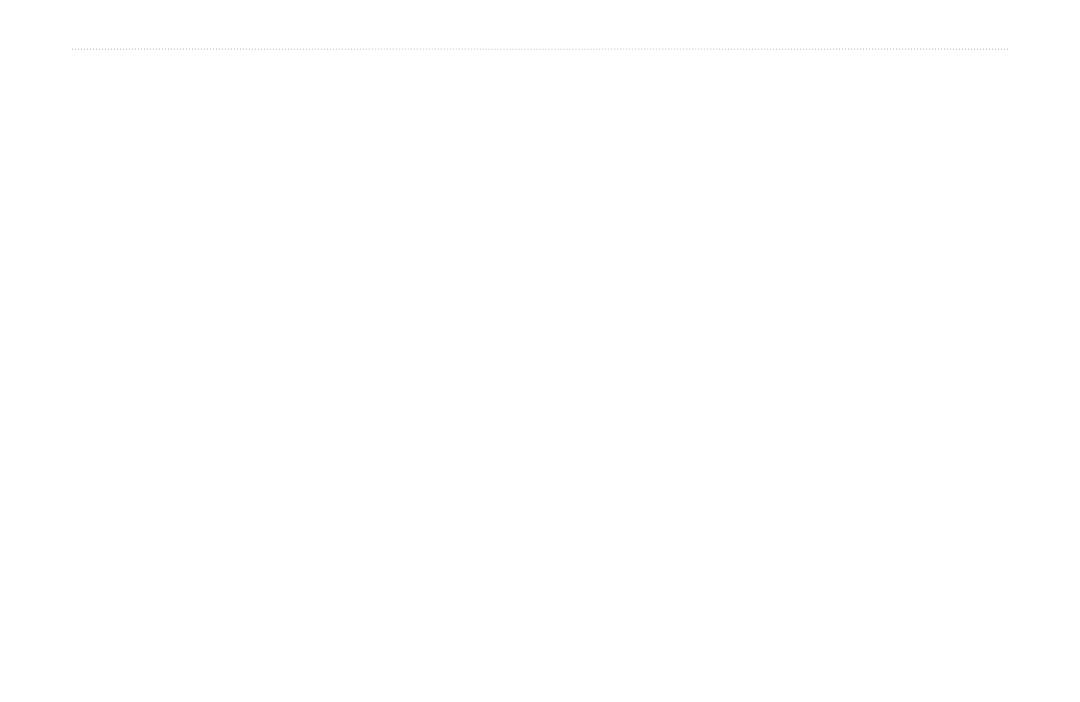
Rino
®
130 Owner’s Manual iii
INTRODUCTION > TABLE OF CONTENTS
Programming Data Fields ............................................ 41
Trip Computer Page ............................................... 42
Trip Computer Page Options ....................................... 42
Main Menu Page ..................................................... 43
Using the Main Menu .................................................. 43
Main Menu Options ..................................................... 45
Shortcuts Menu ...................................................... 46
Waypoints ............................................................... 47
Mark Waypoint Page ................................................... 47
Creating Waypoints ..................................................... 48
Projecting a Waypoint .................................................. 49
Editing a Waypoint ...................................................... 49
Find ‘N Go ............................................................... 51
Finding a Waypoint ...................................................... 52
Finding a Contact ......................................................... 54
Finding a City .............................................................. 55
Finding an Exit ............................................................ 56
Finding a Point of Interest ........................................... 57
Finding an Address or Intersection .............................. 59
Finding a Last Found Place ......................................... 61
Weather Radio ........................................................ 62
Sending a Note ....................................................... 63
Using a Goto ........................................................... 64
Routes Page ............................................................65
Creating and Using a Route ......................................... 65
Editing a Route ............................................................ 66
Adding or Editing from the Route Map Page .............. 69
Navigating a Route ...................................................... 70
Stopping Navigation .................................................... 71
Data Fields for the Route Page .................................... 71
Tracks Page ............................................................72
Using the TracBack Feature ........................................ 73
Setting up the Track Log ............................................. 74
Proximity Page .......................................................75
Satellite Page .......................................................... 76
Sky View Graphic ........................................................ 76
WAAS .......................................................................... 77
Satellite Strength .......................................................... 77
Satellite Page Options .................................................. 78
Setup Pages ............................................................ 80
Time Setup Page .......................................................... 80
Units Setup Page .......................................................... 81
LORAN TD Format ............................................... 82
Display Setup Page ...................................................... 83
Heading Setup Page ..................................................... 84
Interface Setup Page .................................................... 85