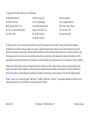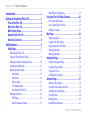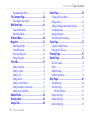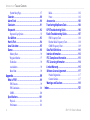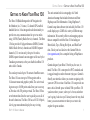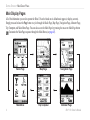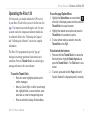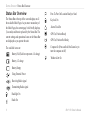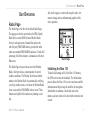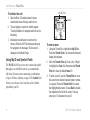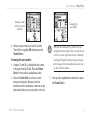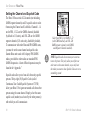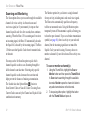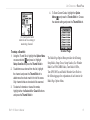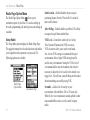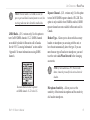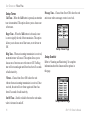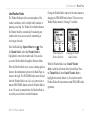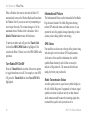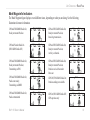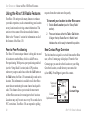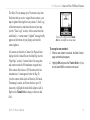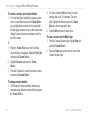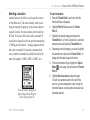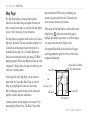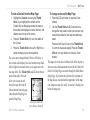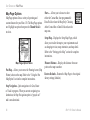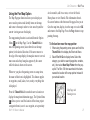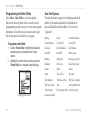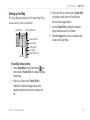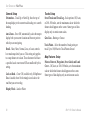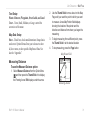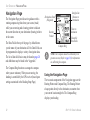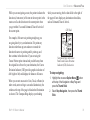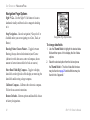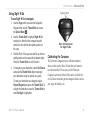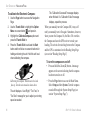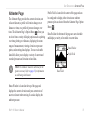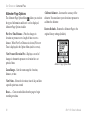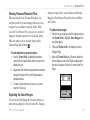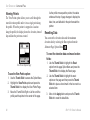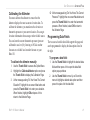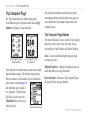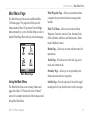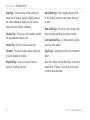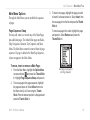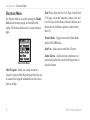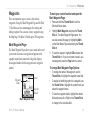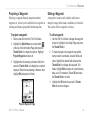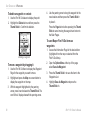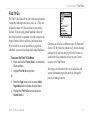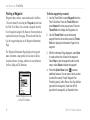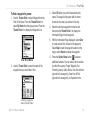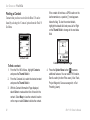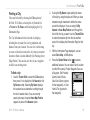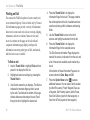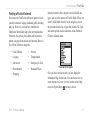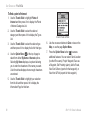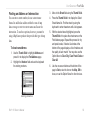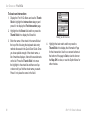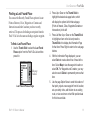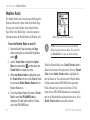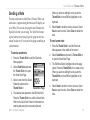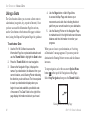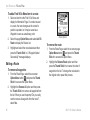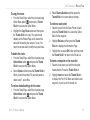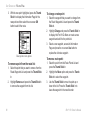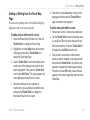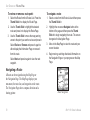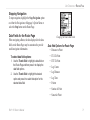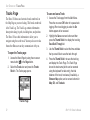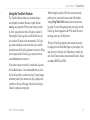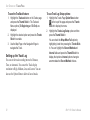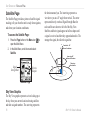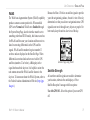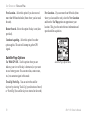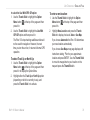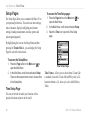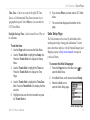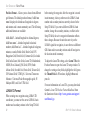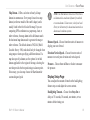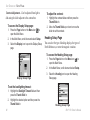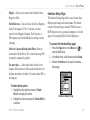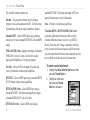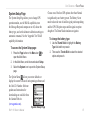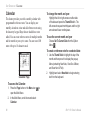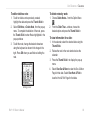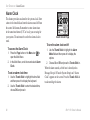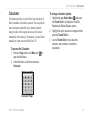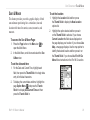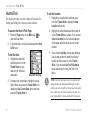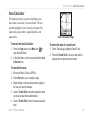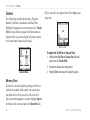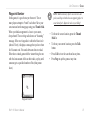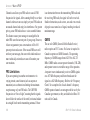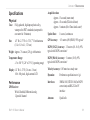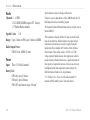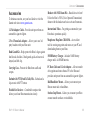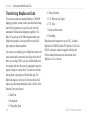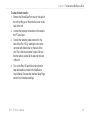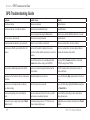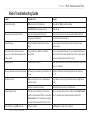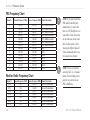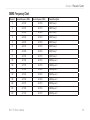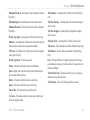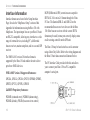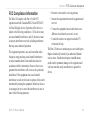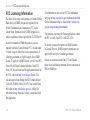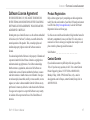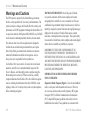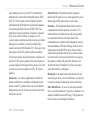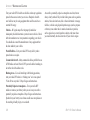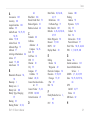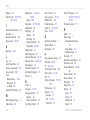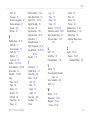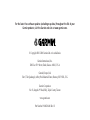owner’s manual
130
2-way radio & personal navigator
®

© Copyright 2003–2006 Garmin Ltd. or its subsidiaries
All rights reserved. Except as expressly provided herein, no part of this manual may be reproduced, copied, transmitted, disseminated,
downloaded or stored in any storage medium, for any purpose without the express prior written consent of Garmin. Garmin hereby grants
permission to download a single copy of this manual onto a hard drive or other electronic storage medium to be viewed and to print one copy
of this manual or of any revision hereto, provided that such electronic or printed copy of this manual must contain the complete text of this
copyright notice and provided further that any unauthorized commercial distribution of this manual or any revision hereto is strictly prohibited.
Information in this document is subject to change without notice. Garmin reserves the right to change or improve its products and to make
changes in the content without obligation to notify any person or organization of such changes or improvements. Visit the Garmin Web site
(www.garmin.com) for current updates and supplemental information concerning the use and operation of this and other Garmin products.
Garmin
®
, AutoLocate
®
, Personal Navigator
®
, MapSource
®
, TracBack
®
, BlueChart
®
, and Rino
®
are registered trademarks of Garmin Ltd. or its
subsidiaries and may not be used without the express permission of Garmin.
March 2006 Part Number 190-00284-00 Rev. D Printed in Taiwan
Garmin International, Inc.
1200 East 151st Street
Olathe, Kansas 66062, U.S.A.
Tel. 913/397.8200 or 800/800.1020
Fax 913/397.8282
Garmin (Europe) Ltd.
Unit 5, The Quadrangle
Abbey Park Industrial Estate
Romsey, SO51 9DL, U.K.
Tel. 44/0870.8501241
Fax 44/0870.8501251
Garmin Corporation
No. 68, Jangshu 2nd Road
Shijr, Taipei County, Taiwan
Tel. 886/2.2642.9199
Fax 886/2.2642.9099
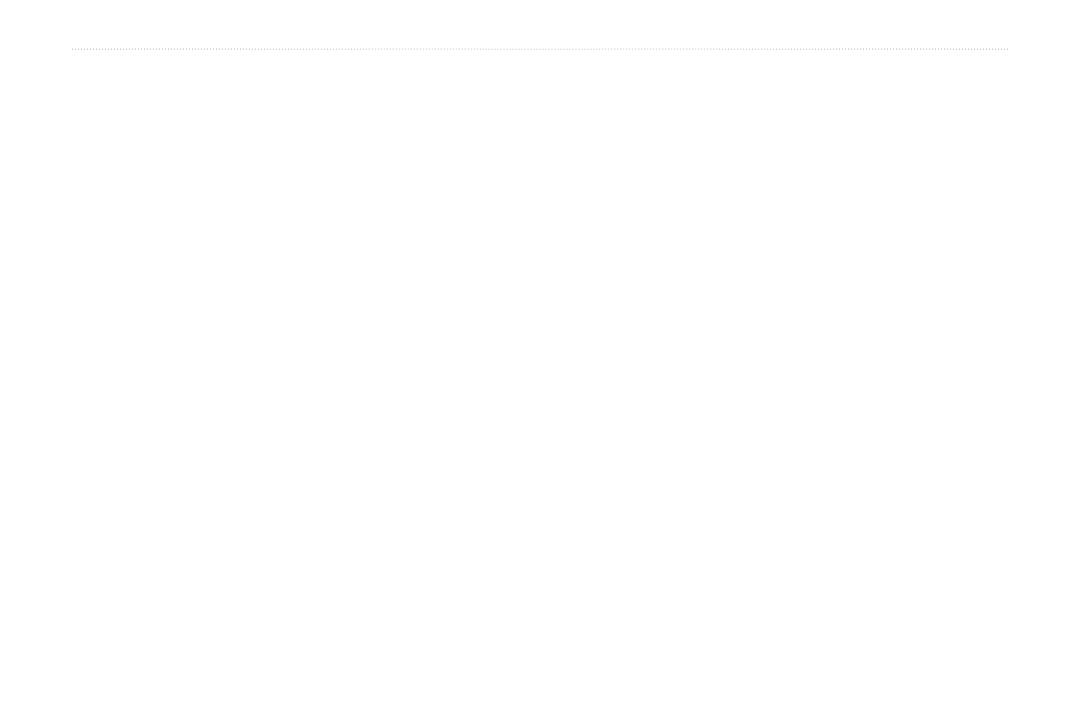
Rino
®
130 Owner’s Manual i
INTRODUCTION
Thank you for choosing the Garmin
®
Rino
®
130 (Radio
Integrated with Navigation for the Outdoors). To get the
most from your new Rino 130, read through the Quick
Start Guide first, then this Owner’s Manual to understand
all of the operating features.
The Quick Start Guide describes the process of
navigating the Main Pages and the Option Menus, along
with some basic unit operations to familiarize you with
your new Rino 130 right out of the box. Read the Quick
Start Guide first.
This Owner’s Manual describes the Main Pages of the
Rino 130 and their options in detail. While the Owner’s
Manual provides some direction on how to select and
change items, its main intention is to describe each Main
Page, Option Menu, and feature in detail. This manual is
organized into the following sections:
The Introduction section provides FCC, safety, warranty,
and product registration information, as well as the Table
of Contents.
The Getting Started section provides basic information
about the Rino 130.
The Unit Operation section provides information on
each of the six Main Pages, listed in the same order as
viewed on the unit. The section for each Page provides
an overview that discusses the page, how it functions,
and step-by-step instructions for using the page and its
features. It also includes an overview of some additional
features and step-by-step instructions for using the
features.
The Appendix includes additional information about the
Rino 130
The Index provides keywords and the pages on which
they appear.
INTRODUCTION

ii Rino
®
130 Owner’s Manual
INTRODUCTION > TABLE OF CONTENTS
Introduction .............................................................i
Getting to Know Your Rino 130 ............................
1
Front of the Rino 130 ...............................................2
Back of the Rino 130 ................................................ 3
Main Display Pages .................................................. 4
Operating the Rino 130 ............................................ 5
Status Bar Overview ................................................6
Unit Operation ........................................................7
Radio Page ................................................................ 7
Initializing the Rino 130 ................................................ 7
Using My ID and Symbol Fields ................................... 8
Setting the Channel and Squelch Code ........................ 10
Scanning and Monitoring ............................................ 12
Radio Page Option Menu ............................................ 14
Setup Radio ............................................................ 14
Setup Tones ............................................................ 16
Setup Scanlist ......................................................... 16
Use Weather Radio ................................................. 17
Turn Radio/GPS On/Off ........................................ 18
Informational Picture ................................................... 18
GPS Status ............................................................. 18
Radio Transmission Status .................................... 18
Mark Waypoint’s Indicators ........................................
19
Using the Rino 130 Radio Features ...................... 20
Peer-to-Peer Positioning .............................................. 20
New Contact Page Overview ....................................... 20
Sending a Location ...................................................... 23
Map Page .................................................................24
Map Page Options ....................................................... 26
Using the Pan Map Option .......................................... 27
Programming the Data Fields ...................................... 28
Setting up the Map ....................................................... 29
Measuring Distance ..................................................... 31
Navigation Page .....................................................32
Using the Navigation Page .......................................... 32
Navigation Page Options ............................................. 34
Using Sight ‘N Go ....................................................... 35
Calibrating the Compass .............................................. 35
Altimeter Page ........................................................ 37
Altimeter Page Options ............................................... 38
Viewing Pressure/Elevation Plots ................................ 39
Adjusting the Zoom Ranges ........................................ 39
Viewing Points ............................................................. 40
Resetting Data .............................................................. 40
Calibrating the Altimeter ............................................. 41
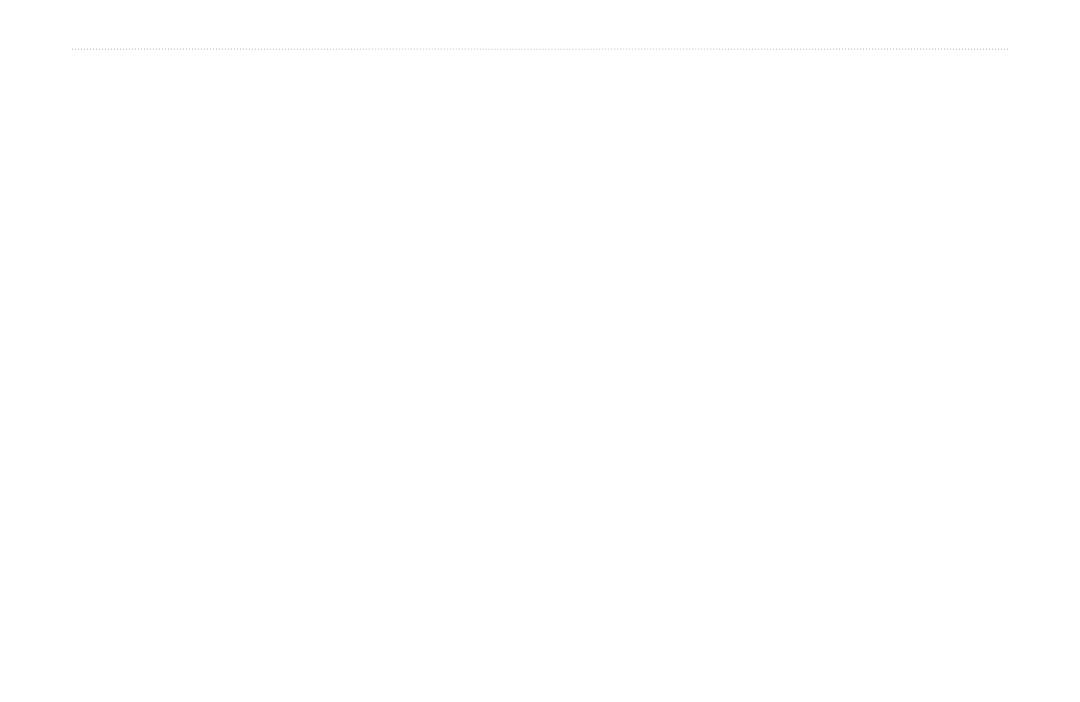
Rino
®
130 Owner’s Manual iii
INTRODUCTION > TABLE OF CONTENTS
Programming Data Fields ............................................ 41
Trip Computer Page ............................................... 42
Trip Computer Page Options ....................................... 42
Main Menu Page ..................................................... 43
Using the Main Menu .................................................. 43
Main Menu Options ..................................................... 45
Shortcuts Menu ...................................................... 46
Waypoints ............................................................... 47
Mark Waypoint Page ................................................... 47
Creating Waypoints ..................................................... 48
Projecting a Waypoint .................................................. 49
Editing a Waypoint ...................................................... 49
Find ‘N Go ............................................................... 51
Finding a Waypoint ...................................................... 52
Finding a Contact ......................................................... 54
Finding a City .............................................................. 55
Finding an Exit ............................................................ 56
Finding a Point of Interest ........................................... 57
Finding an Address or Intersection .............................. 59
Finding a Last Found Place ......................................... 61
Weather Radio ........................................................ 62
Sending a Note ....................................................... 63
Using a Goto ........................................................... 64
Routes Page ............................................................65
Creating and Using a Route ......................................... 65
Editing a Route ............................................................ 66
Adding or Editing from the Route Map Page .............. 69
Navigating a Route ...................................................... 70
Stopping Navigation .................................................... 71
Data Fields for the Route Page .................................... 71
Tracks Page ............................................................72
Using the TracBack Feature ........................................ 73
Setting up the Track Log ............................................. 74
Proximity Page .......................................................75
Satellite Page .......................................................... 76
Sky View Graphic ........................................................ 76
WAAS .......................................................................... 77
Satellite Strength .......................................................... 77
Satellite Page Options .................................................. 78
Setup Pages ............................................................ 80
Time Setup Page .......................................................... 80
Units Setup Page .......................................................... 81
LORAN TD Format ............................................... 82
Display Setup Page ...................................................... 83
Heading Setup Page ..................................................... 84
Interface Setup Page .................................................... 85

iv Rino
®
130 Owner’s Manual
INTRODUCTION > TABLE OF CONTENTS
System Setup Page ....................................................... 87
Calendar .................................................................. 88
Alarm Clock ............................................................90
Calculator ................................................................ 91
Stopwatch ............................................................... 92
Stopwatch Lap Options ............................................... 92
Sun & Moon ............................................................93
Hunt & Fish ............................................................. 94
Area Calculator ....................................................... 95
Games .....................................................................96
Memory Race .............................................................. 96
Waypoint Bomber ........................................................ 97
Clothesline ................................................................... 98
Assimilation ................................................................. 98
Beast Hunt ................................................................... 98
Appendix ..............................................................99
What is FRS? .......................................................... 99
FRS Features ................................................................ 99
FRS Limitations ......................................................... 100
GMRS ........................................................................ 100
Specifications ....................................................... 101
Physical ...................................................................... 101
Performance ............................................................... 101
Radio .......................................................................... 102
Power ......................................................................... 102
Accessories .......................................................... 103
Transferring MapSource Data ............................. 104
GPS Troubleshooting Guide ...............................106
Radio Troubleshooting Guide ............................. 107
FRS Frequency Chart ................................................ 108
Weather Radio Frequency Chart ................................ 108
GMRS Frequency Chart ............................................ 109
Data Field Definitions ........................................... 110
Interface Information ............................................ 112
FCC Compliance Information .............................. 113
FCC Licensing Information ................................. 114
Limited Warranty .................................................. 115
Software License Agreement .............................. 117
Product Registration .................................................. 117
Contact Garmin .......................................................... 117
Warnings and Cautions ....................................... 118
Index ...................................................................121
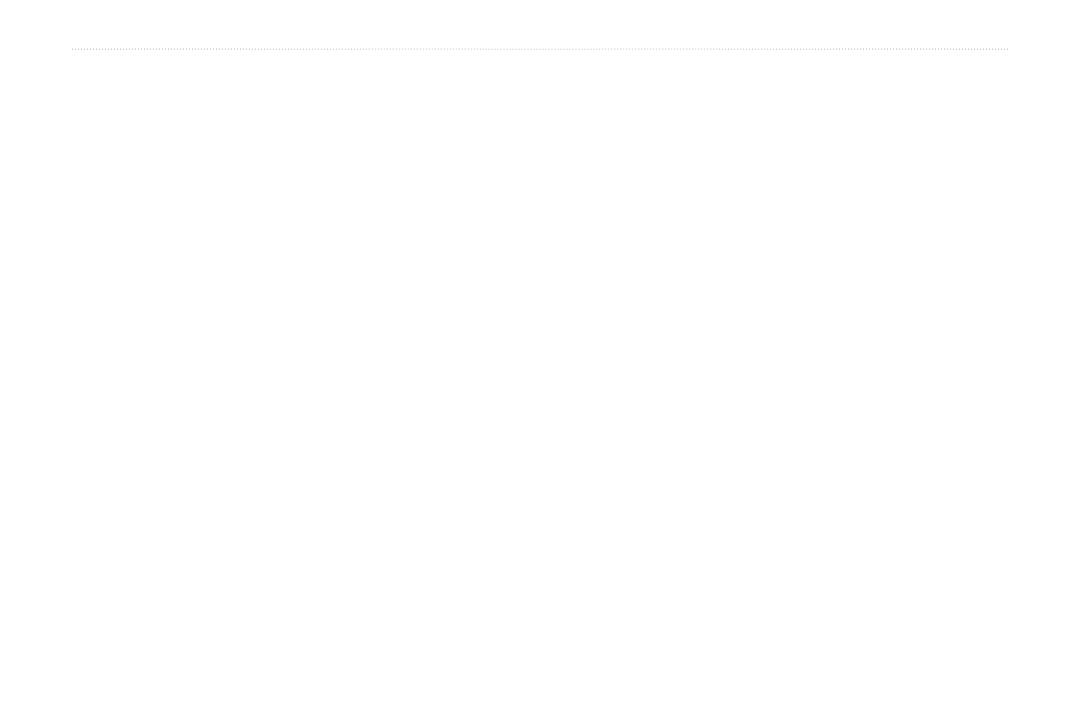
Rino
®
130 Owner’s Manual 1
GETTING STARTED > GETTING TO KNOW YOUR RINO 130
GETTING TO KNOW YOUR RINO 130
The Rino 130 (Radio Integrated with Navigation for
the Outdoors) is a 7.6 ounce, 12 channel GPS-enabled
handheld device. It has integrated radio functionality to
provide two-way communications for up to two miles
using 14 FRS (Family Radio Service) channels. The Rino
130 also provides 8 high-performance GMRS (General
Mobile Radio Service) channels and 8 GMRS repeater
channels (U.S. versions only) for up to five miles.
GMRS repeater channels are not approved for use by the
Canadian government, so they are disabled on Rino 130
units sold in Canada.
You can keep track of up to 50 contacts from Rino users.
The Rino 130 can store up to 500 waypoints with a
10-character name and graphic symbol. The active track
log stores up to 10,000 points and allows you to save up
to 20 tracks with 250 points per track. The Rino 130 has
seven buttons that allow the user to quickly access all of
the unit’s functions. The Rino 130 has a 160 X 160 pixel,
4-level gray monochrome display for easy viewing.
The unit contains built-in cartography of a North
American basemap that includes Interstate and State
Highways and Exit Information. Using MapSource
®
,
Garmin’s map data software (not included), the Rino 130
could display up to 24 MB of a variety of different map
information. We currently offer several mapping options
that are compatible with the Rino 130 including our
MetroGuide, Topo, Fishing Hot Spots, and BlueChart
®
data. Check your local dealer or the Garmin Web site
(www.garmin.com) for a complete listing of MapSource
products.
Garmin designed your Rino 130 with you, the user, in
mind. The Rino 130 is
waterproof to IPX7 standards and
is rugged enough to endure the most trying use. Garmin’s
friendly user interface allows you to start navigating with
your new GPS in no time. Your Rino 130 can provide one
more critical benefit: peace of mind. With your Rino 130
you know where you are, where you’ve been, and where
you’re going. And since you’ll always know the way back
home, you can concentrate on what you set out to do;
explore the great outdoors.
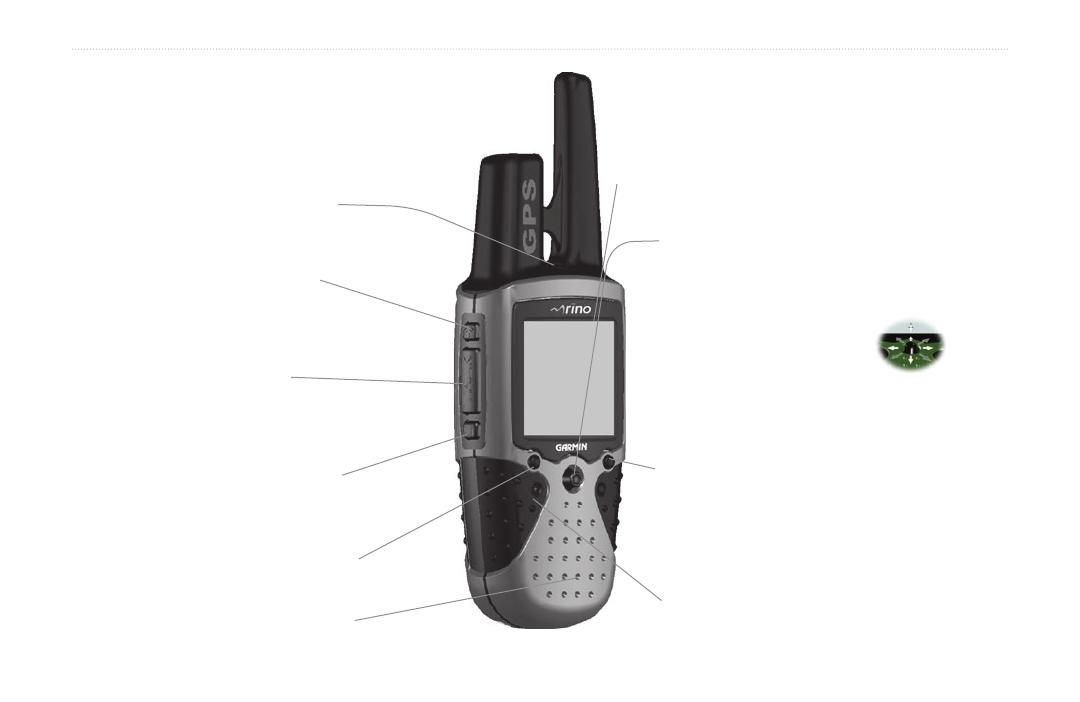
2 Rino
®
130 Owner’s Manual
GETTING STARTED > FRONT OF THE RINO 130
Front of the Rino 130
Power button:
• Press and hold to turn the unit On/Off
• Press to adjust contrast and backlighting
Call button:
• Press to send out Call Tone
• Sends position when released
(if enabled)
Talk button:
• Press and hold to talk
• Sends position when released
(if enabled)
LCD Display
Page/Quit button:
• Press to cycle through main pages
• Used to quit or escape menu items
Volume (V) button:
• Press to open volume control window
Microphone:
• Hold unit 3-4 inches away when talking
Zoom/Map (Z) button:
• From the Map Page, press to open Zoom
control window
• From any other page, press to display Map
Page and press again to open Zoom control
Speaker
Thumb Stick
• Press In to enter highlighted options and to
confirm messages
• Move Up, Down, Right or Left to move
through lists, highlight fields, on-
screen buttons, icons, enter data,
or move the map panning arrow
• Press In and hold to display
Shortcuts Menu.

Rino
®
130 Owner’s Manual 3
GETTING STARTED > BACK OF THE RINO 130
Back of the Rino 130
2-way FRS/GMRS Antenna
Headset Connector with
Weather cap
External Power And
Data Connector with
Weather cap
GPS Antenna
Battery Compartment Cover
Belt Clip Connector Mount
Battery Compartment D-Ring
Mount Alignment Notches
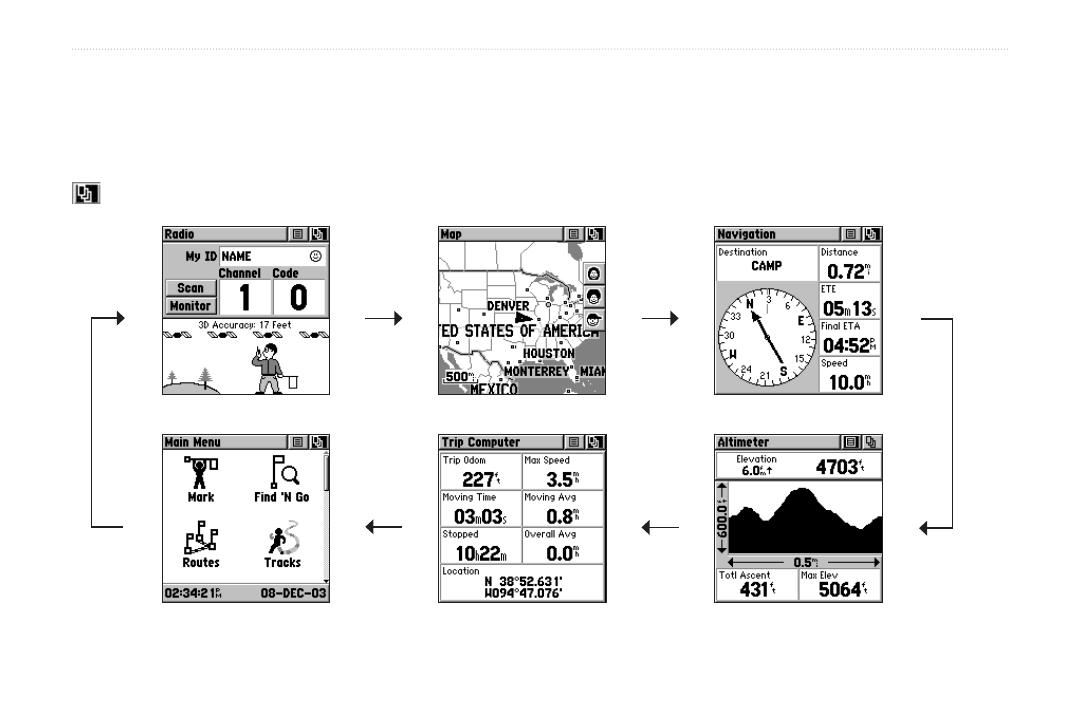
4 Rino
®
130 Owner’s Manual
GETTING STARTED > MAIN DISPLAY PAGES
Main Display Pages
All of the information you need to operate the Rino 130 can be found on six default main pages (or display screens).
Simply press and release the Page button to cycle through the Radio Page, Map Page, Navigation Page, Altimeter Page,
Trip Computer, and Main Menu Page. You can also access the Main Pages by pressing the on-screen Main Page button
. Customize the Main Page sequence through the Main Menu (see page 45).
Main Menu
Radio Page
Map Page
Trip Computer
Navigation Page
Altimeter Page

Rino
®
130 Owner’s Manual 5
GETTING STARTED > OPERATING THE RINO 130
Operating the Rino 130
For best results, you should initialize the GPS receiver
in your Rino 130 unit before you use it the first time. See
page 7 for instructions on initializing the unit. For most
accurate results, the compass and altimeter should also
be calibrated. Refer to the “Calibrating the Compass”
and “Calibrating the Altimeter” sections for complete
information.
The Rino 130 is programmed to provide “pop-up”
messages concerning operational characteristics and
conditions. Press the Thumb Stick In to acknowledge a
message and return to the current feature.
To use the
Thumb Stick:
• Press In to enter highlighted options and to
confirm messages
• Move Up, Down, Right or Left to move through
lists, highlight fields, on-screen buttons, icons,
enter data, or move the map panning arrow
• Press In and hold to display Shortcuts Menu.
To use the page Option Menu:
1. Highlight the Option Menu on-screen button
at the top of the display screen and then press the
Thumb Stick In to open the menu.
2. Highlight the desired menu option and press the
Thumb Stick In to activate the option.
3. To close without making a selection, move the
Thumb Stick to the Right.
To lock/unlock the buttons:
1. Press and hold the Thumb Stick In to access the
Shortcuts Menu. Highlight Enable Keylock and
press the Thumb Stick In. The Talk button is now
locked.
2. To unlock, press and hold the Page button until
“Keylock Disabled” is displayed (about 5 seconds).
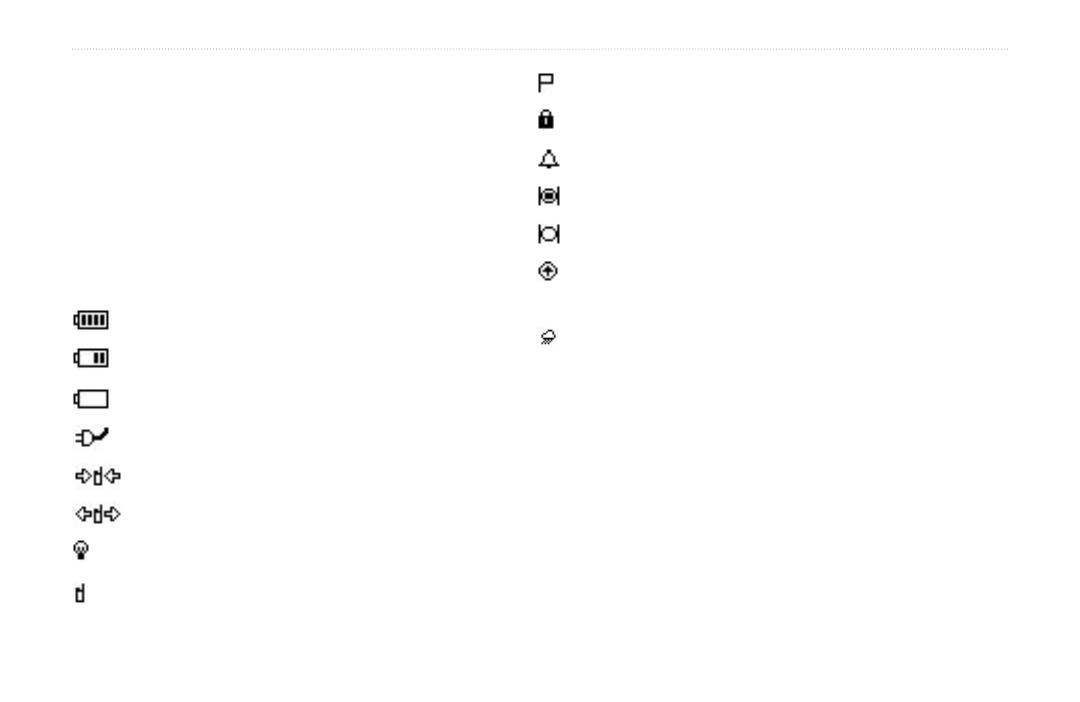
6 Rino
®
130 Owner’s Manual
GETTING STARTED > STATUS BAR OVERVIEW
Status Bar Overview
The Status Bar at the top of the screen displays on all
the available Main Pages. As you move around any of
the Main Pages, the current page’s title briefly displays
(3 seconds) and then is replaced by the Status Bar. The
current settings and operational icons on the Status Bar
are displayed as you operate the unit.
The available icons are:
Battery Full (Each bar represents 1/4 charge)
Battery 1/2 charge
Battery Empty
Using External Power
Receiving Radio signal
Transmitting Radio signal
Backlight On
Radio On
Peer-To-Peer On/Location Ready to Send
Keylock On
Alarm Clock On
GPS On, Position Ready
GPS On, Position Not Ready
Compass On (Press and hold the Zoom key to
turn the compass on/off)
Weather Alert On
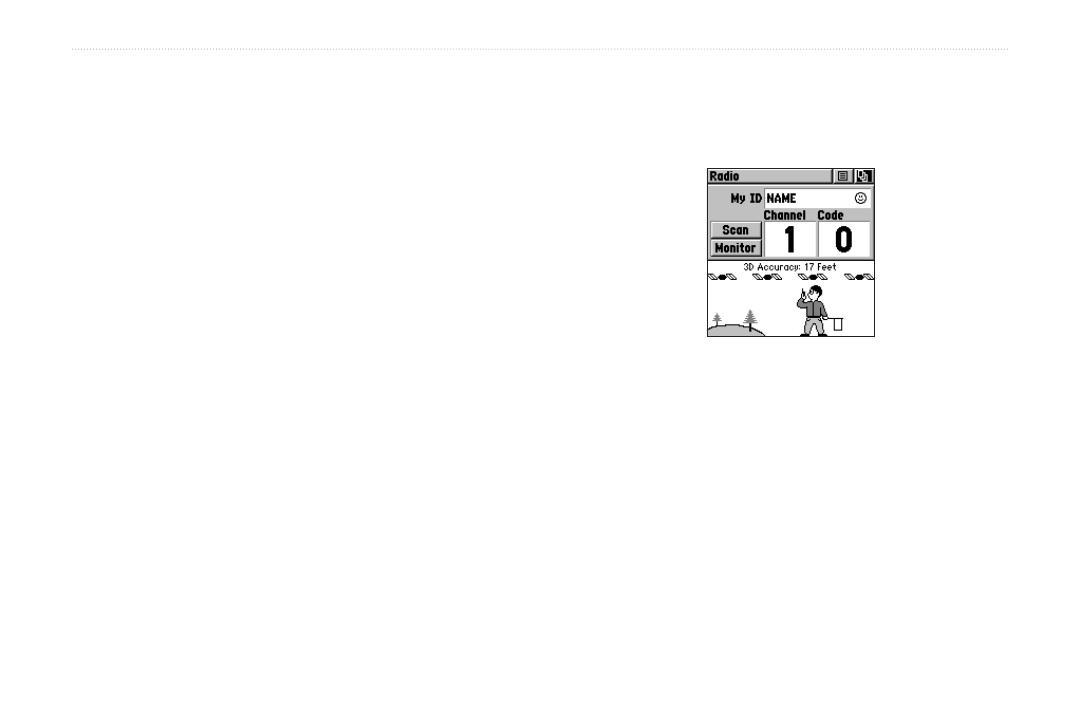
Rino
®
130 Owner’s Manual 7
UNIT OPERATION > RADIO PAGE
UNIT OPERATION
Radio Page
The Radio Page is the first of the default Main Pages.
This page provides the user interface for FRS (Family
Radio Service) and GMRS (General Mobile Radio
Service) radio operations. Garmin Rino units work
with 3rd party FRS/GMRS radios, provided the other
radios use standard FRS/GMRS frequencies. To take full
advantage of the Rino features, communicate with other
Rino users.
The Radio Page also provides access to the Weather
Radio, which provides a constant update of current
weather conditions. The Weather Alert feature further
enhances the Weather Radio by automatically notifying
you of any weather alerts, even when the Weather Radio
is not is use and the FRS/GMRS radio is in use! These
features are helpful while outdoors or planning a road
trip.
Also use this page to control and setup the radio, view
current settings and see informational graphics of the
unit’s operation.
Radio Page
Initializing the Rino 130
To take full advantage of all of the Rino 130 features,
the GPS receiver must be initialized. The initialization
process allows the Rino 130 to receive and store satellite
information and begin using the satellites for navigation.
Initialization is automatic, should only take a few
minutes, and only needs to be done the first time the unit
is used.
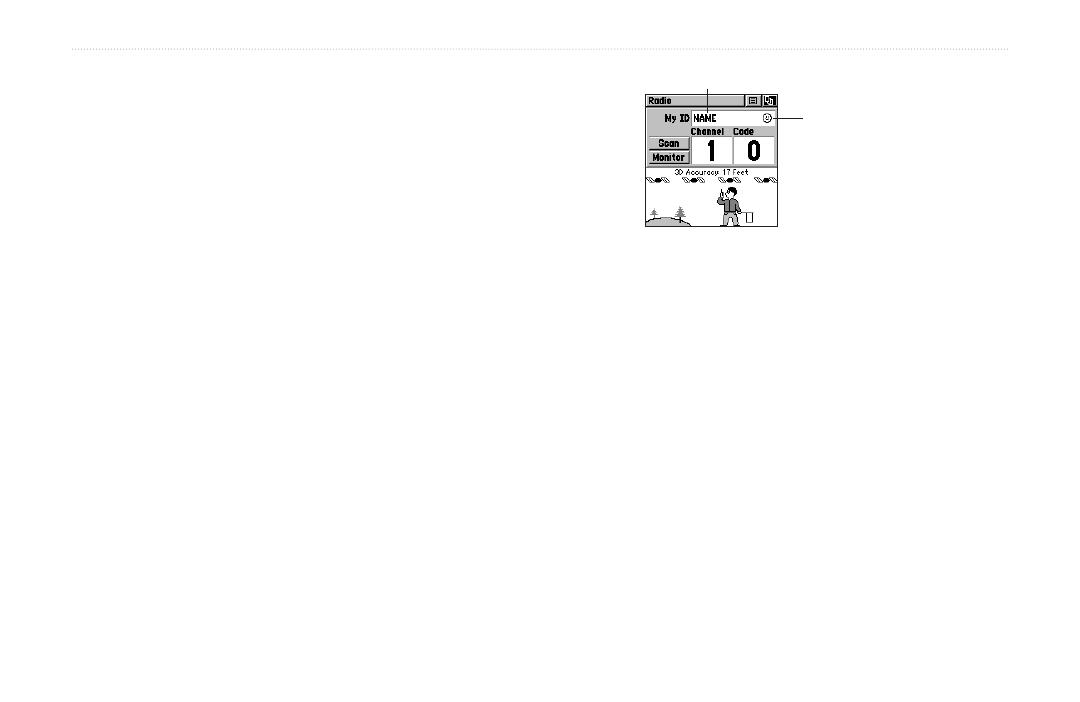
8 Rino
®
130 Owner’s Manual
UNIT OPERATION > RADIO PAGE
To initialize the unit:
1. Take the Rino 130 outside where it has an
unobstructed view of the sky and turn it on.
2. The unit begins to search for satellite signals.
“Tracking Satellites” is displayed while the unit is
initializing.
3. Initialization should take no more than five
minutes. When the GPS is initialized and ready
for navigation, the message “3D Accuracy” is
displayed on the Radio Page.
Using My ID and Symbol Fields
The My ID field allows you to enter a name and symbol
that appears on other Rino units as you communicate
with them. You may enter a name using a combination
of up to 10 letters, numbers, or spaces. The Symbol field
allows you to choose a face icon from a list to further
personalize your ID.
My ID Field
Symbol
To enter a name:
1. Using the Thumb Stick, highlight the My ID field.
Press the Thumb Stick In to activate the field and
display the keyboard.
2. Move the Thumb Stick Up, Down, Left, or Right
to highlight the Clear field, then press the Thumb
Stick In to clear the default Name ID.
3. To enter a new ID, use the Thumb Stick to move
the cursor to the desired character (letter, number,
or a space). Press the Thumb Stick In to select
that highlighted character. Choose Back to delete
the character to the left of the cursor. You may
enter up to 10 characters for your ID.

Rino
®
130 Owner’s Manual 9
UNIT OPERATION > RADIO PAGE
Entering a name
with the on-screen
keyboard
4. When you have entered your new ID, use the
Thumb Stick to highlight OK and then press the
Thumb Stick In.
To change the user symbol:
1. Using the Thumb Stick, highlight the face symbol
to the right of the My ID field. Press the Thumb
Stick In to show a list of available face icons.
2. Move the Thumb Stick Up or Down to scroll
through the selections. Because not all the
selections can fit in the window, a slider bar on the
right side indicates your current position in the list.
Changing the
user symbol
TIP: Hold the Thumb Stick Up or Down to scroll
through the list more quickly. Once you reach the end
of the list, you can wrap back to the top or bottom by
releasing the Thumb Stick then pressing in the same
direction again. This same method may also be used
on other selection windows.
3. Once you have highlighted the desired icon, press
the Thumb Stick In.

10 Rino
®
130 Owner’s Manual
UNIT OPERATION > RADIO PAGE
Setting the Channel and Squelch Code
The Rino 130 has a total of 22 channels (not including
GMRS repeater channels) and 38 squelch codes to select
from using the Channel and Code fields. Channels 1–14
are for FRS, 15–22 are for GMRS channels (disabled
by default in U.S. units), and 15R–22R are for GMRS
repeater channels (U.S. units only, disabled by default).
To communicate with other Rino and FRS/GMRS users,
you must be on the same channel and squelch code.
Garmin Rino units work with 3rd party FRS/GMRS
radios, provided the other radios use standard FRS/
GMRS frequencies. A chart of Rino frequencies may be
found in the “Appendix.”
Squelch codes allow you to hear calls from only specific
persons. Thirty-eight (38) Squelch Codes (called
Continuous Tone Coded Squelch System or
CTCSS)
allow your Rino 130 to ignore unwanted calls from other
persons using the same channel. Simply select the same
squelch code (number) as selected by the other person(s)
with which you will communicate.
Select from FRS 1–14, GMRS 15–22
(with GMRS enabled), and 15R–22R
GMRS repeater channels (with GMRS
and Repeater Channels enabled).
NOTE: Squelch codes do not cause your conversa-
tion to be private. They only allow you to filter out
other users on the same channel, so you only hear
the radios you want to hear. Squelch Codes are not a
scrambling system!
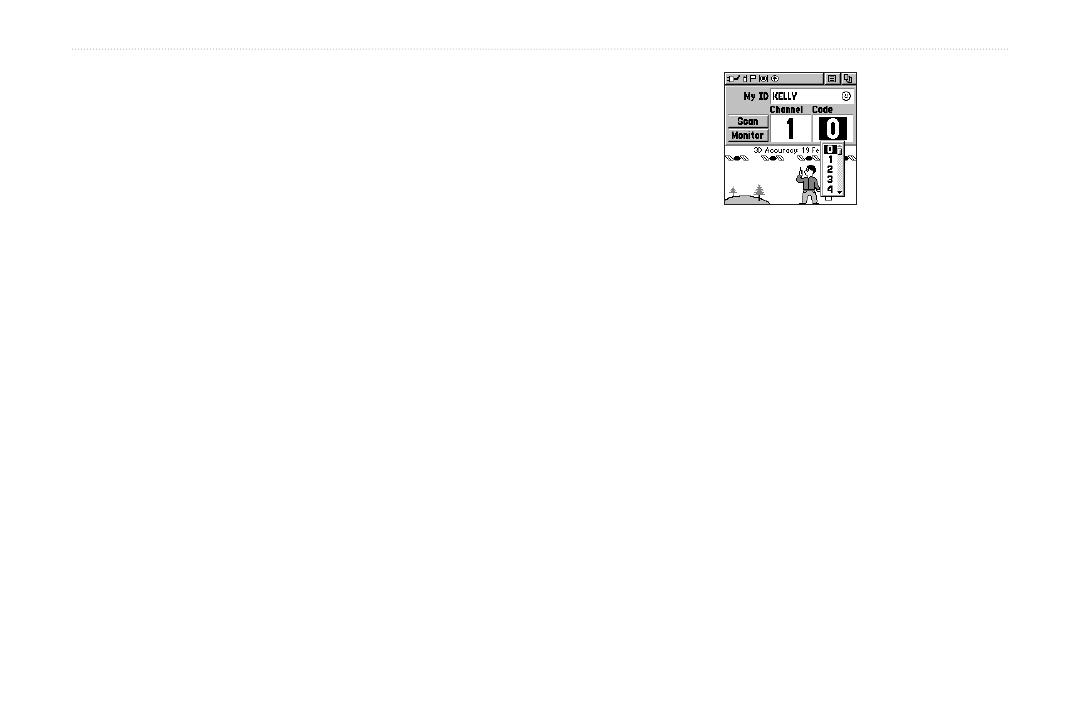
Rino
®
130 Owner’s Manual 11
UNIT OPERATION > RADIO PAGE
Setting the squelch code to 0 (squelch code off) allows
you to hear all activity on the selected channel, but
you must be set to the same squelch code as the other
person(s) to transmit back. See the “Appendix” for a table
listing all of the 38 Squelch Codes and their frequencies.
As you change the main channels, the Rino 130
remembers the last channel/squelch code combination
that you were using. For example, you may set the unit
channel to 5 and squelch code to 21, then change the
main channel to 8 and squelch code to 2. If you change
the channel back to 5, the squelch code changes back to
its previous setting of 21. See the “Appendix” for more
information on FRS/GMRS and its operational aspects.
Choose from 38 squelch codes. Setting
the unit to zero will allow you to hear all
transmissions on that channel, but you must
be on the same squelch code to radio back.
To change the Channel and/or Squelch Code:
1. Using the Thumb Stick, highlight the Channel or
Code field and then press the Thumb Stick In to
show a list of available channels/squelch codes.
2. Move the Thumb Stick Up or Down to scroll
through the selections. Because not all the items
fit in the window, a slider bar on the right side
indicates your current position in the list.
3. Once you have highlighted the desired selection,
press the Thumb Stick In.
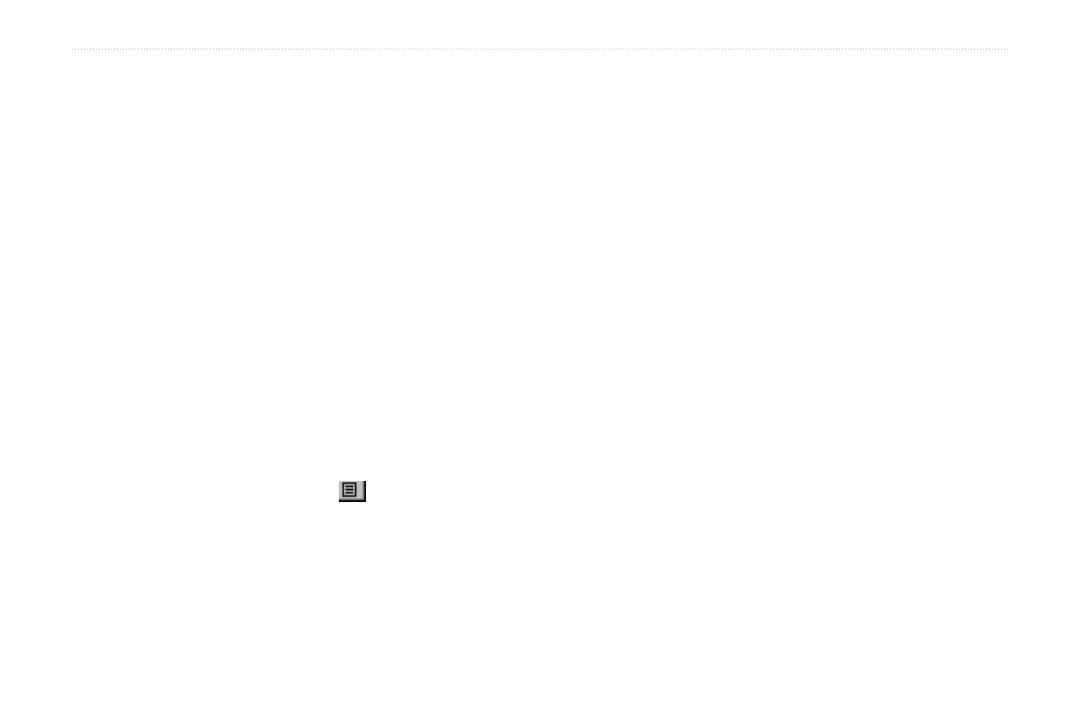
12 Rino
®
130 Owner’s Manual
UNIT OPERATION > RADIO PAGE
Scanning and Monitoring
The Scan option allows you to scan through the available
channels for voice activity. As the unit scans and
receives a signal (or if you transmit), it stops on that
channel/squelch code for a few seconds, then continues
scanning. When the Rino 130 is scanning and it receives
an incoming signal, the Rino 130 automatically decodes
the Squelch Code used by the incoming signal. The Rino
130 then uses that Squelch Code when it transmits back
to that unit.
You may use the Set Scanlist option to pick which
channels/squelch codes to scan. Scanning through the
all the channels can take time: Selecting only specific
channels/squelch codes decreases the scan time and
helps prevent the chances of missing a transmission.
The Scanlist also has Option Menu choices to
Scan Current Codes or Scan All Codes. Choosing Scan
Current Codes scans only the Channel and Squelch Code
combination in memory.
The Monitor option lets you listen to a single channel
for any activity, including static and weak voice signals.
The Rino series automatically squelches a frequency
to filter out unwanted noise. Using the Monitor option
temporarily turns off the automatic squelch, allowing you
to hear the open channel. If you see a broken transmission
symbol (see page 18), there is activity on your selected
channel, but the incoming signal does not match the
Squelch Code your unit is using. You may choose to
monitor a channel if you wish to hear all the activity on a
channel.
To scan or monitor a channel(s):
1. Using the Thumb Stick, highlight the Scan or
Monitor button and then press the Thumb Stick
In. Scan starts searching through the available
channels. Monitor opens the channel to listen to
any radio transmissions on that channel.
2. To stop using either option, highlight the button
with the Thumb Stick and press In.

Rino
®
130 Owner’s Manual 13
UNIT OPERATION > RADIO PAGE
The Code field is blank
when the unit is scanning or
monitoring channels.
To setup a Scanlist:
1. Using the Thumb Stick, highlight the Option Menu
on-screen button and press In. Highlight
Setup Scanlist and press the Thumb Stick In.
2. To add/remove a channel from the list, highlight
the channel and press the Thumb Stick In to
add/remove the check mark in front of the name.
Only channels that are checked will be scanned.
3. To select all channels or clear all channels,
highlight either the Select All or Clear All buttons
and press the Thumb Stick In.
4. To Scan Current Codes, highlight the
Option
Menu and press the Thumb Stick In. Choose
the desired setting and press the Thumb Stick In.
Scanlist Page
The Radio Page Option Menu provides the following:
Setup Radio, Setup Tones, Setup Scanlist, Use Weather
Radio/Use FRS/GMRS Radio, Turn Radio Off/On,
Turn GPS Off/On, and Enable Weather Alert. Refer to
the following pages for explanations of each item in the
Radio Page Option Menu.

14 Rino
®
130 Owner’s Manual
UNIT OPERATION > RADIO PAGE
Radio Page Option Menu
The Radio Page Option Menu allows you to
customize aspects of your Rino 130, such as setting up
the radio, programming call and ring tones, and setting up
a scanlist.
Setup Radio
The Setup Radio option displays the Radio Setup Page.
This page determines how the radio functions and enables
you to adjust the radio operation to your needs. The
following options are available:
Radio Page
Option Menu
Setup Radio Page
Send Location—Enables/disables the peer-to-peer
positioning feature. See the “Peer-to-Peer” section for
more on this feature.
Allow Polling—Enables/disables your Rino 130’s ability
to respond to a poll from another Rino.
VOX Level
—Controls the sensitivity level of any
Voice Operated Transmission (VOX) accessory.
VOX accessories allow you to use the unit hands-
free. A lower VOX setting is recommended for quiet
environments while a higher VOX setting should be
used in noisy environments. Setting the VOX level to 5
is recommended for most environments, but it may be
necessary to adjust the level to achieve the desired voice
trigger level. You will hear yourself talking in the headset
when transmitting successfully using VOX.
Scramble—Adds a level of security to your
conversations with other Rino 120 or 130 users only.
When On, the voice transmission sounds garbled to other
non-scrambled Rino units, as well as other 3rd party
radios.
Page is loading ...
Page is loading ...
Page is loading ...
Page is loading ...
Page is loading ...
Page is loading ...
Page is loading ...
Page is loading ...
Page is loading ...
Page is loading ...
Page is loading ...
Page is loading ...
Page is loading ...
Page is loading ...
Page is loading ...
Page is loading ...
Page is loading ...
Page is loading ...
Page is loading ...
Page is loading ...
Page is loading ...
Page is loading ...
Page is loading ...
Page is loading ...
Page is loading ...
Page is loading ...
Page is loading ...
Page is loading ...
Page is loading ...
Page is loading ...
Page is loading ...
Page is loading ...
Page is loading ...
Page is loading ...
Page is loading ...
Page is loading ...
Page is loading ...
Page is loading ...
Page is loading ...
Page is loading ...
Page is loading ...
Page is loading ...
Page is loading ...
Page is loading ...
Page is loading ...
Page is loading ...
Page is loading ...
Page is loading ...
Page is loading ...
Page is loading ...
Page is loading ...
Page is loading ...
Page is loading ...
Page is loading ...
Page is loading ...
Page is loading ...
Page is loading ...
Page is loading ...
Page is loading ...
Page is loading ...
Page is loading ...
Page is loading ...
Page is loading ...
Page is loading ...
Page is loading ...
Page is loading ...
Page is loading ...
Page is loading ...
Page is loading ...
Page is loading ...
Page is loading ...
Page is loading ...
Page is loading ...
Page is loading ...
Page is loading ...
Page is loading ...
Page is loading ...
Page is loading ...
Page is loading ...
Page is loading ...
Page is loading ...
Page is loading ...
Page is loading ...
Page is loading ...
Page is loading ...
Page is loading ...
Page is loading ...
Page is loading ...
Page is loading ...
Page is loading ...
Page is loading ...
Page is loading ...
Page is loading ...
Page is loading ...
Page is loading ...
Page is loading ...
Page is loading ...
Page is loading ...
Page is loading ...
Page is loading ...
Page is loading ...
Page is loading ...
Page is loading ...
Page is loading ...
Page is loading ...
Page is loading ...
Page is loading ...
Page is loading ...
Page is loading ...
Page is loading ...
Page is loading ...
Page is loading ...
-
 1
1
-
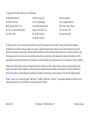 2
2
-
 3
3
-
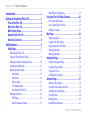 4
4
-
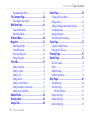 5
5
-
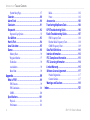 6
6
-
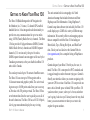 7
7
-
 8
8
-
 9
9
-
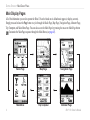 10
10
-
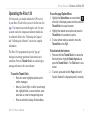 11
11
-
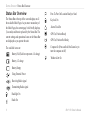 12
12
-
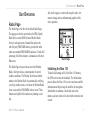 13
13
-
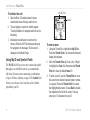 14
14
-
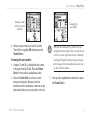 15
15
-
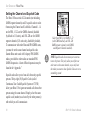 16
16
-
 17
17
-
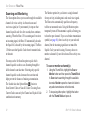 18
18
-
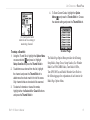 19
19
-
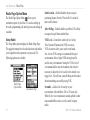 20
20
-
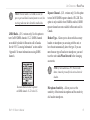 21
21
-
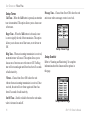 22
22
-
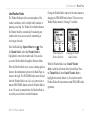 23
23
-
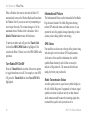 24
24
-
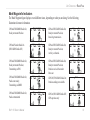 25
25
-
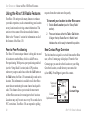 26
26
-
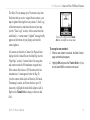 27
27
-
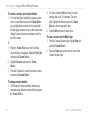 28
28
-
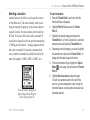 29
29
-
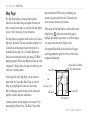 30
30
-
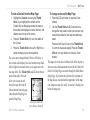 31
31
-
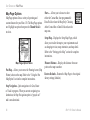 32
32
-
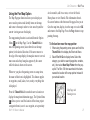 33
33
-
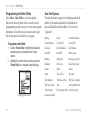 34
34
-
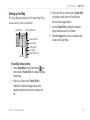 35
35
-
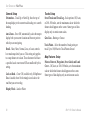 36
36
-
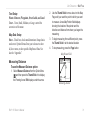 37
37
-
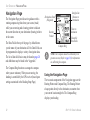 38
38
-
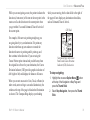 39
39
-
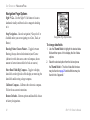 40
40
-
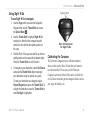 41
41
-
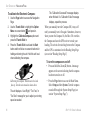 42
42
-
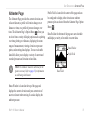 43
43
-
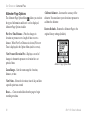 44
44
-
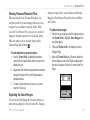 45
45
-
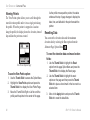 46
46
-
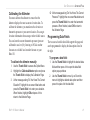 47
47
-
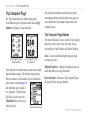 48
48
-
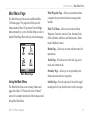 49
49
-
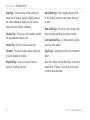 50
50
-
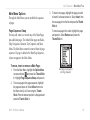 51
51
-
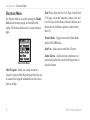 52
52
-
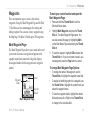 53
53
-
 54
54
-
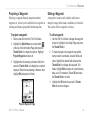 55
55
-
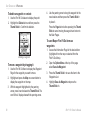 56
56
-
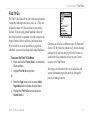 57
57
-
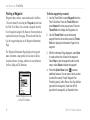 58
58
-
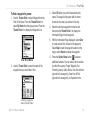 59
59
-
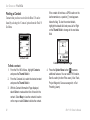 60
60
-
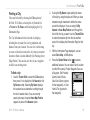 61
61
-
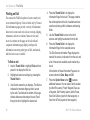 62
62
-
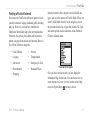 63
63
-
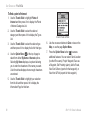 64
64
-
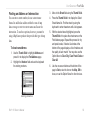 65
65
-
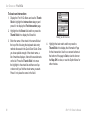 66
66
-
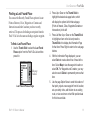 67
67
-
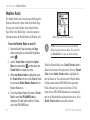 68
68
-
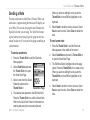 69
69
-
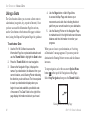 70
70
-
 71
71
-
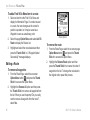 72
72
-
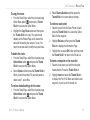 73
73
-
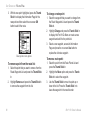 74
74
-
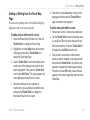 75
75
-
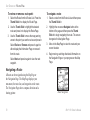 76
76
-
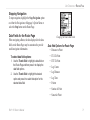 77
77
-
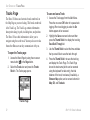 78
78
-
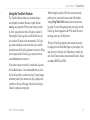 79
79
-
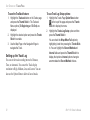 80
80
-
 81
81
-
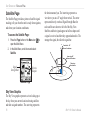 82
82
-
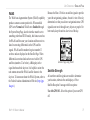 83
83
-
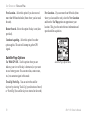 84
84
-
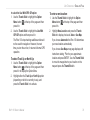 85
85
-
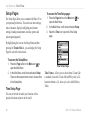 86
86
-
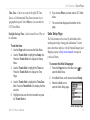 87
87
-
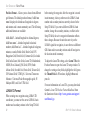 88
88
-
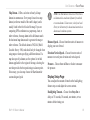 89
89
-
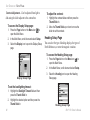 90
90
-
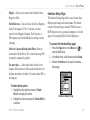 91
91
-
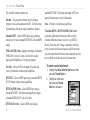 92
92
-
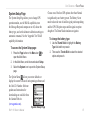 93
93
-
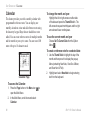 94
94
-
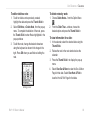 95
95
-
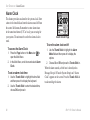 96
96
-
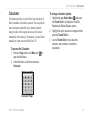 97
97
-
 98
98
-
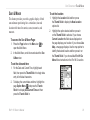 99
99
-
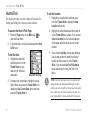 100
100
-
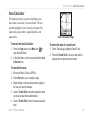 101
101
-
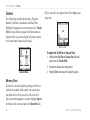 102
102
-
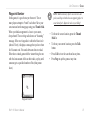 103
103
-
 104
104
-
 105
105
-
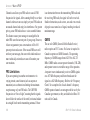 106
106
-
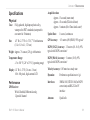 107
107
-
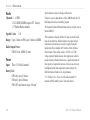 108
108
-
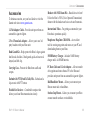 109
109
-
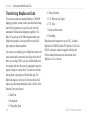 110
110
-
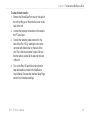 111
111
-
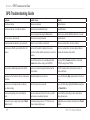 112
112
-
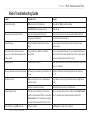 113
113
-
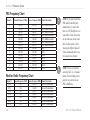 114
114
-
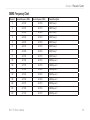 115
115
-
 116
116
-
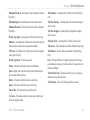 117
117
-
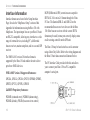 118
118
-
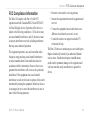 119
119
-
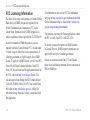 120
120
-
 121
121
-
 122
122
-
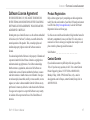 123
123
-
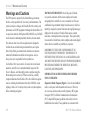 124
124
-
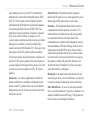 125
125
-
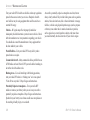 126
126
-
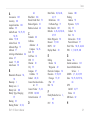 127
127
-
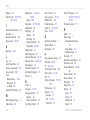 128
128
-
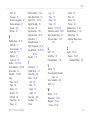 129
129
-
 130
130
-
 131
131
-
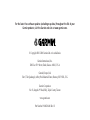 132
132
Garmin Rino 130 User manual
- Category
- Navigators
- Type
- User manual
Ask a question and I''ll find the answer in the document
Finding information in a document is now easier with AI
Related papers
Other documents
-
Voxx GMNAV1 Owner's manual
-
Quanzhou Wouxun Electronics WOUXUN21 User guide
-
Holux FunTrek 130 Quick Manual
-
Infinity GPS-MIC-1 User manual
-
Radio Shack 22CH GMRS/FRS User manual
-
Cobra Electronics GPS 500 User manual
-
Brunton Download Owner's manual
-
Brunton Get Back User manual
-
Whistler WS1095 Quick start guide
-
Whistler TRX-2 Quick start guide