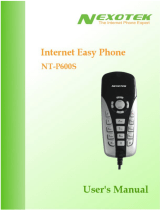Page is loading ...

User Manual
AiGuru U1
USB Phone for Skype

ii
E3387
First Edition V1
September 2007
Copyright © 2007 ASUSTeK COMPUTER INC. All Rights Reserved.
No part of this manual, including the products and software described in it, may
be reproduced, transmitted, transcribed, stored in a retrieval system, or translated
into any language in any form or by any means, except documentation kept by the
purchaser for backup purposes, without the express written permission of ASUSTeK
COMPUTER INC. (“ASUS”).
Product warranty or service will not be extended if: (1) the product is repaired,
modied or altered, unless such repair, modication of alteration is authorized in
writing by ASUS; or (2) the serial number of the product is defaced or missing.
ASUS PROVIDES THIS MANUAL “AS IS” WITHOUT WARRANTY OF ANY
KIND, EITHER EXPRESS OR IMPLIED, INCLUDING BUT NOT LIMITED TO
THE IMPLIED WARRANTIES OR CONDITIONS OF MERCHANTABILITY OR
FITNESS FOR A PARTICULAR PURPOSE. IN NO EVENT SHALL ASUS, ITS
DIRECTORS, OFFICERS, EMPLOYEES OR AGENTS BE LIABLE FOR ANY
INDIRECT, SPECIAL, INCIDENTAL, OR CONSEQUENTIAL DAMAGES (INCLUDING
DAMAGES FOR LOSS OF PROFITS, LOSS OF BUSINESS, LOSS OF USE OR
DATA, INTERRUPTION OF BUSINESS AND THE LIKE), EVEN IF ASUS HAS
BEEN ADVISED OF THE POSSIBILITY OF SUCH DAMAGES ARISING FROM ANY
DEFECT OR ERROR IN THIS MANUAL OR PRODUCT.
SPECIFICATIONS AND INFORMATION CONTAINED IN THIS MANUAL ARE
FURNISHED FOR INFORMATIONAL USE ONLY, AND ARE SUBJECT TO CHANGE
AT ANY TIME WITHOUT NOTICE, AND SHOULD NOT BE CONSTRUED AS A
COMMITMENT BY ASUS. ASUS ASSUMES NO RESPONSIBILITY OR LIABILITY
FOR ANY ERRORS OR INACCURACIES THAT MAY APPEAR IN THIS MANUAL,
INCLUDING THE PRODUCTS AND SOFTWARE DESCRIBED IN IT.
Products and corporate names appearing in this manual may or may not be registered
trademarks or copyrights of their respective companies, and are used only for
identication or explanation and to the owners’ benet, without intent to infringe.

iii
Safety precautions
For your safety and to keep your phone in good operating condition, read the following
tips and reminders carefully before using your phone.
Always keep the phone dry and free from dust.
Refer phone servicing only to qualied personnel.
Use only approved accessories. Do not connect incompatible
products or devices.
Use the phone following the instructions in this user guide.
Refer to the Appendix for detailed safety notices.

iv
Contents
Safety precautions ........................................................................................iii
Contents .........................................................................................................iv
About this guide ............................................................................................vi
Welcome .........................................................................................................viii
Specications ................................................................................................ix
Chapter 1: Basic information
1.1 Phone layout ..................................................................................1-2
1.2 Connecting U1 to your Eee PC.....................................................1-3
1.3 Standby mode ................................................................................1-4
Chapter 2: Using AiGuru U1
2.1 Making a call ..................................................................................2-2
Calling a contact in the contact list ..................................................2-2
Making a SkypeOut call ...................................................................2-3
2.2 Answering a call ............................................................................2-4
Incoming calls ..................................................................................2-4
During a call ....................................................................................2-4
Terminating a call ............................................................................2-4
2.3 Call logs..........................................................................................2-5
Appendix: Reference information
A.1 Notices............................................................................................A-2
A.2 Safety statements ..........................................................................A-3
A.3 FAQ .................................................................................................A-5
ASUS contact information ............................................................................A-6

v
About this guide
This user guide contains the information you need to use your AiGuru U1 USB phone
for Skype.
How this guide is organized
This user guide contains the following parts:
• Chapter 1: Basic information
This chapter introduces the phone layout and describes how to connect it to your
Eee PC.
• Chapter 2: Using AiGuru U1
This chapter provides instructions on how to use the phone with its menus.provides instructions on how to use the phone with its menus.how to use the phone with its menus.use the phone with its menus.
• Appendix: Reference information
This chapter includes safety notices, FAQ, and ASUS contact information.

vi
Conventions used in this guide
To make sure that you perform certain tasks properly, take note of the following
conventions used throughout this user guide.
NOTE: Tips and information to aid in completing a task.
IMPORTANT: Instructions that you MUST follow to complete a task.
CAUTION: Information to prevent injury to yourself when trying to
complete a task.
WARNING: Information to prevent injury to the unit when trying to
complete a task.
NETWORK DEPENDENT/SUBSCRIBED FEATURE: The phone
feature is network dependent or subscribed.

vii
Welcome
Thank you for choosing ASUS AiGuru U1 USB Phone for Skype. This phone isThis phone is
designed to facilitate Skype
TM
-related service and features and allows you to makeallows you to make
phone calls using your broadband connection.
What is Skype
TM
?
Skype
TM
is a simple utility that enables you to make free calls anywhere in the world. If
you are tired of paying your outrageous phone bill, Skype
TM
is denitely for you!
Skype
TM
is preinstalled to your Eee PC. Just create an account and sign yourself in,
and within minutes you can use the ASUS AiGuru U1 USB Phone for Skype to call
your friends. Skype
TM
calls have excellent sound quality and are highly secure with
end-to-end encryption.
Enjoy ASUS AiGuru U1 USB Phone for Skype!
ASUS AiGuru U1 USB Phone for Skype gives you all the functionality of a regular
phone, through Skype
TM
. With the Skype application running on your Eee PC, yourWith the Skype application running on your Eee PC, your
Skype contact list is displayed on the U1 screen. Choose who you want to talk to fromcontact list is displayed on the U1 screen. Choose who you want to talk to fromthe U1 screen. Choose who you want to talk to from
the list, press a button, and get ready to talk. U1 supports SkypeOutU1 supports SkypeOut
TM
dialing. It rings
when you have a Skype
TM
call coming in, and shows the caller’s ID on the screen. You
can also listen to your voicemail on the phone.

viii
Specications
Dimension 122 (L) x 40 (W) x 11.8 (H) mm
Weight 70 g
Display 1.3 inch 128 x 64 Dot Matrix STN-LCD
LCD backlight White color
Power supply USB power
Operation mode Connects to PC/NB USB ports
USB port USB 1.1/2.0 Full Speed Device
Socket and connector 1.5 (L) m USB cable
Audio 0.06W Receiver Internal MIC
Speaker frequency
response
Frequency range: 100-8000 Hz
Work frequency: 200-6300 Hz
Microphone frequency
response
Frequency range: 70-20000 Hz
+-3 dB frequency: 300-3000 Hz
Internet connection* Dial-up, broadband, or cable modem
(at least 33.6 Kbps)
Features Skype™ and SkypeOut™ support
Contact list, Call rejecting, call receiving, call redial, and
Caller ID display
(Continued on the next page)
*We recommend a broadband connection. Voice quality may vary
depending on the connection speed.

ix
Keypad Numeric keys
End key
Call key
Navigation keys
Right soft key
Left soft key
Material/Component MTBF 24,000 hours
Conrming to the Green ASUS regulations
OS support Eee PC Linux
Specications

x

Chapter 1
Basic information
This chapter introduces the phone layout and describes how to
connect it to your Eee PC.

1-2
Chapter 1: Basic information
1.1 Phone layout
Front view
Back view
2
1
3
4
5
6
7
8
9
10
1. Receiver.
2. LCD screen.
3. Left soft key. Press to perform the function currently displayed on the bottom
left corner of the screen.
4. Call key. Press to dial or answer calls. Press to show the number you last dial.
5. Navigation/Volume keys. Press to scroll up/down through the menu items or
press to increase/decrease the volume.
6. Numeric keypad. Press to enter numbers. Double-press or hold the “0” key to
enter “+.”

1-3
ASUS AiGuru U1 USB Phone for Skype
7. Microphone.
8. End key. Press to stop an incoming call or cancel a call you are dialing. Press
to return to the standby mode.
9. Right soft key. Press to perform the function currently displayed on the bottom
right corner of the screen.
10. Buzzer.
1.2 Connecting U1 to your Eee PC
To connect U1 to your Eee PC:
1. From the Eee PC desktop, click
the Internet tab and click Skype to
launch the Skype application.
2. Enter your Skype name and
password to sign in.
3. Plug U1 into any USB ports on your
Eee PC. The ASUS logo appears
on the U1 screen to indicate that the
phone is activated, and the U1 icon
appears on the Eee PC taskbar.
The U1 is powered by the
Eee PC when you connect
its USB cable to the
computer.
Before using U1, make sure
your go to Settings > Add/
Remove Software to update
the Skype™ application to
the latest version.

1-4
Chapter 1: Basic information
4. Right-click the U1 icon to open the software menu options:
• About: Select to view the software information.
• Help: Select to open an electronic version of the user
manual.
• Quit: Select to deactivate the phone.
1.3 Standby mode
When your phone is activated but not in use, it is in standby mode.
Press the left
soft key to enter
menu options
Skype credits
Account name
Skype status
Press the right
soft key to
display Skype
contact list
If you connect U1 to the computer without signing in
Skype, the U1 screen shows the following:

Chapter 2
Using AiGuru U1
This chapter provides instructions on how to use the phone with its menus.

2-2
Chapter 2: Using AiGuru U1
2.1 Making a call
Calling a contact in the contact list
The contact list displayed on your U1 screen contains only the contacts saved in your
Skype account. Search for a contact and make a call.
To make a call to a contact:
1. From the standby mode, select
Skype by pressing the left soft
key.
2. The Contacts menu appears.
Press the left soft key (Enter) to
enter your contact list.
3. From the contact list, press the
up/down navigation keys to scroll
through the contacts and make
your selection.
4. Press the Call key to call the
contact. To cancel the call, press
the End key.
If your contact is ofine, you will see this message:

2-3
ASUS AiGuru U1 USB Phone for Skype
Making a SkypeOut call
To make a call to a mobile phone or landline using SkypeOut™, you need to purchase
credits. Visit the Skype™ website at www.skype.com for details.
To call a SkypeOut contact:
To dial a SkypeOut number:
1. From the standby mode, double-press or hold the
“0” key to enter “+” and enter the number you wantand enter the number you want
to dial using the numeric keypad.
2. Press the left soft key (Save) to save the number
to your contact list. Press the right soft key (Delete)
to delete the number one by one. To cancel the
call and return to the standby mode, press the End
Key.
3. Press the Call Key to connect the call after you
nish dialing the number.
1. From the standby mode, scroll up/down through
your contact list to select a SkypeOut contact.
2. Press the Call key to make the call.
If there are not enough credits in your SkypeOut
account, you cannot make a SkypeOut call and will
see this message:

2-4
Chapter 2: Using AiGuru U1
2.2 Answering a call
Incoming calls
When you receive a call, the phone rings and the U1
screen shows the caller ID.
Press the Call key to answer the call or press the End
key to reject the call. You can also use the left soft key
(Answer) or the right soft key (Reject).
During a call
When a call is in progress, the following options are
available:
• Hold/Un-hold: Press the left soft key (Hold) to hold
a call. Press the key again (Un-hold) to proceed.
• Mute/Un-mute: Press the right soft key (ess the right soft key (Mute).to
mute the U1 microphone. Press the key again (Un-
Mute) to enable the microphone.
• Volume up/down: Press the up/down navigation
keys to adjust the receiver volume.
Terminating a call
Press thethe End key to terminate a call.

2-5
ASUS AiGuru U1 USB Phone for Skype
1. From the standby mode, press the left soft key
(Skype) to display call logs.
2.3 Call logs
Call logs consist of information about missed, received, and dialed calls. To view lists
of these calls:
2. Scroll up/down through the Missed Calls, Incoming Calls, and Outgoing
Calls logs. Select a log and press the left soft key (Enter) to enter.
3. Scroll up/down through the calls in the log. The
screen shows caller ID and status as well as the
call time. Most recent calls appear rst in a log.
Press the Call key to return or redial calls.
You can also enter the Outgoing Calls log by pressing the Call key
from the standby mode.y mode. mode.
If you have a Skype Voicemail account, check your voicemail using the
Skype application running on your Eee PC and listen to it with U1.

2-6
Chapter 2: Using AiGuru U1
/