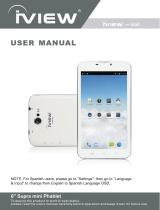Page is loading ...

The iView-1700AIO Microsoft Windows 10 latest version# 1803 upgrade instructions:
First part: Prepare the iView-1700AIO for upgrade
Note: please backup all the files and data in the computer, the upgrade will erase all data and file.
Please use the following instruction to remove the login password for upgrade
On 1700AIO
-> Click Window icon at lower left hand corner
-> Goto Setting
-> Goto Account
-> Goto Sign-in options
-> Goto change your account password and click change
->Input your current password
-> On change your password leave blank on all password fields
-> Click finish
Now your 1700AIO do not need password during the upgrade procedure.
Second part: Please prepare an minimum 16G USB flash drive, then go to the following link to download the
Windows upgrade software package to USB drive.
http://www.iviewus.com/firmware1700aio/
Open the USB drive then run Setup.exe to do the latest Microsoft Windows 10 version# 1803 upgrade.
Third part: Reset the 1700AIO back in original manufacture state
Note: please backup all the files and data in the computer, the upgrade will erase all data and file.
-> Click Window icon at lower left hand corner
-> Goto Updates and Security
-> Goto Recovery
-> Click “Get started” on Reset this PC
-> Choose “Remove everything” on Choose an option
Download the 7-Zip program on our website to decompress the download file directly into USB drive.

-> Choose “No” on Keep your PC set up for your workplace
->Choose “Remove files and clean the drive” on Do you want to clean the drives, too?
-> Click “Next” on Warning!
->Click “Reset” on Ready to reset this PC
It will takes around 3-4 hours for this reset procedure.
You will have the latest Microsoft Windows 10 version# 1803 upgrade installed in your computer after restart.
After computer restart, if you see “A configuration change was requested and warning: clearing erase
information screen’
Please plug in an USB keyboard into USB port and press “ESC” key to finalize the Microsoft Windows 10
Version# 1803 upgrade.
/