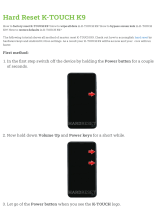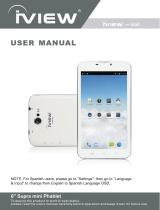Page is loading ...

USER’S MANUAL
796TPC
7" CyberPad Tablet PC



Content
1.Introduction ..................................................................................... 3
1.1 Acknowledgement..................................................................... 3
1.2 Announcements.........................................................................3
1.3 Safety Instruction.......................................................................4
1.4 Appearance and button.............................................................5
1.5 Abbreviation/Terminology..........................................................7
2.MID Introduction ..............................................................................7
2.1 MID Accessories Introduction....................................................7
2.2 MID Operation and Preparation ................................................8
2.3 MID Status and Reminder .........................................................8
3.Quick Start Guide .......................................................................... .9
3.1 Keys Function............................................................................9
3.2 Startup and Shutdown.............................................................10
3.3 Open and Close the Screen....................................................10
3.4 Usage of Touch Screen...........................................................11
3.5 Main Interface......................................................................... 12
3.6 Visit Application Procedures....................................................15
3.7 USB Connection......................................................................16
3.8 Words Input.............................................................................18
3.9 Application Technique............................................................. 19
4.Basic Setting.................................................................................20
4.1 Wireless and Internet...............................................................20
4.2 Display.....................................................................................21
4.3 FM Transmission.....................................................................22
4.4 Management of Application ....................................................23
4.5 SD Card and MID Storage......................................................23
4.6 Date and Time ........................................................................24
4.7 Language Setting....................................................................26
4.8 USB mode choice ...................................................................26
4.9 About Tablet............................................................................27
4.10 Fixed-time Startup and Shutdown.........................................28
1

4.11 Security Setting.....................................................................28
5.Multi-Media................................................................................... 30
5.1 Music......................................................................................30
5.2 Video...................................................................................... .31
5.3 Photo Gallery.........................................................................32
5.4 Camera....................................................................................34
5.5 Connection of HDMI................................................................35
5.6 FM Radio................................................................................35
6.Communication Function..............................................................37
6.1 Phone......................................................................................37
6.2 Text Messaget.........................................................................38
6.3 Contact List.............................................................................39
7.Internet...........................................................................................40
7.1 Browser....................................................................................40
7.2 Email........................................................................................41
7.3 3G Internet...............................................................................43
8.GPS Function................................................................................43
9.Other Application Procedures .......................................................44
9.1 Clock.......................................................................................44
9.2 Calculator................................................................................44
9.3 File Manager............................................................................45
9.4 Recorder.................................................................................47
10.Installation of Procedures............................................................48
10.1 Installation.............................................................................48
10.2 Uninstall.................................................................................48
10.3 Update Path...........................................................................49
11 System Upgrade.........................................................................49
11.1 Preparation for System upgrade............................................49
11.2 Restore Factory Setting.........................................................49
11.3 System Upgrade...................................................................50
12.Troubles Shooting........................................................................54
Appendix 1....................................................................................55
2

3
1. Introduction
1.1 Acknowledgement
Thanks for your purchase of our product. iVIEW's new 7" CyberPad 796TPC
Tablet PC is the next generation of mobile internet device. It features with 7"
high resolution screen (1024x 600) and strong processors of Cortex A9 Dual
Core CPU with bluetooth, GPS, and 2G/3G phone function. These powerful
features enable you to access to the web, customize through Android Apps,
and view multimedia contents. You are able to access easily and download
thousands of Apps from the Android Play Store and the King Kong Apps Market
to tap your needs: Viewing news, weather, or local business info, enjoying your
favorite movie clips, watching some You Tube videos, playing games, or just
kicking back and listening to some music, working on the get-go with Office
productivity software, using bluetooth to connect to other bluetooth devices to
transfer files, and making phone calls through the 2G/3G function. With built-in
memory of 8GB, you may store plenty of pictures, movies, and documents.
Expansion storage is available via Micro Card Reader slot, up to 32GB.
iVIEW-796TPC CyberPad is your all-in-one tablet that you can't live without.
● Please always keep the MID dry. To avoid the device short trouble,
corrosion fault and electric short. Please prevent the device, battery and
charger from water and moisture, and don’t operate the device or
charger by wet hand.
● To avoid failure of device, battery and charger, please prevent the device,
battery, charger from violent shock or shake.
● To avoid failure of device, battery and charger, please prevent the device,
battery, charger of all over heating or too cold circumstance.
1.2 Announcements
Preventive maintainance
● Never shock, throw, prod the MID, or drop, extrude, bend the MID.

4
● Never disassemble the device and accessories arbitrarily, otherwise the
device and accessories are not in our company warranty scope.
● Never use the MID when driving car, in order to ensure safe driving.
● In the medical area, please abide by related rules and regulations. Please
shut down the MID when it is near to the medical area.
● To avoid the wireless signal to interrupt the plane- controlled signal, please
shut down the MID or using airplane mode when you are boarding a flight.
● To avoid electronic equipment failure, please shut down the MID in the
vicinage of high-accuracy electronic equipments.
● Please don’t disassemble the MID and accessories. Only authorized
agent has access to service the MID.
● Please keep the MID far away from magnetic equipments, the radiation
of MID may erase the data stored in the magnetic equipments.
● Never use the MID in the vicinage of high temperature, inflammable gas
( gas station)
● Protect the MID and accessories from kids reach scope, and avoid the
kids to use the MID without parents’ supervision.
● Please comply with related rules and regulations, and respect others’
privacy and legal rights while using the MID.
● Please strictly adhere to related instructions in the manual when using
USB cable to ensure the safety of the MID or PC.
● Never use the MID in bathroom or other humid environment, and please
protect the MID from liquid wash or wet.
Before the operation of the MID, please read this chapter and teach your
kids about these information. For further details, please refer to the safety
instructions and announcement.
1.3 Safety Instruction

5
1.4 Appearance and button:
iVIE
W
-796 TPC
USB
Reset
HDMI
Earphone jack
MIC
Card ReaderSIM CardBack Camera
Front Camera
Touch Panel
VOL-VOL+Power
*Touch panel
7” Capacitive touch panel: During the operation, you can click and drag items
on the touch panel.

6
To power on: Press and hold the power button, the system will enter the
main interface.
To power off: In the main menu interface, press the power button for about
5 seconds to power off, The system will appear "power off" option, click ”ok”
and you can safely power off.
*POWER
The buttons Volume +/Volume located on the side of the tablet which allow
to adjust volume.
Lock screen: Press power button to lock screen or unlock screen.
Remark : When the power ran out, the system will power off automatically.
*Volume +/Volume-
Front 0.3MP, Back 2.0MP.
*Front Camera, back Camera
Portable exchangeable memory chip for phone function.
*SIM Card
Card Reader Slot: External micro SD card.
*Card Reader
3.5 mm standard earphone jack.
*Earphone jack
Mini USB connector: You can use it to connect the computer for data
transmission, charging and external connection USB flash drive.
*Mini USB
*HDMI
HDMI output interface.

7
1.5 Abbreviation/Terminology
*Reset
When the tablet fails to respond when buttons are pressed, using a thin
small object (such as a paperclip) to press RESET button, the tablet will
force to reset.
Remark : Unless it’s unable to power off by normal procedure, otherwise
don’t use the reset option.
2. MID Introduction
● MID complete device
2.1 MID Accessories Introduction
Package:
Below items are included in your tablet package:
Abbreviation/Terminology Full Name Description
MID Mobile Internet Device Mobile Internet Terminal
WIFI Wireless Fidelity
Base on IEEE 802.11b standard
wireless LAN
TF
TransFlash
Alternative name Micro SD,super
miniature memory card
HDMI
High Definition
Multimedia Interface
High Definition Multimedia
Interface

● User’s manual
● Warranty Card
● Power adaptor
8
● USB cable
● Earphone
2.2 MID Operation and Preparation
2.3 MID Status and Reminder
Battery Charging
If this navigator is first used, please use AV adaptor to fully charge it.
Reminder Icons
When some remind message appears in your reminder window, please click
column and slip the screen to open the reminder list. Choose the menu
you need, and confirm the information. Then you can close the reminder
window through clicking the column to slide up. Please refer to below status
icons:
1. Apply the power adptor to charge for MID.
2. Red LED indicates it’s being charged. Please wait until it is fully charged
and don’t pull out the adaptor while charging. When it is fully-charged, the
LED will turn to Green.

9
Reminder board
Reminder icons will work whiles receiving emails. When WIFI is open, you
can open the reminder board to view the detailed information.
Open the reminder board
When the reminder column shows new reminder icon, please hold the
column and slip down your finger, then the reminder board is opened.
New email Airplane Mode on
USB connected
USB adjustment
connected
Return button
Downloading
Display recently-used
application
Home button
Current electric
volume
WIFI connected,
internet is available
3. Quick Start Guide
3.1 Keys Function
Keys Function Description

10
3.2 Startup and Shut down
Startup
Long press POWER key for three seconds, you can enter into startup
picture. The system enters into screen lock status, please unlock it.
Shut down
1.Long press POWER, it will popoup Shut down window.
2.Shut down window contains mute mode, airplane mode and Shut
down three options.
3.Then click Shut down.
Power button
Short press to sleep/wake up, long press to startup
and Shut down.
Volume
+ (up)
Increase the volume
Volume
- (down) Decrease the volume
HOME button (home)
Click it in anyinterface will return to main interface.
Back button (back)
Click it in any interface will return to previous menu
Menu button
This button will display in menu interface.
Display recently-used
application
Display recently browsed history
3.3 Open and Close of the Screen
Screen will be closed on its own when no operation is taking place.
1.Screen will be closed on its own if no operation is taking place for
some to save battery power.
2.When screen is open, press POWER key, the screen will be closed
immediately.

11
3.4 Usage of Touch Screen
Open the screen when it is closed.
MID operating methods
There are below methods to view the main screen, menu and application
procedure in your MID.
If the screen is closed, short press POWER to open the screen. The screen
will be locked open it, it will show the picture as below picture, left slide to
unlock and enter into camera, right slide the unlock icon to unlock the screen.
Picture 3.1
Click
Press on
If you want to open some item( textbox or the link in the webpage), or
shortcut and main procedure move, you can press on this item.
When you want to use the screen keyboard typing or choose application in
the main interface, you only need to touch it by your finger.

12
3.5 Home Page
In the main interface as below picture 3.2, long press the blank and it will
pop up windows to set wallpaper, folder, widgets, and shortcut.
Quickly Slide or Slide
Quickly slide or slide indicates make quick vertical or horizoncial movement
by finger.
Pull
Before you pull, you need to hold the it with strenghth until you pull it into
the position you want.
Rotate
For most pictures, you only need to retate the MID sidewise to change the
screen direction from horizoncial to vertical. For instance, when you are
typing wods, and watching movies.
Picture 3.2
Search
Voice
search
Return
Home
view
recently-used
application
Notice column
Remind Message
time
Battery
volume

13
The extended home page
The home page can be extended beyond the wideness of screen to provide
more space, which you can put new-added shortcuts and widgets. Click the
blank space in home page then slide right or left to extend to the right or left
of the screen. In the home page, there are two extended pictures, as
Picture 3-2.1.
Picture 3-2.1
The shortcut icons management in desktop application.
The system below Android 2.3 have the function of creating folder in desktop,
then put the icons into the floders. Android 4.0 system makes the function
of creating new folder become much easier. Operations are as below:
1. Drag the icons need to be put together on one icon(can also overlay
several icons)as Picture 3-2.2.
2. Then click the overlayed icons, the applications can be folded, as
Picture 3-2.3.

14
Picture 3-2.2
Picture 3-2.3

15
Change the wallpaper of desktop
1. In home page, long press any blank space in main screen, it will
pop up a window to change the wallpaper.
2. Click the gallery or wallpaper gallery to select the wallpaper.
Voice search
1. Touch microphone icon .
2. Choose in the Google selection according to your own need.
3. Set the language you need in voice search window, and click confirm.
4. Speak to the microphone you need to search, the browser will open
the search result list.
Note:
Before voice searching, please make sure your internet is well
connected.
2.Drag the icon to the above of the removed icon till the icon becomes
red, then move your finger to delate the icon.
Remove the icons in desktop
1.Press and hold the icons need to be remove, then on the right above
of the screen, icon will appear.
Click in Picture 3.2, enter into main interface as Picture 3.3, choose the
application procedure you want to visit.
3.6 Visit Application Procedures

16
MID storage configuration
3.7 USB Connection
Before transmitting documents, you have to conduct storage configuration
for your MID:
1. Connect the MID and computer by USB cable, the reminder column
will show the remind information.
2. Open the reminder board; please view the MID status and reminder
to learn how to open the board.
3. In the reminder board, click the “USB Connected”, it will as below
Picture 3.4, then click “open USB storage configuration”.
4. Now the USB is connected successfully.
Picture 3.3
Return to home page

17
5. After copying finish, click “shut down the USB storage
configuration” to uninstall.
Notice:
1. When the MID is connected with USB cable, and you open the USB
storage configuration, you can’t view the memory card through the
MID. Only after you detach the USB cable, you can view the memory
card in the MID.
2. Before copying, please confirm there is SD card in MID and it can be
read.
Copy the document into memory card
1. Connect the MID to computer with USB cable.
2. As MID storage configuration, it is connected with computer
successfully.
3. Open “My computer” in your computer, check the items in
“removable disc”.
4. Copy the documents you need into “removable disc”.
Picture 3.4
/