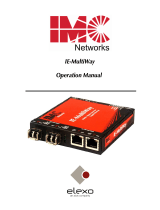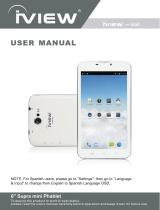Page is loading ...

iView 1760AIO Firmware Instructions
Part One (Optional): Prepare the iView 1760AIO for firmware
Note: Please backup all the files and data in the computer. The firmware will erase all data and files.
Please use the following instructions to remove the login password for firmware:
On 1760AIO:
-> Click Window icon at lower left hand corner
-> Go to Setting
-> Go to Account
-> Go to Sign-in options
-> Go to change your account password and click change
-> Input your current password
-> On change your password leave blank on all password fields
-> Click finish
Now your 1760AIO does not need a password during the firmware procedure.
Part Two: Please prepare a 16GB USB flash drive, then go to the following link to download the
Windows firmware software package or 1760AIO Firmware to the USB flash drive.
http://www.iviewus.com/firmware1760aio/
Download the 7-Zip program on our website to decompress the download files directly onto the USB
drive (the 32GB version 19.00 will work just fine)
Place the following files onto the USB drive and assure the USB flash drive is formatted to FAT32.

Part Three: Reset the 1760AIO back to its original manufacture state
Note: please backup all the files and data in the computer, the firmware will erase all data and files.
-> Click Windows icon in the lower left hand corner
-> Go to Updates and Security
-> Go to Recovery
-> Click “Get started” on Reset this PC
-> Choose “Remove everything” on Choose an option
-> Choose “No” on Keep your PC set up for your workplace
-> Choose “Remove files and clean the drive” on Do you want to clean the drives, too?
-> Click “Next” on Warning!
-> Click “Reset” on Ready to reset this PC
It will take around 3-4 hours for this reset procedure.
Part Four (if upgrading firmware): Boot the 1760AIO from a USB flash drive
-> Press and hold F7 while 1760AIO turns on.
-> When prompted select Boot from USB Flash Drive
You will have the latest Microsoft Windows 10 version #1803 firmware installed in your computer after
restart.
/