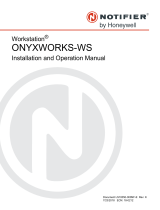Page is loading ...

1
Example Programming for a Shopping
Mall:
Contents:
1. Start of Design
2. Amplifiers and Speaker Circuits
3. Input Modules
4. Power Management
5. Relay Topoligies and DCS Configuration for ...
6. Automatic Spare Amplifier Switching
7. PTT Microphone and Priority Call
8. Alarm Start and Stop from External Logical Input
9. Message Play and Record
10. Preparing of Macros for Operation from Paging Station
11. Ready Inputs
12. Fault Handling
13. Audio-Monitoring
14. Speaker Line Surveillance
15. Adjustment of the COM-Port
16. Connection of the DPM 4000 to the PC
17. Netscan
18. Feature Codes
19. Formatting of Flash-memory for Speech
20. Loading of Parameters to DPM 4000
21. Adjustment of Speaker Line Surveillance
22. Adjustment of Slave Clocks
1. Start of Design
Start the software PROMATRIX Designer at your PC
Start a new project with the symbol
Fill in the data into the automatically appearing project data window:

2
After closing the common project data window, the following block diagram appears:

3
2. Amplifiers and Speaker Circuits
Insert amplifiers with a right mouse click at slot 3:
Open the menu with a right mouse click on <OUT 1>, select the corresponding amplifier type and insert it with a
left mouse click.

4
Complete amplifiers:
The name of an amplifier can be changed with a left mouse click on the term „amplifier 4“. Change the name
and save it with “return”.
The following diagram appears:
Define spare amplifier:
With a right mouse click on the spare amplifier, the following menu is opened. The spare amplifier can then be
defined with a left mouse click on “properties”.

5
Choose „not used“ in the following pop-up window:
Connect speaker lines:
A right mouse click on “amplifier 1” opens the following menu where the corresponding relay topology can be
selected:

6
Pop-up window for defining relay topologies:
Complete and rename speaker lines: (also establishing of groups):
Hint: Topologies and amplifiers can be moved vertically with the left mouse button.
Establishing of groups:
The following menu is opened with a right mouse click on the speaker symbol. Choose “add new group” and
save the entries with a left mouse click.

7
Define speaker line groups after a double click at the group symbol
:
Select the lines via drag and drop.
Completing of groups:

8
Hint: Save the design from time to time
3. Input Modules
Outputs are now ready, start with input modules:
Insert 2-channel paging module into slot 1:
Add paging stations:

9
Hint: paging stations can be moved horizontally.
Insert mic/line+ 2 AUX module into Slot 2:
Insert aux sources:

10
Insert microphone:
Diagram of complete inputs:
4. Power Management

11
Configuration of inputs for modem/PC, time code receiver, mains and battery surveillance, outputs for ready-
contact and audio monitor:
Define logical outputs for slave clocks and on/standby:
A right mouse click on SLOT 5 and after that on the option “properties” opens a menu where the following
entries are to be made:
Carry out the power management dialogue:

12
Automatically, some macros, conditions, triggers, and logic entries are created:
After a double click on the block macro
, the main configuration window of the Designer
appears, and you are in the common macro window:
The following pop-up window appears:
The conditions window can be opened with the following symbol:
The following pop-up window appears:

13
The trigger window can be opened with the following symbol:
The following pop-up window appears:
Open the list of logic entries with the following symbol:
The following pop-up window appears:
5. Relay topoligies and DCS configuration
Insertion of additional relays and logical input cards in the relay topology window (DCS408, DCS409 und DCS
412):
The following pop-up window appears:

14
Hint: with „delete“, speaker lines, DCS cards or functions can be deleted.
With a click on the symbol you enter the DCS and input card configuration:
The following pop-up window appears:
Insert the DCS cards required via drag und drop:
Define function of relays:

15
With drag und drop, assign the priority relays to the speaker lines:
The following pop-up window appears:

16
The configuration of the DCS cards is now ready, the following window is the result:

17
6. Automatic Spare Amplifier Switching
Adjustment of the automatic spare amplifier switching:
After a double click on
and a click on the symbol (in the main configuration
window), the following window opens:
Create a new spare block with

18
Amplifiers that have to be replaced automatically are defined with the symbol
:
Select the monitored amplifiers with a double click.
A double click on the cell for 100 V relays (DCS 408) leads to the window for choosing the particular relays:
A double click on the cell for audio input relays (DCS 409) leads to the window for choosing the particular
relays:

19
After completion of all entries, the spare amplifier switching window appears as follows:
7. PTT Microphone and Priority Call
Macro functions:
After a double click at the block macro
, the main maintenance menu of the Designer
appears, and you are in the macro window:
The following window appears:
Creating of a new macro:
A click on the symbol
leads to the possibility for the creation of a new macro. In some cases, two macros
belonging together will be created (e. g. alarm start and alarm stop). The macro(s) are created with a double click
on the macro type in the selection window (or select and click “ok”).
The following picture shows the selection window:

20
Double click on „page“:
The following parameters must be defined:
/