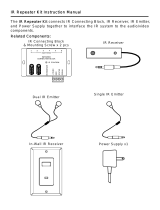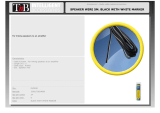Page is loading ...

INSTALLATION INSTRUCTIONS
MODEL MRC88
EIGHT ZONE – EIGHT SOURCE
AUDIO/VIDEO CONTROLLER/AMPLIFIER SYSTEM

Page: 2 Model MRC88
© 2003 Xantech Corporation
SAFETY INSTRUCTIONS - READ BEFORE OPERATING EQUIPMENT
CAUTION: TO REDUCE THE RISK OF ELECTRIC SHOCK,
DO NOT REMOVE COVER (OR BACK)
NO USER-SERVICEABLE PARTS INSIDE
REFER SERVICING TO QUALIFIED SERVICE PERSONNEL
The lightning flash with arrowhead symbol, within an equilateral triangle,
is intended to alert the user to the presence of un-insulated “dangerous
voltage” within the product’s enclosure that may be of sufficient magnitude
to constitute a risk of electric shock to persons.
The exclamation point within an equilateral triangle is intended to alert the
user to the presence of important operating and maintenance (servicing)
instructions in the literature accompanying the appliance.
WARNING
TO REDUCE THE RISK OF FIRE OR ELECTRIC SHOCK, DO
NOT EXPOSE THIS APPLIANCE TO RAIN OR MOISTURE.
This product was designed and manufactured to meet strict quality and safety standards. There are, however,
some installation and operation precautions, which you should be particularly aware of.
1. Read Instructions – All the safety and operating instructions should be read before the appliance is operated.
2. Retain Instructions – The safety and operating instructions should be retained for future reference.
3. Heed Warnings – All warnings on the appliance and in the operating instructions should be adhered to.
4. Follow Instructions – All operating and use instructions should be followed.
5. Water and Moisture – The appliance should not be used near water – for example, near a bathtub, washbowl, kitchen sink, laundry
tub, in a wet basement, or near a swimming pool, etc.
6. Carts and Stands – The appliance should be used only with a cart or stand that is recommended by the manufacturer. An appliance
and cart combination should be moved with care. Quick stops, excessive force, and uneven surfaces may cause the appliance and
cart combination to overturn.
7. Wall or Ceiling Mounting – The appliance should be mounted to a wall or ceiling only as recommended by the manufacturer.
8. Ventilation – The appliance should be situated so that its location or position does not interfere with its proper ventilation. For
example, the appliance should not be situated on a bed, sofa, rug, or similar surface that may block the ventilation openings; or,
placed in a built-in installation, such as a bookcase or cabinet that may impede the flow of air through the ventilation openings.
9. Heat – The appliance should be situated away from heat sources such as radiators, heat registers, stoves, or other appliances
(including amplifiers) that produce heat.
10. Power Sources – The appliance should be connected to a power supply only of the type described in the operating instructions or as
marked on the appliance.
11. Grounding or Polarization – Precautions should be taken so that the grounding or polarization means of an appliance is not
defeated.
12. Power-Cord Protection – Power- supply cords should be routed so that they are not likely to be walked on or pinched by items
placed upon or against them, paying particular attention to cords at plugs, convenience receptacles, and the point where they exit from
the appliance.
13. Cleaning – The appliance should be cleaned only as recommended by the manufacturer.
14. Power Lines – An outdoor antenna should be located away from the power lines.
15. Nonuse Periods – The power cord of the appliance should be unplugged from the outlet when left unused for a long period of time.
16. Object and Liquid Entry – Care should be taken so that objects do not fall and liquids are not spilled into the enclosure through
openings.
17. Damage Requiring Service – The appliance should be serviced by qualified service personnel when:
A. The Power-supply cord or the plug has been damaged; or
B. Objects have fallen, or liquid has spilled into the appliance; or
C. The appliance has been exposed to rain; or
D. The appliance does not appear to operate normally or exhibits a marked change in performance; or
E. The appliance has been dropped, or the enclosure damaged.
18. Servicing – The user should not attempt to service the appliance beyond that described in the operating instructions. All other
servicing should be referred to qualified service personnel.

Model MRC88 Page: 3
© 2003 Xantech Corporation
TABLE OF CONTENTS
SAFETY INSTRUCTIONS - READ BEFORE OPERATING EQUIPMENT...........................................................2
TABLE OF CONTENTS ............................................................................................................................................3
SECTION 1: GENERAL INFORMATION & FEATURES........................................................... 8
GENERAL INFORMATION .....................................................................................................................................8
SYSTEM OVERVIEW.............................................................................................................................................10
CONTROLLER/AMPLIFIER FEATURES ............................................................................................................11
KEYPAD FEATURES.............................................................................................................................................. 12
MRC88 CONTROLLER/AMPLIFIER PANEL AND FEATURE DESCRIPTIONS.............................................13
MRC88 FRONT PANEL FEATURES AND CONNECTIONS:....................................................................... 13
MRC88 REAR PANEL FEATURES AND CONNECTIONS:......................................................................... 15
MRC88 KEYPAD FEATURE DESCRIPTIONS .....................................................................................................17
MRC88 KEYPAD - FRONT FEATURES:................................................................................................. 17
MRC88 KEYPAD - REAR FEATURES AND CONNECTIONS:.................................................................... 19
SECTION 2: INSTALLATION & CONNECTIONS.................................................................... 20
INSTALLATION......................................................................................................................................................20
OPERATION: OUT-OF-THE-BOX PRE TEST..................................................................................... 20
MRC88 CONTROLLER/AMPLIFIER PHYSICAL LOCATION AND MOUNTING......................... 21
MRC88 KEYPAD PHYSICAL LOCATION AND MOUNTING........................................................ 22
MRC88 KEYPAD REMOVAL .......................................................................................................... 24
CONNECTING THE MRC88 CONTROLLER/AMPLIFIER................................................................................ 25
SOURCE RELATED CONNECTIONS ....................................................................................................... 25
Source Component Connections.............................................................................................................25
Zone Audio Inputs .................................................................................................................................26
IR Control Connections..........................................................................................................................26
Sense Input Connections ........................................................................................................................26
ZONE RELATED WIRING CONNECTIONS .............................................................................................. 27
Speaker Connections..............................................................................................................................27
MRC88 Keypad CAT5 Cable Connections at the MRC88 Controller/Amplifier ......................................28
Video Connections.................................................................................................................................28
Status Connections and Common Control Out ........................................................................................28
Preamp Out............................................................................................................................................29
CO1 and CO2 (Zones 7 & 8)..................................................................................................................29
Zone IR .................................................................................................................................................29
AC Power Connections ..........................................................................................................................29
CONNECTIONS AT THE ZONE LOCATION.............................................................................................. 29
Keypad Connections and Jumper Settings...............................................................................................30
ZONE EXPANSION (CONNECTING TWO MRC88 CONTROLLERS).......................................................... 31
Linking Two MRC88 Controller/Amplifier Units ...................................................................................32
Connecting Source Components.............................................................................................................32
Speaker Connections..............................................................................................................................34
Video connections..................................................................................................................................34
SETTING-UP THE MRC88 SYSTEM.....................................................................................................................35
SECTION 3: PRE-PROGRAMMING THE MRC88.................................................................... 36
PLANNING THE SYSTEM .....................................................................................................................................37
INSTALLING AND CONFIGURING THE DRAGMRC SOFTWARE...................................................................37
COMPUTER REQUIREMENTS (MINIMUM) ............................................................................................. 37
INCLUDED HARDWARE & SOFTWARE ITEMS....................................................................................... 38
CONNECTING THE MRC88 CONTROLLER/AMPLIFIER TO THE PC........................................................ 38

Page: 4 Model MRC88
© 2003 Xantech Corporation
DB9 Serial Connection .......................................................................................................................... 38
USB Serial Connection.......................................................................................................................... 38
SOFTWARE INSTALLATION.................................................................................................................. 38
STARTING MRC88 DRAGON DROP-IR™ SOFTWARE........................................................................... 38
SERIAL PORT SELECTION .................................................................................................................... 38
VERIFYING COM PORT COMMUNICATION ......................................................................................... 39
(“WHO AM I” BASE UNIT VERSION VERIFICATION) ............................................................................ 39
STARTING A PROJECT......................................................................................................................................... 39
LEARNING IR COMMANDS (CREATING PALETTE FILES).................................................................................... 40
BUILT-IN IR CODE LIBRARY ............................................................................................................... 40
Testing IR Commands in the IR Library................................................................................................. 40
LEARNING IR COMMANDS .................................................................................................................. 41
Using the Palette Editor .........................................................................................................................41
Recording Toggle Command Functions ................................................................................................. 42
Editing Function Names in the Palette Editor ......................................................................................... 42
TO RENAME AN EXISTING FUNCTION .................................................................................................. 43
Testing IR Commands in the Palette Editor ............................................................................................ 43
CREATING A PALETTE FILE ................................................................................................................. 43
EDITING BRAND, COMPONENT, AND FUNCTION LISTS ...................................................................... 44
Adding Brands....................................................................................................................................... 44
Adding Components and Functions........................................................................................................ 44
GETTING SOURCE COMMANDS FROM THE INTERNET .......................................................................... 44
Xantech.com ......................................................................................................................................... 44
Remote Central.com (Importing CCF Files and Discrete IR Commands)................................................ 44
ENTERING RS232 COMMANDS (CREATING RS232 COMMAND PALETTE FILES) ................................................ 46
ENTERING RS232 COMMAND STRINGS ............................................................................................... 46
Using the RS232 Palette Editor .............................................................................................................. 46
Testing RS232 Command Strings........................................................................................................... 47
CREATING AN RS232 PALETTE FILE.................................................................................................... 48
SECTION 4: PROGRAMMING THE CONTROLLER .............................................................. 49
CONFIGURING SOURCE ICONS ON MRC88 KEYPAD LCD............................................................................ 49
ENTERING TEXT DIRECTLY ONTO THE ICONS ...................................................................................... 50
CREATING NEW ICONS........................................................................................................................ 50
SELECTING ICONS FROM THE ICON GENERATOR .............................................................................. 50
DOWNLOADING SOURCE ICONS TO THE KEYPAD.................................................................................. 50
PLACING COMMANDS ONTO THE VIRTUAL KEYPAD ................................................................................. 51
SELECTING IR PALETTES FROM THE IR CODE LIBRARY....................................................................... 51
SELECTING IR PALETTES .................................................................................................................... 51
SELECTING RS232 COMMAND PALETTES ............................................................................................ 51
SELECTING INTERNAL AMPLIFIER COMMANDS ................................................................................... 51
PLACING COMMANDS ON THE VIRTUAL KEYPAD ...............................................................................51
Programming Sequences (Macros)......................................................................................................... 52
Timed Delays ........................................................................................................................................ 52
Repeat Commands................................................................................................................................. 52
Push & Hold (Tiered) Commands .......................................................................................................... 53
EDITING BUTTONS (ON THE VIRTUAL KEYPAD) ................................................................................. 53
Delete Key ............................................................................................................................................ 54
Delete Bank (Zone Level)...................................................................................................................... 54
Delete All (System Level)...................................................................................................................... 54
Punch (Zone Level) ............................................................................................................................... 54
Punch All (System Level) ...................................................................................................................... 54
Copy .....................................................................................................................................................54

Model MRC88 Page: 5
© 2003 Xantech Corporation
Paste......................................................................................................................................................54
EDITING COMMANDS (IN THE MACRO COMMAND LIST WINDOW) ...................................................... 54
IR In Zone .............................................................................................................................................55
Source Output........................................................................................................................................55
Delete ....................................................................................................................................................56
Testing Commands Placed on the Virtual Keypad...................................................................................56
PROGRAMMING POWER MANAGEMENT AND SENSE TRIGGER CODES .................................................56
PROGRAMMING POWER MANAGEMENT .............................................................................................. 56
PROGRAMMING SENSE TRIGGER CODES ............................................................................................. 58
Programming of Sense input...................................................................................................................58
Polarity and Wiring of Sense Input.........................................................................................................59
Current Sense De-Bounce Settings .........................................................................................................59
TESTING COMMANDS UNDER POWER MANAGEMENT AND SENSE TRIGGERS....................................... 59
ZONE OPTIONS CONFIGURATION ....................................................................................................................60
DEFAULT SETTINGS SET IN BASIC MODE ARE AS FOLLOWS:............................................................... 60
NAME OF ZONE .................................................................................................................................. 60
RC68 CODE GROUP......................................................................................................................... 60
PRE AMP VOLUME ADJUST SETTINGS ................................................................................................. 61
IR LOOP BACK SETTINGS.................................................................................................................... 61
TRANSFERRING THE PROJECT .........................................................................................................................62
SECTION 5: ADVANCED/EXPANDED PROGRAMMING ...................................................... 63
CONTROLLER OPTIONS PROGRAMMING ...................................................................................................... 63
ZONE AUDIO INPUT ............................................................................................................................ 63
IR ROUTING ....................................................................................................................................... 64
BACK-LIGHT CONTROL....................................................................................................................... 64
MODE OF OPERATION ........................................................................................................................ 64
Whole House Mode ...............................................................................................................................64
Priority Lockout Mode ...........................................................................................................................64
EXPANDED OPTIONS........................................................................................................................... 64
Not Expanded ........................................................................................................................................64
Expanded...............................................................................................................................................64
RS232 SETTINGS ................................................................................................................................65
Baud Rate, Data Bits, Stop Bits amd Parity Settings................................................................................65
Process RS232 Input ..............................................................................................................................65
MONITOR LOCKOUT MODE................................................................................................................. 65
Dynamic Monitor Lockout (Administrator) ............................................................................................66
ZONE LINKING PROGRAMMING.......................................................................................................................67
STATIC ZONE LINK MODE .................................................................................................................. 67
DYNAMIC ZONE LINK MODE .............................................................................................................. 68
LINK ALL DYNAMIC ........................................................................................................................... 69
LINK ALL STATIC ............................................................................................................................... 69
CLEAR ALL ........................................................................................................................................ 69
RS232 INPUT TRANSLATOR................................................................................................................................. 69
PROGRAMMING IR COMMANDS AND SEQUENCES ............................................................................... 70
Selecting IR Palettes from the IR Code Library.......................................................................................70
Selecting IR Palettes ..............................................................................................................................70
Associating RS232 Commands with IR Control Codes ...........................................................................70
Editing Individual Commands ................................................................................................................70
Testing Commands in the RS2322 Input Translator ................................................................................70
RC68+ IR CODE TRIGGERED SEQUENCER ......................................................................................................71
Programming RC68+ Triggered Sequences ............................................................................................71
Editing Individual Commands ................................................................................................................72

Page: 6 Model MRC88
© 2003 Xantech Corporation
PROGRAMMING INTERNAL AMPLIFIER COMMANDS................................................................................. 72
ZONE EXPANSION (CONNECTING MULTIPLE MRC88 CONTROLLERS).................................................. 74
PROGRAMMING IN EXPANDED MODE............................................................................................... 75
Enabling EXPANDED Mode................................................................................................................. 75
Programming the System .......................................................................................................................75
PHYSICAL CONNECTIONS IN EXPANDED MODE................................................................................ 75
RS232 CONTROL WHILE IN EXPANDED MODE ..................................................................................... 75
TRANSFERRING A PROJECT TO THE MRC88 ................................................................................................. 77
UPLOADING MRC88 PROJECTS......................................................................................................................... 77
SAVING AND BACKING-UP FILES...................................................................................................................... 78
Automatic Save .....................................................................................................................................78
Save Project As .....................................................................................................................................78
Backing-Up Project Files ....................................................................................................................... 78
Using Backup Files................................................................................................................................78
Backing-Up SmartPad and Palette Files .................................................................................................78
FIRMWARE UPGRADE OPTIONIS...................................................................................................................... 79
DOWNLOADING FIRMWARE FILES FROM THE WEB.............................................................................. 79
WARM FIRMWARE UPGRADE .............................................................................................................. 79
COLD FIRMWARE UPGRADE................................................................................................................ 79
SECTION 7: TWEAKING THE SYSTEM................................................................................ 80
TEACHING A HAND-HELD REMOTE TO OPERATE THE MRC88 SYSTEM................................................. 80
TEACHING A HAND-HELD REMOTE USING AN RC68+ HAND-HELD PROGRAMMER ............................. 80
TEACHING A HAND-HELD REMOTE DIRECTLY FROM DRAGON DROP-IR™.......................................... 80
MAKING FINE ADJUSTMENTS........................................................................................................................... 81
TRIMMING SOURCE AUDIO INPUT LEVELS .......................................................................................... 81
ZONE ADJUSTMENTS........................................................................................................................... 82
KEYPAD ADJUSTMENTS ...................................................................................................................... 82
IR Sensitivity Adjustment...................................................................................................................... 82
LCD Backlight Adjustment.................................................................................................................... 82
SECTION 8: OPERATING INSTRUCTIONS .......................................................................... 83
ZONE CONTROL.................................................................................................................................................... 83
POWERING THE ZONE ON AND OFF..................................................................................................... 83
SOURCE SLECTION AND CONTROL ...................................................................................................... 83
SETTING THE VOLUME........................................................................................................................ 83
MUTING AND UN-MUTING .................................................................................................................. 83
ACCESSING TIER 2 COMMANDS .......................................................................................................... 83
ZONE SETTINGS.................................................................................................................................................... 84
SYSTEM STATUS ................................................................................................................................. 84
AUDIO ADJUSTMENTS......................................................................................................................... 84
DYNAMIC MONITOR LOCKOUT (PARENTAL CONTROL) .......................................................................84
DYNAMIC ZONE LINK ......................................................................................................................... 84
SECTION 9: APPENDIX............................................................................................................ 86
RS232 CONTROL.................................................................................................................................................... 86
TYPES OF COMMANDS .................................................................................................................. 86
INTERFACING TO THE RS232 COMPORT..................................................................................... 86
ASCII STRING ‘INITIATING’ AND ‘TERMINATING’ CHARACTERS ......................................... 86
TROUBLESHOOTING ........................................................................................................................................... 94
RS232 AND EXPANSION PIN OUT INFORMATION........................................................................................... 97
SPECIFICATIONS .................................................................................................................................................. 99
CERTIFICATIONS ................................................................................................................................................. 99

Model MRC88 Page: 7
© 2003 Xantech Corporation

Page: 8 Model MRC88
© 2003 Xantech Corporation
Section 1: General Information & Features
GENERAL INFORMATION
The Xantech MRC88 System is the next generation in Whole-house Audio/Video Entertainment (WAVE™)
family of products - the first being the MRC44. This is a revolutionary whole-house audio/video entertainment
distribution, audio amplification and control system.
The MRC88 System consists of the MRC88 Controller/Amplifier, Eight (optional) LCD Keypads and Eight (included)
IR Emitters. When combined with almost any Eight IR (or RS232) controlled audio/video source components (CD, DVD,
VCR, Satellite, etc.), using the MRC88 System is as easy as pushing a button.
The MRC88 system includes the following components:
• One MRC88 Controller/Amplifier (Part No. MRC88CTL)
• Eight IR Emitters (Part No. 283M)
• One DB9 programming cable to connect to the RS232 serial port on your PC (Part No. 05913410)
• One male DB15 to male DB15 cable with null modem for linking two MRC88 Controllers (Part No.
05913555)
• CD-ROM Disc contains the MRC88 Dragon Drop-IR software (Part No. 03900785-01)
• MRC88 System Installation Instructions (Part No. 08901180)
• Six speaker WECO connector plugs (Part No. 05997400
• 24 Keypad jumpers (for Zone Termination, Keypad Address and IR Sensor Enable) •
• Caution card
Optional Accessories:
• Keypads
White: Part No. MRC88DJKPW
Black: Part No. MRC88DJKPB
Almond: Part No. MRC88DJKPA
Ivory: Part No. MRC88DJKPI
• External IR Receivers
480-00 Dinky Link™ Series IR Receivers
480-85 CFL Friendly Dinky Link™ Series IR Receivers
490-95 Plasma Friendly Micro Link™ Series IR Receivers
780 Series J-Box IR Receivers
291 Series Hidden Link™ IR Receivers
• MRC44CB1 Connecting Block
• CSM1 Current Sensing Module
• URC-2P or URC-2B Universal Hand-Held Remote Controller
• MRCREM MRC Hand-Held Remote Control

Model MRC88 Page: 9
© 2003 Xantech Corporation
IMPORTANT NOTE: A MRC88 System can be a single controller with keypads for up to Eight zones or two
connected controllers and keypads for up to Sixteen zones. There are three different setup modes in the
Dragon Drop-IR Software. The Basic mode allows quick setup and programming for an Eight zone system. It
assumes all zones will use factory defaults and will behave exactly the same. The Advanced mode allows
customization of system configuration for functions such as zone link, monitor lockout, unique IR programming
by zone, etc. The Expanded mode allows programming of systems with more than Eight zones using linked
MRC88 Controllers.
Each section of this manual will indicate which sections apply to the three programming modes and setups. A
section with: BASIC/ADVANCED/EXPANDED would apply to all system configurations. A section with:
ADVANCED/EXPANDED would only apply to systems requiring advanced programming or that have more
than Eight zones, etc.
In the Expanded mode, the controller for zones 1-8 will be referred to as the PRIMARY CONTROLLER. The
controller for zones 9-16 will be referred to as the SECONDARY CONTROLLER.

Page: 10 Model MRC88
© 2003 Xantech Corporation
SYSTEM OVERVIEW
The MRC88 is a Eight-source Eight-zone audio/video distribution and control system. The System is comprised
of a Control Amp, Eight optional LCD Keypads, and Eight 283M IR Emitters. Together the Control Amp and the
Keypads make up a Whole-house Audio/Video Entertainment system. The Control Amp acts as the Server and
the Keypads act as the Clients. The end users interact with the Keypads in order to control all aspects of
Audio/Video Distribution and Control. This System allows the end user to accomplish the following: 1) Distribute
amplified Stereo Audio and Composite Video from Eight independent Sources to Eight separate Zones. 2)
Control the Volume, Mute, Bass, Treble, and Balance for each of the eight Zones. 3) Control most standard
source components via IR and/or RS232 commands. Two Control Amps can be linked to create systems with
up to Sixteen zones.
POWER
CH
CH
STATUS
SELECT
PLAY
STOP
PAUSE
FF
REW
VOL
VOL
MUTE
POWER
CH
CH
STATUS
SELECT
PLAY
STOP
PAUSE
FF
REW
VOL
VOL
MUTE
Optional
External IR
Receiver
Zone
Status
Audio
&
Video
Serial
RJ45-
RS422
& IR
Primary
Keypad
Zone 1
Video
Monitor
&
Speakers
To Built-In
Keypad
IR Receiver
Optional
Secondary
Keypad
POWER
CH
CH
STATUS
SELECT
PLAY
STOP
PAUSE
FF
REW
VOL
VOL
MUTE
POWER
CH
CH
STATUS
SELECT
PLAY
STOP
PAUSE
FF
REW
VOL
VOL
MUTE
Zone
Status
Audio
&
Video
Serial
RJ45-
RS422
& IR
Zone 4
Video
Monitor
&
Speakers
To Built-In
Keypad
IR Receiver
Primary
Keypad
Optional
Secondary
Keypad
Input 1
Input 2
Input 3
Input 4
Input 5
Input 6
Input 7
Input 8
Music
Server
Zone
Inputs
Zone 1 Zone 8
Audio/Video
Source 8
IR
Power
Sense
Audio
&
Video
Audio/Video
Source 1
IR
Power
Sense
Audio
&
Video
Common IR
Common Status
IR Learning Eye
DB9 / RS232
Figure 1 - System Block Diagram

Model MRC88 Page: 11
© 2003 Xantech Corporation
CONTROLLER/AMPLIFIER FEATURES
• Zones: Eight, expandable to 16-zones with the addition of a second Controller/Amplifier and additional
keypads
• Sources: Eight audio AND VIDEO sources. Any zone can select any source. Same source can be
selected in multiple zones. Several modes of control:
Whole-house mode – selection and control of any source from any zone.
Priority mode – any zone can select and monitor a source, but only the first zone to select that source
can control it
Link mode – multiple zones can be linked together to act as a single zone for source selection and
control. Each zone maintains independent volume and mute controls.
Monitor lockout – prevents certain zones from selecting certain sources.
• Music Server Inputs: Eight zone-specific audio server inputs. When activated, overrides source-one audio
inputs allowing each zone to have its own dedicated music server output by selecting
source-one.
• IR Learning: IR commands can be learned from external hand-held remotes through the
Controller/Amplifier’s built-in IR learning eye or they can be generated from the MRC88’s built-in IR code
library.
Internal IR Code Library: Built in IR Code Library. Contains all Major Brand Component IR commands. No
need to ‘learn’ commands.
• Macros: can be built using IR, audio control, RS232, repeat or delay commands and associated with a
specific button or event. They can be triggered by a keypad button press, an RC68+ IR code, an
MRC88 compatible keypad command, control sense status, video sense status or by RS232. Up
to 40 IR commands can be issued in a single Macro.
• Audio/Video loop-through on all Eight source inputs
• Power Management: Keeps all components Power States in-sync with Zone Power Status
All Eight video source inputs have built-in NTSC/PAL sync sensing
All Eight sources have current sense inputs for use with a CSM1 Current Sensor
• Preamp Outs for all Eight zones
Frequency response: 12 Hz to 55KHz (±3dB)
THD: <0.08%.
Signal-to-noise ratio: > 96dB A-weighted
• Amplification: Zones 1 through 6 have built-in stereo audio amplifiers at 35 Watts per channel
Zones 7 and 8 are designed to be used with external amplifiers, ideally with either the
PA435X (for two zones of stereo audio at 35 Watts per channel) or the PA4100X (for
two zones of stereo audio at 100 Watts per channel) and have the ability to directly
control the power and mute on both the PA435X or PA4100X via Control Outputs CO1
and CO2
• Eight zone-specific video outputs
• IR Emitter Outputs: Eight source-specific IR emitter outputs
One common IR emitter output
Eight zone-specific IR emitter outputs
Eight in-the-zone IR emitter outputs via the MRC88 Keypad rear panel emitter output -
permitting IR commands originating in the zone to be looped back to the zone allowing
the MRC88 to control components physically located in the zone
• Status Outs: Eight zone-specific 12V status outputs
One common 12V status output
• RS232 Com/USB Com (Front Panel): Communications port used to program the system using Dragon
Drop-IR™ Software
RS232 COM PORT (Rear): Allows the Controller/Amplifier to be controlled by a PC or other RS232 device
OR to control other devices that communicate via RS232 such as certain
home theater components, lighting or HVAC devices
• • Eight MRC88 Keypad connections - RJ45 connectors / CAT5 cable

Page: 12 Model MRC88
© 2003 Xantech Corporation
KEYPAD FEATURES
• Flush-mount, snap-in wall unit with universal wall mounting plate. Requires a 4" x 4" hole cutout in wall
(use included template).
• Connects to MRC88 Controller/Amplifier via CAT5 cable terminated with RJ45 connectors.
• Configurable LCD panel (via supplied Dragon Drop-IR™ software).
• 20 buttons (8 source select, 11 function, 1 power).
• Programmable dual functionality (tiered) “push-and-hold” on most buttons.
• Backlit LCD and buttons w/ rear panel brightness adjustment
• Variable backlight timeout.
• Bi-colored Status LED for power and status.
• Broadband IR receiver (30KHz to 100KHz) w/rear panel sensitivity adjustment.
• Rear Panel IR Input connections for addition of external IR Receivers and/or Keypads
• Rear Panel IR IN Zone Output connections for control of in-room components
• Two RJ45 connectors allow multiple keypads to be daisy-chained (up to 4 keypads per zone)
• Optional New Construction back-box (Xantech Part# MRCBOX) for Keypad mounting.

Model MRC88 Page: 13
© 2003 Xantech Corporation
MRC88 CONTROLLER/AMPLIFIER PANEL AND FEATURE DESCRIPTIONS
1
4
3
2
5
8 10
6
7
15
14
13
PROTECT
OFF
ON
9
11
12
PROTECT
OFF
ON
Figure 2 – The Model MRC88 Controller/Amplifier – Front Panel Features and Functions
MRC88 FRONT PANEL FEATURES AND CONNECTIONS:
1. Front Panel.
2. Chassis Feet. Set high enough to provide through-chassis cooling by natural convection.
3. Master AC Line On/Off Switch. Turns AC power On/Off to the entire unit.
4. Power and Status LED Indicators. Eight indicators, one for each Zone, provide the following status
information:
System Status (Power-Up Mode)
a) Slow Orange Blink – indicates general initialization is occurring.
b) Fast Green Blink – indicates that a keypad on the associated zone is currently being initialized.
c) Fast Red Blink – indicates that the master keypad on the associated zone is not responding to
initialization.
d) Fast Orange Blink – indicates that the slave keypad on the associated zone is not responding to
initialization.
e) All Lights Off – initialization is done, system is ready for operation.

Page: 14 Model MRC88
© 2003 Xantech Corporation
Zone Status (Active-Operational Mode)
a) Steady Green – indicates that the Zone is Active (Keypad ON), is not muted and is not within 5 dB of
MAX-V.
b) Steady Red – indicates that the Zone is Active, is not muted and is within 5 dB of MAX-V.
c) Slow Green Blink – indicates that the Zone is in the Active, is muted and is not within 5 dB of MAX-V.
d) Slow Red Blink – indicates that the Zone is Active, is muted and is within 5 dB of MAX-V.
e) Fast Green Blink – indicates that Zone is Active, is being Ramped Up or Down and is not within 5 dB of
MAX-V.
f) Fast Red Blink – indicates that the Zone is Active, is being Ramped Up or Down and is within 5 dB of
MAX-V.
f) Off to indicate that Zone is in Not Active (Keypad OFF).
5. Front Panel Access Door. Push gently on lower half of door to open. Allows access to programming
connections, Level Reset and Front Panel Source 8 A/V Input.
6. Level Reset. Pressing this button twice within 1 second restores all of the Factory Default Settings for all
zones. The Factory Defaults are as follows:
• Mute Off
• Treble and Bass Flat
• Balance Centered
• Z-Adjust Treble and Bass Flat
• Z-Adjust Balance Centered
• Z-Adjust Max-V Cleared
• Z-Adjust Max-On-V Cleared
• Trim Levels Cleared
• IR Code Group set to A8
NOTE: The Control Amp will always return to last set values (plus any unaltered factory defaults) after main
power shut down or after any power interruptions.
7. IR Learning Eye. The IR Eye on the MRC88 Controller front panel allows teaching IR Codes to Dragon
Drop-IR™ via the Control Amp when connected to a PC ‘s com port.
8. RS232 Com Port. DB9 Connector. Used to program the MRC88 Controller from a PC using Dragon Drop-
IR™ Software and for Firmware Upgrades.
9. PROTECT On/Off Switch. Selects between Programming Mode (OFF position) and PROTECT (ON)
position to keep program secure in memory.
10. STATUS A Led. Green Activity LED, lights during Program Download from Dragon Drop-IR™ Software,
during IR Learning and for Firmware Upgrades when using the RS232 Port located on the front panel
11. USB Com Port. Used to program the MRC88 Controller from a PC using Dragon Drop-IR™ Software and
for Firmware Upgrades.
12. STATUS B Led. Green Activity LED, lights during Program Download from Dragon Drop-IR™ Software,
during IR Learning and for Firmware Upgrades when using the USB Port located on the front panel.
13. Source 8 AUDIO IN L/R. Front panel Source 8 line level audio input. Gold-plated RCA Jacks for use with
any desired A/V source component such as Camcorder, Video Game or other.
14. Source 8 VIDEO IN. Front panel Source 8 composite video input. Gold-plated RCA Jacks for use with any
desired A/V source component such as Camcorder, Video Game or other.
15. Source 8 Front/Rear Selector Switch. Selects whether the Source 8 Audio/Video inputs will come from
the Front (F) or Rear (R) panel jacks.

Model MRC88 Page: 15
© 2003 Xantech Corporation
29
30
31
24
26
27
20
23
22
25
19
28
17
18
16
34
21
33
32
Figure 3 – The Model MRC88 Controller/Amplifier – Rear Panel Connections and Functions
MRC88 REAR PANEL FEATURES AND CONNECTIONS:
16. Keypad Terminals (8). Each Zone has one RJ-45 jack for Keypad Interface. Each connector interfaces the
following: Power (Enough for 1 Primary & up to 4 Secondary Keypads per Zone), RS-485 Data I/O, and IR
Input.
17. Speaker Terminals (6). Plug-in 4-terminal screw type connectors for zones 1 thru 6, permit speaker wire
sizes up to 12AWG.
18. Composite Video Output (8). RCA type connector sends zone selected, source video to the composite
video input on a zone TV or modulator.
19. Status Out (8). Provides a control output of +12 VDC that turns on and off with the zone to drive voltage
sensing relay modules and AC strips.
20. Control Out (8). Mono 3.5mm Mini Phone Jack provides a Control Output that goes high (+12 volts) when
any Zone is first turned ON and goes low (0 volts) when the last Zone is turned OFF. [Tip=+VDC;
Shield=GND]
21. Remote Amp Control Out (CO1 & CO2). Stereo 3.5mm Mini Phone Jack connects to CONTROL IN
jack of Remote Amp PA435X or PA4100X. Provides STANDBY and MUTE Control of remote Amp from
Zone 7 (CO1) and Zone 8 (CO2). [Tip = STANDBY Logic; Ring = MUTE Logic; Shield = GND]
22. Source Component Input Connections (8)
a) Source Audio Inputs. Gold-plated RCA Jacks for Stereo/Dolby Pro line level audio input from source
components.
b) Source Video Inputs. Gold-plated RCA Jacks for composite video input from source components.
c) Sense Inputs. 3.5mm Stereo Mini Phone Jacks for use with the CSM1 MRC88 Current Sense Module.

Page: 16 Model MRC88
© 2003 Xantech Corporation
23. Source Loop-Thru Connections (8).
a) Audio Loop-Thru. Parallel Connection to Audio Inputs for connecting Audio Source to another MRC-
88 in Expanded Mode or to other local devices. This is not an active output.
b) Video Loop-Thru. Buffered Video Connection for connecting Input Video Source to another MRC-88 in
Expanded Mode or to other local devices. NOTE: Since this is a Buffered video connection, this loop-
thru is not active when POWER is removed from the MRC88
24. Zone Audio Inputs (8). 3.5mm Stereo Mini Phone Jack for Zone specific stereo audio Server Inputs. Zone
Audio Inputs override rear panel, Source 1 connection. Allows each of the 8 Zones to have a dedicated
Server Output by selecting Source 1 on keypad.
25. Zone Audio Pre-Amp Out (8). Gold-plated RCA Jacks for connecting Zone Audio Output to an external
amplifier. For use with applications where either more power is required for Zone or passing to a Dolby Pro
compatible receiver for theater quality audio in zone.
26. IR Emitters (1-8). 3.5mm Mono Mini Phone Jacks. These mini jacks are for the connection of IR emitters to
control individually the eight source components. These jacks are “steerable” with Dragon Drop-IR™
Software for IR Routing and Priority Lockout. IR received from a Zone will be routed to the emitter port
corresponding to the Zones active source selection. Can also be configured as 8 common emitter ports
(ADVANCED only) (See: Section 5: Controller Options Programming).
27. IR Emitter (Common). 3.5mm Mono Mini Phone Jacks. Single Common IR Output that can be used to
control devices such as Multi Zone Audio Server, motorized drapery systems, TV lifts and lighting systems
or any other IR controlled component. IR Received from any Zones Keypad will be output the Common
emitter port regardless of source selection.
28. Zone IR Out (8). 3.5mm Mono Mini Phone Jacks. IR received from a Zone will always be passed to the
corresponding Zone IR output. This can be used to control Zone Specific components not located in the
zone.
29. Com Port. DB9 RS232 Control Port allows full control from an external PC component of all Internal
Amplifier Commands of the MRC88 Controller and the ability to trigger programmed IR Macros for control of
devices connected to the Controllers emitter ports. The Com Port can also be used in the reverse to send
ASCII/Hex commands OUT to control an external RS232 device directly from the MRC88 Keypad and/or
handheld remote.
30. Expansion Port. DB15. Allows two MRC88’s to be connected together, via included Expansion Cable, to
provide an 8 Source/16 Zone system with full control between units.
31. User Replaceable Fuse. 10 AMP 250 VAC, Slow Blow Fuse (Domestic version). 5 AMP 250 VAC, Time-
Lag Fuse (European version).
32. AC Power Input. Standard IEC 3-Conductor AC Line Cord Receptacle for plug-in of a 3-conductor power
line cord.
33. Grounding Screw. “Knurled Screw” provides a means for chassis connection to earth ground or to other
Audio/Video products to aid in the reduction of system noise.
34. Power On/Off LED. This LED indicates the Main Power ON/OFF Condition of the MRC88 Controller.

Model MRC88 Page: 17
© 2003 Xantech Corporation
MRC88 KEYPAD FEATURE DESCRIPTIONS
6
7
5
2
4
11
12
9
8
10
14
13
1
3
Figure 4 – The Model MRC88 Keypad – Front Panel Features and Functions
MRC88 KEYPAD - FRONT FEATURES:
1. MRC88 Keypad.
2. Power. Turns the zone ON and OFF. Can be programmed with IR codes or sequences.
3. IR Sensor. Receives IR from hand-held remotes to control both source components and the MRC88
system. A Programmable Learning Remote such as the Xantech URC2 is recommended for integrating the
IR commands of the MRC88 and source components into a single controller. Compatible with most brands
of remote controls, though some may not be programmable and will therefore only control the source
components.
4. Status Indicator LED. Will indicate zone/system status and will flash as IR is received at the IR Sensor.
These indicators, one for each Keypad, provide the following Information:
a) LED Off = Zone OFF
b) Steady Green = Zone ON
c) Slow Green Blink = Zone MUTE

Page: 18 Model MRC88
© 2003 Xantech Corporation
d) Fast Red Blink = IR Sensor INPUT or Keypad OUTPUT
e) Fast Amber Blink = System BUSY
5. LCD Display. When the zone power is ON, the LCD will indicate the selected source, zone volume level,
zone and system status and other system conditions. The display is automatically backlit when any button
is pressed (backlight is programmable via Dragon Drop-IR™ software).
6. Source 1-4 Selector Buttons. Pressing of Source Button selects the corresponding source’s Audio/Video
signal to be played in the Zone of the keypad pressed. Pressing of the Source Button will reverse the
source icon on the LCD Display and sends IR commands programmed to the button (if any) to the
corresponding source and common emitter outputs as well as Zone Emitter port.
7. Source 5-8 Selector Buttons. Pressing of Source Button selects the corresponding source’s Audio/Video
signal to be played in the Zone of the keypad pressed. Pressing of the Source Button will reverse the
source icon on the LCD Display and sends IR commands programmed to the button (if any) to the
corresponding source and common emitter outputs as well as Zone Emitter port
8. Vol
+. Increases zone volume and moves the Volume Bar on the LCD Display to indicate volume level
(non-programmable).
9. Vol
-. Decreases zone volume and moves the Volume Bar on the LCD Display to indicate volume level
(non-programmable).
10. Mute. Mutes zone speaker output. Sends IR commands programmed to this button (if any) to the selected
source emitter, common emitter, and zone emitter outputs.
11. CH
+. Sends IR commands programmed to this button to the selected source emitter, common emitter,
and zone emitter outputs.
12. CH
-. Sends IR commands programmed to this button to the selected source emitter, common emitter, and
zone emitter outputs.
13. Status. Displays zone and system status. Allows access to Dynamic Zone Linking and Zone EQ/Balance
settings (non-programmable).
14. Select/Play, Stop, Pause, Rew, FF. Each send IR commands programmed to these buttons to the
selected source emitter, common emitter, and zone emitter outputs.

Model MRC88 Page: 19
© 2003 Xantech Corporation
JP1
JP2
19
18
17
22
15
24
16
23
21
20
Figure 5 – The Model MRC88 Keypad – Rear Panel Features and Functions
MRC88 KEYPAD - REAR FEATURES AND CONNECTIONS:
15. Controller Terminal. RJ45 Jack. Connects Keypad to zone keypad input on MRC88 Controller via CAT5
cable.
16. Expansion Terminal. RJ45 Jack. Allows keypad to be daisy chained to another keypad for multiple control
locations within a zone. Up to 4 keypads are supported per zone.
17. Keypad Address. Pair of Jumpers. Used to assign Keypad Address. Each Keypad in the zone must have a
unique address (up to 4 keypads in a Zone).
18. Zone Termination. Jumper. Do not remove jumper if there is only one keypad in a zone. If there is more
then one keypad in a zone, remove from all but the last keypad in the daisy chain configuration.
19. Sensor Enable. Jumper. Enables IR sensor on Keypad. Remove when using an external IR receiver.
20. IR Sensitivity Adjustment. Carefully adjust for background light level to prevent false triggering of the IR
circuits. Slowly turn counter-clockwise to reduce sensitivity.
21. LCD Backlight Adjustment. Adjusts brightness of LCD backlight. This adjustment does not affect the
backlight level for the buttons. Slowly turn counter-clockwise to reduce brightness.
22. IR In-Zone. 2-Terminal WECO style socket - Zone IR out for local ‘In-Zone’ emitter out. Used for IR control
of equipment in the same location as the keypad. Any IR generated from within the Zone (or routed to that
zone from another) will be output from the IR IN-Zone connector as well as the Zone IR jack on the rear of
the Controller. This feature is ‘selectable’ via Dragon Drop-IR™ Software.
23. External IR Terminal Block. 4-Terminal WECO style socket – Allows connection of other Xantech IR
Receivers and/or Keypads to be used in conjunction with the MRC88. (i.e. Use Waterpad Keypad in sub-
zone in shower or outdoor zone or Plasma Friendly IR Receiver in place of Keypad IR Receiver).
24. Snap-in Pins. These pins snap into the MRC88 Keypad wall bracket for mounting.

Page: 20 Model MRC88
© 2003 Xantech Corporation
Section 2: Installation & Connections
INSTALLATION
OPERATION: OUT-OF-THE-BOX PRE TEST
(BASIC/ADVANCED/EXPANDED)
The MRC-88 is shipped to operate basic functions ‘Out-Of-The-Box’ without any programming. Simply by
plugging in keypads via standard CAT-5 RJ45 terminated patch cable and powering the controller ‘on’, you can
control Source Selection, Volume Up/Down and speaker Mute capabilities.
Completing the Out-Of-The-Box Pre-Test will verify that all sources and zone components are working properly
to select and distribute audio and video prior to programming with Dragon Drop-IR™. This will ensure that the
unit is indeed functioning correctly ‘prior’ to fixed installation and allow proper troubleshooting procedures if a
problem is encountered. Instructions regarding full programming for specific components and features will
follow.
Note: For ‘EXPANDED’ configuration, test both units individually as outlined below.
Note: For simplicity of test set-up, only one Source Component, one pair of speakers, and one TV/Video
Monitor will be necessary.
For the pre-test, you will need the following:
8-RJ45 Terminated CAT5 cables. (Pre test cables prior to use – See Caution below)
1-Audio/Video Source Component (i.e. VCR, DVD or other) [Will be used to test ALL Source Inputs]
1 Audio/Video RCA Harness (Capable of Audio Left/Right and Video)
1-Pair of speakers with Speaker Cable properly terminated into a 4 conductor WECO Plug [Will be used to
test Speaker outputs]
1-TV or Video Monitor [Will be used to test ALL Video Outputs]
8-283M Blink Emitter
8-MRC-88 Keypads
MRC-88 Controller/Amplifier
PA435X Two-Zone Stereo Amplifier (or other)
2 Pair of Stereo RCA Phono cables (for PA435X)
AC Cord
1. Connect MRC88 Controller/Amplifier as shown in Figure 13 to:
a) MRC88 Keypads via CAT5 Cables
b) Pre Amp Out of Zones 7 and 8 to PA435X Zones 1 and 2 Audio Input
c) Audio/Video Source to SOURCE 1 Audio Left/Right and Video Input terminals
d) TV or Monitor to Video Out 1
e) Speakers to Speaker Output #1
f) All 8 IR emitters to IR Emitter Ports 1 thru 8 (rear connection Item #26)
g) AC Power for MRC88 Controller and Audio/Video Source Component
2. Press “Power On” button on the front of the MRC88 Controller/Amplifier (wait for front panel LED’s to stop
flashing – should be less than 20 seconds).
3. Power ON the Zone 1 TV/monitor and select the appropriate input (on the TV or monitor).
4. Power ON the Source Component and press play.
5. Place the emitter from IR Emitter Port 1 near the front of the Source Components IR Sensor window.
6. Press “POWER” on the Zone 1 Keypad.
7. Select “SRC1” on the Zone 1 MRC88 Keypad.
a) If Source 1 is an Audio/Video component, the video content of the source connected to the Source 1
inputs should be seen on the zone 1 TV/monitor.
/