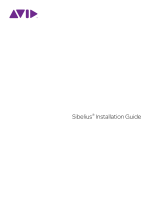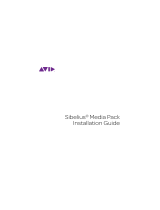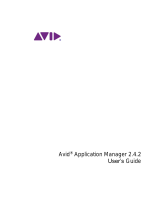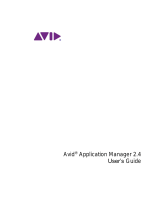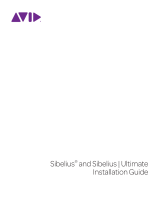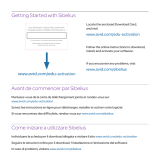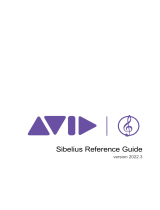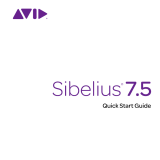Page is loading ...

Legal Notices
© 2015 Avid Technology, Inc., (“Avid”), all rights reserved.
This guide may not be duplicated in whole or in part without
the written consent of Avid.
003, 192 Digital I/O, 192 I/O, 96 I/O, 96i I/O, Adrenaline,
AirSpeed, ALEX, Alienbrain, AME, AniMatte, Archive,
Archive II, Assistant Station, AudioPages, AudioStation,
AutoLoop, AutoSync, Avid, Avid Active,
Avid Advanced Response, Avid DNA, Avid DNxcel,
Avid DNxHD, Avid DS Assist Station, Avid Ignite, Avid Liquid,
Avid Media Engine, Avid Media Processor, Avid MEDIArray,
Avid Mojo, Avid Remote Response, Avid Unity,
Avid Unity ISIS, Avid VideoRAID, AvidRAID,
AvidShare, AVIDstripe, AVX, Beat Detective,
Beauty Without The Bandwidth, Beyond Reality,
BF Essentials, Bomb Factory, Bruno, C|24, CaptureManager,
ChromaCurve, ChromaWheel, Cineractive Engine,
Cineractive Player, Cineractive Viewer, Color Conductor,
Command|8, Control|24, Cosmonaut Voice, CountDown, d2,
d3, DAE, D-Command, D-Control, Deko, DekoCast, D-Fi,
D-fx, Digi 002, Digi 003, DigiBase, Digidesign,
Digidesign Audio Engine, Digidesign Development Partners,
Digidesign Intelligent Noise Reduction, Digidesign TDM Bus,
DigiLink, DigiMeter, DigiPanner, DigiProNet, DigiRack,
DigiSerial, DigiSnake, DigiSystem, Digital Choreography,
Digital Nonlinear Accelerator, DigiTest, DigiTranslator,
DigiWear, DINR, DNxchange, Do More, DPP-1, D-Show,
DSP Manager, DS-StorageCalc, DV Toolkit, DVD Complete,
D-Verb, Eleven, EM, Euphonix, EUCON, EveryPhase,
Expander, ExpertRender, Fairchild, FastBreak, Fast Track,
Film Cutter, FilmScribe, Flexevent, FluidMotion,
Frame Chase, FXDeko, HD Core, HD Process, HDpack,
Home-to-Hollywood, HyperSPACE, HyperSPACE HDCAM,
iKnowledge, Impact, Improv, iNEWS, iNEWS Assign,
iNEWS ControlAir, InGame, Instantwrite, Instinct,
Intelligent Content Management,
Intelligent Digital Actor Technology, IntelliRender, Intelli-Sat,
Intelli-Sat Broadcasting Recording Manager, InterFX,
Interplay, inTONE, Intraframe, iS Expander, iS9, iS18, iS23,
iS36, ISIS, IsoSync, LaunchPad, LeaderPlus, LFX, Lightning,
Link & Sync, ListSync, LKT-200, Lo-Fi, MachineControl,
Magic Mask, Make Anything Hollywood,
make manage move|media, Marquee, MassivePack,
MassivePack Pro, Maxim, Mbox, Media Composer,
MediaFlow, MediaLog, MediaMix, Media Reader,
Media Recorder, MEDIArray, MediaServer, MediaShare,
MetaFuze, MetaSync, MIDI I/O, Mix Rack, Moviestar,
MultiShell, NaturalMatch, NewsCutter, NewsView,
NewsVision, Nitris, NL3D, NLP, NSDOS, NSWIN, OMF,
OMF Interchange, OMM, OnDVD, Open Media Framework,
Open Media Management, Painterly Effects, Palladiium,
Personal Q, PET, Podcast Factory, PowerSwap, PRE,
ProControl, ProEncode, Profiler, Pro Tools, Pro Tools|HD,
Pro Tools LE, Pro Tools M-Powered, Pro Transfer,
QuickPunch, QuietDrive, Realtime Motion Synthesis,
Recti-Fi, Reel Tape Delay, Reel Tape Flanger,
Reel Tape Saturation, Reprise, Res Rocket Surfer, Reso,
RetroLoop, Reverb One, ReVibe, Revolution, rS9, rS18,
RTAS, Salesview, Sci-Fi, Scorch, ScriptSync,
SecureProductionEnvironment, Shape-to-Shape,
ShuttleCase, Sibelius, SimulPlay, SimulRecord,
Slightly Rude Compressor, Smack!, Soft SampleCell,
Soft-Clip Limiter, SoundReplacer, SPACE, SPACEShift,
SpectraGraph, SpectraMatte, SteadyGlide, Streamfactory,
Streamgenie, StreamRAID, SubCap, Sundance,
Sundance Digital, SurroundScope, Symphony, SYNC HD,
SYNC I/O, Synchronic, SynchroScope, Syntax,
TDM FlexCable, TechFlix, Tel-Ray, Thunder, TimeLiner,
Titansync, Titan, TL Aggro, TL AutoPan, TL Drum Rehab,
TL Everyphase, TL Fauxlder, TL In Tune, TL MasterMeter,
TL Metro, TL Space, TL Utilities, tools for storytellers, Transit,
TransJammer, Trillium Lane Labs, TruTouch, UnityRAID,
Vari-Fi, Video the Web Way, VideoRAID, VideoSPACE,
VTEM, Work-N-Play, Xdeck, X-Form, and XMON are either
registered trademarks or trademarks of Avid Technology, Inc.
in the United States and/or other countries.
Bonjour, the Bonjour logo, and the Bonjour symbol are trademarks
of Apple Computer, Inc.
Thunderbolt and the Thunderbolt logo are trademarks of
Intel Corporation in the U.S. and/or other countries.
This product may be protected by one or more U.S. and non-
U.S. patents. Details are available at www.avid.com/patents.
Product features, specifications, system requirements,
and availability are subject to change without notice.
Guide Part Number 9329-
65627-00 REV A
8/15

Contents iii
Installing Sibelius . . . . . . . . . . . . . . . . . . . . . . . . . . . . . . . . . . . . . . . . . . . . . . . . . . . . . . . . . . . . . 1
System Requirements and Compatibility . . . . . . . . . . . . . . . . . . . . . . . . . . . . . . . . . . . . . . . 1
Sibelius Subscription and Perpetual Licenses . . . . . . . . . . . . . . . . . . . . . . . . . . . . . . . . . . . 1
Creating Your Avid Account . . . . . . . . . . . . . . . . . . . . . . . . . . . . . . . . . . . . . . . . . . . . . . . . 1
Your Sibelius System ID and Activation ID. . . . . . . . . . . . . . . . . . . . . . . . . . . . . . . . . . . . . . 2
Avid Application Manager . . . . . . . . . . . . . . . . . . . . . . . . . . . . . . . . . . . . . . . . . . . . . . . . . . 2
Installing Hardware Drivers. . . . . . . . . . . . . . . . . . . . . . . . . . . . . . . . . . . . . . . . . . . . . . . . . 2
Installing Sibelius . . . . . . . . . . . . . . . . . . . . . . . . . . . . . . . . . . . . . . . . . . . . . . . . . . . . . . . . 2
Installing Sibelius Sounds. . . . . . . . . . . . . . . . . . . . . . . . . . . . . . . . . . . . . . . . . . . . . . . . . . 3
Uninstalling Sibelius . . . . . . . . . . . . . . . . . . . . . . . . . . . . . . . . . . . . . . . . . . . . . . . . . . . . . . 3
Activating Sibelius . . . . . . . . . . . . . . . . . . . . . . . . . . . . . . . . . . . . . . . . . . . . . . . . . . . . . . . 4
Deactivating Sibelius . . . . . . . . . . . . . . . . . . . . . . . . . . . . . . . . . . . . . . . . . . . . . . . . . . . . . 4
Configuring Sibelius . . . . . . . . . . . . . . . . . . . . . . . . . . . . . . . . . . . . . . . . . . . . . . . . . . . . . . 5
Installation de Sibelius. . . . . . . . . . . . . . . . . . . . . . . . . . . . . . . . . . . . . . . . . . . . . . . . . . . . . . . . . 1
Configuration système requise et compatibilité. . . . . . . . . . . . . . . . . . . . . . . . . . . . . . . . . . . 1
Abonnements et licences permanentes de Sibelius . . . . . . . . . . . . . . . . . . . . . . . . . . . . . . . 1
Création de votre compte Avid . . . . . . . . . . . . . . . . . . . . . . . . . . . . . . . . . . . . . . . . . . . . . . 1
Votre ID système et votre ID d'activation de Sibelius . . . . . . . . . . . . . . . . . . . . . . . . . . . . . . 2
Avid Application Manager . . . . . . . . . . . . . . . . . . . . . . . . . . . . . . . . . . . . . . . . . . . . . . . . . . 2
Installation des pilotes matériels . . . . . . . . . . . . . . . . . . . . . . . . . . . . . . . . . . . . . . . . . . . . . 2
Installation de Sibelius . . . . . . . . . . . . . . . . . . . . . . . . . . . . . . . . . . . . . . . . . . . . . . . . . . . . 2
Installation de Sibelius Sounds . . . . . . . . . . . . . . . . . . . . . . . . . . . . . . . . . . . . . . . . . . . . . . 3
Désinstallation de Sibelius . . . . . . . . . . . . . . . . . . . . . . . . . . . . . . . . . . . . . . . . . . . . . . . . . 4
Activation de Sibelius . . . . . . . . . . . . . . . . . . . . . . . . . . . . . . . . . . . . . . . . . . . . . . . . . . . . . 4
Désactivation de Sibelius . . . . . . . . . . . . . . . . . . . . . . . . . . . . . . . . . . . . . . . . . . . . . . . . . . 5
Configuration de Sibelius . . . . . . . . . . . . . . . . . . . . . . . . . . . . . . . . . . . . . . . . . . . . . . . . . . 5
Contents
Page is loading ...
Page is loading ...
Page is loading ...

Installing Sibelius 1
Installing Sibelius
Welcome to Sibelius
®
from Avid
®
. This guide
explains how to install and authorize Sibelius
software on Mac and Windows systems. For
detailed information on configuring your Sibelius
system, and for complete information about Sibelius
system capabilities and functionality, see the
Sibelius Reference Guide (available from the Help
menu in Sibelius).
System Requirements and
Compatibility
Unless you purchase the Sibelius Media Pack,
an Internet connection is required to download
the installer and sound sample libraries for Sibelius.
You must have an online connection (though it
need not be on the computer on which you are
installing Sibelius) to create your online myAvid
account and retrieve the System ID and Activation
ID needed to authorize Sibelius.
The following are required to run Sibelius software:
• A qualified Windows or Mac computer
• A qualified audio interface (or built-in audio
capability) is required for audio playback
• A qualified MIDI interface is required for MIDI
input and output
Avid can only assure compatibility and provide
support for hardware and software it has tested and
approved. For complete system requirements and
a list of qualified computers, operating systems,
hard drives, and third-party devices, visit
www.avid.com/compatibility.
Sibelius Subscription and
Perpetual Licenses
Sibelius is available as a perpetual license, or as
a monthly or annual subscription. A perpetual
license lets you use that version of Sibelius indefinitely,
but you will not be eligible for updates and support
after the date specified in your license contract
(though there are options for renewing your support
contract). Subscription plans provide continual
updates and support as long as you maintain your
subscription.
Creating Your Avid Account
An Avid account is required to activate Sibelius
software, and, if you purchased a download version
of Sibelius, to download your software. If you don’t
have an Avid account, visit www.avid.com/myavid
to create your account.
For more information about Sibelius pur-
chase, licensing, and subscription plans, visit
the Avid website at www.avid.com.

Installing Sibelius 2
Your Sibelius System ID and
Activation ID
Sibelius is authorized with a unique System ID
and a unique Activation ID. When you purchase a
boxed version of Sibelius, you receive a Download
code on a physical download card included in the
box. Use this code to create your online myAvid
account. You will receive your System ID and
Activation ID codes through your online myAvid
account.
When you purchase Sibelius through the Avid Store,
you receive your Download code, and your System
ID and Activation ID codes online through your
myAvid account.
To access your Sibelius software downloads and
System ID and Activation ID codes:
1 Visit www.avid.com/downloadcard.
2 Follow the on-screen instructions and enter your
Download code when prompted.
3 Follow the on-screen instructions to complete
the process and access your software downloads,
and System ID and Activation ID codes.
Avid Application Manager
When you install Sibelius, the Avid Application
Manager is also installed. Use the Avid Application
Manger to activate your copy of Sibelius. The Avid
Application Manager is used to manage your software
and entitlements related to your myAvid account.
The Avid Application Manager helps you maintain
the most current software and plug-in updates
that you are entitled to when new versions become
available.
For more information about the Avid Application
Manager, see the Avid Application Manager Guide
(available online through the Avid Knowledgebase).
Installing Hardware Drivers
Before installing Sibelius software, install the latest
drivers for your audio and MIDI hardware. Refer to
the documentation that came with your hardware
for more information. For Avid audio and MIDI
interfaces, download and install the drivers for your
Avid hardware from www.avid.com/drivers.
Installing Sibelius
After you have installed the drivers for your audio
and MIDI interface, you are ready to install Sibelius.
Installing Sibelius on Mac
To install Sibelius on Mac:
1 Download the Sibelius Installer from your online
myAvid account.
2 Double-click SibeliusAllLang.dmg.
3 Double-click Install Sibelius.
4 Follow the on-screen instructions to continue
installation.
5 You are given the option to uninstall Sibelius 7
(this is disabled by default) and to Copy supporting
files from Sibelius 7
(this is enabled by default).
The
Scores options let you install or update
example scores in various languages. The Avid
Application Manager is also installed with
Sibelius.
Sibelius will not recognize your audio interface
if you do not install the drivers. If you are
upgrading Sibelius, be sure to install the latest
drivers for your hardware.
Before installing Sibelius, refer to the Known
Issues on the Avid Knowledgebase linked from
your myAvid account.

Installing Sibelius 3
6 Click Continue.
7 Once the installation is complete, click Close.
Installing Sibelius also installs the Avid Application
Manager. The Avid Application Manager launches
automatically following the installation of Sibelius.
Use the Avid Application Manager to activate your
copy of Sibelius (see “Avid Application Manager”
on page 2).
Installing Sibelius on Windows
To install Sibelius on Windows:
1 Make sure you are logged in as an Administrator
for the account where you want to install Sibelius.
2 Download the Sibelius Installer from your online
myAvid account.
3 Do one of the following:
• If Windows AutoRun is enabled, a mini-browser
appears. Select
Install Sibelius to begin installation.
•
If Windows AutoRun is disabled, locate and double
-
click Install_Sibelius.exe, and then select
Install
Sibelius
to begin installation.
4 Follow the on-screen instructions to continue
installation.
5 When the Install Wizard is done, click Finish.
Installing Sibelius Sounds
Sibelius provides an extensive sound library for
playing back your scores.
To install Sibelius Sounds:
1 Download the Sibelius Sounds Installer from
your online myAvid account (if you have physical
DVDs included with the Sibelius Media Pack
you can use those installers, see the Sibelius
Media Pack Guide for more information).
2 Launch the Sibelius Sounds installer.
3 Follow the on-screen instructions to continue
installation.
4 Once the installation is complete, click Close
(Mac) or
Finish (Windows).
Uninstalling Sibelius
If you no longer need to use Sibelius on your computer,
or if you are upgrading to a newer version of Sibelius,
you can uninstall the current version of Sibelius
on your computer. Note that before you uninstall
any version of Sibelius on your computer, you may
want to deactivate your Sibelius license on that
computer first (see “Deactivating Sibelius” on
page 4).
You are also given the option to uninstall the
currently installed version of Sibelius when
installing a newer version of Sibelius.
If the User Account Control dialog appears,
click Yes.
The Avid Application Manager is installed
along with Sibelius. If a Windows Security
Alert appears, click Allow Access.

Installing Sibelius 4
Uninstalling Sibelius on Mac
To Uninstall Sibelius on Mac:
1 Drag the Sibelius application icon from the
Applications folder to the Trash.
2 Empty the Trash.
Uninstalling Sibelius on Windows
To Uninstall Sibelius on Windows:
1 Launch the Windows System Control Panel.
2 Select Programs.
3 Right-click Sibelius in the list of Programs and
choose
Uninstall.
Activating Sibelius
You can Activate Sibelius using the Avid Application
Manager or when you launch Sibelius.
To activate Sibelius:
1 After you have installed Sibelius, do one of
the following:
• Activate Sibelius using the Avid Application
Manager (see “Avid Application Manager” on
page 2 and skip the following steps).
• Launch Sibelius.
2 When launching Sibelius, you are prompted
to choose one of the following options:
• Buy Online: choose this option if you have not
yet purchased your copy of Sibelius.
• Activate: choose this option to launch the Avid
Application Manager and activate Sibelius with
the System ID and Activation ID provided with
your purchase of Sibelius through your online
myAvid account.
• Continue: choose this option to continue to
launch Sibelius without activating it. Choosing
the option lets you run Sibelius for a trial period.
Once the trial period expires, you can still open
Sibelius, but the Save and Save As commands
are disabled.
• Specify License Server: choose this option if you
are authorizing Sibelius using a network shared
license. Enter the server name or IP address of
the server you are using as the license server
and click
OK.
3 Follow the on-screen instructions and begin
using Sibelius!
After launching Sibelius, you can activate or deactivate
Sibelius by choosing the corresponding option from
the
Help menu or by using the Avid Application
Manager.
Deactivating Sibelius
If you plan to no longer use a computer with your
copy of Sibelius activated on it, you should deactivate
your copy of Sibelius on that computer to free up
the license for use on another computer. Similarly,
if you want to move your copy of Sibelius from one
computer to another, deactivate Sibelius on the
computer in order to be able to activate it on the
other computer.
To deactivate Sibelius on any computer:
1 Do one of the following:
• Launch Sibelius and choose
Help > Deactivate
Sibelius
. The Avid Application Manager
launches.
• Launch the Avid Application Manager.
2 In the Avid Application Manager, click the
Licensing tab.

Installing Sibelius 5
3 Click Deactivate for Sibelius.
4 Quit (Mac) or Exit (Windows) the Avid
Application Manager.
Your license for Sibelius can now be activated
on any other computer.
Configuring Sibelius
After you have installed, activated, and launched
Sibelius, you can configure your Sibelius system to
meet the specific needs of your studio. For detailed
information on configuring Sibelius, see the Sibelius
Reference Guide (available from the Help menu in
Sibelius).
Page is loading ...
Page is loading ...
Page is loading ...
Page is loading ...
Page is loading ...
Page is loading ...
Page is loading ...
Page is loading ...
Page is loading ...
Page is loading ...
Page is loading ...
Page is loading ...
Page is loading ...
Page is loading ...
Page is loading ...
Page is loading ...
Page is loading ...
Page is loading ...
Page is loading ...
Page is loading ...
Page is loading ...
Page is loading ...
Page is loading ...
Page is loading ...
Page is loading ...
Page is loading ...
Page is loading ...
Page is loading ...
Page is loading ...
Page is loading ...
Page is loading ...
Page is loading ...
Page is loading ...
Page is loading ...
Page is loading ...
Page is loading ...
Page is loading ...

安装
Sibelius
2
安装硬件驱动程序
安装
Sibelius
软件前,请先安装最新版本的音
频和
MIDI
硬件驱动程序。
更多信息,请参阅硬件附
带的文档。
对于
Avid
音频和
MIDI
接口,请从
www.avid.com/drivers
下载并安装
Avid
硬件驱动程序。
安装
Sibelius
安装音频和
MIDI
接口驱动程序后,即可开始安装
Sibelius
。
在
Mac
上安装
Sibelius
要在
Mac
上安装
Sibelius
:
1
从您的在线
myAvid
帐户下载
Sibelius
安装程序。
2
双击
SibeliusAllLang.dmg
。
3
双击安装
Sibelius
。
4
按照屏幕上的提示继续安装。
5
系统将为您提供卸载
Sibelius 7
(默认禁用)以及从
Sibelius 7
复制支持文件(默认启动)的选项。
乐谱
选项允许您安装或升级各种语言的示例乐谱。
安装
Sibelius
时,还会一同安装
Avid Application
Manager
。
6
单击继续。
7
完成安装后,单击关闭。
安装
Sibelius
的同时还会安装
Avid Application
Manager
。
安装
Sibelius
后,
Avid Application
Manager
将自动启动。
使用
Avid Application
Manager
激活您的
Sibelius
副本 (参见
“Avid
Application Manager”
(第
1
页 ))。
在
Windows
上安装
Sibelius
要在
Windows
上安装
Sibelius
:
1
确保您以管理员身份登录至您希望安装
Sibelius
的
帐户。
2
从您的在线
myAvid
帐户下载
Sibelius
安装程序。
3
执行以下操作之一:
•
如果启用了
Windows AutoRun
,将出现一个小浏览
器窗口。
选择安装
Sibelius
,开始安装。
•
如果禁用
Windows AutoRun
,定位并双击
Install_Sibelius.exe
,之后选择安装
Sibelius
,开始
安装。
4
按照屏幕上的说明继续安装。
5
安装向导完成后,单击完成。
安装
Sibelius Sounds
Sibelius
可为您提供内容丰富的声音库,以便您播放乐谱。
要安装
Sibelius Sounds
:
1
从您的在线
myAvid
帐户下载
Sibelius Sounds
安
装程序 (如果您的
Sibelius
媒体包中包含物理
DVD
,您可以使用这些安装程序,更多信息,请参阅
Sibelius
媒体包指南)。
2
启动
Sibelius Sounds
安装程序。
3
按照屏幕上的说明继续安装。
4
安装完成后,单击关闭
(Mac)
或完成
(Windows)
。
若不安装驱动程序,
Sibelius
就无法识别您的音频
接口。
如果正在对
Sibelius
进行升级,确保为硬件
安装最新的驱动程序。
安装
Sibelius
前,请参考
Avid
知识库 (从您的
myAvid
帐户单击链接)中的
“
已知问题
”
。
如果出现
“
用户帐户控制
”
对话框,单击
“
是
”
。
Avid Application Manager
将与
Sibelius
一同
安装。
如果出现
Windows
安全警告,单击
“
允许
访问
”
。
Page is loading ...

Avid
280 N Bernardo Avenue
Mountain View, CA 94043 USA
Technical Support (USA)
Visit the Online Support Center at
www.avid.com/support
Product Information
For company and product information,
visit us on the web at www.avid.com
/