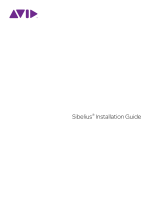Page is loading ...

User Guide

1) Read these instructions.
2) Keep these instructions.
3) Heed all warnings.
4) Follow all instructions.
5) Do not use this apparatus near water.
6) Please use the production near the electric socket to unplug easily;
7) Clean only with dry cloth.
8) Do not block any ventilation openings,install in accordance with the manufacturer s instructions.
9) Do not install near any heat sources such as radiators, heat registers,stoves,or other apparatus (including am
plifiers) that produce heat.
10) Do not defeat the safety purpose of the polarized or grounding-type plug.A polarized plug hase two blades
with one wider than the other.A grounding type plug has two blades and a third grounding prong.The wide blade
or the third prong are provided for your safety,if the provided plug does not fit into your outlet.consult an elec
trician for replacement of the obsolete outlet.
11) Protect the power cord from being walked on or pinched particularly at plugs.convenience receptacles,and
the point where they exit from the apparatus.
12) Only use attachments/accessories specified by the manufacturer.
13) Use only with the cart,stand,tripod,bracket,or table specified by the manufacturer,or sold with the
apparatus.When a cart is used,use caution when moving the cart/apparatus combination to avoid injury from
tip-over (Figure 1).
14) Unplug this apparatus during lightning storms or when unused for a long periods fo time.
15) Refer all servicing to qualified service personnel.Servicing is required when the apparatus has been dam
aged in any way,such as power-supply cord or plug is damaged,liquid has been spilled or objects have fallen
into the apparatus,the apparatus has been exposed to rain or moisture,does not operate normally,or has been
dropped.
WARNING:To reduce the risk of fire or electric shock,do not expose this apparatus to rain or
moisture.
CAUTION:Apparatus shall not be exposed to dripping or splashing and no objects filled with
liquids,such as vases,shall be placed on the apparatus.
(Figure 1)
Thank you for purchasing this digital instrument.For perfect operation and security,please
read the manual carefully and keep it for future reference.
Precaution
Safety Precautions
Important Safety Instructions
RISK OF ELECTRIC SHOCK
DO NOT OPEN
CAUTION
The lightning flash with arrowhead symbol within an equilateral triangle is in
tended to alert the user to the presence of uninsulated dangerous voltage
within the product s enclosure that may be of sufficient magnitude to constitute a
risk of electric shock to persons.
The exclamation point within an equilateral triangle is intended to alert the user
to the presence of important operating and maintenance(servicing) instructions in
the literature accompanying the product.

DCP-200 User GuideDCP-200
Table of Contents
1 Introduction . . . . . . . . . . . . . . . . . . . . . . . . . . . . . . . . . . . . . . . . . . . . . . . . 5
2 What’s in the Kit . . . . . . . . . . . . . . . . . . . . . . . . . . . . . . . . . . . . . . . . . . . . . 5
3 Features . . . . . . . . . . . . . . . . . . . . . . . . . . . . . . . . . . . . . . . . . . . . . . . . . . . 5
4 Controls and Connectors . . . . . . . . . . . . . . . . . . . . . . . . . . . . . . . . . . . . . 6
Right Panel . . . . . . . . . . . . . . . . . . . . . . . . . . . . . . . . . . . . . . . . . . . . . . . . . . . . 6
Left Panel . . . . . . . . . . . . . . . . . . . . . . . . . . . . . . . . . . . . . . . . . . . . . . . . . . . . 7
Connections Panel
. . . . . . . . . . . . . . . . . . . . . . . . . . . . . . . . . . . . . . . . . . . . . . . . 8
Rear Panel . . . . . . . . . . . . . . . . . . . . . . . . . . . . . . . . . . . . . . . . . . . . . . . . . . . . 8
5 Using DCP-200 for the First Time . . . . . . . . . . . . . . . . . . . . . . . . . . . . . . 9
Connect the Pedal Board . . . . . . . . . . . . . . . . . . . . . . . . . . . . . . . . . . . . . . . . . . . . 9
Connect the Power Cable . . . . . . . . . . . . . . . . . . . . . . . . . . . . . . . . . . . . . . . . . . . . 9
Turn the Power On
. . . . . . . . . . . . . . . . . . . . . . . . . . . . . . . . . . . . . . . . . . . . . . . . 10
Set a Comfortable Volume Level . . . . . . . . . . . . . . . . . . . . . . . . . . . . . . . . . . . . . . . . 10
Select a Sound . . . . . . . . . . . . . . . . . . . . . . . . . . . . . . . . . . . . . . . . . . . . . . . . . 11
Connect Headphones . . . . . . . . . . . . . . . . . . . . . . . . . . . . . . . . . . . . . . . . . . . . . . 12
Using the Pedals
. . . . . . . . . . . . . . . . . . . . . . . . . . . . . . . . . . . . . . . . . . . . . . . . . 12
6 Additional Features . . . . . . . . . . . . . . . . . . . . . . . . . . . . . . . . . . . . . . . . . . 13
Resetting DCP-200 . . . . . . . . . . . . . . . . . . . . . . . . . . . . . . . . . . . . . . . . . . . . . . . 13
Method 1: Piano Reset . . . . . . . . . . . . . . . . . . . . . . . . . . . . . . . . . . . . . . . . . . . . . . 13
Method 2: Factory Reset . . . . . . . . . . . . . . . . . . . . . . . . . . . . . . . . . . . . . . . . . . . . . 14
Using the Built-in Reverb . . . . . . . . . . . . . . . . . . . . . . . . . . . . . . . . . . . . . . . . . . . . 15
Playing the Demo Songs . . . . . . . . . . . . . . . . . . . . . . . . . . . . . . . . . . . . . . . . . . . . 16
Using the Metronome
. . . . . . . . . . . . . . . . . . . . . . . . . . . . . . . . . . . . . . . . . . . . . . 18
To Activate the Metronome . . . . . . . . . . . . . . . . . . . . . . . . . . . . . . . . . . . . . . . . . . . . 18
Metronome Volume . . . . . . . . . . . . . . . . . . . . . . . . . . . . . . . . . . . . . . . . . . . . . . . 18
Tempo . . . . . . . . . . . . . . . . . . . . . . . . . . . . . . . . . . . . . . . . . . . . . . . . . . . . . . 19
Time Signature. . . . . . . . . . . . . . . . . . . . . . . . . . . . . . . . . . . . . . . . . . . . . . . . . . 19
Using the Song Recorder . . . . . . . . . . . . . . . . . . . . . . . . . . . . . . . . . . . . . . . . . . . . 21
To record a track . . . . . . . . . . . . . . . . . . . . . . . . . . . . . . . . . . . . . . . . . . . . . . . . . 21
To manually select a track to record to . . . . . . . . . . . . . . . . . . . . . . . . . . . . . . . . . . . . . . 22
To cancel recording while in Record Wait Mode . . . . . . . . . . . . . . . . . . . . . . . . . . . . . . . . . 23
To change metronome tempo while in Record Wait Mode . . . . . . . . . . . . . . . . . . . . . . . . . . . . . 23
To turn off the metronome while recording . . . . . . . . . . . . . . . . . . . . . . . . . . . . . . . . . . . . 23
To Clear all Data in the Song Recorder . . . . . . . . . . . . . . . . . . . . . . . . . . . . . . . . . . . . . . 24
To Erase a Single Track in the Song Recorder . . . . . . . . . . . . . . . . . . . . . . . . . . . . . . . . . . 25
To Play Back Your Song Recorder Tracks . . . . . . . . . . . . . . . . . . . . . . . . . . . . . . . . . . . . . 26
To stop playback and exit Song Play Mode . . . . . . . . . . . . . . . . . . . . . . . . . . . . . . . . . . . . 27
7 Edit Mode . . . . . . . . . . . . . . . . . . . . . . . . . . . . . . . . . . . . . . . . . . . . . . . . . . 28
Resetting the Data Control Knob to Voice Select . . . . . . . . . . . . . . . . . . . . . . . . . . . . . . . 28
To enter Edit Mode, press the Voice/Function button. . . . . . . . . . . . . . . . . . . . . . . . . . . . . . 29
Using the Voice Select Keys . . . . . . . . . . . . . . . . . . . . . . . . . . . . . . . . . . . . . . . . . . . 29
Split Mode . . . . . . . . . . . . . . . . . . . . . . . . . . . . . . . . . . . . . . . . . . . . . . . . . . . . 30
Layer Mode . . . . . . . . . . . . . . . . . . . . . . . . . . . . . . . . . . . . . . . . . . . . . . . . . . . 35
Octave, Transpose, and Master Tuning . . . . . . . . . . . . . . . . . . . . . . . . . . . . . . . . . . . . . 39
Octave (C#0) . . . . . . . . . . . . . . . . . . . . . . . . . . . . . . . . . . . . . . . . . . . . . . . . . . 39
Transpose (Eb0) . . . . . . . . . . . . . . . . . . . . . . . . . . . . . . . . . . . . . . . . . . . . . . . . . 40
Master Tuning (F#2) . . . . . . . . . . . . . . . . . . . . . . . . . . . . . . . . . . . . . . . . . . . . . . . 41
Adjusting Keyboard Sensitivity: ‘Touch’ Select Keys (F3, F#3, Ab3, Bb3) . . . . . . . . . . . . . . . . . . 42
To set the keyboard sensitivity . . . . . . . . . . . . . . . . . . . . . . . . . . . . . . . . . . . . . . . . . . 42

User GuideUser GuideDCP-200
8 Using Your Digital Console Piano with a Computer
. . . . . . . . . . . . . . 43
Computer System Requirements . . . . . . . . . . . . . . . . . . . . . . . . . . . . . . . . . . . . . . . . 43
Connecting DCP-200 to your Computer . . . . . . . . . . . . . . . . . . . . . . . . . . . . . . . . . . . . 44
Connecting the USB cable . . . . . . . . . . . . . . . . . . . . . . . . . . . . . . . . . . . . . . . . . . . . 44
Connecting the DCP-200 Auxiliary Input . . . . . . . . . . . . . . . . . . . . . . . . . . . . . . . . . . . . . 45
Installing Sibelius First Software . . . . . . . . . . . . . . . . . . . . . . . . . . . . . . . . . . . . . . . . 47
Running the Sibelius First Software . . . . . . . . . . . . . . . . . . . . . . . . . . . . . . . . . . . . . . . 48
9 MIDI Functions . . . . . . . . . . . . . . . . . . . . . . . . . . . . . . . . . . . . . . . . . . . . . . 51
Local On/Off (C#3) . . . . . . . . . . . . . . . . . . . . . . . . . . . . . . . . . . . . . . . . . . . . . . . 51
To turn Local On/Off to Off . . . . . . . . . . . . . . . . . . . . . . . . . . . . . . . . . . . . . . . . . . . . 51
Main MIDI Transmit Channel (C#2) . . . . . . . . . . . . . . . . . . . . . . . . . . . . . . . . . . . . . . . 52
To change the Main MIDI Transmit Channel . . . . . . . . . . . . . . . . . . . . . . . . . . . . . . . . . . . . 52
Numeric Data Entry Keys (G5, A5, B5, C6, D6, E6, F6, G6, A6, B6) . . . . . . . . . . . . . . . . . . . . . 53
Enter Key (C7) . . . . . . . . . . . . . . . . . . . . . . . . . . . . . . . . . . . . . . . . . . . . . . . . . . 53
Cancel Key (Bb6)
. . . . . . . . . . . . . . . . . . . . . . . . . . . . . . . . . . . . . . . . . . . . . . . . 54
Data Control Assign Key (C#6) . . . . . . . . . . . . . . . . . . . . . . . . . . . . . . . . . . . . . . . . . 54
Program Change, Bank LSB, and Bank MSB . . . . . . . . . . . . . . . . . . . . . . . . . . . . . . . . . 57
Sending MIDI Program Changes . . . . . . . . . . . . . . . . . . . . . . . . . . . . . . . . . . . . . . . . . 57
Sending Bank LSB Changes . . . . . . . . . . . . . . . . . . . . . . . . . . . . . . . . . . . . . . . . . . . 60
Sending Bank MSB Changes . . . . . . . . . . . . . . . . . . . . . . . . . . . . . . . . . . . . . . . . . . 63
Panic Key (F#6) . . . . . . . . . . . . . . . . . . . . . . . . . . . . . . . . . . . . . . . . . . . . . . . . . 66
Default Key (F5) . . . . . . . . . . . . . . . . . . . . . . . . . . . . . . . . . . . . . . . . . . . . . . . . . 67
10 Care and Maintenance . . . . . . . . . . . . . . . . . . . . . . . . . . . . . . . . . . . . . . . 68
11 Troubleshooting . . . . . . . . . . . . . . . . . . . . . . . . . . . . . . . . . . . . . . . . . . . . . 68
12 Technical Info . . . . . . . . . . . . . . . . . . . . . . . . . . . . . . . . . . . . . . . . . . . . . . . 69
13 Appendices . . . . . . . . . . . . . . . . . . . . . . . . . . . . . . . . . . . . . . . . . . . . . . . . 70
Appendix A — Defaults . . . . . . . . . . . . . . . . . . . . . . . . . . . . . . . . . . . . . . . . . . . . . . 70
Default Settings . . . . . . . . . . . . . . . . . . . . . . . . . . . . . . . . . . . . . . . . . . . . . . . . . 70
Piano Reset . . . . . . . . . . . . . . . . . . . . . . . . . . . . . . . . . . . . . . . . . . . . . . . . . . . 71
Additional Default Information . . . . . . . . . . . . . . . . . . . . . . . . . . . . . . . . . . . . . . . . . . 71
Appendix B – MIDI Implementation . . . . . . . . . . . . . . . . . . . . . . . . . . . . . . . . . . . . . . . 72
Appendix C — Data Control Assignments and MIDI CC List . . . . . . . . . . . . . . . . . . . . . . . . . 73
14 Warranty . . . . . . . . . . . . . . . . . . . . . . . . . . . . . . . . . . . . . . . . . . . . . . . . . . . 75

User Guide 5DCP-200
1 Introduction
Congratulations on your purchase of the DCP-200 Digital Console Piano from M-Audio. DCP-200 combines
state-of-the-art electronics with graded hammer keyboard action and elegant design, giving you a versatile
musical instrument that is a joy to play, while adding beauty and sophistication to your home.
Professional musicians and recording studios around the world rely on M-Audio’s market-leading USB MIDI
controller keyboards. M-Audio digital pianos build on this legacy of quality and dependability, fusing industry
leading expertise in digital keyboard technology with world-class sounds. DCP-200 is a beautifully designed,
highly playable instrument equally suited for today’s homes and houses of worship. And a single USB cable
unlocks an entire world of additional functionality, allowing DCP-200 to interface with a vast variety of music
software including everything from fun-oriented education programs to professional recording and notation
applications such as the included Sibelius First software.
1
Whether you’re new to musical instruments in general, or an experienced musician, please take some time to
read through this user guide. It will help to familiarize you with the many features of DCP-200, so that you can
get the most from your new piano.
1
Computer and software setup instructions can be found in the section titled “Using Your Digital Console Piano
with a Computer”.
2 What’s in the Kit
Your DCP-200 console piano kit includes the following items:
< DCP-200 Piano (assembly required)
< 1/8” TRS to 2x RCA adaptor cable
< This User Guide
< Assembly Instructions
< Sibelius First CD-ROM - Contents:
• SibeliusFirstInstallerPCandMac
• Documentation
forSibeliusFirst
• Extracontent-pianoscoressuitableforloadingintoSibeliusFirst
< USB Cable
< IECPowerCable
< A4 Laminated Sheet showing additional keybed functions
<
Piano Bench
3 Features
< Graded Hammer action
< 64-Note Polyphony (maximum)
< Master Volume Control
< Built-inReverbEffect
< 4 Keyboard Touch Sensitivity Modes (Low,
Normal, Hi, Fixed)
< Metronome with variable Tempo
(20 to 280bpm) and time signatures
(2/2, 2/4, 3/4, 4/4, 5/4, 6/8, 7/8,
9/8, 12/8)
< Transpose function (+/-12 semitones)
< Octave Shift function (+/-3 Octaves)
< Layer Mode
< Split Mode
< Built-in 1-song/2-track recording capability
with 14,000 note song memory
< 8 Sounds in internal ROM: Grand Piano,
BrightPiano,VintageElectricPiano,FM
ElectricPiano,Harpsichord,ChurchOrgan,
Strings, Upright Bass
< 8 Demo Songs
< USB 1.1 connectivity
< Pedal Board with 3 pedals (Soft, Sostenuto
and Sustain)
< Aux Line In
< Stereo Line out connectors
< Two Headphone Outputs
< Sliding Key cover
< Hinged Music Stand
< Headphone Hook
< Built-in 20W Stereo Speaker system with
two 4” High Quality Full Range Speakers

User Guide6 DCP-200
4 Controls and Connectors
Right Panel
1. Power On/Off Switch – Pressing this button turns DCP-200
on or off.
ON / OFF
1
Left Panel
(Control Panel)
Right Panel
(Power Button)
Connections
Panel

User Guide 7DCP-200
Left Panel
2. Master Volume – Controls the overall volume of the piano,
including the built-in speakers and headphone output. Turn
this knob to the right to increase the volume, and to the left to
decrease the volume. Please note that the Master Volume does
not affect the volume of the Line Outputs (13)
3.
LED Display–Thethree-digitLEDdisplayindicatesVoice
selection, Reverb depth and other parameters.
4. Reverb Button – This button is used to turn the Reverb on
or off.
Pressing and holding the Reverb button while turning the Data
Control knob allows you to adjust the Reverb Depth.
For more information, see “Using the Built-in Reverb” in the
Additional Features section.
5. Voice / Function Button – Pressing this button puts DCP-200
inEditMode,allowingyoutochangevariousfunctionsand
parameters.InEditMode,thekeysnolongersendnotes,but
instead are used to select functions and edit their parameters.
SeetheEditModesectionformoreinformationonusingthe
Voice/FunctionbuttonforEditModefunctions.
6.
Metronome Button – Pressing this button will start or stop the
Metronome.
TheLEDinthebuttonwillblinkintimewiththe
tempo setting.
Pressing and holding the Metronome button while turning the
Data Control knob allows you to adjust the Tempo.
Form more information, see “Using the Metronome” in the
Additional Features section.
7.
Song Button – This button is used to enter Song Play Mode.
Pressing it and using the Data control knob will scroll through
the demo songs, as well as any songs you may have recorded in
the built-in Song Recorder.
8.
Data Control Knob – The Data Control knob is a multi-purpose
control for entering or altering the settings of various functions.
In its default setting it is assigned to change voices (that is, to
select any of the eight built-in sounds of DCP-200).
MASTER VOLUME
Reverb
Song
RECORD
Data Control
[Assignable]
Metronome
Voice / —
Function
LEd
2
3
6
8
4
5
7

User Guide8 DCP-200
Connections Panel
MIDI
Out
1
2
USB
Input
Level
Aux In
Heaphones
Line Out
9 1410 11 12 13
9. Headphone Outputs – Plugging a set of headphones into Headphone Output number 1 will disable
the output from the internal speakers, allowing you to play without disturbing others. Plugging
headphones only into the second (bottom) headphone output will not affect the speakers.
10. MIDI Output – This standard 5-pin MIDI connector sends MIDI output signal, for connecting to a
computer or external MIDI device.
11. USB Connector – This is a standard USB 1.1 connector, for connecting to a computer’s USB port.
12. Aux Line In – These RCA connectors allow you to mix an external sound source (such as a CD player or
computer output) with the piano’s internal sounds, for playback through the piano’s built-in speakers
or headphone outputs.
13. Line Out – These RCA connectors can be used to connect the output of the piano to another device such
asastereosoundsystem,keyboardamplier,mixingconsoleoraudiorecorder.TheleveloftheLine
Output is not affected by the Master Volume knob.
14. Aux Input Level – This adjusts the input level of the signal connected to the Aux Line Inputs.
Rear Panel
AC100-240V – 50/60HZ
PEDAL
CAUTION
15 16
15. Power Socket – Connect the included 3-pin AC cable here, and plug the other end into an active AC
outlet.
16. Pedal Connector – Connect the pedal board here.

User Guide 9DCP-200
5 Using DCP-200 for the First Time
EverythingyouneedtoknowtostartmakingmusicwithDCP-200isrighthereinthisshortsection.
Connect the Pedal Board
Connect the Pedal Board cable to the Pedal
Connector on the rear panel of the piano.
Connect the Power Cable
Make sure that the Power On/Off Switch is in the “Off”
(up) position.
Connect the included AC cable to the Power Socket on
the rear panel of the piano, and plug the other end into an
active AC outlet.
ON / OFF
1
AC100-240V – 50/60HZ
PEDAL
CAUTION
AC100-240V – 50/60HZ
PEDAL
CAUTION
2

User Guide10 DCP-200
Turn the Power On
Turn the Master Volume knob all the way down
(all the way to the left).
Press the Power On/Off switch to turn DCP-200 on.
TheLEDdisplaywilllightupandshowthecharacters
, to
represent Grand Piano. Grand Piano is the sound (or Voice) that is
automatically selected each time you turn on DCP-200.
Set a Comfortable Volume Level
While playing the keyboard with your right hand, use
your left hand to adjust the Master Volume control to a
comfortable level. Turn the knob left to decrease the volume
level, and right to increase the volume level.
Reverb
Song
RECORD
Data Control
[Assignable]
Metronome
Voice / —
Function
PNo
MASTER VOLUME
Less
Volume
MASTER VOLUME
Reverb
Song
RECORD
Data Control
[Assignable]
Metronome
Voice / —
Function
PNo
MASTER VOLUME
Less
Volume
More
Volume
MASTER VOLUME
1
ON / OFF
2

User Guide 11DCP-200
Select a Sound
To select a new sound, turn the Data Control knob until the
desiredsoundisshownintheLEDdisplay.
Turn the Data Control knob to select a voice.
Below is a list showing the eight sounds built into the DCP-200
piano, as well as the way the voice names are abbreviated for
theLEDdisplay.
Turning the Data Control knob
clockwise scrolls down the list
(ultimately stopping at Upright Bass),
while turning the Data Control knob
counter-clockwise scrolls up the list
(ultimately stopping at Grand Piano).
Note that the sound selections do not
repeat in an endless loop if you keep
turning the Data Control knob in one
direction.
Reverb
Song
RECORD
Data Control
[Assignable]
Metronome
Voice / —
Function
8Rt
MASTER VOLUME
The display shows
that Bright Piano
is selected
Turn the
Data Control
knob to
select
a voice
Voice Name LED Display
Grand Piano
Bright Piano
VintageElectricPiano
FMElectricPiano
Church Organ
Harpsichord
Strings
Upright Bass

User Guide12 DCP-200
Connect Headphones
If you wish to use headphones while playing by
yourself, plug your headphones into the top headphone
output (Headphone Output 1). This will automatically
turn off the speakers, so that you only hear sound
through the headphones. Volume is still controlled by
the Master Volume knob. Be sure the Master Volume is
turned down before you put on your headphones, and
then gradually turn it up to a comfortable level.
Note that plugging headphones into the bottom
headphone output (Headphone Output 2) does not
automatically turn off the speakers. Headphone
Output 2 is designed for use at times when you wish to
practice quietly together with another person (such as a
student), with both people wearing headphones. In this
case, the speakers will still remain off, since headphones
are also plugged into Headphone Output 1.
Using the Pedals
The pedal board has three pedals:
Soft Pedal (Left Pedal): When this pedal is pressed, notes
will sound slightly softer than they normally would if
played with the same force without pressing the pedal.
Sostenuto Pedal (Middle Pedal): The Sostenuto pedal
actsasaselectivedamperpedalbysustainingspecically
chosen notes. To use it, play and hold down a note or chord.
Then depress the sostenuto pedal. After releasing the keys,
only those notes will continue to sustain until the sostenuto
pedal is released.
Sustain Pedal (Right Pedal): When this pedal is pressed,
notes will continue to sustain even after the keys are
released.
Congratulations, you’ve learned all you need to know to be able to start enjoying your new digital
piano. You can put this manual away and start playing music. If you want to learn about all the
additional functionality DCP-200 has to offer (including how to play the built-in demo songs, use the
metronome, and record your own songs using the built-in Song Recorder), please continue on to the
“Additional Features” section.
MIDI
Out
1
2
USB
Input
Level
Aux In
Heaphones
Line Out
sostenuto
soft
sustain
! Warning: Using headphones at
high volumes can permanently
damage your hearing.

User Guide 13DCP-200
6 Additional Features
Resetting DCP-200:
What to do if you need to start over
If you come to a point while using some of the advanced features built into DCP-200 where you are feeling a
little lost and just want to start over, there are two ways to do this.
Method 1: Piano Reset
The Piano Reset Function resets selected aspects of DCP-200 back to their default factory state. These
elements are carefully selected to give you a quick and easy way to restore DCP-200 back to being a
simple Grand Piano once more, with the Data Control knob assigned for selecting voices.
‣
To do a Piano Reset:
Press the Reverb button and the Voice/Function button at
the same time.
When both buttons are pressed the display will immediately
change to show:
TheLEDdisplaywillshowthisfor1secondandthenreturn
to the default display.
Now the piano is back in Performance Mode, with the
Grand Piano voice selected, and the Data Control knob
ready to choose other voices if you wish.
In most cases, this is all you will need to do. Any songs you
have recorded in the Song Recorder will be preserved.
For detailed information regarding which MIDI commands
are sent during a Piano Reset, as well as a list of which
settings are saved or returned to default after a Piano Reset
(or after powering DCP-200 off), please see
Appendix A: Defaults.
Reverb
Song
RECORD
Data Control
[Assignable]
Metronome
Voice / —
Function
-r-
MASTER VOLUME

User Guide14 DCP-200
Method 2: Factory Reset
Performing a Factory Reset will clear all battery backed memory and restore all functions to their
factorydefaults,justliketheywerewhenyouusedDCP-200forthersttime.Pleasenotethatanything
you have recorded in the Song Recorder will be erased by this procedure!
‣ To do a Factory Reset:
Turn the Power Off.
Hold down the Reverb and Voice/Function buttons while powering
on DCP-200.
TheLEDDisplaywilllightALLsegments,andallLEDsonthedevicewilllightwhilethese
buttons are held down. Once this has happened, you can release the Reverb and
Voice/Function buttons.
When the Reverb and Voice/Function buttons are released, DCP-200 will return to
PerformanceMode(ready-to-play).AllbuttonLEDswillreturntotheirdefaultstates.TheLED
Displaywillshowtheversionnumberofthermware(thepiano’sinternaloperatingsoftware)
for 2 seconds and then return to showing the Voice Name (Grand Piano - Pno).
DCP-200willthenfunctionnormallyandasifpoweredonforthersttime.
2
1
ON / OFF
Reverb
Song
RECORD
Data Control
[Assignable]
Metronome
Voice / —
Function
-r-
MASTER VOLUME
+
ON / OFF

User Guide 15DCP-200
Using the Built-in Reverb
Your DCP-200 piano includes a built-in digital Reverb that can be used for adding a natural-sounding room
ambience to any of the piano’s eight voices.
To apply Reverb to a voice:
Press the Reverb button. The button will illuminate, and you will
hear the Reverb effect when you play the currently selected voice.
ToturnReverboff,presstheReverbbuttonagain.ThebuttonLED
will turn off to indicate that Reverb is no longer active.
To adjust the Reverb depth (Reverb amount):
1. PressandholdtheReverbbutton;theLEDdisplaywill
change to show the current Reverb depth.
2. While holding the Reverb button, turn the Data Controller
knob (7) to adjust the reverb depth setting. The minimum
setting is 0, and the maximum setting is 127.
Once you have the desired amount of Reverb, let go of the
Reverb button, and resume playing DCP-200.
Eachoftheeightbuilt-invoiceswillrememberits
individual Reverb on/off status and depth setting, even
after turning the Power switch off and on.
Reverb
Song
RECORD
Data Control
[Assignable]
Metronome
Voice / —
Function
MASTER VOLUME
PNo
Reverb
Song
RECORD
Data Control
[Assignable]
Metronome
Voice / —
Function
64
MASTER VOLUME
1
2

User Guide16 DCP-200
Playing the Demo Songs
DCP-200comespre-programmedwithaselectionofeightdemosongs.EachoftheDemoSongsisdesignedto
demonstrate one of the piano’s built-in voices.
‣ To play the first demo song:
Press the Song button to enter Song Play Mode.
Turn the Data Control knob to the right until you see the number 1
appearontheLEDdisplay.
Press the Song button to hear Demo Song 1, which is the Grand
Piano demo.
Whilethedemoisplaying,theSongbuttonwillashquickly,and
theLEDdisplaywillshow:
M
If you allow playback to continue past the end of Demo Song 1,
Demo Song 2 (Bright Piano) will begin to play, and after that, each
of the remaining demos will continue to play in sequence until
you press the Song button. If the Song button is not pressed to stop
demo playback, after the end of the eighth demo, demo playback
will continue from the beginning of Demo Song 1 until the Song
button is pressed.
1
2
3
Reverb
Song
RECORD
Data Control
[Assignable]
Metronome
Voice / —
Function
1
Reverb
Song
RECORD
Data Control
[Assignable]
Metronome
Voice / —
Function
sMg
Reverb
Song
RECORD
Data Control
[Assignable]
Metronome
Voice / —
Function
dEM

User Guide 17DCP-200
‣ To Stop Playback of a Demo Song:
TostopplaybackofaDemoSong,presstheSongbutton.TheSongButton’sLEDwillturnoff,andDCP-200
will be back in Performance Mode, ready for you to play on the keyboard again.
‣ To choose a specific Demo Song:
Press the Song button to enter Song Play Mode.
Turn the Data Control knob to the right until you see the desired
DemoSongnumberappearintheLEDdisplaywindow.
Press the Song button to begin playback of the selected Demo song.
The following table shows the Demo Song numbers along with
which voice is used for each Demo Song:
Demo Song Number Voice Used
1 Grand Piano
2 Bright Piano
3 VintageElectricPiano
4 FM
ElectricPiano
5 Church Organ
6 Harpsichord
7 Strings
8 Upright Bass
1
2
3
Reverb
Song
RECORD
Data Control
[Assignable]
Metronome
Voice / —
Function
SMG
Reverb
Song
RECORD
Data Control
[Assignable]
Metronome
Voice / —
Function
3
Reverb
Song
RECORD
Data Control
[Assignable]
Metronome
Voice / —
Function
dEM

User Guide18 DCP-200
Using the Metronome
DCP-200 features a built-in metronome which can be used for practicing to a set tempo, and is also helpful
when recording tracks in the Song Recorder.
To Activate the Metronome:
Press the Metronome button.
The
metronomewillsoundahightoneontherstbeatofabar,
and a lower tone on the remaining beats of the bar. The Metronome
button’sLEDwillalsoashintime.
Metronome Volume
The metronome volume can be raised or lowered to a level that is comfortable for you.
‣ To change the metronome’s volume:
Press the Voice/Function button on the left hand panel.
Press the Metronome Volume key (C#1)
on the keyboard.
TheLEDdisplaywillmomentarily
show
M
Reverb
Song
RECORD
Data Control
[Assignable]
Metronome
Voice / —
Function
PNo
1
Reverb
Song
RECORD
Data Control
[Assignable]
Metronome
Voice / —
Function
PNo
2
MASTER VOLUME
Reverb
Song
RECORD
Data Control
[Assignable]
Metronome
Voice / —
Function
MtR
C#1
C0
Did you know...
...that many of the keys on your keyboard allow you to access
additional features on DCP-200? Push the Voice/Function
button to activate this mode (called Edit Mode), and then use
the included A4 laminate sheet to locate the keyboard key that
gives access to the feature you are looking for. Instructions on
how to use specic features while in Edit Mode can be found
throughout this manual. A comprehensive explanation of the
features in Edit Mode can be found in the Edit Mode section
later in this User Guide.

User Guide 19DCP-200
Turn the Data Control knob clockwise to increase the metronome
volume, or counter-clockwise to decrease the metronome volume.
The metronome volume level will be indicated as a value from 0-127
in
theLEDdisplaywindow.
‣ NOTE: Now the Data Control knob is assigned to controlling
metronome volume instead of Voice Selection. To reassign the Data
Control knob for Voice Selection, press the Voice / Function button
and then press the Eb2 key. (This procedure is illustrated at the
beginning of the “Edit Mode” section.)
Tempo
The metronome can be programmed for any tempo between 20 beats per minute (bpm) and 280 bpm.
‣ To change the metronome’s tempo:
1. PressandholdtheMetronomebutton(5).TheLED
display will show the current tempo.
2. Turn the Data Control knob clockwise to increase
tempo, or counter-clockwise to decrease tempo.
Time Signature
The metronome can support the following time signatures: 2/2, 2/4, 3/4, 4/4, 5/4, 6/8, 7/8, 9/8, 12/8
‣ To change the metronome’s time signature:
Press the Voice/Function button on the left hand panel.
3
Reverb
Song
RECORD
Data Control
[Assignable]
Metronome
Voice / —
Function
116
Reverb
Song
RECORD
Data Control
[Assignable]
Metronome
Voice / —
Function
120
1
2
1
Reverb
Song
RECORD
Data Control
[Assignable]
Metronome
Voice / —
Function
PNo

User Guide20 DCP-200
Press the Metronome Time Signature
key(Eb1)onthekeyboard.
2
The display will show:
2
also see the included A4 laminate for
all the special function key locations,
including this one.
Turn the Data Control knob to step through the available time
signatures.
TheavailabletimesignatureswillbeshownontheLEDdisplay
as they appear below:
Please note that time signature and Tempo cannot be changed
while recording a song in Song Record Mode.
‣ NOTE: Now the Data Control knob is assigned to control time signature instead of Voice Selection.
To reassign the Data Control knob for Voice Selection, press the Voice / Function button and then
press the Eb2 key. (This procedure is illustrated at the beginning of the “Edit Mode” section.) Also,
keep in mind that no matter how the Data Controller knob is assigned, you can always select sounds
(in Performance Mode) by holding down the Voice /Function button while turning the Data Control
knob.
Performance Mode? Edit Mode?
As you read this User Guide, you will notice mention of Performance Mode and Edit Mode.
Performance Mode is the mode DCP-200 is in when rst powered on. It is the mode in which
you can play (or “perform” on) the keyboard.
Edit Mode is what happens any time you press the Voice/Function button. In Edit Mode, the
keys do not make sound. Instead, several of the keys have a special function (as you will nd
referenced on the included A4 laminate sheet). When you are done editing the desired function,
DCP-200 will be in Performance Mode again so you can play the keyboard.
2
MASTER VOLUME
Reverb
Song
RECORD
Data Control
[Assignable]
Metronome
Voice / —
Function
t59
C0 C1
Eb1
3
Reverb
Song
RECORD
Data Control
[Assignable]
Metronome
Voice / —
Function
4.4
/