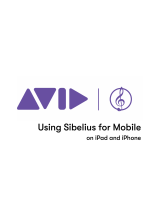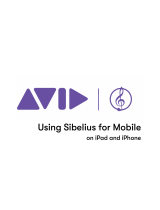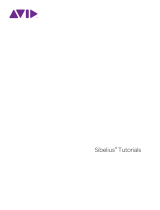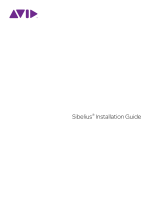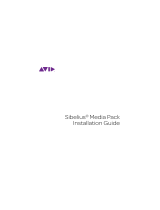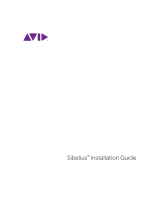Page is loading ...

Sibelius® and Sibelius | Ultimate
Installation Guide

Legal Notices
© 2018 Avid Technology, Inc., (“Avid”), all rights reserved. This guide may not be duplicated in whole or in part without the written
consent of Avid.
For a current and complete list of Avid trademarks visit: www.avid.com/legal/trademarks-and-other-notices
Bonjour, the Bonjour logo, and the Bonjour symbol are trademarks of Apple Computer, Inc.
Thunderbolt and the Thunderbolt logo are trademarks of Intel Corporation in the U.S. and/or other countries.
This product may be protected by one or more U.S. and non-U.S. patents. Details are available at www.avid.com/patents.
Product features, specifications, system requirements, and availability are subject to change without notice.
Guide Part Number 9329-70078-00 REV A 04/18

Contents iii
Installing Sibelius or Sibelius | Ultimate Software .................................. 1
System Requirements and Compatibility ....................................... 1
Subscription and Perpetual Licenses.......................................... 1
Creating Your Avid Account ................................................ 1
Your Sibelius System ID and Activation ID...................................... 2
Avid Application Manager .................................................. 2
Installing Hardware Drivers ................................................. 2
Installing Sibelius or Sibelius | Ultimate ........................................ 2
Installing Sibelius Sounds .................................................. 3
Uninstalling Sibelius or Sibelius | Ultimate ...................................... 4
Activating Sibelius or Sibelius | Ultimate ....................................... 4
Deactivating Sibelius or Sibelius | Ultimate ..................................... 5
Configuring Sibelius or Sibelius | Ultimate ...................................... 5
Contents

Installing Sibelius or Sibelius | Ultimate Software 1
Installing Sibelius or Sibelius | Ultimate
Software
Welcome to Sibelius®and Sibelius | Ultimate mu-
sic notation software from Avid®. This guide pro-
vides instructions for installing and authorizing
Sibelius and Sibelius | Ultimate software on Mac
and Windows systems. For detailed information
on configuring your Sibelius or Sibelius | Ultimate
system, and for complete information about system
capabilities and functionality, see the Reference
Guide (available from the Help menu in Sibelius
and Sibelius | Ultimate).
System Requirements and
Compatibility
Unless you purchase the Sibelius | Ultimate Media
Pack, an Internet connection is required to down-
load the installer and sound sample libraries for Si-
belius and Sibelius | Ultimate. You must have an on-
line connection (though it need not be on the
computer on which you are installing Sibelius) to
create your online Avid Master Account and re-
trieve the System ID and Activation ID needed to
authorize Sibelius.
The following are required to run Sibelius or
Sibelius | Ultimate software:
• A qualified Windows or Mac computer
• A qualified audio interface (or built-in audio
capability) is required for audio playback
• A qualified MIDI interface is required for MIDI
input and output
Avid can only assure compatibility and provide
support for hardware and software it has tested and
approved. For complete system requirements and
a list of qualified computers, operating systems,
hard drives, and third-party devices, visit
www.avid.com/compatibility.
Subscription and Perpetual
Licenses
Sibelius and Sibelius | Ultimate are available with a
perpetual license, or with a monthly or annual sub-
scription. A perpetual
license lets you use that version
of Sibelius or Sibelius | Ultimate indefinitely,
but you
will not be eligible for updates and support after the
date specified in your license contract (though there
are options for renewing your support contract). Sub-
scription plans provide continual updates and sup-
port as long as you maintain your subscription.
Creating Your Avid Account
An Avid Master Account is required to activate Si-
belius software, and, if you purchased a download
version of Sibelius, to download your software. If you
don’t have an Avid Master Account, visit
my.avid.com to create your account.
For more information about Sibelius pur-
chase, licensing, and subscription plans, visit
the Avid website at www.avid.com.

Installing Sibelius or Sibelius | Ultimate Software 2
Your Sibelius System ID and
Activation ID
Sibelius and Sibelius | Ultimate are authorized with
a unique System ID and a unique Activation ID.
When you purchase a boxed version, you receive a
Download code on a physical download card in-
cluded in the box. Use this code after you create
your online Avid master account to register and au-
thorize your copy Sibelius or Sibelius | Ultimate.
You will receive your System ID and Activation
ID codes through your online Avid master account.
When you purchase Sibelius or Sibelius | Ultimate
through the Avid Store, you receive your Download
code, and your System ID and Activation ID codes
online through your Avid master account.
To access your software downloads and System ID
and Activation ID codes:
1Visit www.avid.com/downloadcard.
2Follow the on-screen instructions and enter your
Download code when prompted.
3Follow the on-screen instructions to complete
the process and access your software downloads,
and System ID and Activation ID codes.
Avid Application Manager
When you install Sibelius or Sibelius | Ultimate the
Avid Application Manager is also installed. Use the
Avid Application Manger to activate your copy of
Sibelius. The Avid Application Manager is used to
manage your software and entitlements related to
your Avid master account. The Avid Application
Manager helps you maintain the most current soft-
ware and plug-in updates that you are entitled to
when new versions become available.
For more information about the Avid Application
Manager, see the Avid Application Manager Guide
(available online through the Avid Knowledgebase).
Installing Hardware Drivers
Before installing Sibelius or Sibelius | Ultimate
software, install the latest drivers for your audio
and MIDI hardware. Refer to the documentation
that came with your hardware for more informa-
tion. For Avid audio and MIDI interfaces, down-
load and install the drivers for your Avid hardware
from www.avid.com/drivers.
Installing Sibelius or
Sibelius | Ultimate
After you have installed the drivers for your audio
and MIDI interface, you are ready to install Sibelius
or Sibelius | Ultimate.
Installing Sibelius or
Sibelius | Ultimate on Mac
To install Sibelius or Sibelius | Ultimate on Mac:
1Download the Sibelius Installer or
Sibelius | Ultimate from your online Avid
Master Account.
2Double-click the downloaded disk image file.
3Double-click the Sibelius or Sibelius | Ultimate
installer.
4Follow the on-screen instructions to continue
installation.
Sibelius will not recognize your audio interface
if its drivers are not installed. If you are up-
grading Sibelius, be sure to install the latest
drivers for your hardware.
Before installing Sibelius, refer to the Known
Issues on the Avid Knowledgebase linked from
your Avid master account.

Installing Sibelius or Sibelius | Ultimate Software 3
5You are given the option to uninstall Sibelius 7
(this is disabled by default) and to Copy supporting
files from Sibelius 7 (this is enabled by default).
The Scores options let you install or update
example scores in various languages. The Avid
Application Manager is also installed.
6Click Continue.
7Once the installation is complete, click Close.
Installing Sibelius or Sibelius | Ultimate also installs
the Avid Application Manager. The Avid Applica-
tion Manager launches automatically following the
installation. Use the Avid Application Manager to
activate your copy of Sibelius (see “Avid Applica-
tion Manager” on page 2).
Installing Sibelius or
Sibelius | Ultimate on Windows
To install Sibelius or Sibelius | Ultimate on
Windows:
1Make sure you are logged in as anAdministrator
for the account where you want to install Sibelius.
2Download the Sibelius or Sibelius | Ultimate
Installer from your online Avid Master Account.
3Do one of the following:
• If Windows AutoRun is enabled, a mini-browser
appears. Select Install Sibelius or Install
Sibelius | Ultimate to begin installation.
•
If Windows AutoRun is disabled, locate and dou-
ble
-click the Sibelius or Sibelius | Ultimate In-
staller (.exe), and then select Install Sibelius or
Install Sibelius | Ultimate to begin installation.
4Follow the on-screen instructions to continue
installation.
5When the Install Wizard is done, click Finish.
Installing Sibelius Sounds
Sibelius and Sibelius | Ultimate provide an exten-
sive sound library for playing back your scores.
To install Sibelius Sounds:
1Download the Sibelius Sounds Installer from
your online Avid master account (if you have phys-
ical DVDs included with the Sibelius Media
Pack you can use those installers, see the Sibel-
ius Media Pack Guide for more information).
2Launch the Sibelius Sounds installer.
3Follow the on-screen instructions to continue
installation.
4Once the installation is complete, click Close
(Mac) or Finish (Windows).
If the User Account Control dialog appears,
click Yes.
The Avid Application Manager is installed
along with Sibelius. If a Windows Security
Alert appears, click Allow Access.

Installing Sibelius or Sibelius | Ultimate Software 4
Uninstalling Sibelius or
Sibelius | Ultimate
If you no longer need to use Sibelius or
Sibelius | Ultimate on your computer,
or if you are up-
grading to a newer version of
Sibelius or
Sibelius | Ultimate
, you can uninstall the current ver-
sion of
Sibelius or Sibelius | Ultimate
on your com-
puter. Note that before you uninstall any version of
Sibelius or Sibelius | Ultimate
on your computer, you
may want to deactivate your
Sibelius or
Sibelius | Ultimate
license on that computer first (see
“Deactivating Sibelius or Sibelius | Ultimate” on
page 5).
You are also given the option to uninstall the
currently installed version of
Sibelius or
Sibelius | Ultimate
when installing a newer version
of
Sibelius or Sibelius | Ultimate
.
Uninstalling Sibelius or
Sibelius | Ultimate on Mac
To Uninstall Sibelius or Sibelius | Ultimate on Mac:
1Drag the
Sibelius or Sibelius | Ultimate
applica-
tion icon from the Applications folder to the
Trash.
2Empty the Trash.
Uninstalling Sibelius or Sibelius |
Ultimate on Windows
To Uninstall Sibelius or Sibelius | Ultimate on
Windows:
1Launch the Windows System Control Panel.
2Select Programs.
3Right-click Sibelius or Sibelius | Ultimate in the
list of Programs and choose Uninstall.
Activating Sibelius or
Sibelius | Ultimate
You can Activate Sibelius or Sibelius | Ultimate using
the Avid Application Manager or when you launch
Sibelius or Sibelius | Ultimate.
To activate Sibelius or Sibelius | Ultimate:
1After you have installed Sibelius or Sibelius |
Ultimate, do one of the following:
• Activate Sibelius or Sibelius | Ultimate using the
Avid Application Manager (see “Avid Applica-
tion Manager” on page 2 and skip the following
steps).
• Launch Sibelius or Sibelius | Ultimate.
2When launching Sibelius or Sibelius | Ultimate,
you are prompted to choose one of the following
options:
• Buy Online: choose this option if you have not
yet purchased your copy of Sibelius or
Sibelius | Ultimate.
• Activate: choose this option to launch the Avid
Application Manager and activate Sibelius or
Sibelius | Ultimate with the System ID and Acti-
vation ID provided with your purchase of Sibel-
ius or Sibelius | Ultimate through your online
Avid Master Account.
• Continue: choose this option to continue to
launch Sibelius or Sibelius | Ultimate without ac-
tivating it. Choosing the option lets you run Si-
belius or Sibelius | Ultimate for a trial period.
Once the trial period expires, you can still open
Sibelius, but the Save and Save As commands
are disabled.
• Specify License Server (Sibelius | Ultimate
Only): choose this option if you are authorizing
Sibelius | Ultimate using a network shared li-
cense. Enter the server name or IP address of the
server you are using as the license server and
click OK.

Installing Sibelius or Sibelius | Ultimate Software 5
3Follow the on-screen instructions and begin
using Sibelius or Sibelius | Ultimate!
After launching
Sibelius or Sibelius | Ultimate
, you
can activate or deactivate
Sibelius or
Sibelius | Ultimate by choosing the corresponding
option from the Help menu or by using the Avid
Application Manager.
Deactivating Sibelius or
Sibelius | Ultimate
If you plan to no longer use a computer with your
copy of
Sibelius or Sibelius | Ultimate
activated on
it, you should deactivate
your copy of Sibelius or
Sibelius | Ultimate on that computer to free up the
license for use on another computer. Similarly, if
you want to move your copy of Sibelius or
Sibelius | Ultimate from one computer to another,
deactivate Sibelius or Sibelius | Ultimate on the
computer in order to be able to activate it on the
other computer.
To deactivate Sibelius or Sibelius | Ultimate on any
computer:
1Do one of the following:
• Launch Sibelius or Sibelius | Ultimate and
choose Help > Deactivate Sibelius. The Avid Ap-
plication Manager launches.
• Launch the Avid Application Manager.
2In the Avid Application Manager, click the
Licensing tab.
3Click Deactivate for Sibelius or
Sibelius | Ultimate.
4Quit (Mac) or Exit (Windows) the Avid
Application Manager.
Your license for Sibelius or Sibelius | Ultimate can
now be activated on any other computer.
Configuring Sibelius or
Sibelius | Ultimate
After you have installed, activated, and launched
Sibelius or Sibelius | Ultimate, you can configure
your Sibelius or Sibelius | Ultimate system to meet
the specific needs of your studio.
For detailed information on configuring Sibelius and
Sibelius | Ultimate, see the Sibelius Reference
Guide (available from the Help menu in Sibelius or
Sibelius | Ultimate).

Technical Support (USA)
Visit the Online Support Center at
www.avid.com/support
Product Information
For company and product information,
visit us on the web at www.avid.com
/