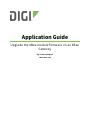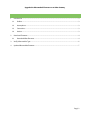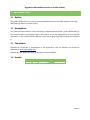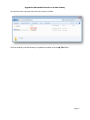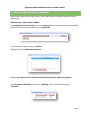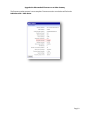Digi XBee Gateway – ZigBee User guide
- Category
- Gateways/controllers
- Type
- User guide
This manual is also suitable for

Application Guide
Upgrade the XBee module firmware on an XBee
Gateway
Digi Technical Support
1 December 2015

Upgrade the XBee module firmware on an XBee Gateway
Page | 2
Contents
1 Introduction ......................................................................................................................................... 3
1.1 Outline .......................................................................................................................................... 3
1.2 Assumptions ................................................................................................................................. 3
1.3 Corrections ................................................................................................................................... 3
1.4 Version .......................................................................................................................................... 3
2 Download Firmware ............................................................................................................................. 4
2.1 Download XBee firmware ............................................................................................................ 4
3 Verify XBee module Type ..................................................................................................................... 6
4 Update XBee module firmware ........................................................................................................... 7

Upgrade the XBee module firmware on an XBee Gateway
Page | 3
1 INTRODUCTION
1.1 Outline
This guide will describe how to download and update the firmware of the XBee module inside a Digi
XBee Gateway (former ConnectPort X2e)
1.2 Assumptions
This guide has been written for use by technically competent personnel with a good understanding of
the communications technologies used in the product and of the requirements for their specific
application. It also assumes a basic ability to access and navigate a Digi XBee Gateway and configure
it.
1.3 Corrections
Requests for corrections or amendments to this application note are welcome and should be
addressed to: tech.support@digi.com
Requests for new application notes can be sent to the same address.
1.4 Version
Version Number
Status
1.0
Published

Upgrade the XBee module firmware on an XBee Gateway
Page | 4
2 DOWNLOAD FIRMWARE
2.1 Download XBee firmware
Navigate to http://www.digi.com/support/product-support and select XBee Gateway from the
product list.
On the next page, select Firmware Updates, scroll to Module Firmware and select ConnectPort X2e
ZB firmware ver. XxXX (where XxXX will be the latest version, in this example 4x59)

Upgrade the XBee module firmware on an XBee Gateway
Page | 5
Save the file on the computer and extract its content to a folder.
The files needed by the XBee Gateway to update the module are in the ebl_files folder.

Upgrade the XBee module firmware on an XBee Gateway
Page | 6
3 VERIFY XBEE MODULE TYPE
Since the previously downloaded archive contains several different firmwares, it is important to check
which module is inside the XBee gateway in order to select the right file.
Open the web interface of the XBee Gateway using a web browser. Navigate to the XBee Status page
and check for the Hardware version.
Administration > Xbee Status
The following table will show the corresponding modules and their hardware version
Hardware
Version
XBee module
File Name
0x21
ZigBee Pro
xbp24c-zb_4059.ebl
0x22
ZigBee
xb24c-zb_4059.ebl
0x2d
ZigBee Through-Hole
Pro
xbp24c-zb-th_4059.ebl
0x2e
ZigBee Through-Hole
xb24c-zb-th_4059.ebl
In this example, the hardware version reported is 0x21. The file needed would be xbp24c-zb_4059.ebl

Upgrade the XBee module firmware on an XBee Gateway
Page | 7
4 UPDATE XBEE MODULE FIRMWARE
Open the web interface of the XBee Gateway using a web browser. Navigate to the XBee Firmware
Update page.
Administration > XBee Firmware Update
Under Upload to Current Directory, click on the Browse button and select the previously identified
ebl file corresponding to the module then click Upload file.
The file should now appear under the File List
Highlight it and click Update XBee firmware.
Warning: Do not power off or reboot the unit while the firmware update is in progress.
Under Firmware Information, it should say “Updating”. Wait until the status changes to
“Complete”

Upgrade the XBee module firmware on an XBee Gateway
Page | 8
The firmware update process is now complete. Firmware version can also be verified under
Administration > XBee Status
-
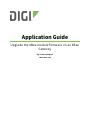 1
1
-
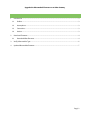 2
2
-
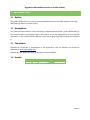 3
3
-
 4
4
-
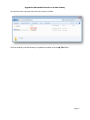 5
5
-
 6
6
-
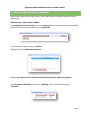 7
7
-
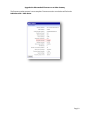 8
8
Digi XBee Gateway – ZigBee User guide
- Category
- Gateways/controllers
- Type
- User guide
- This manual is also suitable for
Ask a question and I''ll find the answer in the document
Finding information in a document is now easier with AI
Related papers
-
Digi ConnectPort X4 - 802.15.4 User guide
-
Digi ConnectPort X5 GPRS - ZB User guide
-
Digi ConnectPort X8 ZNet 2.5 Ethernet User manual
-
Digi XBee / XBee-PRO S1 802.15.4 Module Quick start guide
-
Digi Network Device User manual
-
Digi XKA2C-Z7T-U Getting Started Manual
-
Digi BL4S200 User manual
-
Digi X8-A11-C09-W Datasheet
-
Digi Device Cloud BL4S100 Add-On Kit ZB User manual
-
Digi BL4S200 User manual