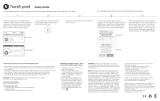ENGLISH - 3
REGULATORY INFORMATION
NOTE: This equipment has been tested and found to comply with the limits for a Class B digital device, pursuant to
Part 15 of the FCC Rules. These limits are designed to provide reasonable protection against harmful interference in a
residential installation. This equipment generates, uses, and can radiate radio frequency energy and, if not installed and
used in accordance with the instructions, may cause harmful interference to radio communications. However, there is no
guarantee that interference will not occur in a particular installation. If this equipment does cause harmful interference
to radio or television reception, which can be determined by turning the equipment o and on, the user is encouraged
to try to correct the interference by one or more of the following measures:
• Reorient or relocate the receiving antenna.
• Increase the separation between the equipment and receiver.
• Connect the equipment into an outlet on a circuit dierent from that to which the receiver is connected.
• Consult the dealer or an experienced radio/TV technician for help.
Changes or modifications not expressly approved by Bose Corporation could void the user’s authority to operate this
equipment.
This device complies with part 15 of the FCC Rules and with Industry Canada license-exempt RSS standard(s). Operation
is subject to the following two conditions: (1) This device may not cause harmful interference, and (2) this device must
accept any interference received, including interference that may cause undesired operation
This device complies with FCC and Industry Canada radiation exposure limits set forth for general population.
It must not be co-located or operating in conjunction with any other antenna or transmitter.
Meets IMDA Requirements.
CAN ICES-3 (B)/NMB-3(B)
Management Regulation for Low-power Radio-frequency Devices
Article XII
According to “Management Regulation for Low-power Radio-frequency Devices” without permission granted by the
NCC, any company, enterprise, or user is not allowed to change frequency, enhance transmitting power or alter original
characteristic as well as performance to an approved low power radio-frequency devices.
Article XIV
The low power radio-frequency devices shall not influence aircraft security and interfere legal communications; If found,
the user shall cease operating immediately until no interference is achieved. The said legal communications means radio
communications operated in compliance with the Telecommunications Act.
The low power radio-frequency devices must be susceptible with the interference from legal communications or ISM
radio wave radiated devices.
DON’T attempt to remove the rechargeable lithium-ion battery from this product. Contact your local Bose retailer or
other qualified professional for removal.
Bose Corporation hereby declares that this product is in compliance with the essential requirements and other
relevant provisions of Directive 2014/53/EU and all other applicable EU directive requirements. The complete
declaration of conformity can be found at: www.Bose.com/compliance
Frequency band of operation 2400 to 2480 MHz.
Bluetooth: Maximum transmit power less than 20 dBm EIRP
Bluetooth Low Energy: Maximum power spectral density less than 10 dBm/MHz EIRP
Please dispose of used batteries properly, following local regulations. Do NOT incinerate.