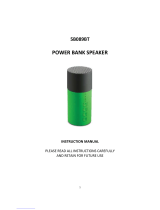Page is loading ...

1
VOICE-ASSISTANT
WIRELESS STEREO HEADPHONE
VA-WHS-6/1155
INSTRUCTION MANUAL
PLEASE READ ALL INSTRUCTIONS CAREFULLY
AND RETAIN FOR FUTURE USE

2
Getting started
• Remove the product from the box.
• Remove any packaging from the product.
• Please retain all packaging after you have checked and counted all the parts and the
contents against the list.
Package Contents
• Bluetooth Stereo Headphone
• USB charging cable
• Auxiliary audio cable
• Instruction Manual
Key Features
• Wireless Stereo Headphone supports Siri & Google Assistant Voice Commands
• Just press the “Voice Assistant” button to start conversation with your Siri or Google
Assistant
• Superior sound with passive noise cancellation & enhanced bass
• High quality Headband & Ear-cups for comfort
• Connect and stream wireless music anytime, anywhere
• Built-in Mic, never miss your phone calls – answer hands-free
• Built-in rechargeable battery
• Ear cups padded with memory foam for extra comfort
Safety Instructions
Keep the unit away from heat sources, direct sunlight, humidity, water and any other liquids.
Do not operate the unit if it has been exposed to water, moisture or any other liquids to
prevent against electric shock, explosion and/or injury to yourself and damage to the unit.
Do not use the unit if it has been dropped or damaged in any way.
Repairs to electrical equipment should only be performed by a qualified electrician. Improper
repairs may place the user at serious risk.
Do not use the unit with wet hands.
Do not put objects into any of the openings.
Keep the unit free from dust, lint etc.
Do not use this unit for anything other than its intended use.
Keep the unit out of reach of children.
This product is not a toy.
Do not use the handset at excessive volume levels, as damage to hearing may occur.

3
Description of Parts:
INSTRUCTIONS FOR USE
Charging Instructions
The Bluetooth Headphone comes with a built in rechargeable battery. Before using it for the
first time we recommend you to charge the battery fully. It takes 3-4 hours to fully charge the
battery. Only use the supplied USB Cord to charge the Bluetooth Headphone.
Connect the USB charging cord to a computer USB port and the Micro USB plug to the
charging port of the device. The Red LED light turns on while the device is charging. It takes
3-4 hours for the headphones to fully charge. When the battery is fully charged, the LED light
will turn to Blue.
Switching on/off the device
Press and hold the ON/OFF button for 4 seconds to turn on/off the device.
1
Voice Assistant Button
2
Aux-in Port
3
Charging port
4
Built-In Microphone
5
ON/OFF / MF (Multi-Function) Button
6 LED Light Indicator
7
Volume Decrease (-) / Previous Track
8
Volume Increase (+) / Next Track

4
Pairing the device with Bluetooth devices (phone or music device)
Ensure the device is turned off, then press and hold the ON/OFF button for 4 seconds to turn
on the device, you would hear an indication tone and the LED flashes blue rapidly. Place the
Bluetooth Headphone and Bluetooth device (phone or music device) so that they are no
further than 3 feet apart;
Activate the Bluetooth function on your Bluetooth device (phone or music device). Please
refer to the manufacturer’s instructions for instructions on enabling Bluetooth on your
device.
Once you have activated Bluetooth on your device, select the “Audiolux Headphone” from
the list of available Bluetooth devices.
If required, enter the password ‘0000’ to confirm & finalize pairing.
Once paired successful, you would hear another indication tone, and the LED flashes blue
slowly.
You can now start to use the device.
If pairing is unsuccessful, turn off the device first and then re-pair following the above steps.
Once you have paired the Bluetooth Headphone with a device, the Headphone will
remember this device and will pair automatically when the device’s Bluetooth is activated
and in range. You do not need to re-pair any previously connected devices.
The Bluetooth Headphone will attempt to automatically connect to the last device it was
paired with when switched on. If you want to pair it with a new device, please follow the
steps outlined above.
Once the Bluetooth Headphone is paired with your device the music will transmit through
the Bluetooth headphone. Please refer to your device’s user manual for further information.
Function Summary
Listening to Music
Once the Headphone is paired with your device you can stream music wirelessly through the
Bluetooth Headphone. Should you encounter any problems while streaming please refer
your device’s user manual for further information.
Control Function
Function Operation Button
Increase Volume Playing music Press and hold the + button will increase the volume
Decrease Volume Playing music Press and hold the - button will decrease the volume
Pause Playing music Short press on the MF button will pause the music
Play Pausing Short press on the MF button will restart the music
Previous track Playing music A short press each time on the - button will return you to
the previous track
Next track Playing music A short press each time on the + button will take you to
the next track

5
An indication tone will alert you when the volume is adjusted to minimum or maximum level.
Making a call with the Bluetooth Headphone in Bluetooth mode
Basic operation
Function
Operation
Button
Answer a call
Incoming Call
Press the MF button once to answer an
incoming call
Reject a call
Incoming Call
Press and hold the MF button for 2 seconds
End a call
Incoming Call
After your phone conversation, short press
the MF button.
Increase Volume
During a call
Press and hold the + button will increase the
volume
Decrease Volume
During a call
Press and hold the - button will decrease the
volume
Redial last number
Standby mode and
connected to a device
Short press the MF button twice
Please Note
• Not all mobile phones support all the functions listed above. Please refer to your cell
phone’s user’s manual for further information.
• Certain functions and indication tone maybe vary depending on your mobile phone.
Voice Assistant Operation
AudioLux Voice Assistant is a built-in interactive feature that allows you to Start Conversation
with Your Siri or Google Assistant, with a click of a button on your AudioLux device.
This feature enables you to ask questions and seek assistance on a number of things from
your Voice Assistant, even when you’re several feet away from your phone. Below are some
of the many examples listed below.
Note: Google Assistant is available on eligible Android 5.0 devices or later. Works on Lollipop,
Marshmallow and Nougat Android Phones with Google Play Services, >1.5GB of memory and
720P or higher screen resolution. Please ensure Google Assistant App is downloaded and
made as default Voice Assistant on your mobile device.
While the headphone is paired using Bluetooth, press the Voice Assistant button to start
conversation with your Siri or Google Assistant. An indication tone would be heard before
you speak into the headphone.
o Example 1: Press the Voice Assistant button and then speak into the headphones, how’s
the weather today?

6
Voice Assistant will reply with something like: mainly cloudy with a few showers.
o Example 2: Press the Voice Assistant button, and then speak into the headphones, what ’s
the time now?
Voice Assistant will reply with something like: it is 8pm now.
o More examples:
Set an alarm for 7am tomorrow.
Play some music.
What’s in the news?
Listening to Music using AUX-In Mode
Insert the 3.5mm auxiliary cable (provided) to the Aux input of the Headphone. And, the
other end of the cable connects to the audio device (such as computer / tablet etc.).
Select your favorite song at the source device and play.
(Note: Using this Aux-in mode, you do not need to turn on the Headphone, and you need to
control the volume increase/decrease, play/pause, next/previous track through your source
device only.)
LED indicator
Please refer to the below tables for a list of the LED statuses whilst using the Bluetooth
headphone.
Charging Indication
LED indicator Status of the BT Headphone
Red LED Charging
Blue LED Charging Completed
LED Indication
LED indicator Status of the BT Headphone
LED flashes blue rapidly
Pairing mode
Troubleshooting
Symptom Solution
No Sound
• Power On the headphones and charge the
battery
• Increase the volume on your headphones, your
mobile device and music source
• Move your mobile device closer to the
headphones and away from any interference or

7
obstructions
• User a different music source
•
Connect another mobile device
Poor Sound Quality
• User a different music source
• Connect another mobile device
• Move your mobile device closer to the
headphones and away from any interference or
obstructions
Battery Won’t Charge
•
Secure the ends of the USB charging cable
•
Try another charging source
Your Google Assistant not
responding
• This is only available for Android Mobile
Devices
• Make sure Google Assistant is downloaded on
your mobile device and set to default voice
assistant
• Make sure your Android Mobile Device is
Bluetooth paired with Headphone
• Make sure you are in a country where Google
Assistant is available
• For additional support, visit
www.support.google.com/assistant
Loud Dial Tone Noise When
Activating Google Assistant
• Make sure you have latest version of Google
Assistant App
• On your Android mobile device, go to Settings >
Apps > Google App > Disable. After that, tap
Enable (If you have uninstalled Google App,
please uninstall and reinstall the App).
Care and Maintenance
Read the following recommendations before using the Bluetooth Headphone. Following
these you will be able to enjoy the product for many years.
• Do not expose the Bluetooth Headphone to liquid, moisture or humidity to avoid the
product’s internal circuit being affected.
• Don’t use abrasive cleaning solvents to clean the device.
• Do not expose the device to extremely high or low temperature as this will shorten the
life of electronic devices, destroy the battery or distort certain plastic parts.
• Don’t dispose of the device in a fire as it will result in an explosion.
• Don’t expose the device to contact with sharp objects as this will cause scratches and
damage.
• Don’t let the device fall on the floor. The internal circuit might get damaged.
• Don’t attempt to disassemble the device as it may get damaged if you are not
professional.

8
Specifications
Bluetooth specification
Bluetooth 4.2
Operating distance
33 feet
Working time
up to 15 hours
Charging input voltage
DC 5V
Charging time
3-4 hours
Speaker Power
2 x 5mW
Built-In Battery
250mAh
(Note: Battery life & charging time may vary based on usage & types of devices used.)
FCC Instructions
Changes or modifications not expressly approved by the party responsible for compliance
could void the user’s authority to operate the product.
NOTE: This product has been tested and found to comply with the limits for a Class B digital
device, pursuant to Part 15 of the FCC Rules. These limits are designed to provide reasonable
protection against harmful interference in a residential installation. This product generates,
uses and can radiate radio frequency energy and, if not installed and used in accordance with
the instructions, may cause harmful interference to radio communications. However, there is
no guarantee that interference will not occur in a particular installation. If the product does
cause harmful interference to radio or television reception, which can be determined by
turning the equipment off and on, the user is encouraged to try to correct the interference
by one or more of the following measures:
- Reorient or relocate the receiving antenna.
- Increase the separation between the product and receiver.
- Connect the product into an outlet on a circuit different from that to which the receiver is
connected.
- Consult the dealer or an experienced radio/TV technician for help.
This device complies with part 15 of the FCC Rules. Operation is subject to the following two
conditions: (1) This device may not cause harmful interference, and (2) this device must
accept any interference received, including interference that may cause undesired operation.
Limited Warranty
This manufacturer's product warranty extends to the original consumer purchaser of the product.
Neither the retailer nor any other company involved in the sale or promotion of this product is a
co-warrantor of this manufacturer warranty.
WARRANTY DURATION: All materials and workmanship are warranted to the original consumer
purchaser for a period of ninety (90) days from the original purchase date.

9
WARRANTY COVERAGE: This product is warranted against defective materials or workmanship. This
warranty is void if the product has been damaged by accident, in shipment, unreasonable use,
misuse, neglect, improper service, commercial use, repairs by unauthorized personnel or other
causes not arising out of defects in materials or workmanship. This warranty is effective only if
the product is purchased and operated in USA and does not extend to any units which have
been used in violation of written instructions furnished by manufacturer or to units which have been
altered or modified or, to damaged products or parts thereof which have had the serial number
removed, altered, defaced or rendered illegible.
WARRANTY DISCLAIMERS: This warranty is in lieu of all warranties expressed or implied and no
representative or person is authorized to assume for manufacturer any other liability in connection
with the sale of our products. There shall be no claims for defects or failure under any theory of tort,
contractor commercial law including but not limited to, negligence, gross negligence, strict liability,
breach of warranty and breach of contract. Under no circumstances will Manufacturer’s /
Distributor’s maximum liability exceed the retail value of the product.
WARRANTY PERFORMANCE: During the above 90-day warranty period, a product with a defect will
be either repaired or replaced with a reconditioned comparable model (at manufacturer's
option). The repaired or replacement product will be in warranty for the balance of the 90-day
warranty period and an additional one-month period. No charge will be applicable for such repair or
replacement.
SERVICE AND REPAIR: If service is required for this product, you should first contact Midwest Trading
Group Customer Service at info@mtradinggroup.com
or by calling 1 (866) 815-4714, Monday to
Friday 10am to 6pm EST.
NOTE: Manufacturer cannot assume responsibility for loss or damage during incoming shipment.
As a precautionary measure, carefully package the product for shipment, and insure it with the
carrier. Be sure to enclose the following details with the product: your full name, return address
and daytime phone number, a note describing the problem you experienced, a copy of your sales
receipt or other proof of purchase to determine warranty status. C.O.D. shipments cannot be
accepted.
/