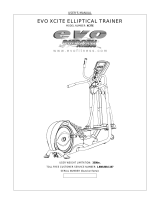Page is loading ...

Rabbit and Dynamic C are registered trademarks of Rabbit Semiconductor Inc.
020–0129 • 070831–B
Wireless Control Application Kit
(900 MHz XCite™ RF Modules)
The Wireless Control Application Kit highlights the interface of MaxStream’s 900 MHz XCite™ wireless
data modules with one of Rabbit Semiconductor’s single-board computers, the LP3500. The Wireless
Control Application Kit comes with sample programs that illustrate the simple configuration and control of
a new or existing Rabbit-based embedded system via a wireless interface using either the Modbus protocol
or a direct point-to-point protocol (PPP) serial connection with a Web browser.
Application Kit Contents
• 5 CD-ROMs — Dynamic C
®
with complete product documentation on disk, Dynamic C RabbitWeb
module, Dynamic C Point-to Point Protocol (PPP) module, Dynamic C Modbus module, and supple-
mental CD with sample programs and information related to the Wireless Control Application Kit.
• LP3500 single-board computer.
• LP3500 Prototyping Board with pushbutton switches, LEDs, and screw-terminal headers.
• 2 MaxStream 900 MHz XCite™ wireless data modules.
• 2 MaxStream RS-232/RS-485 Interface Boards for use with MaxStream XCite™ wireless data modules.
• 3 AC adapters — one 12 V DC, 1 A, for use with LP3500 module and Prototyping Board, two 9 V DC,
400 mA for use with MaxStream 900 MHz XCite™ wireless data modules.
• Programming cable with 10-pin header and DB9
connections, and level-matching adapter board.
• 2 serial cables — one DB9F to DB9M, one DB9M to
bare wire leads.
• Four standoffs with mounting screws.
• Getting Started instructions.
• Rabbit 3000 Processor Easy Reference poster.
• MaxStream catalog.
• Registration card.
9. Turn the Interface Board OFF, then use the DB9M to bare
wire leads serial cable to connect this Interface Board to
header J41 on the LP3500 Prototyping Board. Turn the
Interface Board back ON
.
10.Connect the other Interface Board to your PC COM port
(see Step 3) and repeat Steps 5–8. Leave this Interface
Board connected to your PC.
After you place the Interface Board connected to the LP3500
some distance away from the PC workstation, you will be able to
try to control the LP3500 wirelessly from the PC workstation.
Wireless Control Demonstration
Start the ModbusMaster application that you installed from the supplemental CD — double-click the Modbus-
Master.exe file in the Dynamic C Modbus folder. Select the LP3500 from the Board pulldown menu, then
select your choice of any of DigOut 0 to DigOut 3. The corresponding LEDs on the LP3500 Prototyping Board
will light up once you click “Update Digital Outputs.”
Where Do I Go From Here?
You are now ready to go on to other sample programs and to develop your own applications. Application Note
AN414, Wireless Control Application Kit, takes you through loading and using the sample programs included
with the supplemental CD, and references additional resources on wireless communications.
The LP3500
User's Manual provides complete hardware reference information, and describes the software function calls for
the LP3500 and the Prototyping Board. These documents and additional information about the XCite™ wire-
less data modules and their use and specifications can be accessed via the documentation page that was installed
from the supplemental CD on your PC desktop.
Visit www.rabbit.com/products/rohs/products.shtml for information on RoHS and PCB colors.
Troubleshooting
• Use the Dynamic C Help menu to get further assistance with Dynamic C.
• Remember to reconfigure the wireless data modules for the PPP sample programs as described in AN414.
• Check the Rabbit Semiconductor Technical Bulletin Board and forums at www.rabbit.com/support/bb/
and at www.rabbit.com/forums/.
• Use the Technical Support e-mail form at www.rabbit.com/support/questionSubmit.shtml.
NOTE: If you purchased your Wireless Control Application Kit through a distributor or through a
Rabbit Semiconductor partner, contact the distributor or partner first for technical support.
J3
J41
LP3500
Prototyping
Board
To
RF Modem
Rx (3)
Tx (2)
GND(5)
/CTS(8)
/RTS(7)
(red) TxC
(brown) RxC
(black) GND
(yellow) RxE
(orange) TxE
3 V VBAT
6 7 8 9
1 2 3 4 5
GND
RxE
TxE
GND
RxC
TxC
RS-232 cable
GND RxE TxE GND RxC TxC GND RxB TxB GND + 485 – GND +K OUT9 OUT8 OUT7 OUT6 OUT5 OUT4 OUT3 OUT2 OUT1 OUT0
GND VIN GND VBAT EXT GND PWM2 PWM1 PWM0 GND AIN7 AIN6 AIN5 AIN4 AIN3 AIN2 AIN1 AIN0 GND
I
N
1
5
I
N
1
4
IN
13
I
N
12
IN
11
I
N
1
0
I
N
0
9
IN
0
8
G
N
D
I
N
0
7
I
N
0
6
I
N
0
5
I
N
0
4
I
N
0
3
I
N
02
I
N
0
1
I
N
0
0
G
N
D
J2
J21 J22 J23
J11
J1
2
J1
J13
J41
J42
J4
J43
J44
G
N
D
V
IN
S1
S2 S3 S4
RN1
DS4
DS3
DS
2
D
S
1
D1
PWR
J5
R1
V
I
N
G
N
D
VIN
GND
VIN
GND
V
I
N
G
N
D
GND
VIN
J3
3 V VBAT
JP
1
JP
2
JP3
JP
4
JP5
JP
6
JP8
J
P1
1
JP7
JP1
0
J
P9
J
P12
RP1
D3
RP2
D6
D12
D10
RP4
RP3
D16
D14
Q3
Q4
D23
D24
Q7
D27
Q
9
RP10
D29
Q11
D31
Q15
RP12
RP11
Q21
Q19
Q18
PROGRAM
PORT
TP2
/RESET
RESET
S2
R14
C14
R15
C9
R5
R8
C27
R19
R21
R27
R
2
4
C34
R28
C38
R35
C25
C
31
C
1
8
C28
C30
R
P
9
R
P
8
R
5
9
C
4
9
R52
R53
C
63
R46
U2
8–15
0–7
IN
R10
R11
R12
R2
R3
R4
+K
GND
VCC
U6
U7
C
4
2
C
4
1
D9
C
7
C
5
C1
C4
C
6
9
C
6
8
C23
C17
RS-232 cable
LP3500 +
Prototyping Board
Installing Dynamic C
®
Insert the Dynamic C CD from the Appli-
cation Kit in your PC’s CD-ROM drive. If
the installation does not auto-start, run the
setup.exe program in the root directory
of the Dynamic C CD.
Install the software
from the supplemental CD and any
Dynamic C software modules after you
install Dynamic C.
Quick Start Guide
1. Install Dynamic C and remaining Wireless Control Application Kit software.
2. Attach the LP3500 to Prototyping Board, connect programming cable to PC, connect AC adapter.
3. Set up the XCite™ wireless data module and attach it to the RS-232/RS-485 Interface Board.
4. Configure your PC and network connections for the sample programs you will be running.
5. Explore the sample programs in the Dynamic C SAMPLES\WirelessControl folder. There is
also a ModbusMaster application to demonstrate wireless control described in these Getting Started
instructions.

LP3500 Connections
Use the 4-40 screws to attach the metal standoffs to the LP3500 board as shown.
Remove Battery Tab
The backup battery on the LP3500 has a plastic tab to protect the battery against dis-
charging before the LP3500 is placed into service. The backup battery protects the con-
tents of the SRAM and keeps the real-time clock running when regular power to the
LP3500 is interrupted.
Attach LP3500 to Prototyping Board
Press the pins from the headers on the bottom side of the LP3500
firmly into the corresponding header sockets located at J1, J2, and J4
on the Prototyping Board.
NOTE: It is important that you line up the header pins on the LP3500
exactly with the corresponding header sockets J1, J2, and J4 on the
Prototyping Board. The header pins may become bent or damaged
if the pin alignment is offset, and the LP3500 will not work. Perma-
nent electrical damage may also result if a misaligned LP3500 is
powered up.
Connect Programming Cable
The programming cable connects the LP3500 to the PC
running Dynamic C to download programs and to moni-
tor the LP3500 during debugging.
Connect the 10-pin connector of the programming cable
labeled PROG to header J5 on the LP3500. Ensure that
the colored edge lines up with pin 1 as shown. (Do not use
the DIAG connector, which is used for a normal serial
connection.) Connect the other end of the programming
cable to a COM port on your PC.
NOTE: Be sure to use the programming cable (Part No.
101-0513) supplied with this Application Kit—the
programming cable has red shrink wrap around the
RS-232 converter section located in the middle of the
cable. Programming cables from other Rabbit Semi-
conductor kits are not designed to work with the
LP3500.
NOTE: Some PCs now come equipped only with a USB port. It may be possible to use an RS-232/USB converter (Part
No. 540-0070) with the programming cable supplied with the Application Kit. Note that not all RS-232/USB convert-
ers work with Dynamic C.
Connect Power Supply
If you have the universal AC adapter, prepare the AC adapter for the country where it will be used by selecting the
appropriate plug. Snap in the top of the plug assembly into the slot at the top of the AC adapter as shown, then press
down on the plug until it clicks into place.
Hook up the connector from the 12 V AC adapter to header J5 on the Prototyping Board as shown above. The orien-
tation of this connector is not important since the VIN (positive) voltage is the middle pin, and GND is available on
both ends of the three-pin header J5.
NOTE: Do not connect the AC adapter to the VBAT terminal on the Prototyping Board. The VBAT terminal supplies the
backup battery voltage of 3 V, and the LP3500 may be damaged if subjected to the raw DC voltage from the AC
adapter through the VBAT terminal.
Pull
Plastic
Tab
GND RxE TxE GND RxC TxC GND RxB TxB GND + 485 GND +K OUT9 OUT8 OUT7 OUT6 OUT5 OUT4 OUT3 OUT2 OUT1 OUT0
GND VIN GND VBAT EXT GND PWM2 PWM1 PWM0 GND AIN7 AIN6 AIN5 AIN4 AIN3 AIN2 AIN1 AIN0 GND
I
N
15
IN
1
4
I
N
1
3
I
N
1
2
IN
1
1
I
N
1
0
IN
09
IN
0
8
G
N
D
I
N
07
IN
0
6
IN
0
5
IN
0
4
IN
0
3
IN
0
2
IN
0
1
IN
0
0
G
ND
J2
J21
J22
J23
J1
1
J
1
2
J1
J13
J41
J42
J4
J43
J44
G
N
D
V
IN
Prototyping
Board
S1
S2
S3
S4
RN1
D
S4
D
S
3 D
S
2 D
S
1
D1
P
W
R
J5
R1
V
IN
G
N
D
VIN
GND
VIN
GND
V
I
N
G
N
D
GND
VIN
J3
3 V VBAT
JP
1
J
P
2
J
P
3
JP
4
J
P5
J
P
6
J
P
8
J
P1
1
JP
7
J
P
10
J
P
9
J
P1
2
RP1
D3
RP2
D6
D12
D10
RP4
RP3
D16
D14
Q3
Q4
D23
D24
Q7
D27
Q
9
RP10
D29
Q11
D31
Q15
RP12
RP11
Q21
Q19
Q18
PROGRAM
PORT
TP2
/RESET
RESET
S2
R14
C14
R15
C9
R5
R8
C27
R19
R21
R27
R
2
4
C34
R28
C38
R35
C25
C
3
1
C
1
8
C28
C30
R
P
9
R
P
8
R
5
9
C
4
9
R52
R53
C
6
3
R46
U2
815
07
IN
R10
R11
R12
R2
R3
R4
+K
GND
VCC
U6
U7
C
4
2
C
4
1
D9
C
7
C
5
C1
C4
C
6
9
C
6
8
C23
C17
LP3500
J2
J1
J4
GND RxE TxE GND RxC TxC GND RxB TxB GND + 485 GND +K OUT9 OUT8 OUT7 OUT6 OUT5 OUT4 OUT3 OUT2 OUT1 OUT0
GND VIN GND VBAT EXT GND PWM2 PWM1 PWM0 GND AIN7 AIN6 AIN5 AIN4 AIN3 AIN2 AIN1 AIN0 GND
IN
1
5
IN
1
4
IN
13
IN
1
2
IN
11
IN
1
0 IN
0
9
IN
0
8
G
N
D
IN
0
7 IN
06
IN
0
5
IN
04
IN
0
3
IN
02
IN
0
1
IN
00
G
N
D
J2
J21
J22
J23
J11
J12
J1
J13
J41
J42
J4
J43
J44
G
N
D
V
IN
J5
PROGRAM
PORT
PROG
S1
S2
S3
S4
RN1
DS4 DS3 DS2 DS1
D1
PWR
J5
R1
V
IN
G
N
D
VIN
GND
VIN
GND
V
I
N
G
N
D
GND
VIN
J3
3 V VBAT
J5
JP1
JP2
JP3
JP4
JP5
JP6
JP8
JP11
JP7
JP10
JP9
JP12
RP1
D3
RP2
D6
D12
D10
RP4
RP3
D16
D14
Q3
Q4
D23
D24
Q7
D27
Q
9
RP10
D29
Q11
D31
Q15
RP12
RP11
Q21
Q19
Q18
PROGRAM
PORT
TP2
/RESET
RESET
S2
R14
C14
R15
C9
R5
R8
C27
R19
R21
R27
R
2
4
C34
R28
C38
R35
C25
C
3
1
C
1
8
C28
C30
R
P
9
R
P
8
R
5
9
C
4
9
R52
R53
C
63
R46
U2
815
07
IN
R10
R11
R12
R2
R3
R4
+K
GND
VCC
U6
U7
C
4
2
C
4
1
D9
C
7
C
5
C1
C4
C
6
9
C
6
8
C23
C17
Colored edge
Programming
Cable
Red
shrink wrap
To
PC COM port
DIAG
Insert tab into slot
Snap plug into place
2
1
Assemble
AC Adapter
Do not connect
AC adapter to
VBAT terminal
X
Header J5 is between
the LP3500 and the
Prototyping Board
Plug in the AC adapter.
NOTE: A hardware reset may be done by pressing the RESET switch on the LP3500. The LP3500 may also be reset by unplug-
ging the AC adapter, then plugging it back in. However, when the LP3500 is operating in the power-save mode, the backup
battery will provide sufficient voltage to prevent a reset from happening, in which case you will have to press the RESET
switch on the LP3500. Reset switches are located on both sides of the LP3500 board.
Run a Sample Program
Once the LP3500 is connected as described, start Dynamic C by double-clicking on the Dynamic C icon on your desktop or
in your Start menu.
If you are using a USB port to connect your computer to the LP3500, choose Options > Project Options and check “Use
USB to Serial Converter” in “Serial Options” on the Communications tab. Click OK to save the settings.
Use the File menu to open the MODBUS_SERIAL_SLAVE.C sample program in the Dynamic C SAMPLES\Modbus
folder. Press function key F9 to compile and run the program. Remove the programming cable and reset the LP3500 once
the program has compiled and is running. A reset switch is located on both sides of the LP3500 near the programming
header.
XCite™ Wireless Data Module Setup
1. Set the DIP switches on both RS-232/RS-485 Interface Boards to
the
RS-232 Mode [Switch 1 is ON (up) and the remaining 5
switches are OFF (down)].
2. Mount each XCite™ wireless data module to an RS-232/RS-485
Interface Board as shown at right.
3. Use the DB9F to DB9M serial cable to connect one
Interface Board
to your PC COM port. You may use the RS-232/USB converter
(Part No. 540-0070) if your PC does not have a COM port.
4. Locate and double-click
setup_x-ctu.exe in the Dynamic C
DCRabbit…\X-CTU software directory to install the X-CTU application that you will use to set up the wire-
less data modules.
5. Connect a 9 V AC adapter to the power input on the RS-232/RS-485 Interface Board. Use the ON/OFF switch on
the RS-232/RS-485 Interface Board to turn the Interface Board on— the red LED should light up.
6. Start X-CTU from the desktop icon and set the “PC Settings” tab to
38400 baud, NONE flow control, 8 data
bits, parity
NONE, 1 stop bit. Click Test/Query, then click OK when you get the report “Communication with
modem…OK” that displays the modem type and firmware. Note the modem type (XC09-038). The settings in
this step apply only when you have a module “fresh out of the box” — otherwise use the settings in Step 8.
7. Click
Read on the “Modem Configuration” tab. The
modem type identified in the previous step should display,
and you will now set the serial options specified at right.
Click
Write when you have set the serial options.
8. Now set the “PC Settings” tab to
9600 baud, NONE flow
control,
8 data bits, parity NONE, 1 stop bit. Click Test/
Query
, then click OK when you get the report “Communi-
cation with modem…OK” that displays the modem type and firmware.
XCite™
RF Module
RS-232/RS-485
Interface
Board
O
N
123456
Config
button
ON/OFF
SWITCH
LEDs
SERIAL
CONNECTOR
POWER
INPUT
• AT Command/Serial Interface Options
CD – D03 Configuration = 2 - low
• Non-AT Settable Parameters/Serial Interfacing Options
Baud Rate = 3 - 9600
DI2 Configuration = 1 - RTS flow control
C
44
C
43
C5
9
C6
0
U9
R16
R13
C10 C13
R
17
R
1
8
C16
C19
C36
U1
C
7
0
R
5
1
R58
C65
C26
C33
R20
R25
R22
R26
R
2
9
C
37
R32
C
40
Y1
D22
C50
R36
R40 C54
R
37
C
24
R30
D1
9
D2
0
D21
D18
D25
Q
5
R4
2
Q6
R43
R33
Q
8
Q10
D
2
6
D2
8
Q16
D
3
0
Q17
D3
4
K1
Q13
D32
D33Q14
J6
C67
C55
R44
R47
U11
S1
RESET
J5
J2
PROGRAM
PORT
AIN0 AIN1 AIN2 AIN3 AIN4 AIN5 AIN6 AIN7 GND GND
VBAT
EXT
GND VIN GND
P
W
M
0
P
W
M1
P
W
M
2
GND
D
I
S
PL
AY
R
5
5
R
56
J9
J8
RELAY
NO
C
OM
NC
C48
U3
R5
7
R
31
C2
9
R
23
C22
C20
C1
2
C
1
5
D
15
D
17
RP
1
7
D13
BT1
D1
1
D5
D7
D2
D4
C8
C6
D8
D1
AIN0 AIN1 AIN2 AIN3
J3
R1
C
3
C
2
R6
R7
R9
Q22
RN1
RN2
R54
R
P1
4
RP13
Q20
U
1
3
C6
4
R50
R49
Y2
C
61
Q12
R
45
R
34
U8
C51
R
3
9
R
41
C
5
3
R3
8
R48
C
66
U12
U10
GND
+K GND 485 + GND TxB RxB GND TxC RxC GND TxE RxE GND
J4
J1
O
UT
9
OU
T8
O
U
T7
OU
T6
O
U
T
5
OU
T4
OU
T3
O
U
T2
OU
T
0
OU
T1
IN
0
0
IN0
1
I
N0
2
IN
0
3
IN
04
I
N0
5
IN
06
I
N
07
G
ND
IN
08
I
N0
9
I
N1
0 I
N
11
IN
1
2
IN
13
I
N1
4
IN
1
5
Battery

LP3500 Connections
Use the 4-40 screws to attach the metal standoffs to the LP3500 board as shown.
Remove Battery Tab
The backup battery on the LP3500 has a plastic tab to protect the battery against
discharging before the LP3500 is placed into service. The backup battery protects the
contents of the SRAM and keeps the real-time clock running when regular power to
the LP3500 is interrupted.
Attach LP3500 to Prototyping Board
Press the pins from the headers on the bottom side of the LP3500
firmly into the corresponding header sockets located at J1, J2, and
J4 on the Prototyping Board.
NOTE: It is important that you line up the header pins on the LP3500
exactly with the corresponding header sockets J1, J2, and J4 on the
Prototyping Board. The header pins may become bent or damaged
if the pin alignment is offset, and the LP3500 will not work. Perma-
nent electrical damage may also result if a misaligned LP3500 is
powered up.
Connect Programming Cable
The programming cable connects the LP3500 to the PC
running Dynamic C to download programs and to mon-
itor the LP3500 during debugging.
Connect the 10-pin connector of the programming cable
labeled
PROG to header J5 on the LP3500. Ensure that
the colored edge lines up with pin 1 as shown. (Do not
use the
DIAG connector, which is used for a normal
serial connection.) Connect the other end of the pro-
gramming cable to a COM port on your PC.
NOTE: Be sure to use the programming cable (Part No.
101-0513) supplied with this Application Kit—the
programming cable has red shrink wrap around the
RS-232 converter section located in the middle of the
cable. Programming cables from other Rabbit Semi-
conductor kits are not designed to work with the
LP3500.
NOTE: Some PCs now come equipped only with a USB port. It may be possible to use an RS-232/USB converter (Part
No. 540-0070) with the programming cable supplied with the Application Kit. Note that not all RS-232/USB convert-
ers work with Dynamic C.
Connect Power Supply
Hook up the connector from the 12 V AC adapter to header J5 on the Prototyping Board as shown above. The
orientation of this connector is not important since the VIN (positive) voltage is the middle pin, and GND is
available on both ends of the three-pin header J5.
NOTE: Do not connect the AC adapter to the VBAT terminal on the Prototyping Board. The VBAT terminal supplies the
backup battery voltage of 3 V, and the LP3500 may be damaged if subjected to the raw DC voltage from the AC
adapter through the VBAT terminal.
Plug in the AC adapter. If you are using your own power supply, it must provide 3 V to 30 V DC—voltages
outside this range could damage the LP3500.
Pull
Plastic
Tab
GND RxE TxE GND RxC TxC GND RxB TxB GND + 485 GND +K OUT9 OUT8 OUT7 OUT6 OUT5 OUT4 OUT3 OUT2 OUT1 OUT0
GND VIN GND VBAT EXT GND PWM2 PWM1 PWM0 GND AIN7 AIN6 AIN5 AIN4 AIN3 AIN2 AIN1 AIN0 GND
I
N
1
5
I
N
1
4
I
N
1
3
IN
1
2
IN
1
1
I
N
1
0
IN
0
9
IN
0
8
G
N
D
I
N
0
7
IN
0
6
IN
0
5
IN
0
4
IN
0
3
I
N
02
I
N
0
1
IN
00
G
N
D
J2
J21
J22
J23
J11
J
12
J1
J
13
J41
J42
J4
J43
J44
G
N
D
V
IN
Prototyping
Board
S1
S2
S3
S4
RN1
DS
4
D
S
3
D
S
2 D
S
1
D1
PW
R
J5
R1
VI
N
G
N
D
VIN
GND
VIN
GND
V
IN
G
N
D
GND
VIN
J3
3 V VBAT
JP
1
JP
2
J
P
3
JP
4
J
P5
J
P
6
JP
8
J
P1
1
JP
7
J
P
1
0
JP
9
JP
1
2
RP1
D3
RP2
D6
D12
D10
RP4
RP3
D16
D14
Q3
Q4
D23
D24
Q7
D27
Q
9
RP10
D29
Q11
D31
Q15
RP12
RP11
Q21
Q19
Q18
PROGRAM
PORT
TP2
/RESET
RESET
S2
R14
C14
R15
C9
R5
R8
C27
R19
R21
R27
R
2
4
C34
R28
C38
R35
C25
C
3
1
C
1
8
C28
C30
R
P
9
R
P
8
R
59
C
4
9
R52
R53
C
6
3
R46
U2
815
07
IN
R10
R11
R12
R2
R3
R4
+K
GND
VCC
U6
U7
C
4
2
C
4
1
D9
C
7
C
5
C1
C4
C
6
9
C
6
8
C23
C17
LP3500
J2
J1
J4
GND RxE TxE GND RxC TxC GND RxB TxB GND + 485 GND +K OUT9 OUT8 OUT7 OUT6 OUT5 OUT4 OUT3 OUT2 OUT1 OUT0
GND VIN GND VBAT EXT GND PWM2 PWM1 PWM0 GND AIN7 AIN6 AIN5 AIN4 AIN3 AIN2 AIN1 AIN0 GND
IN
1
5
IN
1
4
IN
1
3
IN
1
2
IN
11
IN
1
0
IN
09
IN
0
8
G
N
D
IN
0
7
IN
06
IN
0
5
IN
0
4
IN
0
3
IN
02
IN
0
1
IN
0
0
G
N
D
J2
J21
J22
J23
J11
J12
J1
J13
J41
J42
J4
J43
J44
G
N
D
V
IN
J5
PROGRAM
PORT
PROG
S1
S2
S3
S4
RN1
DS4 DS3 DS2 DS1
D1
PWR
J5
R1
V
IN
G
N
D
VIN
GND
VIN
GND
V
IN
G
N
D
GND
VIN
J3
3 V VBAT
JP1
JP2
JP3
JP4
JP5
JP6
JP8
JP11
JP7
JP10
JP9
JP12
RP1
D3
RP2
D6
D12
D10
RP4
RP3
D16
D14
Q3
Q4
D23
D24
Q7
D27
Q
9
RP10
D29
Q11
D31
Q15
RP12
RP11
Q21
Q19
Q18
PROGRAM
PORT
TP2
/RESET
RESET
S2
R14
C14
R15
C9
R5
R8
C27
R19
R21
R27
R
2
4
C34
R28
C38
R35
C25
C
3
1
C
18
C28
C30
R
P
9
R
P8
R
59
C
4
9
R52
R53
C
63
R46
U2
815
07
IN
R10
R11
R12
R2
R3
R4
+K
GND
VCC
U6
U7
C
4
2
C
4
1
D9
C
7
C
5
C1
C4
C
6
9
C
6
8
C23
C17
Colored edge
Programming
Cable
Red
shrink wrap
To
PC COM port
J5
DIAG
Do not connect
AC adapter to
VBAT terminal
X
Header J5 is between
the LP3500 and the
Prototyping Board
NOTE: A hardware reset may be done by pressing the RESET switch on the LP3500. The LP3500 may also be reset by unplug-
ging the AC adapter, then plugging it back in. However, when the LP3500 is operating in the power-save mode, the backup
battery will provide sufficient voltage to prevent a reset from happening, in which case you will have to press the RESET
switch on the LP3500. Reset switches are located on both sides of the LP3500 board.
Run a Sample Program
Once the LP3500 is connected as described, start Dynamic C by double-clicking on the Dynamic C icon or by double-
clicking on
dcrab_XXXX.exe in the Dynamic C root directory, where XXXX are version-specific characters.
If you are using a USB port to connect your computer to the LP3500, choose
Options > Project Options and check
“Use USB to Serial Converter” in “Serial Options” on the
Communications tab. Click OK to save the settings.
Use the
File menu to open the MODBUS_SERIAL_SLAVE.C sample program in the Dynamic C SAMPLES\Modbus
folder. Press function key
F9 to compile and run the program. Remove the programming cable and reset the LP3500
once the program has compiled and is running. A reset switch is located on both sides of the LP3500 near the
programming header.
XCite™ Wireless Data Module Setup
1. Set the DIP switches on both RS-232/RS-485 Interface Boards to
the
RS-232 Mode [Switch 1 is ON (up) and the remaining 5
switches are OFF (down)].
2. Mount each XCite™ wireless data module to an RS-232/RS-485
Interface Board as shown at right.
3. Use the DB9F to DB9M serial cable to connect one
Interface Board
to your PC COM port. You may use the RS-232/USB converter
(Part No. 540-0070) if your PC does not have a COM port.
4. Locate and double-click
setup_x-ctu.exe in the Dynamic C
DCRabbit…\X-CTU software directory to install the X-CTU application that you will use to set up the wire-
less data modules.
5. Connect a 9 V AC adapter to the power input on the RS-232/RS-485 Interface Board. Use the ON/OFF switch on
the RS-232/RS-485 Interface Board to turn the Interface Board on— the red LED should light up.
6. Start X-CTU from the desktop icon and set the “PC Settings” tab to
38400 baud, NONE flow control, 8 data
bits, parity
NONE, 1 stop bit. Click Test/Query, then click OK when you get the report “Communication with
modem…OK” that displays the modem type and firmware. Note the modem type (XC09-038). The settings in
this step apply only when you have a module “fresh out of the box” — otherwise use the settings in Step 8.
7. Click
Read on the “Modem Configuration” tab. The
modem type identified in the previous step should display,
and you will now set the serial options specified at right.
Click
Write when you have set the serial options.
8. Now set the “PC Settings” tab to
9600 baud, NONE flow
control,
8 data bits, parity NONE, 1 stop bit. Click Test/
Query
, then click OK when you get the report “Communi-
cation with modem…OK” that displays the modem type and firmware.
XCite™
RF Module
RS-232/RS-485
Interface
Board
O
N
123456
Config
button
ON/OFF
SWITCH
LEDs
SERIAL
CONNECTOR
POWER
INPUT
• AT Command/Serial Interface Options
CD – D03 Configuration = 2 - low
• Non-AT Settable Parameters/Serial Interfacing Options
Baud Rate = 3 - 9600
DI2 Configuration = 1 - RTS flow control
C
44
C
43
C5
9
C6
0
U9
R16
R13
C10 C13
R
17
R
1
8
C16
C19
C36
U1
C
7
0
R
5
1
R58
C65
C26
C33
R20
R25
R22
R26
R
2
9
C
37
R32
C
40
Y1
D22
C50
R36
R40 C54
R
37
C
24
R30
D1
9
D2
0
D21
D18
D25
Q
5
R4
2
Q6
R43
R33
Q
8
Q10
D
2
6
D2
8
Q16
D
3
0
Q17
D3
4
K1
Q13
D32
D33Q14
J6
C67
C55
R44
R47
U11
S1
RESET
J5
J2
PROGRAM
PORT
AIN0 AIN1 AIN2 AIN3 AIN4 AIN5 AIN6 AIN7 GND GND
VBAT
EXT
GND VIN GND
P
W
M
0
P
W
M1
P
W
M
2
GND
D
I
S
PL
AY
R
5
5
R
56
J9
J8
RELAY
NO
C
OM
NC
C48
U3
R5
7
R
31
C2
9
R
23
C22
C20
C1
2
C
1
5
D
15
D
17
RP
1
7
D13
BT1
D1
1
D5
D7
D2
D4
C8
C6
D8
D1
AIN0 AIN1 AIN2 AIN3
J3
R1
C
3
C
2
R6
R7
R9
Q22
RN1
RN2
R54
R
P1
4
RP13
Q20
U
1
3
C6
4
R50
R49
Y2
C
61
Q12
R
45
R
34
U8
C51
R
3
9
R
41
C
5
3
R3
8
R48
C
66
U12
U10
GND
+K GND 485 + GND TxB RxB GND TxC RxC GND TxE RxE GND
J4
J1
O
UT
9
OU
T8
O
U
T7
OU
T6
O
U
T
5
OU
T4
OU
T3
O
U
T2
OU
T
0
OU
T1
IN
0
0
IN0
1
I
N0
2
IN
0
3
IN
04
I
N0
5
IN
06
I
N
07
G
ND
IN
08
I
N0
9
I
N1
0 I
N
11
IN
1
2
IN
13
I
N1
4
IN
1
5
Battery

Rabbit and Dynamic C are registered trademarks of Rabbit Semiconductor Inc.
020–0129 • 070831–B
Wireless Control Application Kit
(900 MHz XCite™ RF Modules)
The Wireless Control Application Kit highlights the interface of MaxStream’s 900 MHz XCite™ wireless
data modules with one of Rabbit Semiconductor’s single-board computers, the LP3500. The Wireless
Control Application Kit comes with sample programs that illustrate the simple configuration and control of
a new or existing Rabbit-based embedded system via a wireless interface using either the Modbus protocol
or a direct point-to-point protocol (PPP) serial connection with a Web browser.
Application Kit Contents
• 5 CD-ROMs — Dynamic C
®
with complete product documentation on disk, Dynamic C RabbitWeb
module, Dynamic C Point-to Point Protocol (PPP) module, Dynamic C Modbus module, and supple-
mental CD with sample programs and information related to the Wireless Control Application Kit.
• LP3500 single-board computer.
• LP3500 Prototyping Board with pushbutton switches, LEDs, and screw-terminal headers.
• 2 MaxStream 900 MHz XCite™ wireless data modules.
• 2 MaxStream RS-232/RS-485 Interface Boards for use with MaxStream XCite™ wireless data modules.
• 3 AC adapters — one 12 V DC, 1 A, for use with LP3500 module and Prototyping Board, two 9 V DC,
400 mA for use with MaxStream 900 MHz XCite™ wireless data modules.
• Programming cable with 10-pin header and DB9
connections, and level-matching adapter board.
• 2 serial cables — one DB9F to DB9M, one DB9M to
bare wire leads.
• Four standoffs with mounting screws.
• Getting Started instructions.
• Rabbit 3000 Processor Easy Reference poster.
• MaxStream catalog.
• Registration card.
9. Turn the Interface Board OFF, then use the DB9M to bare
wire leads serial cable to connect this Interface Board to
header J41 on the LP3500 Prototyping Board. Turn the
Interface Board back ON
.
10.Connect the other Interface Board to your PC COM port
(see Step 3) and repeat Steps 5–8. Leave this Interface
Board connected to your PC.
After you place the Interface Board connected to the LP3500
some distance away from the PC workstation, you will be able to
try to control the LP3500 wirelessly from the PC workstation.
Wireless Control Demonstration
Start the ModbusMaster application that you installed from the supplemental CD — double-click the Modbus-
Master.exe file in the Dynamic C Modbus folder. Select the LP3500 from the Board pulldown menu, then
select your choice of any of DigOut 0 to DigOut 3. The corresponding LEDs on the LP3500 Prototyping Board
will light up once you click “Update Digital Outputs.”
Where Do I Go From Here?
You are now ready to go on to other sample programs and to develop your own applications. Application Note
AN414, Wireless Control Application Kit, takes you through loading and using the sample programs included
with the supplemental CD, and references additional resources on wireless communications.
The LP3500
User's Manual provides complete hardware reference information, and describes the software function calls for
the LP3500 and the Prototyping Board. These documents and additional information about the XCite™ wire-
less data modules and their use and specifications can be accessed via the documentation page that was installed
from the supplemental CD on your PC desktop.
Visit www.rabbit.com/products/rohs/products.shtml for information on RoHS and PCB colors.
Troubleshooting
• Use the Dynamic C Help menu to get further assistance with Dynamic C.
• Remember to reconfigure the wireless data modules for the PPP sample programs as described in AN414.
• Check the Rabbit Semiconductor Technical Bulletin Board and forums at www.rabbit.com/support/bb/
and at www.rabbit.com/forums/.
• Use the Technical Support e-mail form at www.rabbit.com/support/questionSubmit.shtml.
NOTE: If you purchased your Wireless Control Application Kit through a distributor or through a
Rabbit Semiconductor partner, contact the distributor or partner first for technical support.
J3
J41
LP3500
Prototyping
Board
To
RF Modem
Rx (3)
Tx (2)
GND(5)
/CTS(8)
/RTS(7)
(red) TxC
(brown) RxC
(black) GND
(yellow) RxE
(orange) TxE
3 V VBAT
6 7 8 9
1 2 3 4 5
GND
RxE
TxE
GND
RxC
TxC
RS-232 cable
GND RxE TxE GND RxC TxC GND RxB TxB GND + 485 – GND +K OUT9 OUT8 OUT7 OUT6 OUT5 OUT4 OUT3 OUT2 OUT1 OUT0
GND VIN GND VBAT EXT GND PWM2 PWM1 PWM0 GND AIN7 AIN6 AIN5 AIN4 AIN3 AIN2 AIN1 AIN0 GND
I
N
1
5
I
N
1
4
IN
13
I
N
12
IN
11
I
N
1
0
I
N
0
9
IN
0
8
G
N
D
I
N
0
7
I
N
0
6
I
N
0
5
I
N
0
4
I
N
0
3
I
N
02
I
N
0
1
I
N
0
0
G
N
D
J2
J21 J22 J23
J11
J1
2
J1
J13
J41
J42
J4
J43
J44
G
N
D
V
IN
S1
S2 S3 S4
RN1
DS4
DS3
DS
2
D
S
1
D1
PWR
J5
R1
V
I
N
G
N
D
VIN
GND
VIN
GND
V
I
N
G
N
D
GND
VIN
J3
3 V VBAT
JP
1
JP
2
JP3
JP
4
JP5
JP
6
JP8
J
P1
1
JP7
JP1
0
J
P9
J
P12
RP1
D3
RP2
D6
D12
D10
RP4
RP3
D16
D14
Q3
Q4
D23
D24
Q7
D27
Q
9
RP10
D29
Q11
D31
Q15
RP12
RP11
Q21
Q19
Q18
PROGRAM
PORT
TP2
/RESET
RESET
S2
R14
C14
R15
C9
R5
R8
C27
R19
R21
R27
R
2
4
C34
R28
C38
R35
C25
C
31
C
1
8
C28
C30
R
P
9
R
P
8
R
5
9
C
4
9
R52
R53
C
63
R46
U2
8–15
0–7
IN
R10
R11
R12
R2
R3
R4
+K
GND
VCC
U6
U7
C
4
2
C
4
1
D9
C
7
C
5
C1
C4
C
6
9
C
6
8
C23
C17
RS-232 cable
LP3500 +
Prototyping Board
Installing Dynamic C
®
Insert the Dynamic C CD from the Appli-
cation Kit in your PC’s CD-ROM drive. If
the installation does not auto-start, run the
setup.exe program in the root directory
of the Dynamic C CD.
Install the software
from the supplemental CD and any
Dynamic C software modules after you
install Dynamic C.
Quick Start Guide
1. Install Dynamic C and remaining Wireless Control Application Kit software.
2. Attach the LP3500 to Prototyping Board, connect programming cable to PC, connect AC adapter.
3. Set up the XCite™ wireless data module and attach it to the RS-232/RS-485 Interface Board.
4. Configure your PC and network connections for the sample programs you will be running.
5. Explore the sample programs in the Dynamic C SAMPLES\WirelessControl folder. There is
also a ModbusMaster application to demonstrate wireless control described in these Getting Started
instructions.
/