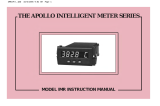Page is loading ...

—
ABB MEASUREMENT & ANALYTICS | USER GUIDE
C1300
Advanced circular chart recorder
Measurement made easy
For more information
Further publications are available for free download
from:
www.abb.com/measurement
or by scanning this code:
Search for or click on
Advanced circular chart recorder
Datasheet
Advanced circular chart recorder
User Guide supplement
Advanced sofware options
Advanced circular chart recorder
User Guide supplement
Modbus communications option
—
C1300 advanced circular
chart recorder

Electrical Safety
This equipment complies with the requirements of CEI/IEC
for Measurement, Control and Laboratory Use’. If the
the protection provided by the equipment may be impaired.
Symbols
equipment labelling:
Warning – refer to the manual for instructions
Caution – risk of electric shock
Protective earth (ground) terminal
Earth (ground) terminal
Direct current supply only
Alternating current supply only
Both direct and alternating current supply
The equipment is protected through double insulation
Information in this manual is intended only to assist our
customers in the efficient operation of our equipment. Use of
this manual for any other purpose is specifically prohibited and
its contents are not to be reproduced in full or part without
prior approval of the Technical Publications Department.
Health and Safety
To ensure that our products are safe and without risk to health,
the following points must be noted:
• The relevant sections of these instructions must be read
carefully before proceeding.
• Warning labels on containers and packages must be
observed.
• Installation, operation, maintenance and servicing must
only be carried out by suitably trained personnel and in
accordance with the information given.
• Normal safety precautions must be taken to avoid the
possibility of an accident occurring when operating in
conditions of high pressure and/or temperature.
• Chemicals must be stored away from heat, protected from
temperature extremes and powders kept dry. Normal safe
handling procedures must be used.
• When disposing of chemicals ensure that no two chemicals
are mixed.
Safety advice concerning the use of the equipment described in
this manual or any relevant hazard data sheets (where
applicable) may be obtained from the Company address on the
back cover, together with servicing and spares information.

C1300
Advanced circular chart recorder Contents
IM/C1300 Rev. J 1
Contents
1 Preparation ...................................................................... 2
1.1 Preparing the Recorder for First Use ........................ 2
1.2 Powering up the Recorder .......................................4
1.2.1 Recorder Status and Error Page ................... 5
2 Operation ......................................................................... 6
2.1 Display Screens and Operator Keys .........................6
2.2 Input Error Messages and Alarm Icons .....................7
2.3 Operating Pages ......................................................8
2.3.1 Accessing the Operating Pages ....................8
2.3.2 Autoscroll .....................................................9
2.3.3 Input (Pen) Channel Display – Separate ......10
2.3.4 Input (Pen) Channel Display – Dual ..............11
2.3.5 Input (Pen) Channel Display – Separate
and Dual ..................................................... 12
2.3.6 Totalizer Display – Separate ........................13
2.3.7 Totalizer Display – Rate with Total ...............13
2.3.8 Totalizer Display – Total with Rate ...............14
2.3.9 Totalizer Display – Dual Total ......................14
2.3.10 Totalizer Display – Dual + Flow Rate ...........15
2.3.11 Data Logging ............................................. 15
2.4 Totalizer Log ..........................................................16
2.5 Totalizer Control .....................................................17
2.6 Alarm Set Point Adjustment ...................................18
3 Configuration .................................................................19
3.1 Introduction ............................................................19
3.2 Preparation for Configuration .................................19
3.3 Configuration Level Security ...................................19
3.4 Common Configuration ..........................................20
3.5 Channels Configuration .......................................... 24
3.6 Alarms Configuration ..............................................31
3.7 Totalizer Configuration ...........................................35
3.8 Relay Configuration ................................................42
3.9 Digital Input and Output Configuration ....................43
3.10 Analog Output Configuration ..................................45
3.11 Logic Equation Configuration .................................47
3.12 Data Logging Configuration ....................................50
3.13 System Clock Configuration ...................................54
3.14 Pen Function ..........................................................55
3.15 Calibration ..............................................................56
3.16 Backing Up and Restoring Configurations ..............58
3.16.1 Backing Up a Configuration ........................58
3.16.2 Restoring a Configuration ...........................59
4 Mechanical Installation ................................................. 60
4.1 Siting .....................................................................60
4.2 Mounting ................................................................61
4.2.1 Wall-/Pipe-Mounting ...................................62
4.2.2 Panel Mounting ...........................................63
5 Electrical Installation .................................................... 64
5.1 Identifying the Input/Output Modules ..................... 66
5.2 Channel Connections ............................................ 66
5.2.1 Selecting the Analog Input Type(s) .............. 67
5.2.2 Voltage and Current ................................... 69
5.2.3 2-wire Transmitter Input) ............................ 69
5.2.4 Thermocouple ............................................ 69
5.2.5 Resistance Thermometer (RTD) .................. 69
5.2.6 Logic Inputs ............................................... 69
5.2.7 Analog Output ............................................ 69
5.2.8 Relay Output .............................................. 69
5.3 Module Connections .............................................. 70
5.3.1 Standard I/O or Analog + Relay
(Module Types 1, 2 and 7) .......................... 70
5.3.2 Four Relay Module (Module Type 3) ........... 70
5.3.3 Eight Digital Inputs or Outputs
(Module Types 4 and 5 respectively) ........... 70
5.4 Power Supply Selection
and AC Connections ............................................. 71
6 Fault Diagnosis ............................................................. 72
7 Spares and Accessories .............................................. 73
8 Specification ................................................................. 74
Appendix A – Signal Sources ........................................... 77
Appendix B – Units ........................................................... 78
Appendix C – Installation Record .................................... 80
Index .................................................................................. 82
Acknowledgments ........................................................... 84

C1300
Advanced circular chart recorder 1 Preparation
2 IM/C1300 Rev. J
1 Preparation
1.1 Preparing the Recorder for First Use
Prepare the recorder for first use as follows:
1. Install the recorder – see Section 4, page 60.
2. Connect the recorder – see Section 5, page 64.
3. Switch on the power supply to the recorder.
4. Fit the pen capsule(s) – see Fig. 1.1.
5. Fit a chart – see Fig. 1.2 on page 3.
Warning. Ensure all connections are made correctly,
especially to the earth (ground) stud – see Section
5.4, page 71.
Note. On power-up, the pen arm(s) is (are) moved to
an off-chart position for automatic referencing. Pen
chatter may occur on the pen(s) nearest the reference
position. This is a normal function of the recorder.
Note.
Ensure the correct colored capsule is fitted to
the appropriate pen arm. Each pen arm is
identified by a colored band – see Fig. 1.1.
If the violet, true-time line event option is fitted,
the pen records on the same time line as the red
pen, but on the outer edge of the chart.
Fig. 1.1 Fitting the Pen Capsule(s)
Gently pull
the pen arm
off its bracket
3
Note. Do not bend the pen arm during removal
and re-fitting as pen clashing may result.
Raise pens
1
Input 1
-999.99
deg C
5
Remove cap
Fit the correct colored pen
capsule ensuring that the arm
locates in the pen
capsule slot
4
Red Pen
(Channel 1)
Green Pen
(Channel 2)
Blue Pen
(Channel 3)
Black Pen
(Channel 4)
2
Identify pens
Note. The number of pens fitted (and
the colors of the pen capsules
supplied) depends on the recorder
model.
Slide pen arm and capsule
assembly onto the appropriate
bracket until it clips into place
6
ensuring that the arm is
positioned above its lifter bar
7
Repeat steps to for
remaining pens as required
3 6

C1300
Advanced circular chart recorder 1 Preparation
IM/C1300 Rev. J 3
Fig. 1.2 Fitting a Chart
Lift the chart clamp
2
Lower the chart clamp and press down
firmly to ensure that the 2 locating pins
pierce the paper
6
Ensure pen(s) in
raised position
1
Input 1
-999.99
deg C
Fit a chart ensuring
that it is beneath the
pen lifter bars
Locate chart
under guides
Rotate chart to align the
time line with the red pen
3
4
Red Pen
5
Lower pen(s)
7
Input 1
-999.99
deg C
Switch off the power supply to the recorder
8

C1300
Advanced circular chart recorder 1 Preparation
4 IM/C1300 Rev. J
1.2 Powering up the Recorder
To power up the recorder:
1. Switch on the supply to the recorder, any power-operated control circuits and the input signals. Wait for the pens to settle.
2. The start-up self-test sequence shown in Fig. 1.3 is shown on display screen 1 when the power supply is first switched on.
Fig. 1.3 Recorder Start-up Self-test Sequence
WWW.abb.com
Self Tests, Software Key and
Module Identification
Instrument Type and Software Version
C1314J
Software Issue
1
Main: CFG Test :Pass
SKey:Type B :Pass
Mod2:Not Fitted
Mod3:Not Fitted
Mod4:Not Fitted
Mod5:Not Fitted
Mod6:Not Fitted

C1300
Advanced circular chart recorder 1 Preparation
IM/C1300 Rev. J 5
1.2.1 Recorder Status and Error Page
If any of the start-up self-tests (see Fig. 1.3) fail, the error message 'Fail' is displayed. Refer to Fig. 1.4 for possible cause and remedial
action information.
Fig. 1.4 Start-up Error Messages
Main: CFG Test :Pass
SKey:Type B :Pass
Mod2:Not Fitted
Mod3:Not Fitted
Mod4:Not Fitted
Mod5:Dig Out :Pass
Mod6:RS485 :Pass
Main Board CPU and Configuration Test Results
Software Key (see
Note below) Identification and Test Result
Module Identification and Test Results
Acknowledging Errors
Mod2:Not Fitted
Mod3:Not Fitted
Mod4:Not Fitted
Mod5:Dig Out :Fail
Mod6:RS485 :Pass
Acknowledge
Input 1
-999.99
deg C
Component Possible Cause Action
Module in position 2
Module in position 3
Module in position 4
Module in position 5
Module in position 6
Main Board
Software Key
Analog input and/or analog output calibration is corrupt.
Power down and then up again.
If the fault persists, contact the Company.
Configuration stored in non-volatilememory is corrupt.
Check and correct program data.
If the fault persists, contact the Company.
Note. The software key is optional hardware that is fitted to enable optional software features – Totalizers, Math
Blocks, System Clock and Timers.
Note. Acknowledging an Error Message clears the error state but does not rectify the fault. After acknowledging an
error, carry out the appropriate action detailed in the above table.

C1300
Advanced circular chart recorder 2 Operation
6 IM/C1300 Rev. J
2Operation
2.1 Display Screens and Operator Keys
Up to two faceplates are fitted to the front of the recorder, each comprising a display screen and associated operator keys – see
Fig. 2.1.
Each high resolution, dot matrix display screen shows the operating and programming information for up to two input channels in a
variety of formats.
Alarm states are indicated by icons in the lower left corner of the display screen(s) – see Fig. 2.3 on page 7.
Fig. 2.1 Display Screen and Operator Keys
Making a Selection
Enter/Edit User-defined Information
Adjusting and Storing a Parameter Value
Select
Save selection and
advance to next screen
Raise/Lower Pens
If Auto Pen Drop is set to Yes (Section 3.4), the
key
raises/lowers the pen(s) on alternate operations when
Operating Level is selected from the Main Menu.
Press to advance to the next screen
Main Menu Screen
Press
to open the main menu screen
Select Channel
Pen
4
3
2
1
Pen 1 Tag
Boiler 1
Edit>
_ Pen 1 Tag
_!#$%&()*+,./01234
56789:;<=>?@ABCDEFGHI
JKLMNOPQRSTUVWXYZ[\]^
_abcdefghijklmnopqrs
tuvwxyz{|}WºdbSp ?
Exit Cursor
Use the and keys to select the character to be displayed
at the cursor position see
Note below.
Use the
key to move the cursor.
Press to save the new value and advance to the next screen.
Pen 1 Eng. Hi
100.00 deg C
The first number flashes. Use the and keys to
change the value as required see
Note below.
Each press of the
key selects the next number to
the right. Use the
and keys to change the value
as required see
Note below.
Press to save the new value and advance to the
next screen.
Display
Screen
Operator Keys
Operating Level
Alarm Setpoints
Security Code
Common
Channels
Alarms
Relays
Digital I/O
Highlight a
menu item
Operating Level
Alarm Setpoints
Security Code
Common
Channels
Alarms
Relays
Digital I/O
Display Screen and Operator Keys
Cursor
Note. Continued pressure on the and keys causes the rate of change of the displayed value to increase.
Press the keys momentarily to make small adjustments.

C1300
Advanced circular chart recorder 2 Operation
IM/C1300 Rev. J 7
The recorder has dedicated Operating Pages in the Operating Level – see Sections 2.3 to 2.6. These pages display the process
measurements and are not affected by the security system which inhibits access to the Configuration Pages – see Section 3.3,
page 19.
2.2 Input Error Messages and Alarm Icons
Fig. 2.2 Input Error Messages Displayed in the Operating Page
Fig. 2.3 Alarm Icons
Hardware failure on
Process Variable 1
Examples
Input out of range on
Process Variable 1
Boiler 1
Error3
gal/d
Boiler 1
F-inpt
gal/d
Message Reason Action
Error1
Error2
Error3
Finpt
Unspecified error from the Analog to Digital Converter
Corrupt data from the Analog to Digital Converter
No reply from the Analog to Digital Converter
Input is above or below fault detection level
or
Input exceeds the limits for the linearizer selected
Check that the input/output board is located correctly in its socket
see Section 5.1
Power down and up
If the error message is still present, contact the Company
Check input source for possible broken sensor
Check input connections
Check input link position
Check input configuration see Section 3.5
Note. Error messages are cleared automatically when the fault condition no longer exists.
Global Alarm Indicator displayed if any alarm in any channel is active
High Process
Low Process
relevant only to the channel currently displayed
Fast Rate
Slow Rate

C1300
Advanced circular chart recorder 2 Operation
8 IM/C1300 Rev. J
2.3 Operating Pages
Overview.
The following information is displayed in the Operating Pages:
– Input (pen) channel readings
– Data logging status (if data logging option is enabled by installation of the appropriate hardware)
– System time/date (if any one of the Totalizer, Math or Timers software options are enabled by installation of the
appropriate software key)
– Totalizer readings (if the totalizer software option is enabled by installation of the appropriate software key)
– Totalizer log (if the totalizer software option is enabled by installation of the appropriate software key)
– Totalizer control (if the totalizer software option is enabled and Totalizer Reset is set to YES – see Section 3.4, page 20.)
– Alarm set points (if Alarm Adjust is set to Yes – see Section 3.4, page 20.)
The Input (pen) channel and totalizer displays are configured separately (see Pen Ch Display and Totals Display in Section
3.4) and each can be displayed in one of several ways. Input channel information can be displayed without totalizer information
and vice-versa.
Input channel 1 and 2 information and system time/date is shown on display screen 1.
If the recorder is fitted with the optional second faceplate:
– Input channel 3 and 4 information, together with system time/date is shown on display screen 2
– Totalizer logs, totalizer control and alarm set point adjustment for pens 3 and 4 and associated totalizers are accessed
from the menu shown on display screen 2 when the key is pressed on faceplate 2.
Totalizer information is shown on the same display screen as the pen to which the totalizer is assigned.
All channel and totalizer configuration is done using faceplate 1.
2.3.1 Accessing the Operating Pages
Press the key to open the Main Menu.
Highlight Operating Level.
see Section 2.3.3, page 10.
Operating Level
Totalizer Log
Totalizer Control
Alarm Setpoints
Security Code
Common
Channels
Alarms
Input 1
-999.99
deg C

C1300
Advanced circular chart recorder 2 Operation
IM/C1300 Rev. J 9
2.3.2 Autoscroll
Autoscroll
When Autoscroll is set to On, each Operating Page screen is displayed in turn for a period of
time determined by the rate selected:
Slow Rate – each screen is displayed in turn for 10 seconds
Fast Rate – each screen is displayed in turn for 5 seconds
Press the key from any Operating Page screen to initiate Autoscroll in Slow Rate mode.
Press the key again to switch to Fast Rate mode.
When in Fast Rate mode, press the key to switch to Slow Rate mode.
When in Slow Rate mode, press the key to switch Autoscroll off.
Press the key at any time to switch Autoscroll off.
Input 1
-999.99
deg C
Autoscroll On
Slow Rate
Autoscroll On
Fast Rate
Autoscroll Off
Autoscroll On
Slow Rate

C1300
Advanced circular chart recorder 2 Operation
10 IM/C1300 Rev. J
2.3.3 Input (Pen) Channel Display – Separate
The following screens are displayed only if Pen Ch Display is set to Separate – see Section 3.4, page 20.
Input Channel 1 (Pen 1)
Channel tag.
Measured value.
Alarm icons and measured value units.
Note. If Pen 1 Source is set to None (Section 3.14), only a measured value of 0 is displayed.
Input Channel 2 (Pen 2)
Note. If Pen 2 Source is set to None (Section 3.14), only a measured value of 0 is displayed.
Totalizer, Math or Timers software options not enabled by installation of the appropriate software
key and optional Data Logging hardware not installed – return to top of page.
Totalizer software option enabled by installation of the appropriate software key and To t a l s
Display not set to Off (Section 3.4) – see Sections 2.3.6 to 2.3.10.
Optional Data Logging hardware installed – see Section 2.3.11, page 15.
Optional Data Logging hardware not installed and Totalizer software option enabled by
installation of the appropriate software key and Totals Display set to Off (Section 3.4) –
continued below.
System Time/Date Display
Notes.
Available only if any one of the Totalizer, Math or Timers software options are enabled by
installation of the appropriate software key, or the optional Data Logging hardware is
installed.
If Pen Ch Display and Totals Display are set to Off (Section 3.4) and any of the above
software options are enabled and the optional Data Logging hardware is not installed, the
System Time Display is the only Operating Page screen available.
Return to top of page.
Input 1
-999.99
deg C
System Time
Tuesday
25th May 2004
14:33:48
Input 2
O.OOO
m3/s
Totalizer 1
000000000
Input 1
-999.99
deg C
Input 1
-999.99
deg C
System Time
Tuesday
25th May 2004
14:33:48
Data Logging
Status: Online

C1300
Advanced circular chart recorder 2 Operation
IM/C1300 Rev. J 11
2.3.4 Input (Pen) Channel Display – Dual
The following screens are displayed only if Pen Ch Display is set to Dual – see Section 3.4, page 20.
Input Channels 1 and 2 (Pens 1 and 2)
Channel tag.
Measured value and units.
Note. If Pen X Source (where X is the pen number) is set to None (Section 3.14), only a
measured value of 0 is displayed for that channel.
Totalizer, Math or Timers software options not enabled by installation of the appropriate software
key and optional Data Logging hardware not installed – return to top of page.
Totalizer software option enabled by installation of the appropriate software key and Totals
Display not set to Off (Section 3.4) – see Sections 2.3.6 to 2.3.10.
Optional Data Logging hardware installed – see Section 2.3.11, page 15.
Optional Data Logging hardware not installed and Totalizer software option enabled by
installation of the appropriate software key and Totals Display set to Off (Section 3.4) – see
Section 2.3.3, page 10.
Input 1
O.O l/s
Input 2
O.OOO m3/s
Totalizer 1
000000000
Input 1
O.O l/s
Input 2
O.OOO m3/s
System Time
Tuesday
25th May 2004
14:33:48
Data Logging
Status: Online

C1300
Advanced circular chart recorder 2 Operation
12 IM/C1300 Rev. J
2.3.5 Input (Pen) Channel Display – Separate and Dual
The following screens are displayed only if Pen Ch Display is set to Separate & Dual – see Section 3.4, page 20.
Input Channel 1 (Pen 1)
Channel tag.
Measured value.
Alarm icons and measured value units.
Note. If Pen 1 Source is set to None (Section 3.14), only a measured value of 0 is displayed.
Input Channel 2 (Pen 2)
Note. If Pen 2 Source is set to None (Section 3.14), only a measured value of 0 is displayed.
Input Channels 1 and 2 (Pens 1 and 2)
Channel tag.
Measured value and units.
Note. If Pen X Source (where X is the pen number) is set to None (Section 3.14), only a
measured value of 0 is displayed for that channel.
Totalizer, Math or Timers software options not enabled by installation of the appropriate software
key and optional Data Logging hardware not installed – return to top of page.
Totalizer software option enabled by installation of the appropriate software key and To t a l s
Display not set to Off (Section 3.4) – see Sections 2.3.6 to 2.3.10.
Optional Data Logging hardware installed – see Section 2.3.11, page 15.
Optional Data Logging hardware not installed and Totalizer software option enabled by
installation of the appropriate software key and Tota l s D i s pl a y set to Off (Section 3.4) – see
Section 2.3.3, page 10.
Input 2
O.OOO
m3/s
Input 1
-999.99
deg C
Input 1
O.O l/s
Input 2
O.OOO m3/s
Totalizer 1
000000000
Input 1
-999.99
deg C
System Time
Tuesday
25th May 2004
14:33:48
Data Logging
Status: Online

C1300
Advanced circular chart recorder 2 Operation
IM/C1300 Rev. J 13
2.3.6 Totalizer Display – Separate
The following screens are displayed only if Totals Display is set to Separate (Section 3.4) and Tot X Source (where X is the totalizer
number) is set to anything other than None – see Section 3.7, page 35.
2.3.7 Totalizer Display – Rate with Total
The following screens are displayed only if Totals Display is set to Rate with Total (Section 3.4) and Tot X S o u rc e (where X is the
totalizer number) is set to anything other than None – see Section 3.7, page 35.
Totalizer 1
Totalizer tag.
Totalizer value.
Totalizer value units.
Totalizer 2
Optional data logging hardware installed – see Section 2.3.11, page 15.
Optional data logging hardware not installed – see Section 2.3.3, page 10.
Totalizer 1
Channel tag.
Measured value and measured value units.
Totalizer value.
Totalizer value units.
Totalizer 2
Optional data logging hardware installed – see Section 2.3.11, page 15.
Optional data logging hardware not installed – see Section 2.3.3, page 10.
Totalizer 1
000000000
Ml
Totalizer 2
000000000
gal
System Time
Tuesday
25th May 2004
14:33:48
Data Logging
Status: Online
Input 1
87.6 gal
000005320
gal
Input 2
856.35 Ml
000027839
Ml
System Time
Tuesday
25th May 2004
14:33:48
Data Logging
Status: Online

C1300
Advanced circular chart recorder 2 Operation
14 IM/C1300 Rev. J
2.3.8 Totalizer Display – Total with Rate
The following screens are displayed only if Totals Display is set to Total with Rate (Section 3.4) and Tot X Source (where X is the
totalizer number) is set to anything other than None – see Section 3.7, page 35.
2.3.9 Totalizer Display – Dual Total
The following screen is displayed only if Totals Display is set to Dual Total (Section 3.4) and Tot X Source (where X is the totalizer
number) is set to anything other than None – see Section 3.7, page 35.
Totalizer 1
Totalizer tag.
Totalizer value.
Totalizer units.
Measured value and measured value units.
Totalizer 2
Optional data logging hardware installed – see Section 2.3.11, page 15.
Optional data logging hardware not installed – see Section 2.3.3, page 10.
Totalizers 1 and 2
Totalizer tag.
Totalizer value.
Totalizer units.
Optional data logging hardware installed – see Section 2.3.11, page 15.
Optional data logging hardware not installed – see Section 2.3.3, page 10.
Totalizer 1
000005320
gal
87.6 gal
Totalizer 2
000027839
Ml
856.35 Ml
System Time
Tuesday
25th May 2004
14:33:48
Data Logging
Status: Online
Totalizer 1
000005320
gal
Totalizer 2
000027839
Ml
System Time
Tuesday
25th May 2004
14:33:48
Data Logging
Status: Online

C1300
Advanced circular chart recorder 2 Operation
IM/C1300 Rev. J 15
2.3.10 Totalizer Display – Dual + Flow Rate
The following screen is displayed only if Totals Display is set to Dual + Flow Rate (Section 3.4) and Tot X Source (where X is the
totalizer number) is set to anything other than None – see Section 3.7, page 35.
2.3.11 Data Logging
Totalizers 1 and 2
Measured value and measured value units.
Totalizer value.
Totalizer units and channel number.
Optional data logging hardware installed – see Section 2.3.11, below.
Optional data logging hardware not installed – see Section 2.3.3, page 10.
Data Logging Status
Provides information on current data logging status.
Press the key to place data logging off-line.
When data logging is off-line, the Compact Flash card can be removed safely.
If the card is not removed within 1 minute, data logging is placed on-line automatically. A timer
indicates the number of seconds remaining before data logging resumes.
This screen is displayed when a Compact Flash card is not inserted.
Data logging starts automatically when a Compact Flash card is inserted.
see Section 2.3.3, page 10.
87.6
gal/h
000279513
|1
472.6
gal/h
008831908
|2
System Time
Tuesday
25th May 2004
14:33:48
Data Logging
Status: Online
System Time
Tuesday
25th May 2004
14:33:48
Data Logging
Status: Online
Memory Used: 25%
Remove Card
Data Logging
Status: Offline
It is now safe to
remove the
Compact Flash
(59s)
Data Logging
Status: Not Present

C1300
Advanced circular chart recorder 2 Operation
16 IM/C1300 Rev. J
2.4 Totalizer Log
Note.
The totalizer log is available only if the totalizer software option is enabled by installation of the appropriate software key.
The recorder can store up to 21 log entries for each enabled totalizer. When the maximum number of entries has been
reached, the oldest data is overwritten by the newest.
A new log entry is created for each totalizer at the interval selected in the Tot X Log Enable parameter (where X is the
totalizer number) – see Section 3.7, page 35.
Press the key to open the Main Menu.
Highlight Totalizer Log.
Select Totalizer
Select the totalizer log to display.
Totalizer Log
The first log displayed for the selected totalizer is the most recent. Use the key to display
each log in descending date order.
Date and time.
Totalizer tag.
Current value and units.
Maximum, minimum and average values.
Note. If no log entries exist, Log is empty is shown on the display screen.
Return to top of page.
Select Totalizer
Totalizer 1
Select Totalizer
Totalizer 1
19th Apr 04 15:30
Totalizer 1
000047824
gal
Max : 78
Min : 22
Avg : 56
Operating Level
Totalizer Log
Totalizer Control
Alarm Setpoints
Security Code
Common
Channels
Alarms

C1300
Advanced circular chart recorder 2 Operation
IM/C1300 Rev. J 17
2.5 Totalizer Control
Note. Totalizer control is available only if the totalizer software option is enabled by installation of the appropriate software key
and Totalizer Reset is set to YES – see Section 3.4, page 20.
Press the key to open the Main Menu.
Highlight Totalizer Control.
Select Totalizer
Select the totalizer to reset.
Reset Totalizer
Select YES to reset the totalizer.
Confirm Reset Totalizer
Select YES to reset the totalizer.
Note. If YES is selected, the totalizer is reset when the key is pressed.
Return to previous frame.
Select Totalizer
Totalizer 1
Totalizer 1
Reset - NO
000000913
Operating Level
Totalizer Log
Totalizer Control
Alarm Setpoints
Security Code
Common
Channels
Alarms
Totalizer 1
Confirm - NO
000000913
NO
Totalizer 1
Reset - NO
000000913

C1300
Advanced circular chart recorder 2 Operation
18 IM/C1300 Rev. J
2.6 Alarm Set Point Adjustment
Note. Alarm set point adjustment is available only if Alarm Adjust is set to YES – see Section 3.4, page 20.
Press the key to open the Main Menu.
Highlight Alarm Adjust.
Select Alarm
Select the alarm to adjust.
Alarm Set Point
Adjust the alarm set point.
Return to top of page.
Select Alarm
A1
A1 Trip
10.000 deg C
Operating Level
Totalizer Log
Totalizer Control
Alarm Setpoints
Security Code
Common
Channels
Alarms
Select Alarm
A1
/