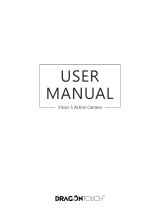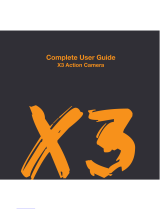4K Digital Action Camera
Keycode:42990208
Instruction Manual
SAFETY INSTRUCTIONS
●Do not leave the camera in high temperature environments (over 35°C), especially in a parked car
with the windows closed in summer. High temperatures may shorten the life span of the electronic
device, damage the battery or melt plastic parts
●To reduce the risk of damaging components, do not expose this product to dusty, dirty, or sandy
areas
●Do not operate in or expose the HD Action Camera to the following condlitions: direct sunlight,air
conditioners, heaters or any other extreme temperatures. Avoid violent vibration.
●Never store next to a heat source or in dirty, humid or wet places
●Exposing the HD Action Camera to open flames can cause an explosion
●Do not expose the HD Action Camera to water or other fluids. Use in dry locations only
●Do not operate the product with wet hands. Doing so may cause an electric shock
●Keep the camera clean. To maintain, regularly wipe with a clean, dry, lint free cloth.
●Make sure that the product is installed correctly
●Press the buttons gently. Pressing too hard can damage the product
●Do not subject the HD Action Camera to harsh impacts. Do not drop the HD Action Camera
●Do not attempt to dismantle, modify or repair the unit yourself. Doing so may cause fire, electric
shock, or malfunction. Send the camera or any other accessories to a professional service centre for
maintenance if and when required
●Do not use a damaged or modified USB cable. Damaged or modified power cords may cause an
explosion, fire, or malfunction
●Never short-circuit the battery
●This product is intended for household use only and is not intended for commercial use.
●This camera works with Max voltage 5V, and electric current 1A for USB charging, and it will be
damaged if charging is done beyond this max voltage and current
●Keep out of reach of infants, children, or pets. There is a risk of them swallowing small
components, and/or their saliva may get into the product, causing an explosion or malfunction
●No responsibility will be taken for damages suffered by the user or third parties as a result of
inappropriate handling or use of the product, its accessories or by operational failure. We reserve
the right to make changes to this product and its accessories without prior notice
●The ilustrations included in this user manual are for reference only
●The supplier is NOT responsible for the loss of any data/content during operation
●Attention should be drawn to the environmental aspects of battery disposal
●Only use this HD Action Camera in moderate climates