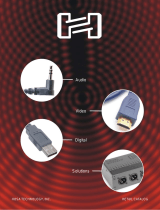Page is loading ...

RM-KB-LCD
Keyboard with LCD Display
Assembly Instructions
NOTE: 1) This product requires front and rear mounting using an 18.75" to 20.25" and 23.50"
to 26.25" range. Pre-configure rackrail within this range prior to installation of unit
2)Before installation, make sure all peripherals and computers have been turned off.
RM-KB-LCD must be locked in the closed position during installation
SPECIFICATIONS:
Bright active matrix TFT LCD Display
screen resolution: 1024 X 768 (15" screen)
1280 X 1024 (17" screen)
Rear articulating cable carriers provide cable strain relief
Dual slide system allows for system monitoring while keyboard is in the closed position
105 key PS/2 keyboard with touch pad pointing device
Compact 1 space size
CAUTION: There may be systems, or external USB ports, with which this product will not be
compatible
Part #
RM-KB-LCD
instruction #
I-00128
Rev.
F 11-17-05
Instruction #
Rev.
F
I-00128
Instruction # Date:
I-00128
Rev.
F
11/17/05
Part #
RM-KB-LCD
Page:
1 of 6
Assembly:
full
middleatlantic.com
Voice 973-839-1011 Fax 973-839-1976
Adjustable mounting
range of 18.75" to 20.25"
and 23.50" to 26.25"
U
L
R
C US LISTED

Page:
2 of 6
Assembly:
full
TOOLS NEEDED:
- No. 2 Phillips Screwdriver
- 3/8" Nut Driver
HARDWARE KIT CONTENTS:
Hex key (1)
Flat head screw (8)
Rack screws (4)
Rear support extension
(1 left and 1 right)
Cap screw (4)
Lock nut (4)
Adjustable rear
support ear (2)
for 18.75" to 20.25"
mounting ra
nge
Adjustable rear
support
ear (2)
for 23.50" to 26.25"
mounting ra
nge

Page:
3 of 6
Assembly:
full
1) Remove 4 flat head screws from each side and discard (See FIGURE A)
2) Install rear left and right support extensions using supplied flat head screws (4 per extension)
(See FIGURE B)
TIP:Install all screws before final tightening
3) Using hex key and cap screws (one per side) mount unit to the front rackrail, using upper
mounting point. Do not tighten (See FIGURE C)
NOTE: 1) 2nd person required for rear support during installation
2) Unit shown partially extended for clarity. Not required for installation
FIGURE B
Supplied flat head screws
FIGURE C
Cap screw
Hex key
Left rear support
extension
FIGURE A
Flat head screws
to be discarded
Right rear support
extension

Page:
Assembly: full
4) With unit in closed position, install rear support ears onto slider. Loosely install nuts
5) Attach rear support ears to rackrails using provided rack screws (2 per side). Adjust slides
forward so they can not extend any further. Tighten nuts
FIGURE D
Rear slide
Adjustable rear
support ear
FIGURE E
NOTE: 1) Rear support ears attach to face (outside) of rear rackrail
2) When installing rackmount keyboard in rack with front door
make sure unit is set back enough so the door clears the
handle
Nuts
Rack screws
When installing rackmount keyboard using the 23.50" to 26.25" mounting range, (see FIGURE D)
When installing rackmount keyboard using the 18.75" to 20.25" mounting range, (see FIGURE E)
4 of 6
18.75" to 20.25"
mounting range
23.50" to 26.25"
mounting ra
nge
STEP 5
STEP 4
STEP 5
STEP 4

Page:
5 of 6
Assembly:
full
7) Attach provided connectors and power supply
(See FIGURE G). Refer to "Connection
Recommendations" on page 6
CONTROL PANEL:
1) Power Indicator Light:
The LED light will be turned
on and off with the power
2) Power: Turns the power on/off
NOTE: Master power switch must be
in 'ON' position
3) AUTO TUNE:
Press to auto adjust the monitor
image
4) To move Up
5) To move Down
6) MENU / ENTER:
Pressing MENU / ENTER button will
display the Onscreen Display menu.
This button also allows you to select items on the menu
Control Panel
Connectors
(Rear view)
Power supply
inlet
FIGURE G
Master power switch
FIGURE F
6) Install bottom 2 cap screws into front ears
and tighten all 4 cap screws on front
(See FIGURE F)

Page:
6 of 6
Assembly:
full
CONNECTION RECOMMENDATIONS:
1) Fully extend keyboard and secure cables with service loop. Verify that cables are free of pinch
points in the retracted position. Do not use rear extensions for cable tie points
2) T
he recommended VGA cable distance is 16 feet (5 meters) maximum to avoid ghosting and
d
egradation
3) T
he recommended PS/2 cable distance is 16 feet (5 meters) maximum. Normally, the cable
l
ength is based on driver capacity of your motherboard PS/2 port. If you need a longer PS/2
c
able, use a PS/2 extender
4) E
nsure that all cables are properly seated
CERTIFICATIONS:
This equipment has been tested and found to comply with Part 15 of the FCC Rules.
Operation is subject to the following two conditions:
(1) T
his device may not cause harmful interference
(2) T
his device must accept any interference relieved. Including interference that may cause
u
ndesired operation
This equipment is in compliance with the requirements of the following regulations:
EN 55 022: CLASS B
NO HASSLE 1 YEAR LIMITED WARRANTY
Middle Atlantic Products, Inc. (the "Company") warrants the products manufactured by it to be free from defects in material
or workmanship under normal use and conditions for a period of one (1) year from date of shipment by the Company. The
Company's entire liability to the purchaser, and the purchaser's (or any other party's) sole and exclusive remedy, under this
warranty shall be limited, at the Company's option, to either (a) return of and refund of the price paid for, or (b) repair or
replacement at the Company's factory of the products purchased, or any part or parts thereof, which the Company has
determined to be defective after inspection thereof at the Company's factory. This warranty does not cover damage due to
acts of God, accident, misuse, abuse or negligence by parties other than the Company, or any modification or alteration of
the products. In addition, this warranty does not cover damage due to improper handling, assembly, installation or
maintenance.
THIS WARRANTY IS IN LIEU OF ALL OTHER WARRANTIES OF ANY KIND, EITHER EXPRESS OR IMPLIED, INCLUDING, BUT NOT
LIMITED TO, IMPLIED WARRANTIES OF MERCHANTABILITY AND FITNESS FOR A PARTICULAR PURPOSE. TO THE MAXIMUM
EXTENT PERMITTED BY APPLICABLE LAW, IN NO EVENT SHALL THE COMPANY BE LIABLE FOR ANY SPECIAL, INCIDENTAL,
INDIRECT, OR CONSEQUENTIAL DAMAGES WHATSOEVER (INCLUDING, WITHOUT LIMITATION, DAMAGES FOR LOSS OF
BUSINESS PROFITS, BUSINESS INTERRUPTION OR ANY OTHER PECUNIARY LOSS) ARISING OUT OF THE USE OF THE
PRODUCTS PURCHASED, EVEN IF THE COMPANY HAS BEEN ADVISED OF THE POSSIBILITY OF SUCH
DAMAGES. THE COMPANY'S LIABILITY TO THE PURCHASER (OR ANY OTHER PARTY) HEREUNDER, IF
ANY, SHALL IN NO EVENT EXCEED THE PURCHASE PRICE OF THE PRODUCTS PAID TO THE COMPANY.
U
L
R
C US LISTED
ONSCREEN DISPLAY MENU:
How to use Onscreen Display Menu:
1) Press MENU / ENTER button to display
t
he main menu
2) Press the UP / DOWN buttons to select the item
y
ou wish
3) Press MENU / ENTER key to enter sub menu
4) Select EXIT and press MENU / ENTER to close MENU
AUTO TUNE
BRIGHTNESS
CONTRAST
COLOR
QUALITY
POSITION
LANGUAGE
RECALL
EXIT
1024x768
H : 59.9KHZ V : 74.8 HZ
MAIN MENU
/