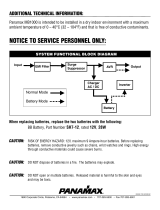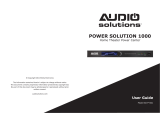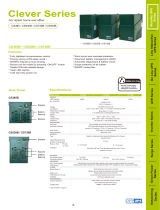L'éclair avec le symbole de flèche dans un triangle équilatéral est destiné à alerter l'utilisateur de la présence
d'une tension dangereuse non isolée dans l'enceinte du produit qui peut être d'une ampleur suffisante pour
constituer un risque de choc électrique pour les personnes
Le point d'exclamation dans un triangle équilatéral est destiné à alerter l'utilisateur de la présence
d'importants instructions d’opération et de maintenance (entretien) dans la documentation accompagnant
l'appareil
AVERTISSEMENT: L’onduleur doit être branché sur une prise de courant alternatif protégée par un fusible
ou un disjoncteur. Ne branchez pas le UPS dans une prise qui ne sont pas mis à la terre. Si vous avez
besoin de mettre hors tension de cet équipement, éteindre et de débrancher l'onduleur.
AVERTISSEMENT: Même lorsque le cordon d’alimentation est débranché, les parties internes peuvent
recevoir suffisamment de courant de la batterie pour être dangereuses.
AVERTISSEMENT: Pour éviter les risque d'incendie ou de choc électrique, l’appareil doit être installé dans
un local libre de contaminants conducteurs et dont la température et l’humidité sont contrôlées
(reportez-vous aux spécifications techniques pour pren dre connaissance des plages de température et
d’humidité acceptables).
AVERTISSEMENT: Pour éviter la décharge électrique, éteignez arrêtez l’unité et débranchez-la de la source
decourant alternatif avant d’entretenir la batterie.
AVERTISSEMENT: Pour réduire le risque de choc électrique, ne pas enlever le couvercle, à l'exception de
réparer la batterie. Il n'y a pas de pièces réparables par l'intérieur, sauf pour la batterie.
AVERTISSEMENT: Ne pas utiliser pour l'équipement de soutien médical ou de la vie. Ne pas utiliser en
toute circonstance susceptible d'affecter fonctionnement ou la sécurité de tout le matériel de soutien de la
vie, avec toutes les applications médicales ou les soins aux patients.
ATTENTION: Utilisez uniquement le type de pile spécifié. Voir votre concessionnaire pour les batteries
de remplacement.
ATTENTION: Pour les appareils raccordés, la prise de courant doit être installée près de l'équipement
et doit être facilement accessible.
AVERTISSEMENT: La batterie peut présenter un risque de choc électrique. Ne jetez pas les batteries au
feu, car elles peuvent exploser. Suivez tous les règlements locaux concernant l'élimination adéquate des
piles.
AVERTISSEMENT: Une batterie peut présenter un risque élevé de courant de court-circuit ou un choc
électrique.
AVERTISSEMENT: N’ouvrez pas ou ne mutilez pas les batteries. Le matériel libéré est nocif à la peau et aux
yeux et peut être toxique.
ATTENTION: Pour réduire le risque d'incendie, relie seulement à un circuit équipé de 20 ampères de
branche de circuit de protection maximum de surintensité selon le code électrique national, ANSI/NFPA 70.
Page 4
CONSIGNES DE SÉCURITÉ IMPORTANTES
LIRE ET CONSERVER CES INSTRUCTIONS
AVERTISSEMENT: Risque d'explosion de la batterie, si la batterie est remplacée par un type incorrect ou
d'une qualification.
ATTENTION: Risque de danger énergétique, batterie 12V, 9AH. Avant de remplacer les piles, retirez les
bijoux conducteurs tels que les chaînes, les montres-bracelets et les bagues. Une énergie élevée à travers
des matériaux conducteurs peut provoquer de graves brûlures.
Ce manuel contient des instructions importantes à suivre
lors de l'installation et de la maintenance de l'onduleur et
des batteries.