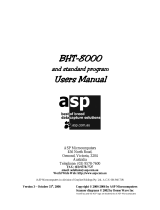Page is loading ...

BHT-1505BBHT-1505B
BHT-1505BBBHT-1505BB
BHT-1505B
BHT-1505BB
Barcode Handy Terminal Barcode Handy Terminal Barcode Handy Terminal
Userʼs ManualUserʼs Manual

i
BHT-1500B Series
Preface
Thank you for using the DENSO WAVE Barcode Handy Terminals BHT-1505B, and BHT-1505BB.
Please read this manual thoroughly prior to the operation to ensure full use of the product’s functionality, and store
safely in a convenient location for quick reference even after reading.
This is an instruction manual for the BHT-1505BB (with Bluetooth
®
) and BHT-1505B.
In this manual, description on the Bluetooth
®
to the BHT-1505BB.
The BHT-1505BB is developed as wireless stations for the low power data communication system and have been
given a certificate of technological conformance defined by the applicable radio law, allowing users not to apply for or
obtain a license to use a wireless station. Any modification or reconstruction of the radio station is strictly banned by
the radio law and anyone who has violated this regulation is subject to penalties.
Bluetooth® is a registered trademark of Bluetooth SIG and DENSO WAVE is using it under its license.
The firmware of this product shall not be reverse-engineered, decompiled, deassembled, integrated, modified or
transformed in anyway or any form.
Liability Limitations
• DENSO WAVE INCORPORATED does not assume any product liability (including damages for lost profits,
interruption of operations, or the loss of business-related information) arising out of, or in connection with, the
use of, or inability to use the BHT system software or related manuals.
• DENSO WAVE INCORPORATED (“DENSO WAVE”) takes reasonable precautions to ensure its products do not
infringe upon any patents or other intellectual property rights of other(s), however, DENSO WAVE cannot be
responsible for any patent or other intellectual property right infringement(s) or violation(s) arising from any of the
following.
1) The use of DENSO WAVE’s products in connection or in combination with other components, products,
devices, data processing systems or software not supplied by DENSO WAVE.
2) The use of DENSO WAVE’s products in a manner for which they were not intended nor designed.
3) The modification of DENSO WAVE’s products by parties other than DENSO WAVE.
• If it is judged by DENSO WAVE INCORPORATED that malfunction of the product is due to the product having
been dropped or subjected to impact, repairs will be made at a reasonable charge even within the warranty
period.

ii
Barcode Handy Terminal
Customer Registration and Inquiries
Customer Registration
To allow us to provide our customers with comprehensive service and support, we request that all customers
complete a Member Registration Form. Registered members will be offered the following privileges.
• The latest upgrade information
• Free exhibition and event information for new products
• Free Web-information service “QBdirect”.
QBdirect Service Contents
Information search
service (FAQ)
Offers detailed information on each product.
Download service
Offers downloads of repair modules for the latest BHT Series systems or
software, and sample programs.
E-mail inquiries
Product related queries can be sent in by e-mail.
* Please note that these privileges may be subject to change without prior notice.
− How to Register
Access the URL below and follow the instructions provided.
0Hhttp://www.qbdirect.net/
Inquiries
− Technical Inquiries (QBdirect)
• BHT product programming method
• Product setup method, usage
• Other technical questions
Inquires relating to the above can be made at our exclusive Web site for registered users (QBdirect).
Access the link below to log on or register.
1Hhttp://www.qbdirect.net/

iii
BHT-1500B Series
About this Manual
• The content of this manual may be subject to change for improvement without prior notice.
• The reproduction or duplication of the whole or part of this manual is strictly prohibited without prior consent.
• Every attempt has been made to ensure that the content of this manual is thorough and up to date, however, we
kindly ask that any questionable content, mistakes, or omissions be reported to DENSO WAVE.
• The copyright of this User’s Manual belongs to DENSO WAVE INCORPORATED.
Manual Composition
This manual is made up of the following 9 chapters.
Chapter 1: Outline
Describes the BHT system and provides an overall outline of the BHT.
Chapter 2: BHT Preparation
Describes information required by the user and procedures that must be performed prior to
commencing operation.
Chapter 3: Basic Operation
Describes basic operations performed by the operator and how to make basic changes to settings such
as the speaker volume.
Chapter 4: System Operation
Describes how to initialize and update the system, start up a user program, and operate System Mode.
Chapter 5: Communication
Describes interfaces and communication specifications.
Chapter 6: Maintenance
Describes battery cartridge replacement and daily procedures for taking care of the BHT.
Chapter 7: Error Messages
Describes causes and countermeasures for error messages expected to occur during basic operation.
Chapter 8: Specifications
Describes specifications for hardware, readable barcodes, and interfaces.
Appendices 1: CU-A*1-15 Specifications (Option)
Describes the main specifications for the CU-A*1-15 Series (option).
Appendices 2: When File Transfer is Not Possible Using the Transfer Utility
Describes causes and countermeasures when unable to transfer files.

iv
Barcode Handy Terminal
Viewing this Manual
About the Bookmark
The PDF Bookmark function can be used to jump to the Contents page.
<Procedure>
(1) Click the “Bookmark” tab.
(2) Click “
” to search for the desired item.
(3) Click the item to be read.
(3) Click the item to be read.
(2) Click “+” to search for the desired item.
(1) Click the “Bookmark” tab.

v
BHT-1500B Series
Searching by Word
The PDF search function can be used to jump to the target page by entering words or characters related to the
item being searched.
(1) Click the Search icon. (Or select “Edit” – “Search”.)
(2) Enter the word(s) or character(s) to be searched for.
(3) Click [Search].
<Search Results Example>
(3) Click [Search].
(1) Click the Search icon.
(2)
Enter the search
word(s) or character(s).

vi
Barcode Handy Terminal
Related Documentation
• BHT-BASIC Programmer’s Manual (BHT-1500 Series)
This is an instruction manual used to create handy terminal programs with BHT-BASIC.
This manual can be found in the BHT-BASIC Compiler CD-ROM.
This manual can also be downloaded from the DENSO WAVE member’s Web site (QBdirect).
• BHT-BASIC 4.0 Transfer Utility User’s Guide
This is an instruction manual for software relating to data transfer between the computer and BHT-1500 and
comes bundled with the BHT-BASIC 4.0 Transfer Utility.
This manual can also be downloaded from the DENSO WAVE member’s Web site (QBdirect).
• Easy Pack Ad for BHT-1500 User’s Manual
This is an instruction manual for the simplified operating applications installed in the BHT-1500 Series at
shipping.

vii
BHT-1500B Series
SAFETY PRECAUTIONS
Be sure to observe all these safety precautions.
Please READ through this manual carefully. It will enable you to use the BHT and CU correctly.
Always keep this manual nearby for speedy reference.
Strict observance of these warnings and cautions is a MUST for preventing accidents that could result in bodily injury
and substantial property damage. Make sure you fully understand all definitions of these terms and symbols given
below before you proceed to the text itself.
WARNING
Alerts you to those conditions that could cause serious bodily injury or d
eath if the instructions
are not followed correctly.
CAUTION
Alerts you to those conditions that could cause minor bodily injury or substantial property
damage if the instructions are not followed correctly.
Meaning of Symbols
A triangle (
) with a picture inside alerts you to a warning of danger. Here you see the warning for electrical
shock.
A diagonal line through a circle (
) warns you of something you should not do; it may or may not have a picture
inside. Here you see a screwdriver inside th
e circle, meaning that you should not disassemble.
A black circle (
) with a picture inside alerts you to something you MUST do. This example shows that you
MUST unplug the power cord.

viii
Barcode Handy Terminal
To system designers:
When introducing BHTs in those systems that could affect human lives, develop applications carefully
through redundancy and safety design which avoids the feasibility of affecting human lives even if a
data error occurs.
Handling the BHT
Wrong handling of the BHT may affect normal operation or result in vision disturbance. Be sure to observe the
following.
Never disassemble or modify the BHT.
Do not insert any foreign materials into the battery cartridge.
Do not get the BHT wet or put it in water.
Never put the BHT in a microwave oven or high-pressure container.
Never put the BHT in places where there are excessively high temperatures, such as inside closed-up
automobiles, or in places exposed to direct sunlight.
Avoid using the BHT in extremely
humid or dusty areas, or where there are drastic temperature
changes.
Stop using the BHT if its case is broken.
Do not use a battery cartridge or power source other than the specified one.
If the LCD screen is broken by mistake, care must be taken not to get the liquid crystal into your eyes or
mouth or drop it on your skin.
If smoke, abnormal odor or noise comes from the BHT, immediately turn off the power and remove the
battery cartridge from the scanner case.
If the LCD screen is accidentally broken a
nd liquid crystal gets into your eyes or mouth, wash it off
immediately with clean water and then seek medical care.
Or, if is attached to your skin or cloths, wipe it off immediately and then wash it using soap and water.
Failure to do so may lead to vision loss or cause trouble in the skin.
Be careful of broken glass if the LCD screen is accidentally cracked or broken. It may cause bodily
injury.

ix
BHT-1500B Series
Handling the batteries
Wrong handling the batteries may result in electrical shock, overheating, smoke generation, combustion, or blowout.
Please read the following items prior to use.
Never disassemble or modify the battery.
Never connect the battery (+) and (-) terminals with a metal object such as a piece of wire.
Do not carry or store the battery together with metallic ball-point pens, necklaces, coins, hairpins, etc.
Do not use or store the battery in places exceeding the service or storage temperature.
Never put the battery into a microwave oven or high-pressure container.
Never burn or heat the battery.
Never use, leave, or charge the battery in the vicinity of high-temperature locations (50°C or higher)
such as a fire, stove, or under a scorching sun.
Never place the battery into or soak it in water or seawater.
Never charge the battery near a fire or in strong sunlight. Raised battery temperature may result in
leakage of battery fluid, blowout, or combustion.
Never charge or use the battery where any inflammable gases may be emitted.
Do not stick a needle into the battery, hammer at it, or tread on it.
Avoid dropping the battery or letting it undergo any shock or impact.
Do not use significantly damaged or deformed batteries.
Never apply solder directly to the battery.
Never charge alkaline batteries. Doing so may result in blowout or leakage of battery fluid.
During use, charging, or storage of the battery, if odors come from the battery, the battery is overheated,
discolored, deformed, or anything unusual is found, unload the battery from the BHT or charger. Do not
use the battery.
Do not use different types of batteries and used batteries at a time.
After the battery is charged or immediately after use, the battery may be warm.
If the battery fluid leaked from the battery gets into the eyes, wash thoroughly with clean water such as
tap water without rubbing and obtain medical treatment immediately. Failure to do so will result in eye
injuries.
If the battery does not finish recharging within the specified time, stop recharging.

x
Barcode Handy Terminal
Handling the BHT
Wrong handling of the BHT may affect normal operation or result in vision disturbance. Be sure to observe the
following.
When using the hand strap or neck strap, exercise due care to avoid getting them caught in other
objects or entangled in rotating machinery.
Failure to do so could result in accident or injury.
The battery cartridge may be warmed up after it is charged or immediately after it is used.
Do not use the BHT near a wireless transmitter such as a personal radio or ham radio. Doing so could
result in malfunction or mechanical failure.
Keep magnetic cards such as a cash card or a credit card away from the BHT. Failure to do so could
cause loss of magnetic data.
Do not move your ear close to the speaker while the Buzzer is beeping. Doing so could lead to hearing
difficulty.
Do not use excessive force when inserting or removing the battery cartridge. Doing so could result in
malfunction or mechanical failure.
Do not operate the BHT in environments where static electricity can build into significant charges. Doing
so could result in malfunction or mechanical failure.
Avoid dropping the battery cartridge or letting it undergo any strong shock or impact. Doing so could
result in malfunction or mechanical failure.
When condensation forms on the external surfaces of the BHT, make sure that the BHT is left unwiped
and unused until external condensation dries out naturally. Condensation on external surfaces indicates
existence of internal condensation which may cause problems for electronic components.

xi
BHT-1500B Series

1.1 System Configuration ···································································· 2
1.1.1
Hardware Configuration ···································································· 2
1.1.2
Software Configuration ······································································ 4
1.2 Components and Functions ···························································· 6
1.2.1
BHT Front/Rear ··············································································· 6
1.2.2
Keypad ·························································································· 7
1.2.3
BHT Screen ···················································································· 9
BHT-1500B Series
Chapter 1
Outline
This chapter describes the BHT system and provides an overall outline of the BHT.

2
BHT-1500B Series
1.1 System Configuration
This section describes the hardware and software required for the code data collection system using the BHT.
Hardware Configuration
1.1.1
In addition to the BHT, the following hardware and software are required for the code data collection
system using the BHT.
Please note that certain components of the required hardware will differ depending on the type of
communication used.
Host computer
CU-A*1-15 Series (option): Optical communication unit
Connection cable (option): Used to connect the CU and host computer.
Bluetooth
®
compatible device (option)
● Devices required for system configuration
Host
computer
BHT CU
Wireless LAN
access point
Bluetooth® / /Irda
compatible device
Ref. Page
(1) Infrared communication
– – –
Page 33
(2) Cradle
communication
– –
–
Page 34
(3) Bluetooth
®
wireless
communication
*
– –
Page 35
* When the host computer is equipped with the Bluetooth
®
wireless communication device.
CU (Option)
(2) Cradle
communication
BHT
Connection cable
(Option)
Host computer
(Option)
(1) Infrared communication
(3) Bluetooth
®
wireless
communication
(3) Bluetooth
®
wireless
conmunication
Bluetooth
®
printer (Option)
IrDA printer (Option)

3
Barcode Handy Terminal
CU-Ax1-15 Series (Option)
Used for communication between the BHT and the host computer.
Communication with the host computer is performed with an RS-232C, Ethernet (100BASE-T) or USB
interface. The following three types of CU are available depending on the interface used to communicate
with the host computer.
• CU-AR1-15: RS-232C interface
• CU-AL1-15: Ethernet (100BASE-T) interface
• CU-AU1-15: USB interface
The CU-AR1-15,CU-AL1-15 and CU-AU1-15 communicates with the BHT via USB.
Refer to Chapter 4.5.6 [5] “Setting the communication environment” for each communication setting.
Connection Cable (Option or Commercially Available Product)
Used for connecting the host computer and CU-A*1-15 Series.
Select a cable suited to the CU-A*1-15 Series interface to be used.
Supported CU-Ax1-15 Series Cables
• CU-AR1-15: RS-232C cable (Option)
• CU-AL1-15: Ethernet (10BASE-T) cable (commercially available product)
• CU-AU1-15: USB (USB 2.0 Type A - B) cable (Option)
Bluetooth
®
compatible device (Option)
Used for Bluetooth
®
wireless communication between the BHT and a device such as the Bluetooth
®
compatible host computer, printer, mobile phone, etc.
IrDA compatible device (Option)
Used for establishing IrDA communicaiton with the IrDA-compatible printer.

4
BHT-1500B Series
User area
User program
System area
Data file
Program
file
Font file
Easy Pack
Ad for
BHT-1500
System
program
Flash memory
1.1.2 Software Configuration
The BHT-1500 Series is composed of the following software products.
• System programs:
Provided with the BHT operating system optimized for the BHT-1500 Series.
• Font files:
Provided with a font file that displays the Japanese Kanji characters together with the traditional and
simplified Chinese characters in the factory default settings. If the Japanese character is specified, any
other font files are automatically deleted. Refer to Chapter 2. 4 “Initial Setup” for further details.
• User programs:
Provided with operating applications and their data files. Two types of operating applications, i.e.,
application that is preinstalled as a standard feature (Easy Pack Ad for BHT-1500) and applications that
can be developed and downloaded to the BHT by users.
All these software products are located in the BHT’s
flash memory. The flash memory has the system area
for storing system programs and Easy Pack Ad for the
BHT-1500 Series and the user area for storing font
files and user programs. All these system programs,
Easy Pack Ad and font files are preinstalled in the BHT
at default.
Operating applications
Operating applications are required to use the BHT-1500. The following operating applications are
available for the BHT-1500.
• Application as standard feature (Easy Pack Ad for BHT-1500)
• Applications developed for other BHT Series
• Applications to be created for the BHT-1500
[1] Application as standard feature
The BHT-1500 comes with a simplified operating application “Easy Pack Ad for BHT-1500” as a standard
feature supporting a data collection function (Collect), 1-to-1 verification (1-to-1 Verify) and 1-to-n
verification (1-to-n Verify) at shipping. For further details, refer to Chapter 2.5 “Easy Pack Ad for
BHT-1300”.
[2] Applications for the other BHT Series
You can also use the following applications originally developed for other BHT Series.
・BHT-900 Series ・BHT-800 Series ・BHT-600 Series
・BHT-500 Series ・BHT-300 Series ・BHT-100 Series (BHT-OS models only)
・BHT-8000 Series ・BHT-7500 Series ・BHT-1300 Series (BHT-OS models only)
Use the screen display compatible mode when operating the applications for the BHT-300 or -900 on the
BHT-1500, and use the key compatible mode when operating the applications for the BHT-500 on the
BHT
-1500. To operate the applications that run on the BHT-100 (BHT-OS models only), convert those
applications with the BHT-BASIC4.0 converter and then set up the screen display compatible mode.

5
Barcode Handy Terminal
Refer to Chapter 4.5.6 [2] “Setting the message versions, system status indication and screen display
compatible mode” for how to set the screen display compatible mode and Chapter 4.5.6 [6] “Setting the
key compatible mode” for how to set the key compatible mode.
The BHT-BASIC4.0 converter can be downloaded from our QBdirect website (http://www.qbdirect.net/) for
free of charge.
[3] Applications to be created for the BHT-1500
The operation applications for the BHT-1500 can be created either by:
• Changing the built-in Easy Pack Ad for BHT-1500 that is preinstalled as standard feature.
You can change the type of code to be read, the number of scan digits and the item to be displayed
according to your application.
The BHT-BASIC4.0 converter can be downloaded from our QBdirect website (http://www.qbdirect.net/)
for free of charge.
• Creating operating applications by the mouse without a coding.
With the Advanced Pack II, you can create new work flows or tasks, such as stack-taking, ordering,
inventory control, picking and inspection, without the use of complicated coding by using the mouse via
GUI interface. Provided samples for display, data entry and file reference are useful in creating new
applications.
• Creating operating applications with HTML.
You can use the operating application as a WEB client on the BHT Browser. The BHT Browser that
supports HTML, XHTML, CSS, DOM and Java Script is featured with the plug-in object of JavaScript.
The BHT Browser also works with the programs created by BHT-BASIC4.0.
• Using the online applications created with the 3257 or 5250 protocol.
You can use the online applications for the AS/400 on the BHT Term Emulator. For the use of BHT
Term Emulator, each BHT shall have its own license.
• Creating operating applications with BHT BASIC 4.0.
With the BHT-BASIC4.0 Creator, you can develop all types of operating applications for the BHT using
BHT-BASIC4.0. The BHT-BASIC4.0 Simulator Library supports a debugging on the computer without
the use of physical devices.
• Creating operating applications in the C language.
With the BHT-C Software Development Kit, you can create operating applications in the C language.
Use free software “Sourcery G++ Lite for ARM EABI” released from Code Sourcery, Inc. for the C
compiler.
Downloading user programs to the BHT
Download the user programs to the BHT by using:
• The BHT-BASIC4.0 Transfer Utility, or
• The Windows Explorer drug-and-drop feature by connecting the BHT directly to your computer via USB
cable. Refer to Chapter 5.3 “USB Communication”.

6
BHT-1500B Series
1.2 Components and Functions
1.2.1 BHT Front/Rear
No. Name Function and Description
(1) LCD (Liquid crystal display) Displays the characters and graphic patterns.
(2) Indicator LED Indicates the code read status.
Illuminates in blue when the BHT has successfully read a code.
(3) SCAN key
Press this when scanning a code.
(4) Charging/communication
terminal
Used to communicate and charge the BHT that is set on the CU.
(5) IrDA interface port Used to exchange data/programs with the optical communication other BHTs.
(6) Hand strap Be sure to put your hand through this strap to prevent you from dropping the BHT accidentally.
(7) Battery cover Remove this cover to replace the battery cartridge.
(8) Battery cover lock Used to lock or unlock the battery cover.
(9) Beeper Emits sound.
(10) Code reading window Align the reading window with codes to perform code reading.
(10)
Bluetooth
®
communication
antennas
Used to communicate with the Bluetooth device.
9
③
(1)
(3)
(4)
(2)
(6)
(5)
(11)
(7)
(8)
(10)

7
Barcode Handy Terminal
1.2.2 Keypad
The BHT key functions can be set at user programs.
The diagram below shows an example of settings for each key function.
No.
Key Name Function and Description
(1)
Scan key
Used to read a code. Equipped with the same function with the trigger key.
(2)
Cursor keys
Used to move the cursor and select menus.
(1) (2)
(3) (4)
(5) (6)
(7) (8)
(9)
(10)

8
BHT-1500B Series
No. Key
Name
Function and Description
(3)
Magic key [M1]
• Each of the M1 and M2 keys is assigned a trigger switch by default.
• The SF, ENT, Backlight, MENU or C key functions can be assigned to these
magic keys by making settings at the SYSTEM MENU.
• Character strings can be assigned at user programs.
• Hold down the M1 key to display the following setting screens when set to the
default.
- Volume
- Vibrator
- LCD display brightness
- Power save
(4)
Magic key [M2]
(5)
Backspace/cle
ar key
Deletes the last entered character (backspace). When pressed and held for 1
second or more, cancels entry and returns the LCD display to the previous screen
(clear.)
(6)
Enter key
Press to finalize entered data or execute operations.
(7)
Numerical
keys
Used to enter data.
(8)
Shift key
Used in combination with other keys such as the numerical keys and key
for special input procedures.
(9)
Function keys
Used to select functions. *Function key functions are assigned at user programs.
Refer to the “BHT-BASIC Programmer’s Manual” for further details
(10)
Power key Turns the BHT power ON or OFF.
/