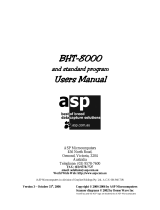Page is loading ...

Barcode Handy Terminal
BHT-805B
User’s Manual

BHT-805B
Preface
Thank you for using the BHT-805B DENSO WAVE Barcode Handy Terminal.
Please read this manual thoroughly prior to operation to ensure full use of the product’s functionality, and store safely
in a convenient location for quick reference even after reading.
Liability Limitations
• DENSO WAVE INCORPORATED ("DENSO WAVE") does not assume any product liability (including damages
for lost profits, interruption of operations, or the loss of business-related information) arising out of, or in
connection with, the use of, or inability to use the BHT system software or related manuals.
• DENSO WAVE takes reasonable precautions to ensure its products do not infringe upon any patents or other
intellectual property rights of other(s). However, DENSO WAVE cannot be responsible for any patent or other
intellectual property right infringement(s) or violation(s) arising from any of the following.
1) The use of DENSO WAVE's products in connection or in combination with other components, products,
devices, data processing systems or software not supplied by DENSO WAVE.
2) The use of DENSO WAVE's products in a manner for which they were not intended nor designed.
3) The modification of DENSO WAVE's products by parties other than DENSO WAVE.
• If it is judged by DENSO WAVE that malfunction of the product is due to the product having been dropped or
subjected to impact, repairs will be made at a reasonable charge even within the warranty period.
i

Barcode Handy Terminal
Customer Registration and Inquiries
Customer Registration
To allow us to provide our customers with comprehensive service and support, we request that all customers
complete a Member Registration Form. Registered members will be offered the following privileges.
• The latest upgrade information
• Free exhibition and event information for new products
• Free web-information service "QBdirect".
QBdirect Service Contents
Information search
service (FAQ)
Offers detailed information on each product.
Download service The latest OS systems for the BHT series, repair software, and sample
programs can be downloaded.
E-mail inquiries Product related queries can be sent in by e-mail.
* Please note that these privileges may be subject to change without prior notice.
− How to Register
Access the URL below and follow the instructions provided.
http://www.qbdirect.net/
Inquiries
− Technical Inquiries (QBdirect)
• BHT product programming method
• Product setup method, usage
• Other technical questions
Inquires relating to the above can be made at our exclusive Web site for registered users (QBdirect).
Access the link below to log on or register.
http://www.qbdirect.net/
ii

BHT-805B
About this Manual
• Due to changes and improvements, the content of this manual may be subject to change without prior notice.
• The reproduction or duplication of the whole or part of this manual is strictly prohibited without prior consent.
• Every attempt has been made to ensure that the content of this manual is thorough and up to date, however, we
kindly ask you to report any questionable descriptions, mistakes, or omissions, if any, to DENSO WAVE.
• The copyright for this User’s Manual belongs to DENSO WAVE INCORPORATED.
Manual Composition
This manual is made up of the following 9 chapters.
Chapter 1 Outline
Describes the BHT system and provides an overall outline of the BHT.
Chapter 2 BHT Preparation
Describes information required by the user and procedures that must be performed prior to
commencing operation.
Chapter 3 Basic Operation
Describes basic operations performed by the operator and how to make basic changes to settings such
as the volume.
Chapter 4 System Operation
Describes how to initialize and update the system, start up a user program, and operate System Mode.
Chapter 5 Communication
Describes interfaces and communication specifications.
Chapter 6 Maintenance
Describes battery cartridge replacement and daily procedures for taking care of the BHT.
Chapter 7 Error Messages
Describes causes and countermeasures for error messages expected to occur during basic operation.
Chapter 8 Specifications
Describes specifications for hardware, readable barcodes, and interfaces.
Appendices-1 CU-800 Specifications (Option)
Describes the main specifications for the CU-800 Series (option).
Appendices-2 When File Transfer is Not Possible Using the Transfer Utility
Describes causes and countermeasures when unable to transfer files.
iii

Barcode Handy Terminal
Viewing this Manual
− About the Bookmark
The PDF Bookmark function can be used to jump to the Contents page.
<Procedure>
(1) Click the “Bookmark” tab.
(2) Click
to search for the desired item.
(3) Click the item to be read.
(1) Click the “Bookmarks” tab.
(2) Click “+” to search for the desired item.
(3) Click the item to be read.
iv

BHT-805B
− Searching by Word
The PDF search function can be used to jump to the target page by entering words or characters related to the
item being searched.
(1) Click the Search icon. (Or select “Edit” – “Search”.)
(2) Enter the word(s) or character(s) to be searched for.
(3) Click [Search].
<Search Results Example>
(1) Click the Search icon.
(2) Enter the search word(s)
or character(s).
(3) Click [Search].
BH
T
-
805
B
v

Barcode Handy Terminal
Related Documentation
• BHT-BASIC Programmer’s Manual (BHT-800 Series)
This is an instruction manual used to create handy terminal programs with BHT-BASIC.
• BHT-BASIC 4.0 Transfer Utility User’s Guide
This is an instruction manual for software relating to data transfer between the computer and BHT-800 and
comes bundled with the BHT-BASIC 4.0 Transfer Utility.
vi

BHT-805B
SAFETY PRECAUTIONS
Be sure to observe all these safety precautions.
Please READ through this manual carefully. It will enable you to use the BHT and CU correctly.
Always keep this manual nearby for speedy reference.
Strict observance of these warnings and cautions is a MUST for preventing accidents that could result in bodily injury
and substantial property damage. Make sure you fully understand all definitions of these terms and symbols given
below before you proceed to the text itself.
Alerts you to those conditions that could cause serious bodily injury or death if the instructions
are not followed correctly.
Alerts you to those conditions that could cause minor bodily injury or substantial property
damage if the instructions are not followed correctly.
Meaning of Symbols
A triangle (
) with a picture inside alerts you to a warning of danger. Here you see the warning for electrical
shock.
A diagonal line through a circle (
) warns you of something you should not do; it may or may not have a picture
inside. Here you see a screwdriver inside the circle, meaning that you should not disassemble.
A black circle (
) with a picture inside alerts you to something you MUST do. This example shows that you
MUST unplug the power cord.
vii

Barcode Handy Terminal
Handling the battery cartridge
• Never disassemble or heat the battery cartridge, nor put it into fire or water; doing so could cause
battery-rupture or leakage of battery fluid, resulting in a fire or bodily injury.
• Do not carry or store the battery cartridge together with metallic ball-point pens, necklaces, coins,
hairpins, etc.
Doing so could short-circuit the terminal pins, causing the batteries to rupture or the battery fluid to leak,
resulting in a fire or bodily injury.
• Never put the battery cartridge into a microwave oven or high-pressure container.
Doing so could cause the batteries to break, generate heat, rupture or burn.
• Avoid dropping the battery cartridge or letting it undergo any shock or impact.
Doing so could cause the batteries to break, generate heat, rupture or burn.
• Never charge the rechargeable battery cartridge where any inflammable gases may be emitted; doing
so could cause fire.
• Only use the dedicated charger for charging the rechargeable battery cartridge.
Using a different type of charger could cause battery-rupture or leakage of battery fluid and result in a
fire, bodily injury, or serious damage to property.
Handling the BHT
• Never put the BHT into a microwave oven or high-pressure container.
Doing so could cause the BHT to break, generate heat, rupture or burn.
viii

BHT-805B
Handling the CU
• If smoke, abnormal odors or noises come from the CU, immediately unplug the AC adapter from the
wall socket or CU and contact your nearest dealer.
Failure to do so could cause fire or electrical shock.
• If foreign material or water gets into the CU, immediately unplug the AC adapter from the wall socket or
CU and contact your nearest dealer.
Failure to do so could cause fire or electrical shock.
• If you drop the CU so as to damage its housing, immediately unplug the AC adapter from the wall
socket or CU and contact your nearest dealer.
Failure to do so could cause fire or electrical shock.
• Never use the CU for charging anything other than the specified battery cartridges.
Doing so could cause heat, battery-rupture, or fire.
• Never bring any metals into contact with the output terminals.
Doing so could produce a large current through the CU, resulting in heat or fire, as well as damage to
the CU.
• Never use the CU on the line voltage other than the specified level.
Doing so could cause the CU to break or burn.
• Use the dedicated AC adapter only.
Failure to do so could result in fire.
• If the power cord of the AC adapter is damaged (e.g., exposed or broken lead wires), stop using it and
contact your nearest dealer.
Failure to do so could result in a fire or electrical shock.
ix

Barcode Handy Terminal
To System Designers:
• When introducing BHTs in those systems that could affect human lives (e.g., medicines management
system), develop applications carefully through redundancy and safety design which avoids the
feasibility of affecting human lives even if a data error occurs.
Handling the battery cartridge
• Never charge a wet or damp rechargeable battery cartridge.
Doing so could cause the batteries to break, generate heat, rupture or burn.
Handling the BHT
• If smoke, abnormal odors or noises come from the BHT, immediately turn off the power, pull out the
battery cartridge, and contact your nearest dealer.
Failure to do so could cause smoke or fire.
• If foreign material or water gets into the BHT, immediately turn off the power, pull out the battery
cartridge, and contact your nearest dealer.
Failure to do so could cause smoke or fire.
• If you drop the BHT so as to damage its housing, immediately turn off the power, pull out the battery
cartridge, and contact your nearest dealer.
Failure to do so could cause smoke or fire.
• Do not use batteries or power sources other than the specified ones; doing so could generate heat or
cause malfunction.
• When using the hand strap or neck strap, exercise due care to avoid getting them caught in other
objects or entangled in rotating machinery.
Failure to do so could result in accident or injury.
Never dis-
assemble
• Never disassemble or modify the BHT; doing so could result in an accident such as breakage or fire.
• Never put the BHT in places where there are excessively high temperatures, such as inside closed-up
automobiles, or in places exposed to direct sunlight.
Doing so could affect the housing or parts, resulting in a fire.
• Avoid using the BHT in extremely humid or dusty areas, or where there are drastic temperature
changes.
Moisture or dust will get into the BHT, resulting in malfunction, fire or electrical shock.
• In environments where static electricity can build into significant charges (e.g., if you wipe off the plastic
plate with a dry cloth), do not operate the BHT. Doing so will result in malfunction or machine failure.
• When connecting or disconnecting the direct-connect interface cable to/from the BHT, do not plug or
unplug it at an angle and do not pull the cable strongly. Doing so will result in a machine failure.
• Do not place magnetic cards or the like near the BHT speaker. Doing so may result in the loss of
magnetic data from cash cards, credit cards, etc.
• Do not place your ear near the speaker when tones are being emitted. Doing so may result in
hearing loss.
• Do not apply excessive force when inserting or removing the rechargeable battery cartridge. Doing so
will result in damage.
x

BHT-805B
• If the BHT has been stored in a hot (50°C to 60°C, 122°F to 140°F) and humid place, allow it to sit at
room temperature and humidity for at least one day before use. Using the BHT with its inside being hot
will result in a reading or machine failure.
xi

Barcode Handy Terminal
Handling the CU
• Never disassemble or modify the CU; doing so could result in an accident such as fire or malfunction.
• Never put the CU in places where there are excessively high temperatures, such as inside closed-up
automobiles, or in places exposed to direct sunlight.
Doing so could affect the housing or parts, resulting in a fire.
• Avoid using the CU in extremely humid or dusty areas, or where there are drastic temperature changes.
Moisture or dust will get into the CU, resulting in malfunction, fire or electrical shock.
• Never cover or wrap up the CU or AC adapter in a cloth or blanket.
Doing so could cause the unit to heat up inside, deforming its housing, resulting in a fire.
Always use the CU and AC adapter in a well-ventilated area.
• Do not place the CU anyplace where it may be subjected to oily smoke or steam, e.g., near a cooking
range or humidifier.
Doing so could result in a fire or electrical shock.
• Keep the power cord away from any heating equipment.
Failure to do so could melt the sheathing, resulting in a fire or electrical shock.
• Do not insert or drop foreign materials such as metals or anything inflammable through the openings or
vents into the CU.
Doing so could result in a fire or electrical shock.
• If you are not using the CU for a long time, be sure to unplug the AC adapter from the wall socket for
safety.
Failure to do so could result in a fire.
• When caring for the CU, unplug the AC adapter from the wall socket for safety.
Failure to do so could result in an electrical shock.
xii

BHT-
805
B
Chapter 1
Outline
This chapter describes the BHT system and provides an overall outline of the BHT.
1.1 System Configuration ···················································································2
1.1.1
Hardware Configuration ···················································································2
1.1.2
Software Configuration·····················································································4
1.2 Component Names and Functions ·······························································6
1.2.1
BHT Front/Rear ································································································6
1.2.2
Keypad ·············································································································7
1.2.3
BHT Screen······································································································9

BHT-805B
1.1 System Configuration
This section describes the hardware required for the barcode data collection system used by the BHT and the BHT
software.
1.1.1 Hardware Configuration
In addition to the BHT, the following hardware and software are required for the barcode data collection
system used by the BHT.
Please note that certain components of the required hardware will differ depending on the type of
communication used.
• Host computer
• CU-800 Series (option): Communication unit
• Software: BHT-BASIC 4.0 Development Pack (Option) and BHT-BASIC 4.0 Transfer Utility (Option)
Host com
p
ute
r
BHT
IrDA
communication
CU (option)
BHT-BASIC 4.0
Development Pack
(Option)
BHT-BASIC 4.0
Transfer Utility
(Option)
● : Required for system configuration
Host computer BHT CU
Wireless LAN
access point
Software Ref. Page
IrDA
communication
● ● ● — ●
Page 32
2

Barcode Handy Terminal
Host Computer
Allows you to edit, manage and download user programs and data, as well as downloading system
programs.
Models : PC/AT Compatible
Operating Systems and Optional Application Programs
Operating Systems (OS) Windows 98
Windows NT
3.51/4.0
Windows 2000
Professional
Windows XP
32bit edition
Windows Vista
32bit edition
BHT-BASIC4.0 Development
Pack
– – √ √ √
BHT-BASIC4.0 Transfer Utility* √ √ √ √ √
*This application does not activate any built-in IrDA interface port.
CU-800 Series (Option)
Used for communication between the BHT and host computer.
Communication with the BHT is performed by IrDA communication, and communication with the host
computer is performed with an RS-232C, Ethernet or USB interface.
The following three types of CU are available depending on the interface used to communicate with the
host computer.
• CU-801: RS-232C interface
• CU-811: Ethernet
• CU-821: USB interface
Connection Cable (Option or Commercially Available Product)
Used to connect the host computer and CU-800 Series.
Select a cable suited to the CU-800 Series interface being used.
Supported CU-800 Series Cables
• CU801: RS-232C cable (Option)
• CU-811: Ethernet (10BASE-T) cable (commercially available product)
• CU-821: USB cable (Option)
BHT-BASIC 4.0 Development Pack (Option) and BHT-BASIC 4.0 Transfer Utility
(Option)
Refer to “Software Configuration” on the following page.
3

BHT-805B
1.1.2 Software Configuration
This section describes the software used for BHT Series application development and application in
addition to the software used at the BHT unit.
Please note that the above-mentioned software can be downloaded (Certain versions may be for trial
use.) from the QBdirect service discussed at “Customer Registration” on page ii.
[1] Application Development Procedure
The procedure for BHT Series program development is as follows.
Program creation
Program generation (compiling and linking)
Program download
Program execution and debugging
[2] Software Used for Application
BHT-BASIC Programmer’s Manual for BHT-800 Series
This is an instruction manual used to create handy terminal programs with BHT-BASIC.
BHT-BASIC 4.0 Development Pack (Option)
This is a package containing four software products required for BHT Series application development
and accessories.
The BHT-BASIC 4.0 Development Pack contains the following products.
• BHT-BASIC 4.0 Compiler
Compiles and links a source program written in BHT-BASIC 4.0 to create a user program executable
on the BHT (*.PD4).
• BHT-BASIC4.0 Transfer Utility
Transfers files between the host computer and BHT at the host computer.
YMODEM or BHT-Ir protocol is used for file transfer.
BHT-BASIC 4.0 specification files such as application programs and data files are transferred using
YMODEM protocol.
BHT-BASIC4.0 Transfer Utility (Option)
This is the same BHT-BASIC 4.0 Transfer Utility that comes bundled with the BHT-BASIC 4.0
Development Pack.
4

Barcode Handy Terminal
[3] Software Used at the BHT Unit
The BHT unit FLASH memory has a system area and
user area, with the system program stored in the
system area and font files and user programs stored in
the user area.
The BHT unit is shipped with the system program and font
files stored in their respective areas.
Application programs (*.PD4) stored in the user area are run by the system program in order to use the
BHT.
It is necessary to download application programs (*.PD4) and data files (product master files etc.) required
to run application programs (*.PD4) to the BHT user area prior to use.
Host computer
System Program
• Driver
Driver is a set of programs that directly controls the BHT hardware. It can be called up by the
BHT-BASIC Interpreter or System Mode.
• BHT-BASIC Interpreter
This program interprets application program (*.PD4) command language and controls the BHT unit
hardware via drivers.
• System Mode
This program is used to operate files, make system environment settings, and perform various types of
tests.
Refer to “Chapter 4 System Operation” –“4.4 System Mode” for further details.
Font File
These files are required to display JIS 1 and 2 standard Kanji characters at the BHT unit LCD display.
By using font files, the BHT unit is able to display 16 to 40 dot Kanji in application programs (*.PD4).
− Point − If you do not need to display Kanji characters, you may delete these JIS font files. After deletion, the
memory area which was occupied by these files can be used as a user area. For the deleting
procedure, refer to "Chapter 4 System Operation" - "4.1.4 Performing System Initialization"o
r
"4.5.11 Deleting Font Files (DELETE FILE Menu)."
The names of the font file: FNTFSHG.FN4 (JIS Level 1 and 2 font, 16-dot to 40-dot)
User Programs
Application programs and data files are downloaded to the BHT user area and are collectively known
as user programs.
To download a BHT-BASIC 4.0 specification user program to the BHT unit, the BHT-BASIC 4.0
Transfer Utility is required.
5

BHT-805B
1.2 Component Names and Functions
1.2.1 BHT Front/Rear
(2)
(1)
(5)
(4)
(7)
(3)
(6)
(11)
(10)
(9)
(8)
No. Name Function and Description
(1) LCD (Liquid crystal display) Displays the characters and graphic patterns.
(2) Indicator LED Indicates the barcode read status.
Illuminates in blue when the BHT has successfully read a barcode.
(3)
(4)
Trigger switch
(M3 and M4 Magic keys)
Press when reading a barcode.
The SF and ENT key functions can be assigned to these magic keys by making settings at the
SYSTEM MENU.
Character strings can be assigned at user programs.
* Refer to “Chapter 4 System Operation” for details on how to operate the SYSTEM MENU.
(5) Speaker Emits sound.
(6) IrDA interface port Used to exchange data/programs with the communication unit CU-800 or other BHTs.
(7) Hand strap Wear this strap around your wrist to prevent you from dropping the BHT accidentally.
(8) Battery cover Remove this cover to replace the battery cartridge.
(9) Battery cover lock Use this to lock or unlock the battery cover.
(10) Barcode reading window Align the reading window with barcodes to perform barcode reading.
(11) Charge terminal Place on the CU to charge the BHT.
6

Barcode Handy Terminal
1.2.2 Keypad
The BHT key functions can be set at user programs.
The diagram below shows an example of settings for each key function.
(4)
(9)
(6)
(
3
)
(8)
(5)
(7)
(1)
(
2
)
(10)
(11)
No.
Key Name Function and Description
(1)
Cursor keys
Used to move the cursor and select menus.
(2)
Magic key
[M1]
(3)
Magic key
[M2]
(4)
Magic key
[M3]
(5)
Magic key
[M4]
• Each of the M3 and M4 keys is assigned a trigger switch by default.
• The SF, ENT, Backlight, MENU or C key functions can be assigned with SYSTEM
MENU.
• Character or character strings can also be assigned with the user programs.
• Hold down the M1 key to display the following setting screens when set to the default.
- Volume
- Vibrator
- LCD display brightness
- Power save
7
/