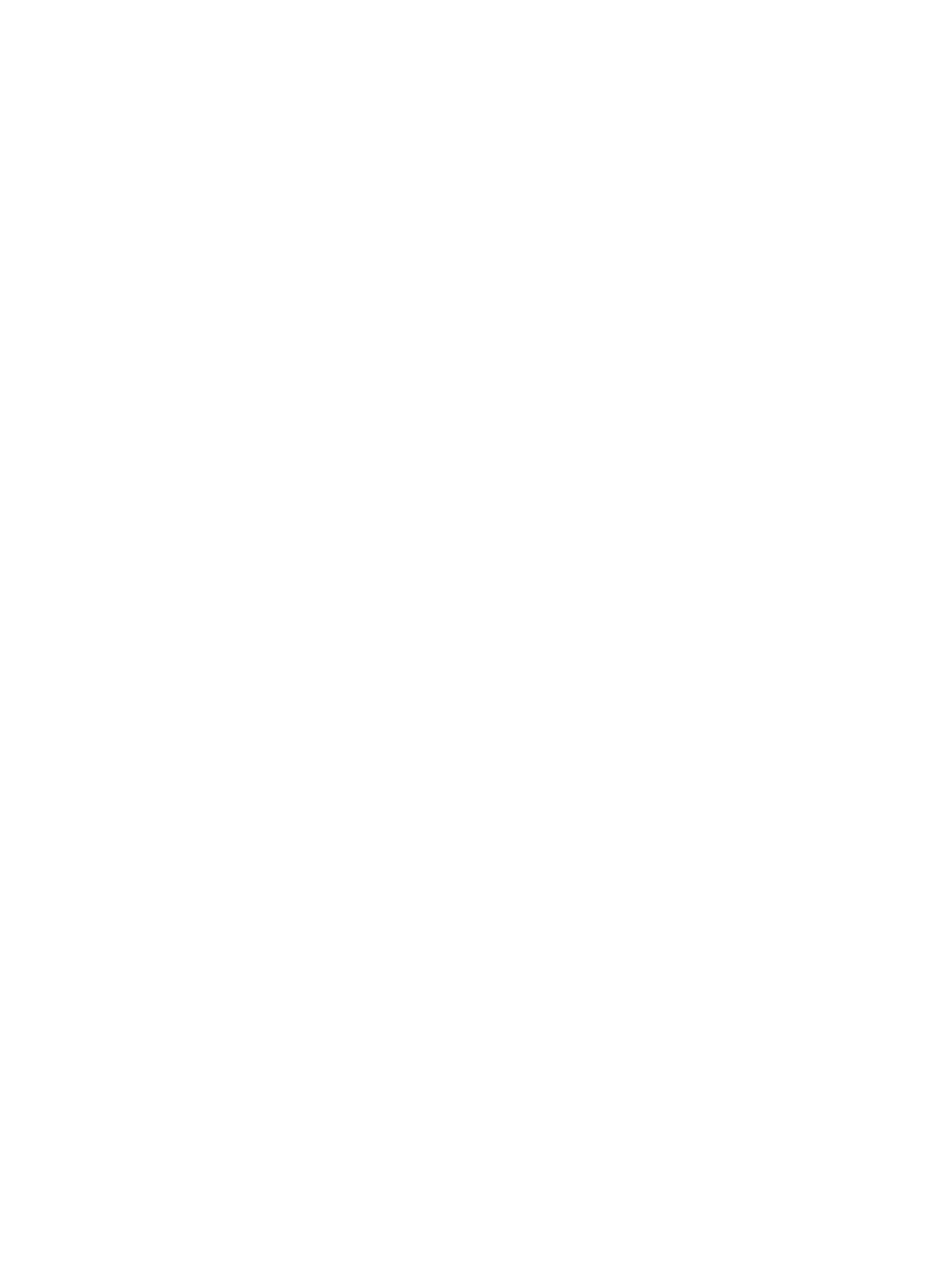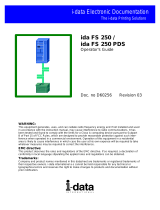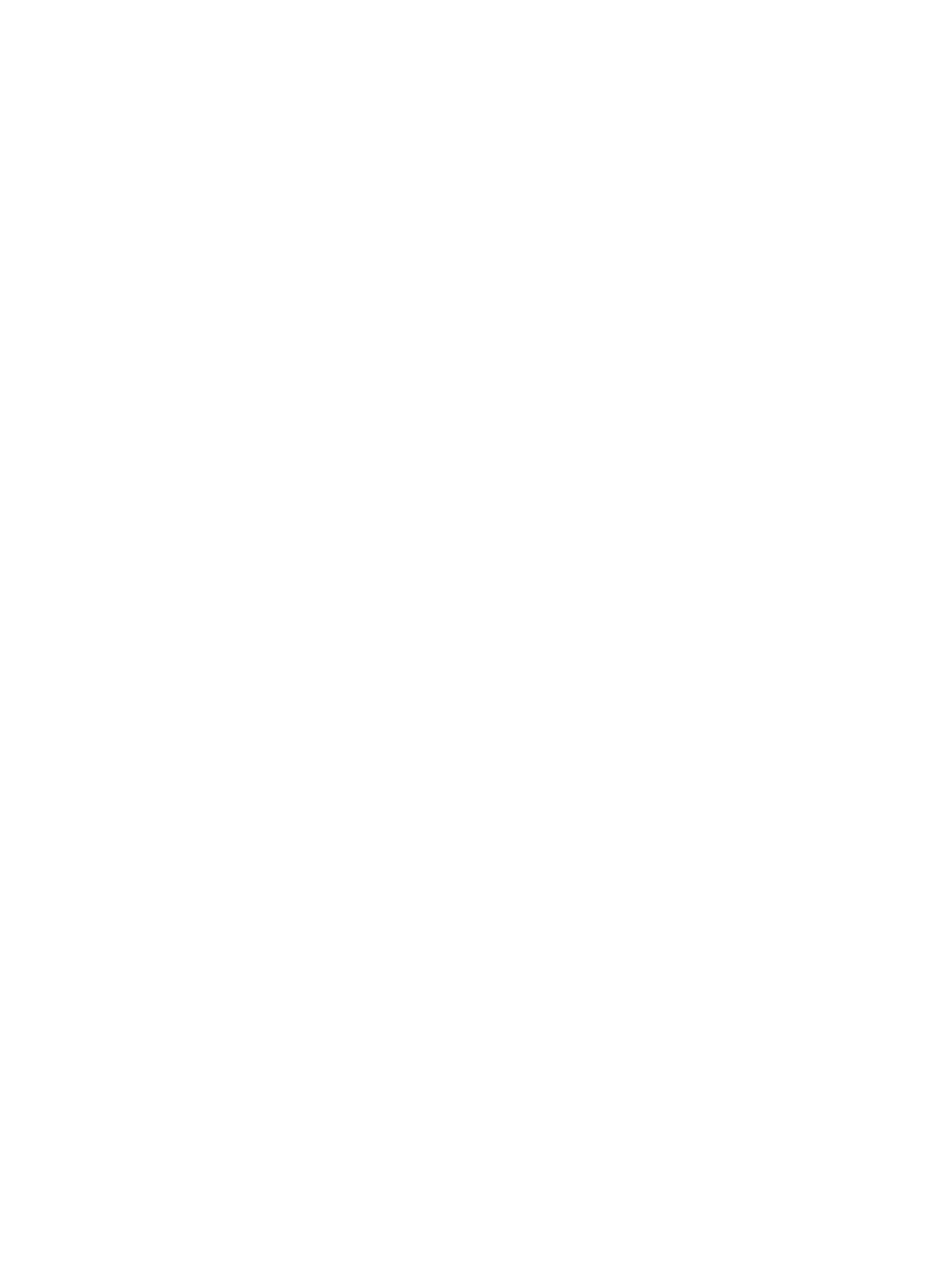
3.3.20 IPDS Version ......................................................................................................................... 23
3.4 COLOR MENU – Options Descriptions ................................................................................... 24
3.4.1 Color Management ................................................................................................................ 24
3.4.2 User CMYK Profile ................................................................................................................ 24
3.4.3 User RGB Profile ................................................................................................................... 24
3.4.4 User Dest. Profile .................................................................................................................. 25
3.4.5 RGB Grey to K ....................................................................................................................... 25
3.4.6 Preserve Black ....................................................................................................................... 25
3.4.7 Black Point Comp .................................................................................................................. 25
3.4.8 Embedded ICC Prof ............................................................................................................... 25
3.4.9 HL Mapping Table ................................................................................................................. 26
3.4.10 OCA Mapping Table .............................................................................................................. 26
3.4.11 DEF REND INTENT .............................................................................................................. 27
3.4.12 CMOCA Options .................................................................................................................... 27
3.4.13 Remove User Files ................................................................................................................. 28
3.5 PAPER HANDLING Menu – Option Descriptions .................................................................. 29
3.5.1 Offset Stacking ....................................................................................................................... 29
3.5.2 UNIVERSAL SIZE .................................................................................................................. 29
3.5.3 OTHER ENV SIZE ................................................................................................................. 31
3.6 MAP INPUT TRAYS Menu Options ....................................................................................... 33
3.7 MAP OUTPUT BINS Menu Options ....................................................................................... 36
3.7.1 Descriptions of Output Bin Values ......................................................................................... 36
3.7.2 Descriptions of IPDS Bin Selection Numbers ........................................................................ 37
3.7.3 Default Bin Mapping .............................................................................................................. 37
3.8 MARGINS Menu Options ........................................................................................................ 38
3.8.1 ALL INPUT TRAYS ................................................................................................................ 40
3.8.2 TRAY 1 ADJUST .................................................................................................................... 40
3.8.3 TRAY
2 ADJUST .................................................................................................................... 40
3.8.4 TRAY 3 ADJUST .................................................................................................................... 41
3.8.5 TRAY 4 ADJUST .................................................................................................................... 41
3.8.6 TRAY 5 ADJUST .................................................................................................................... 42
3.8.7 MP FEEDER ADJUST ........................................................................................................... 42
3.8.8 MANUAL PAPER ADJ .......................................................................................................... 43
3.8.9 MANUAL ENV ADJ ............................................................................................................... 43
3.9 RESOURCE CAPTURE Menu Options ................................................................................... 44
3.9.1 Capture Media ....................................................................................................................... 44
3.9.2 Capture Fonts ........................................................................................................................ 45
3.9.3 Capture Data Objects ............................................................................................................ 45
3.9.4 Capture CMR Objects ............................................................................................................ 45
3.9.5 Remove Resources.................................................................................................................. 45
4 Duplex Printing Using Preprinted Media ............................................................................. 47
5 Finishing Support .................................................................................................................... 48
5.1 Offset Stacking .......................................................................................................................... 50
5.1.1 AS/400 and iSeries Offset Stacking ........................................................................................ 50
5.1.2 Mainframe Offset Stacking ..................................................................................................... 51
5.2 Stapling ..................................................................................................................................... 53
5.2.1 AS/400 and iSeries Stapling ................................................................................................... 53
5.3 Mainframe Stapling ................................................................................................................... 60
5.4 Hole Punch ................................................................................................................................ 63
5.4.1 Hole Punch From an Input Source ........................................................................................ 63