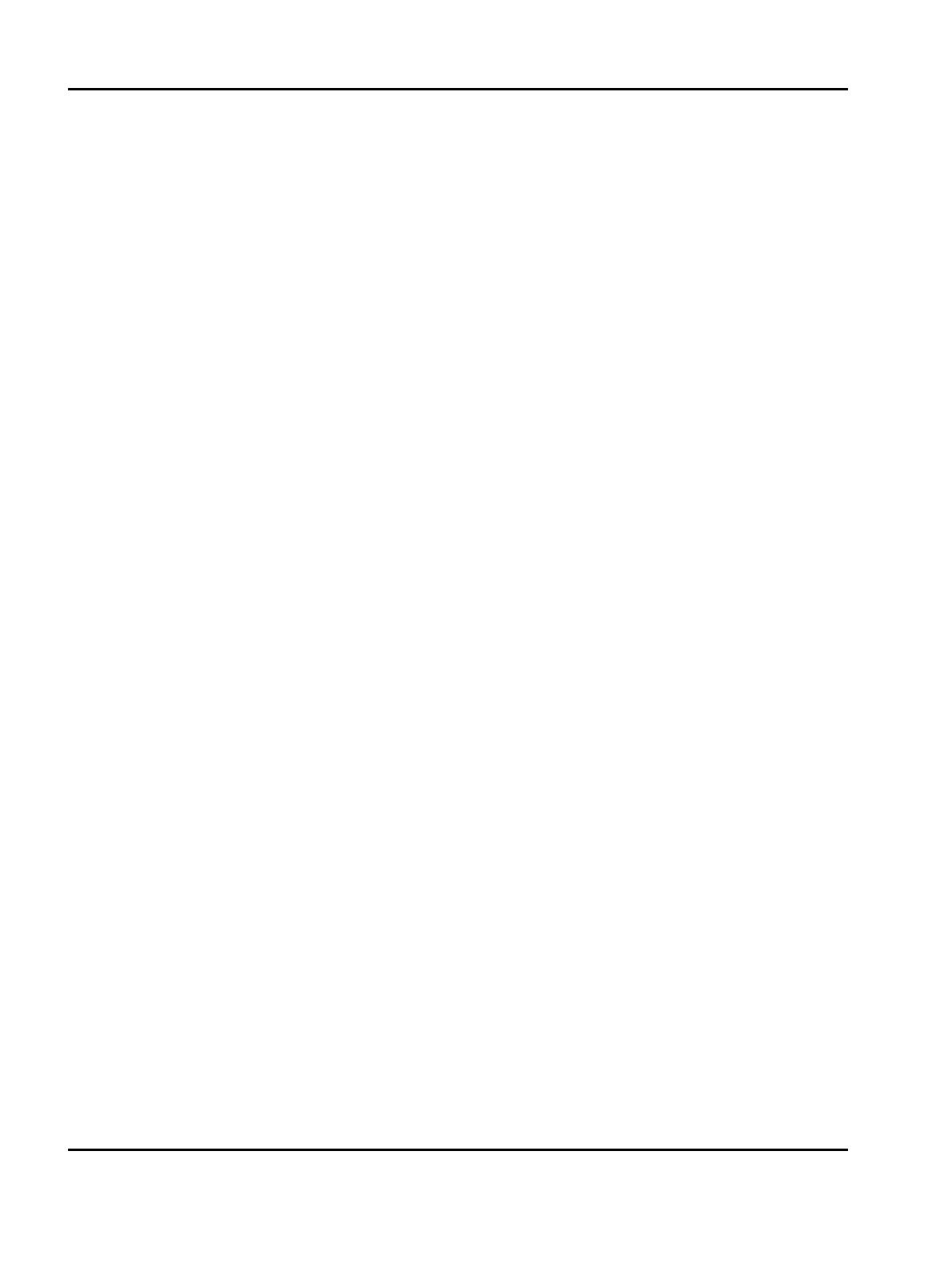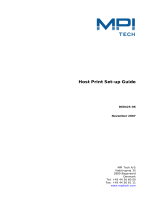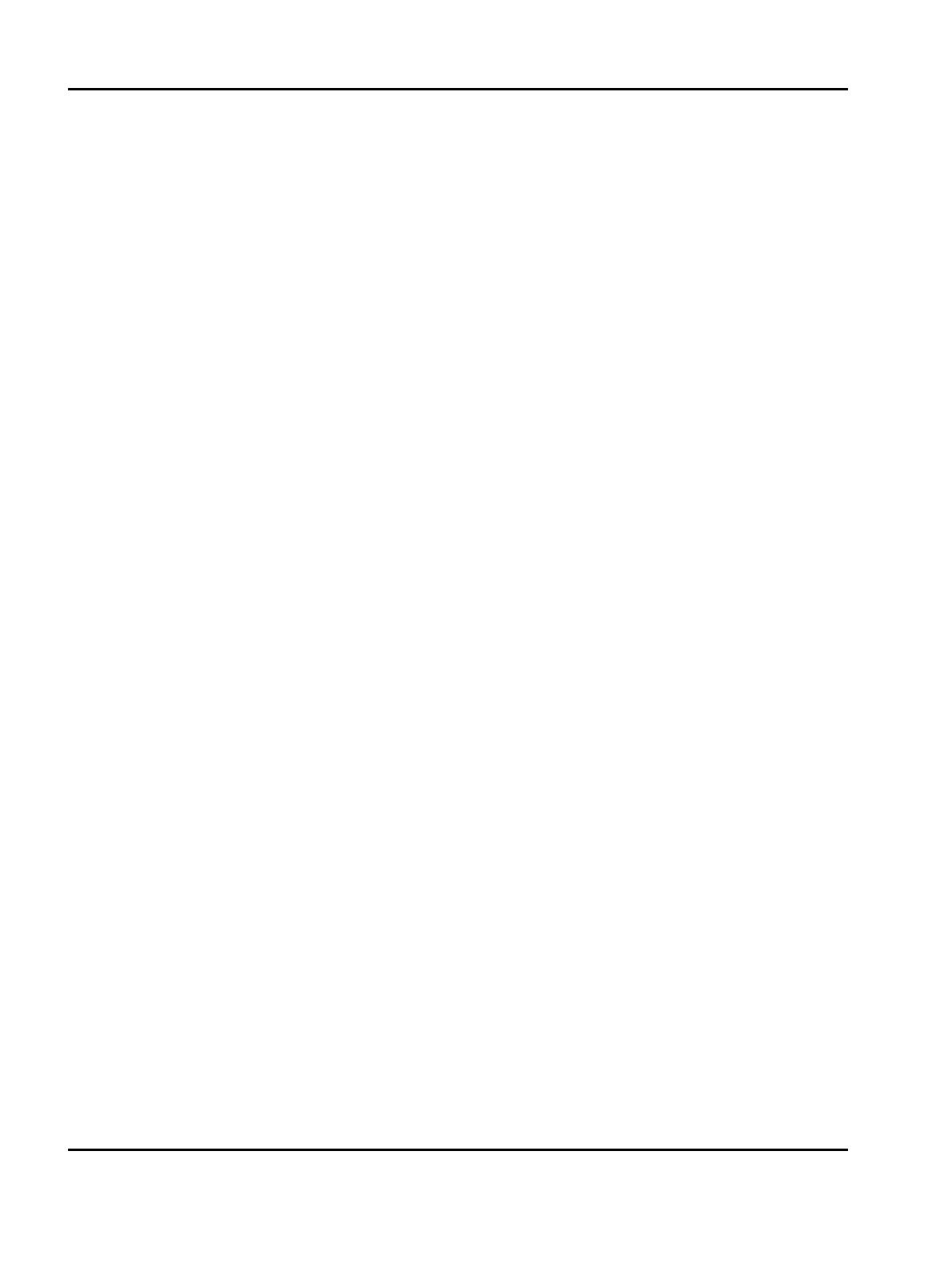
18
IPDS Printer and Host Setup Guide PSF/MVS LAN Printing Using the Standard Network Port or Internal Print Server
Example PSF STARTUP PROC - JCL and PRINTDEV.
Step 4 Configure the Printer’s Print Server TCP/IP Settings
To enable IPDS printing with a Standard Network port or a MarkNet internal LAN print server, several settings
must be verified. You can verify these settings from the printer control panel as shown below.
Example PSF STARTUP PROC
// SAMPLE PROC
// *
// STEP01 EXEC PGM=APSPPIEP,REGION=4096K,TIME=1440
// STEPLIB DD DSN=PSF.LINKLIB,DISP=SHR
// JOBHDR OUTPUT PAGEDEF=V06483, /* JOB HEADER */
// FORMDEF=A10110,CHARS=GT12 /* */
// JOBTLR OUTPUT PAGEDEF=V06483, /* JOB TRAILER */
// FORMDEF=A10110,CHARS=GT12 /* FORMDEF */
// MSGDS OUTPUT PAGEDEF=A08682 /* MESSAGE */
// FORMDEF=A10110,CHARS=GT15 /* */
// * */
// FONT01 DD DSN=SYS1.FONTLIB,DISP=SHR /* SYSTEM FONTS */
// DD DSN=INST.FONTLIB,DISP=SHR/* USER FONTS */
// *
// PSEG02 DD DSN=INST.PSEGLIB,DISP=SHR /* PAGE SEGMENTS */
// *
// OLAY01 DD DSN=INST.OVERLIB,DISP=SHR /* OVERLAYS */
// *
// PDEF01 DD DSN=SYS1.PDEFLIB,DISP=SHR /* SYSTEM PAGE DEFS */
// DD DSN=INST.PDEFLIB,DISP=SHR/* PAGE DEFS */
// *
// FDEF01 DD DSN=INST.FDEFLIB,DISP=SHR /* SYSTEM FORM DEFS */
// DD DSN=INST.FDEFLIB,DISP=SHR/* FORM DEFS */
// *
// PRT7 CNTL /* */
// PRT7 PRINTDEV FONTDD=*.FONT01, /* FONT */
// OVLYDD=*.OLAY01, /* OVERLAY */
// PSEGDD=*.PSEG02, /* SEGMENT */
// PDEFDD=*.PDEF01, /* PAGEDEF */
// FDEFDD=*.FDEF01, /* FORMDEF */
// JOBHDR=*.JOBHDR /* JOB HEADER */
// JOBTRLR=*.JOBTLR /* JOB TRAILER */
// DSHDR=*.DSHDR, /* DATA SET HEADER */
// FORMDEF=A10110, /* FORMDEF */
// PIMSG=(YES,16), /* MESSAGES */
// DATACK=UNBLOCK, /* PRINT ALL DATA CHECKS */
// TRACE=NO, /* INTERNAL TRACE */
// MGMTMODE=OUTAVAIL, /* PRINTER MANAGEMENT MODE */
// CONNINTV=0, /* NO TIMEOUT */
// DISCINTV=15, /* TIMEOUT=15 SECONDS */
// TIMEOUT=REDRIVE, /* PSF ACTION TIMEOUT */
// FAILURE=WCONNECT, /* ATTEMPT RECONNECT */
// IPADDR='157.184.67.102', /* IP ADDRESS FOR PRINTER */
// PORTNO=5001, /* PORT ADDRESS FOR PRINTER*/
// PRT7 ENDCNTL /* */