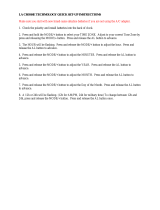Page is loading ...

LA CROSSE TECHNOLOGY QUICK SET-UP INSTRUCTIONS
Please make sure that fresh batteries are installed properly in the receiver and the sensor.
IMPORTANT!! Do not set the time or press any other buttons
until the display has communicated with the
outdoor sensor for at least 10 minutes.
Use the “SET” button toggle through the menu options.
Use the “+” button to change the menu options when they are flashing.
1. Press and hold the SET button for 5 seconds. LCD and a number from 0-7 will be flashing. To
increase the contrast of the LCD display press and release the + (plus) button. Press and release
the SET button once.
2. 12h or 24h will appear on the top line. (12h for AM/PM, 24h for military time) To change
between 12h and 24h, press and release the + (plus) button. When your choice is shown on the
display, press and release the SET button once.
3. The hour will now be flashing. Press and release the + (plus) button until the correct hour is
shown. WATCH the AM/PM. Press the Set button once and the minutes will be flashing. Press
and release the + (plus) button until the correct minutes are displayed, then press and release the
SET button once. NOTE: When in the 12h mode, there is only a “PM” display, which appears
under the word TIME. During the “AM“ hours this area will be blank. When the correct hour is
shown, press and release the SET button once.
4. The time zone will be flashing. To change time zones, press and release the + (plus) button.
When the correct time zone is selected, press and release the SET button. (EST is –5, CST is –6,
MST is –7 and PST is –8. NOTE the US time zones are negative numbers).
5. The year will be flashing. Press and release the + (plus) button until you have set the correct
year. Press and release the SET button.
6. The month will be flashing. Press and release the + (plus) button until you have set the correct
month. Press the set button and the date will be flahing. Press and release the + (plus) button to
set the correct date. Press and release the SET button. NOTE: the middle number is the month
and the left number is the date.
7. Degrees Fahrenheit or Celsius will now be flashing. To change between Fahrenheit and Celsius
press and release the + (plus) button. When your choice is shown on the display, press and
release the SET button once.
8. The forecast sensitivity will be flashing on the 5
th
line under the word pressure. Press the + (plus)
button to select one of the three settings. “2” is the lowest setting, designated for areas with a
relatively constant air pressure; “3” is the mid-range setting; “4” is the highest setting, designated
for areas with significant air pressure changes. Press and release the SET button.
9. The pressure measuring units will be flashing. Press the + (plus) button to change between
absolute or relative pressure and inches of mercury (inhg) or hector pascal (hpa). Press the SET
button.
10. The pressure numbers will be flashing. Press the + (plus) button to set the relative pressure
according to your local weather report. Press the SET button.
11. The bar graph will be flashing. Press the + (plus) button to toggle between the rain graph or the
pressure graph. Press SET
button to exit the set-up.
/