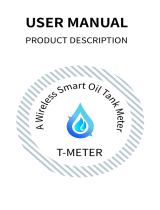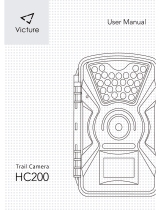www.denver-electronics.com
Hereby, Inter Sales A/S declares that the radio equipment
type IOB-208 is in compliance with Directive 2014/53/EU.
The full text of the EU declaration of conformity is
available at the following internet address:
www.denver-electronics.com and then click the search
ICON on topline of website. Write model number:
IOB-208. Now enter product page, and RED directive is
found under downloads/other downloads.
Operating Frequency Range:2412MHz-2472MHz
Max Output Power:19db
All cities have established collection points, where electric
and electronic equipment and batteries can either be
submitted free of charge at recycling stations and other
collection sites, or be collected from the households.
Additional information is available at the technical
department of your city.
As the end user it is important that you submit your used
batteries to the appropriate and designated facility. In this
manner you make sure that the batteries are recycled in
accordance with legislature and will not harm the
environment.
Electric and electronic equipment and included batteries
contains materials, components and substances that can be
hazardous to your health and the environment, if the waste
material (discarded electric and electronic equipment and
batteries) is not handled correctly.
Electric and electronic equipment and batteries is marked
with the crossed out trash can symbol, seen above. This
symbol signifies that electric and electronic equipment and
batteries should not be disposed of with other household
waste, but should be disposed of separately.
Please notice - All products are subject to change without
any notice. We take reservations for errors and omissions
in the manual.
-9-