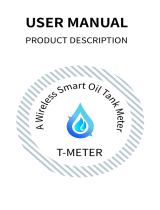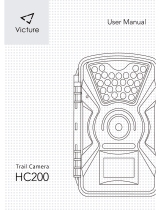1. The USB interface is only used for power supply.
2. When the mobile phone is connected to the home WiFi
router, the mobile APP can generate a QR code that
includes the name and password of the WiFi router. The
product recognizes the QR code through the lens on
the product, and the product is automatically
connected to the router and server after identification.
At this time, the APP also finds the product through the
server, and the APP can control the operation of the
product through the network.
If there is no WiFi signal, the product can still be triggered
to record with the motion detection signal, and the video
file can be viewed through the APP when the WiFi is
restored.
Step 1: Install anchors into a stucco, brick or concrete
surface. Use the drill bit to drill one hole in your
wall and install the anchors. Install the base
bracket on the wall.
Step 3: Align the device to the base bracket and hold it,
then adjust the appropriate angle, the
installation is finished
Step 2: Please turn the flip switch to “OPEN” and open
the cover, then install four pcs AA batteries in it.
(Please make sure that the polarity of the battery
is correct.) Then put the power switch to “ON” and
press the RESET button for 5 seconds. When blue
lights light on , the red lights flash slowly, the
device is ready to connect to the network. Refer
to picture 2.
-8-