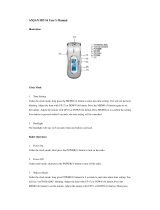ST2C STARMATE REPLAY
SIRIUS Satellite Radio Plug and Play
User and Installation Guide

ST2C Starmate Replay User and Installation Guide
2
Safety Precautions ........................................................... 4
FCC Warning .................................................................... 5
Cleaning the Receiver ....................................................... 5
Package Contents ............................................................ 6
Installation....................................................................... 7
Location ....................................................................... 7
Mounting the Receiver ................................................. 7
Installing the Magnetic Antenna ................................. 9
Connecting the Receiver .......................................... 12
Activating your SIRIUS Subscription ....................... 13
Optional Installation Kits ................................................ 14
Custom Vehicle Installation Kit (STV2C)* ................ 14
Home Kit (STH2C) ..................................................... 15
ST2C Starmate Replay Receiver Basic Operation ..... 16
Controls and Features.............................................. 17
Remote Control .......................................................... 18
Installing Batteries in the Remote Control ............. 18
Changing Channels................................................... 19
CONGRATULATIONS! Your new ST2C Starmate Replay SIRIUS
®
Satellite Radio Plug and Play lets you
enjoy SIRIUS Satellite Radio’s digital entertainment in your vehicle, home, or boat. Use this guide to
familiarize yourself with all of ST2C’s features and capabilities. For the latest information about this and
other SIRIUS products, please visit www.siriuscanada.ca.
Table of Contents
Display Button (DISP) ............................................... 20
Selecting Channels Directly ..................................... 21
Advanced Features ................................................... 21
Channel Presets (BAND).......................................... 21
Storing Channel Presets ........................................ 21
Using Channel Presets .......................................... 22
Searching for a Channel Preset (P.TUNE Mode).. 22
Memory (MEMO) and Song Seek
(S-Seek) Functions ................................................. 23
Storing Artist Names, Song Titles,
and Sports Teams to Memory.............................. 24
Viewing Stored Alerts Stored in Memory ................... 27
Deleting an Alert Stored into Memory ..................... 27
Activating the S-Seek Alert ..................................... 28
Jump Button .............................................................. 30
Game Alert................................................................. 30
Instant Replay ........................................................... 31
Using Instant Replay .............................................. 33
*Subject to availablity

ST2C Starmate Replay User and Installation Guide
3
Table of Contents (continued)
© 2006 SIRIUS Satellite Radio Inc.
® “SIRIUS” and the SIRIUS dog logo, channel names and logos
are registered trademarks of Sirius Satellite Radio Inc. “NFL” the
NFL shield logo and the NFL Sunday Drive name are trademarks
of the National Football League. “NHL” and the NHL shield are
the registered trademarks of the National Hockey League. “NBA”
and the NBA silhouette logo are the registered trademarks of
NBA Properties, Inc. All rights reserved.
FM Preset Button ...................................................... 37
Menu Options ............................................................. 37
FM Transmitter .......................................................... 38
FM Presets ............................................................. 38
FM On/Off............................................................... 39
Game Alert................................................................. 39
Settings ..................................................................... 41
Jump Settings ............................................................ 41
JumpSet.................................................................. 41
Display Options......................................................... 42
Memory Options ........................................................ 43
Automatic Memory Search .................................... 43
Clear All Memory .................................................... 43
Auto Select ............................................................... 44
Audio Level ............................................................... 44
Confirmation Tone ..................................................... 44
Parental Control ........................................................ 45
Lock/Unlock ............................................................ 45
Edit Code ................................................................ 46
Time Based Features ............................................... 48
Clock ....................................................................... 48
Format..................................................................... 49
Time Zone............................................................... 49
Daylight Savings Time............................................ 49
Alarm ......................................................................... 50
Set Alarm ................................................................ 50
Alarm Time.............................................................. 50
Program Alert ............................................................ 50
Program Time/Day .................................................. 51
Channel Number ..................................................... 51
Program Alert On/Off ............................................. 52
Auto Shutdown......................................................... 52
Sleep Mode ............................................................... 53
Signal Indicator ......................................................... 53
Factory Default ......................................................... 54
Troubleshooting ............................................................. 56
Specifications ................................................................. 57
12 MONTH LIMITED WARRANTY................................... 58

ST2C Starmate Replay User and Installation Guide
4
• If the LCD display on the Receiver becomes
damaged or broken, do not touch the liquid crystal
fluid. The fluid can be dangerous to your health. If
the liquid crystal fluid contacts your body or
clothing, immediately wash it off with soap and
water.
Caution
Take the following precautions to keep the Receiver
in proper working order:
• Do not open the Receiver.
• When replacing a fuse, use only a new one with
the proper rating. Using a fuse with the wrong
rating may cause the Receiver to malfunction.
• To prevent a short circuit when replacing a fuse,
first disconnect the wiring harness.
Note:
If the Receiver doesn’t seem to be working properly,
turn the Receiver’s power off, wait 5 – 10 seconds,
then turn the power on again.
Safety Precautions
Warning
Take the following precautions to prevent fire and
avoid personal injury:
• Be sure the Receiver is installed as described in
the Installation Guide.
• The use suggestions contained in this User Guide
are subject to any restrictions or limitations that
may be imposed by applicable law—the purchaser
should check applicable law for any restrictions or
limitations before installing and/or operating this
Receiver.
• Failure to follow these safety instructions and
warnings may result in a serious accident.
• To avoid short circuits, never put or leave any
metallic objects (coins, tools, etc.) inside the
Receiver.
• If the Receiver emits smoke or unusual odors, turn
the power off immediately.
• Do not drop the Receiver, or subject it to strong
shocks.

ST2C Starmate Replay User and Installation Guide
5
FCC Warning
This equipment may generate or use radio
frequency energy. Changes or modifications to this
equipment may cause harmful interference unless
the modifications are expressly approved in this
User Guide. The user could lose the authority to
operate this equipment if an unauthorized change or
modification is made.
Note:
This equipment has been tested and found to
comply with Part 15 of the FCC Rules. These
rules are designed to provide reasonable
protection against harmful interference. This
equipment may cause harmful interference to
radio communications if it is not installed and
used in accordance with these instructions.
However, there is no guarantee that interference
will not occur in a particular installation. If this
equipment does cause harmful interference to
radio reception, which can be determined by
turning the equipment off and on, the user is
encouraged to try to correct the interference by one of
more of the following measures:
• Reorient or relocate the receiving antenna.
• Increase the separation between the other
equipment and the Receiver.
• Connect the other equipment to a different circuit
from that to which the Receiver is connected.
• Consult the dealer or an experienced radio
technician for help.
Warning
Do not operate the Receiver in a way that might
divert your attention from driving safely. As a driver,
you alone are responsible for safely operating your
vehicle in accordance with traffic safety laws at all
times.
Cleaning the Receiver
If the Receiver becomes dirty, turn its power off and
wipe it clean with a soft dry cloth. Do not use hard
cloths, paint thinner, alcohol, or other volatile
solvents to clean the Receiver. These may cause
damage to the plastic or remove indicator
characters.

ST2C Starmate Replay User and Installation Guide
6
Package Contents
MEMO
MENU
BAND
DISP
P. TUNE
S-SEEK
1 2 3 4 5 6 7 8 9 0
001 Sirius Hits 1 001 Sirius Hits 1
U2U2
VertigoVertigo
POP 12:00PPOP 12:00P AA
1
MUTE
2 3
4 5 6
7 8
0
9
+
–
MEMOBAND
DISPMENU
S
u
r
f
a
c
e
P
r
e
p
a
r
a
t
i
o
n
C
l
e
a
n
i
n
g
K
i
t
(To clean a surface of any
known / unknown emulsions
prior to applying adhesives.)
Starmate Replay
ST2C Receiver
Magnetic Antenna
Starmate Replay
Remote Control
Rubber Antenna
Cable Cover/Tail
& Adhesive Strip
Alcohol Swab and
Velcro
®
Strip
Suction Cup Mount
& Screws
Mounting Plate
Cigarette Lighter
Power Cord
User and
Installation Guide
The following items are packaged with the ST2C Starmate Replay. Check the package to be all of the
items are included. If any of the items are missing, please contact the retailer where you purchased the
product.
U
s
e
r
a
n
d
In
s
ta
lla
t
io
n
G
u
id
e
S
T
2
S
T
A
R
M
A
T
E
R
E
P
L
A
Y
S
IR
IU
S
S
a
te
ll
ite
R
a
d
io
P
lu
g
a
n
d
P
la
y

ST2C Starmate Replay User and Installation Guide
7
Installation
Installation of your ST2C Starmate Replay Receiver
is easy:
1.Choose a location in your vehicle where you will
mount the Receiver.
2. Mount the Receiver to the suction cup mount and
attach the suction cup portion of the mount to the
vehicle window, or use the velcro strip to mount the
Receiver.
3. Install the magnetic antenna on the roof of the
vehicle, and route the antenna cable to the Receiver.
4. Connect the power cord for the Receiver to your
vehicle’s cigarette lighter.
5. Subscribe to the SIRIUS service and begin enjoying
the SIRIUS entertainment!
Location
Choose a location in your vehicle where the Receiver
will not block your vision, interfere with the vehicle
controls, or obstruct the air bag. The location should
be suitable for using the suction cup mount, such as
the windshield or other flat, smooth surface, or a
surface suitable for using the velcro mounting.
The location should be easily reachable and provide
good visibility of the Receiver.
Mounting the Receiver
The Receiver may be attached to the vehicle by
using the suction cup mount, or by using the velcro
strips.
If you are using the suction cup mount, attach the
mounting plate to the suction cup mount by using
the provided bolts and hex nuts as shown below. Be
sure the large tab on the mounting plate is facing up.

ST2C Starmate Replay User and Installation Guide
8
If you are using the velcro strip for mounting,
attach the velcro strip to the back of the mounting
plate.
Route the cables through the mounting plate
underneath the tabs as shown. The cables may be
routed across the mounting plate, or routed down to
exit at the bottom.
Place the Receiver into the mounting plate by first
placing the bottom of the Receiver into the tabs at
the bottom of the mounting plate (1), and then
pivoting the top of the receiver into the mounting
plate until it snaps into place (2).
1
2
If you are using the suction cup mount, attach the
suction cup mount to the vehicle windshield, or other
surface, as follows:
1. Clean the area where you are attaching the
suction cup with an alcohol wipe.
2. Lift up the cam lever on the suction cup mount as
shown.

ST2C Starmate Replay User and Installation Guide
9
3.Place the suction cup mount on the windshield,
or other area, and press the cam lever straight
down towards the suction cup to flatten the
suction cup as shown.
4. Lock the cam lever down as shown.
Installing the Magnetic Antenna
The optimum mounting location for the antenna
is on the roof of the vehicle, with a minimum
unobstructed area of 12 inches by 12 inches, and
exactly 6½ inches from the rear roof edge of the
vehicle (the length of the rubber antenna cable
cover/tail). It is important to avoid any obstructions
that will block the SIRIUS signal, obstructions
such as a roof rack, a sunroof, roof mounted
cargo containers, or other antennas.
The following illustrations show the
recommended mounting locations of the antenna
for several types of vehicles.

ST2C Starmate Replay User and Installation Guide
10
Follow these recommendations for best
performance from the antenna.
Sedan/Coupe: Mount the antenna along the rear
centerline of the vehicle roof, located at the rear of
the roof near the rear window.
SUV/Mini-Van: Mount the antenna along the rear
centerline of the vehicle roof, located at the rear of
the roof near the rear door/hatch.
Pickup Truck: Mount the antenna along the rear
centerline of the cab roof, located at the rear of
the roof near the rear window.
Convertible: Mount the antenna along the
centerline of the trunk lid, with the rubber antenna
cable cover/tail directed toward the rear window.
Clean the area where the antenna and rubber
antenna cable cover/tail will be mounted with the
supplied alcohol swab.

ST2C Starmate Replay User and Installation Guide
11
Route the cable from the lowest point of the rear
window into the trunk. Take advantage of any
existing cable channels or wiring conduits. For
SUVs, mini-vans & 5-door vehicles, bring the cable
into the vehicle under the rubber molding for the
tailgate, and continue under the interior trim.
From the trunk, or rear of the vehicle, route the
cable around the passenger compartment and to
the front of the vehicle, to the receiver. Take care
not pull the cable across sharp edges that could
damage it, and keep it away from areas where it
might entangle feet. Coil any excess antenna
cable in a location where it can be hidden.
Connect the rubber antenna cable cover/tail to the
antenna cable, making sure that the strain-relief
on the antenna seats into the rubber antenna
cable cover/tail groove. Route the antenna cable
through the wire channel in the rubber antenna
cable cover/tail. Do not yet attach the adhesive
strip.
Temporarily position the antenna and rubber
antenna cable cover/tail in the selected mounting
area and route the cable from the antenna to the
vehicle’s interior by tucking it underneath the
rubber molding around rear window, as shown.
RUBBER ANTENNA
CABLE COVER/TAIL
ADHESIVE
STRIP
ANTENNA
CABLE
ANTENNA
(UNDERSIDE)
PROTECTIVE MATERIAL
(RED SIDE)

ST2C Starmate Replay User and Installation Guide
12
RUBBER ANTENNA
CABLE COVER/TAIL
VEHICLE
MOUNTING SURFACE
Note: At room temperature (68 degrees), maximum
adhesion usually occurs within 72 hours. During
this period, avoid car washes and other contact with
the antenna and rubber antenna cable cover/tail.
Connecting the Receiver
Connect the antenna and cigarette lighter power
adapter to the Receiver to complete the
installation. The illustration below shows the
location of the antenna and power connectors on
the Receiver.
A
NTENNA
POWER
AUDIO OUT
FM OUT
Plug the cigarette lighter power adapter cord into
your vehicle’s cigarette lighter, and turn the Receiver
On by pressing the power button. Once you have
verified that Receiver has powered on, you can
proceed with activating your SIRIUS subscription.
Once the antenna cable is routed through the
vehicle, and you are satisfied with the cable
routing, peel the yellow protective material from
the adhesive strip and adhere the adhesive strip
to the rubber antenna cover/tail. Next peel the red
protective material from the adhesive strip and
press the rubber antenna cable cover/tail firmly
into place on the vehicle.
Double check that the location of the antenna and
rubber antenna cable cover/tail are correct, and
continue to press firmly down on the rubber
antenna cable cover/tail for another 30 seconds.

ST2C Starmate Replay User and Installation Guide
13
channels until you activate your SIRIUS
subscription.
184
News 12:00P A
To Activate CallTo Activate Call
1-888-539-SIRIUS1-888-539-SIRIUS
Preview
4. To listen to the audio from your Receiver, you will
need to tune the FM radio in your vehicle and the
FM transmitter in the Receiver to the same FM
frequency. The FM transmitter in the Receiver
defaults to 88.1 MHz, so you can begin by tuning
your FM radio to 88.1 MHz. If there is an FM station
broadcasting on that frequency, you will have to
search for a quiet frequency to use. Refer to the
section titled, FM Transmitter in this User Manual
for instructions on how to tune the FM transmitter
to other FM frequencies.
5. Use the channel up and down buttons to tune
the Receiver to channel 000 to display the
Receiver’s unique 12-digit SIRIUS ID Number
(SID). You may also directly tune to channel 000
by pressing the Select button, pressing the 0
(zero) button, and pressing the Select button
Activating your SIRIUS Subscription
Before you can listen to the SIRIUS service, you
need to subscribe to the SIRIUS Satellite Radio
service.
1. Be sure that the Receiver is correctly installed
and that the antenna is oriented to receive the
SIRIUS signal.
2. Press the power button to turn Receiver On.
After displaying the SIRIUS logo, the Receiver
will update the SIRIUS channel line up. The
display will show, “UPDATING CHANNELS” and
show the status of the update.
X% Completed
Updating Channels
Wait until the channel updates have completed
before pressing any buttons on the Receiver.
3. Once the channels have been updated, the
display will change to “Call 1-888-539-SIRIUS to
Subscribe” and will place you in SIRIUS Satellite
Radio’s Preview Channel, channel 184.
You will not be able to tune to any other

ST2C Starmate Replay User and Installation Guide
14
To continue, press any key on the Receiver.
The installation of your Receiver is now complete,
and you are ready to begin enjoying SIRIUS
Satellite Radio’s digital entertainment!
Optional Installation Kits
There are two optional installation kits which may
be purchased for use with your ST2C Starmate
Replay Receiver, a Custom Vehicle Installation Kit
(Model # STV2C)*, and a Home Kit (Model #
STH2C). These kits may be purchased from your
SIRIUS Satellite Radio retailer.
Custom Vehicle Installation Kit (STV2C)*
The optional custom vehicle installation kit provides
additional items for a more permanent installation
in your vehicle. The kit consists of the following
items:
DIN-compatible Install Plate - for installing the
Receiver in the dashboard of your car or boat.
Power Harness - for connecting the power for the
Receiver to the vehicle’s electrical system.
FM Switching Box - for connecting the FM output of
*Subject to availability
again. You may do this from either the
Receiver or the remote control. (This SID
number is also available on the ST2C
packaging.) Write the SID number down in the
space provided at the end of this manual.
000
SIDSID
012345678912012345678912
12:00P
SIRIUS ID
A
6.Have your credit card handy and contact
SIRIUS toll-free at:
1-888-539-SIRIUS (1-888-539-7474)
7.When you have successfully subscribed to
the SIRIUS service, and the Receiver has
been updated with your subscription
information, an alert will be displayed.
001
Category 12:00P A
Artist NameArtist Name
Song TitleSong Title
Any Key to Continue
Subscription Updated
Channel Name

ST2C Starmate Replay User and Installation Guide
15
the Receiver into the FM antenna input of your
vehicle’s radio. This box will automatically switch
off the vehicle’s FM antenna when you turn on
your SIRIUS Receiver.
Audio Cables - For connecting the audio output of
the Receiver into your vehicle’s audio system.
Home Kit (STH2C)
The optional home kit allows you to enjoy the
SIRIUS Satellite Radio’s digital entertainment in
your home, by allowing you to take your Receiver
from your vehicle into your home. The kit consists of
the following items:
Stand - A stand into which to snap your Receiver
while being used in your home.
AC Adapter - A power adapter to power your
Receiver in the home.
Audio Cables - Cables to connect the Receiver to
powered speakers, or your home entertainment
system.
Home Antenna - A SIRIUS antenna to connect to
your Receiver while in your home.

ST2C Starmate Replay User and Installation Guide
16
ST2C Starmate Replay Receiver Basic Operation
MEMO
MENU
BAND
DISP
P. TUNE
S-SEEK
1 2 3 4 5 6 7 8 9 0
001 Sirius Hits 1 001 Sirius Hits 1
U2U2
VertigoVertigo
POP 12:00PPOP 12:00P AA
13
5432 6
7
1
9
8
10
12
14
11

ST2C Starmate Replay User and Installation Guide
17
1. POWER Button : Turns the Receiver’s power
On and Off.
2. Rewind Button: Used to rewind through a
broadcast saved in Instant Replay.
3. Play/Pause Button: Pause Function: Used to
pause a broadcast for Instant Replay. Play
Function: Used to play a broadcast saved in
Instant Replay.
4. Fast Forward Button: Used to fast forward
through a broadcast saved in Instant Replay.
5. MEMO (Memory) Button (S-Seek Function):
Saves and recalls artist names, song titles, and
sports teams. Holding the button down enters the
S-Seek mode.
6. DISP (Display) Button: Toggles display between
the default display screen and large screen display
mode. Holding the DISP button down switches the
display to the channel list mode.
7. Select Button: Selects items highlighted on the
display screen.
8. Channel Up/Down Buttons: Navigates through
channels and display screens, and highlights items
on the display.
9. Category Previous/Next Buttons: Navigates
through the category list screen which displays
SIRIUS channel categories.
10.Preset Number Buttons (0-9): Sets and selects
preset channels. Also used to directly tune
channels by entering the channel number.
11. BAND Button (P.Tune): Pressing and releasing
switches between the five preset banks (A, B, C),
which hold ten presets each. Pressing and holding
enables “Preset Tune Mode”, which allows for
viewing and listening of stored presets with the
channel up/down buttons.
12. FM Preset Button: Selects between preset FM
frequencies used for the built-in wireless
transmitter.
13.Jump Button: Used to quickly switch between the
current channel and a favorite channel.
14.MENU Button: Used to access menu options to
make setup and feature changes.
Controls and Features

ST2C Starmate Replay User and Installation Guide
18
Remote Control
1. Power Button : Turns the Receiver power On and Off.
2. Category Previous/Next Buttons: Navigates through categories.
3. MUTE Button: Mutes the audio.
4. Channel Up/Down Buttons: Navigates through channels and display screens.
5. Rewind Button: Used to rewind through a broadcast saved in Instant Replay.
6. Play/Pause Button: Pause Function: Used to pause a broadcast for Instant
Replay. Play Function: Used to play a broadcast saved in Instant Replay.
7. Fast Forward Button: Used to fast forward through a broadcast saved in Instant
Replay.
8. +/- Volume Buttons: Adjusts the audio volume up & down.
9. Number Buttons (0-9): Used for directly selecting channels and for presets.
10. MEMO (Memory) Button: Saves and recalls artist names, song titles, and sports
teams. Holding this button down enters the S-Seek mode.
11. BAND Button: Switches between preset bands A , B, and C.
12. MENU Button: Used to access menu options to make setup and feature changes.
13.DISP Button: Toggles display between the default display screen and large screen
display mode. Holding this button down switches to the channel list mode.
14.Jump Button: Used to quickly switch between the current channel and a favorite
channel.
15. FM Preset Button: Selects between preset FM frequencies used for the built-in
wireless transmitter.
16. Select Button: Selects items highlighted on the display screen.
Installing Batteries in the
Remote Control
1. Remove the battery cover.
2. Install CR2025 battery.
(+ positive side is up)
3. Replace the battery cover.
1
MUTE
2 3
4 5 6
7 8
0
9
+
–
MEMOBAND
DISPMENU
1
15
14
13
12
11
10
2
3
4
5
6
7
8
9
16

ST2C Starmate Replay User and Installation Guide
19
Category
001 Channel Name001 Channel Name
002 Channel Name
003 Channel Name003 Channel Name
004 Channel Name004 Channel Name
\
Repeated momentary pressing of the DISP button
while in the category list mode will cause the
Receiver to sequence the display between listings
of artist names, song titles, and back to channel
names.
Category
001 Channel Name001 Channel Name
002 Channel Name
003 Channel Name003 Channel Name
004 Channel Name004 Channel Name
Category
001 Artist Name001 Artist Name
002 Artist Name
003 Artist Name003 Artist Name
004 Artist Name004 Artist Name
Category
001 Song Title001 Song Title
002 Song Title
003 Song Title003 Song Title
004 Song Title004 Song Title
Pressing the category previous or next button again will
cause the Receiver to display a listing of the previous
or next channel category.
Use the channel up/down buttons to highlight a
channel within a category and press the select button
After you have successfully activated your SIRIUS
subscription, and the Receiver has received the
subscription information from the SIRIUS signal, the
default display screen will be displayed.
When the Receiver is powered On, the previously
selected channel will automatically begin playing, and
the artist name and song title of the currently playing
song will be displayed.
Changing Channels
Pressing the channel up or down button will cause the
Receiver to immediately tune to the next or previous
channel.
Pressing the category previous or next button will
cause the receiver to display a list of the channels in
the current category, highlighting the channel to which
you are currently tuned.
Clock
Channel Name
Band/Preset
Bank Number
Auto Sizing/
Scrolling
Artist Name
Default Display
Screen
Auto Sizing/
Scrolling
Song Title
Channel
Number
001
Artist Name
Song Title
Category 12:00P A
Channel Name
Antenna
Signal
Strength
Channel Category

ST2C Starmate Replay User and Installation Guide
20
to tune to the highlighted channel. When a new
channel is selected, the display will revert to the
default display screen for the new channel.
To exit the channel list mode without changing to
a different channel, press and hold the DISP
button for 1½ seconds, until the default screen is
displayed.
Display Button (DISP)
Momentarily pressing and releasing the DISP
(Display) button while the default screen is displayed
changes the artist name and song title to a scrolling,
single line, large format display for easier viewing
from a distance.
001
Category 12:00P A
Artist N
Channel Name
001
Artist Name
Song Title
Category 12:00P A
Channel Name
Pressing and holding the DISP button for 1½
seconds will cause the Receiver enter the channel
list mode. The channel list mode makes it easy to
quickly search for and locate music by channel, by
category, by artist, and by song title.
Once the Receiver has entered the channel list
mode, a listing of the channel numbers and
names is displayed. Repeated momentary
pressing and releasing of the DISP button will
sequence the display between listings of artist
names, song titles, and back to channel names.
001 Channel Name001 Channel Name
003 Channel Name
005 Channel Name005 Channel Name
004 Channel Name004 Channel Name
002 Channel Name002 Channel Name
001 Artist Name001 Artist Name
003 Artist Name
005 Artist Name005 Artist Name
004 Artist Name004 Artist Name
002 Artist Name002 Artist Name
001 Song Title001 Song Title
003 Song Title
005 Song Title005 Song Title
004 Song Title004 Song Title
002 Song Title002 Song Title
Note: If you are viewing a sports category channel
list (NFL
®
, NBA
®
, NHL
®
, or College), pressing the
DISP button will instead toggle between the team
names and the current score of any live play-by-play
game.
Use the category previous and next buttons to scroll
through the music and entertainment categories,
and the channel up and down buttons to scroll
Page is loading ...
Page is loading ...
Page is loading ...
Page is loading ...
Page is loading ...
Page is loading ...
Page is loading ...
Page is loading ...
Page is loading ...
Page is loading ...
Page is loading ...
Page is loading ...
Page is loading ...
Page is loading ...
Page is loading ...
Page is loading ...
Page is loading ...
Page is loading ...
Page is loading ...
Page is loading ...
Page is loading ...
Page is loading ...
Page is loading ...
Page is loading ...
Page is loading ...
Page is loading ...
Page is loading ...
Page is loading ...
Page is loading ...
Page is loading ...
Page is loading ...
Page is loading ...
Page is loading ...
Page is loading ...
Page is loading ...
Page is loading ...
Page is loading ...
Page is loading ...
Page is loading ...
Page is loading ...
/