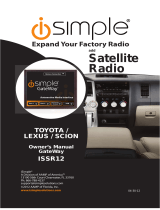Page is loading ...

Expand Your Factory Radio
iSimple®
A Division of AAMP of America™
13190 56th Court Clearwater, FL 33760
Ph. 866-788-4237
©2012 AAMP of Florida, Inc.
w ww.isimples olutions.com
10-26-12
GM
Satellite Radio
Operation
iSimple Connect

Table of Contents
Pages
SXV100/200 Operation
1. Non-Navigation Radios
2-4
2. Navigation Radios
4-6
SCC1 Operation
3. Non-Navigation Radios
7
4. Navigation Radios 7-8
5. Troubleshooting
9
6. Warranty Info
10

2
SXV100/200 Operation
1. Non-Navigation Radios
Basic Features
Entering Mode Select Menu
Press the BAND button until “XM” is displayed on the screen. Immediately turn
the TUNE KNOB in the top right corner to scroll through the
available sources.
Once “SIRIUS/XM” is displayed, press the FWD>> butto
n to select the displayed
mode.
Channel Up
Turn the TUNE KNOB clockwise to move up through the channels
Channel Down
Turn the TUNE KNOB counter-clockwise to move down through the channels
Category Selection
Press the CAT button then press the button that corresponds with the category you
wish to select.
Store Presets
Press and hold the preset button on which you want to store the channel.
Please Note: If you are using the Connect to add Sirius/XM but still
have factory XM installed, it is important to keep the presets in
seperate banks.
Recall Presets
Press the preset button that corresponds with the channel you want to recall.
Changing Display:
Press the “i” button to display artist and track information
Steering Wheel Controls
Press the “▲” button to cycle up through the categories.
Press the “▼” button to cycle down through the categories.
Press the “►I” button to move up through the channels.
Advanced Features
The SXV100 satellite radio tuner offers advanced features such as the ability to tag an
artist, song or sports game and be alerted whenever they are playing. The Connect
has the ability to store 50 artists, songs or games in any combination.
It also offers an instant replay feature in which the tuner records the last 30 minutes of
playback and gives you the ability to fast-forward, rewind, skip backwards or forwards
in one minute intervals or skip backwards or forwards by track.

3
Artist/Song/Game Tagging
Tagging an Artist or Song
To initiate tagging of an artist or song press and hold the <<SEEK button to enter the
tagging menu. Use the TYPE>> button to choose favorite artist or favorite song. Press
the <<SEEK button to select the displayed option. “Saved” and then “# of 50” will be
displayed.
PLEASE NOTE: If all 50 slots are full the radio will display “full” when you try
to tag a favorite. If “unavailable” is displayed when you try to tag something, it
means that the station is not currently sending the ID information for that song or
artist. If you cannot choose either artist or song, then that info is also not being
sent. Comedy, news and talk stations do not allow tagging. Non-Navigation
radios cannot be in channel number text eld when tagging. Any other text eld
will function properly.
Tagging a Game
To tag a favorite team in games you must go into the SAT+ mode from the mode select
menu.
Press the BAND button until “XM” is displayed on the screen. Immediately turn
the TUNE KNOB in the top right corner to scroll through the
available sources.
Once “SAT+” is displayed, press the FWD>> butto
n to select the displayed mode.
Once in SAT+ mode, use the TUNE KNOB to scroll to “GAME” and press
the FWD>>
button
. Scroll through the different sport options (MLB, NFL, NHL, NBA, CFB, CBB)
with the TUNE KNOB. Press
the FWD>> button
when you want to make a selection.
Once in the selected sport, scroll through the cities with the TUNE KNOB. Press
the
FWD>> button
to make a selection. An * will appear next to the city once it has been
selected.
Alerts
Once you have tagged favorite artists, songs or games you will be alerted whenever
any of these selections are broadcast. When an alert happens the radio will beep and
display alert text in a ashing manner. Press the <<SEEK button to immediately tune to
the alerted artist, song or game.
PLEASE NOTE: You must be in Sirius/XM mode for the alert feature to function.
Viewing/Deleting Tagged Favorites
To view/delete what artists, songs or games you have tagged you must go into the
SAT+ mode from the mode select menu.
Press the BAND button until “XM” is displayed on the screen. Immediately turn
the TUNE KNOB in the top right corner to scroll through the
available sources.
Once “SAT+” is displayed, press the FWD>> butto
n to select the displayed mode.

4
Once in SAT+ mode use the TUNE KNOB to scroll through song, artist or game. Once
the option you you wish to select is displayed, press the FWD>> button to choose. The
rst option in any category is “Del All”. If you select this “CONFIRM” will be displayed
on the radio. Pressing the FWD>> button again will erase all tagged items in that
category. Otherwise use the TUNE KNOB to scroll through the artists, songs or games.
If you wish to delete one press the FWD>> button. “CONFIRM” will be displayed on
the radio. Press the FWD>> button again to conrm and delete the displayed favorite.
Instant Replay
Instant Replay
To activate instant replay, press the CATEGORY button until you see “I-Replay” in the
categories section. Press I-Replay . Once the I-Replay button is pressed the music will
pause and the text “IR” will be displayed in front of the channel name. When the instant
replay feature is active you have many options:
Fast Forward/Rewind - Press and hold <<SEEK to rewind or SEEK>> to fast forward
Skip Forward/Backward by One Minute Intervals - Press <<SEEK to skip back one
minute at a time or SEEK>> to skip ahead one minute at a time
Skip Forward/Backward by Song - Turn the TUNE KNOB back one click to go back
to the start of the song or turn the TUNE KNOB forward one click to advance to the
next song.
Pressing the ►I button on the steering Wheel Controls (SWC) at any time will turn the
instant replay feature off and return you to the live broadcast (29-bit vehicles only,
Vehicle MUST be equipped with SWC). If you have an 11-bit vehicle or your vehicle
is not equipped with SWC you must fast-forward or skip forward to return to the live
broadcast.
2. Navigation Radios
Basic Features
Entering Mode Select Menu
Press the “XM” icon on the navigation screen. Immediately turn the TUNE
KNOB in the top right corner to scroll through
available sources. Once
“SIRIUS/XM” is displayed, press the “
►” icon on the screen to select the
displayed mode.
Channel Up
Turn the TUNE KNOB clockwise to move up through the channels.
Channel Down
Turn the TUNE KNOB counter-clockwise to move down through the channels.
Category Selection
Press the “Browse” icon then press the icon that corresponds with the Category you
wish to select.

5
Store Presets
Press and hold the preset button on which you want to store the channel.
Please Note: If you are using the Connect to add Sirius/XM but still
have factory XM installed, it is important to keep the presets in
seperate banks.
Recall Presets
Press the preset button that corresponds with the channel you want to recall.
Changing Display:
Press the “i” button to display artist and track information
Advanced Features
The SXV100 satellite radio tuner offers advanced features such as the ability to tag an
artist, song or sports game and be alerted whenever they are playing. The Connect has
the ability to store 50 artists, songs or games in any combination.
It also offers an instant replay feature in which the tuner records the last 30 minutes of
playback and gives you the ability to fast-forward, rewind, skip backwards or forwards
in one minute intervals or skip backwards or forwards by track.
Artist/Song/Game Tagging
Tagging an Artist or Song
To initiate tagging of an artist or song press scan down to enter the tagging menu. Use
category channel up to scroll through favorite artist or favorite song. Press category
channel down to select the displayed option. “Saved” and then “# of 50” will be displayed.
PLEASE NOTE: If all 50 slots are full the radio will display “full” when you try
to tag a favorite. If “unavailable” is displayed when you try to tag something, it
means that the station is not currently sending the ID information for that song or
artist. If you cannot choose either artist or song, then that info is also not being
sent. Comedy, news and talk stations do not allow tagging. Non-Navigation
radios cannot be in channel number text eld when tagging. Any other text eld
will function properly.
Tagging a Game
To tag a favorite team in games you must go into the SAT+ mode from the mode select
menu.
Press the “XM” icon on the navigation screen. Immediately turn the TUNE
KNOB in the top right corner to scroll through
available sources. Once “SAT+” is
displayed, press the “
►” icon on the screen to select the displayed mode.
Once in SAT+ mode, use the TUNE KNOB to scroll to “GAME” and press
the “
►”
icon. Scroll through the different sport options (MLB, NFL, NHL, NBA, CFB, CBB) with
the TUNE KNOB. Press
the “
►” icon when you want to make a selection. Once in the
selected sport, scroll through the cities with the TUNE KNOB. Press
the “
►” icon to
make a selection. An * will appear next to the city once it has been selected.

6
Alerts
Once you have tagged favorite artists, songs or games you will be alerted whenever
any of these selections are broadcast. When an alert happens the radio will beep and
display alert text in a ashing manner. Press the scan down button to immediately tune
to the alerted artist, song or game.
PLEASE NOTE: You must be in Sirius/XM mode for the alert feature to function.
Viewing/Deleting Tagged Favorites
To view/delete what artists, songs or games you have tagged you must go into the
SAT+ mode from the mode select menu.
Press the “XM” icon on the navigation screen. Immediately turn the TUNE
KNOB in the top right corner to scroll through
available sources. Once “SAT+” is
displayed, press the “
►” icon on the screen to select the displayed mode.
Once in SAT+ mode use the TUNE KNOB to scroll through song, artist or game. Once
the option you you wish to select is displayed, press
the “
►” icon to choose. The rst
option in any category is “Del All”. If you select this “CONFIRM” will be displayed on
the radio. Pressing
the “
►” icon again will erase all tagged items in that category.
Otherwise use the Tune Knob to scroll through the artists, songs or games. If you wish
to delete one press
the “
►” icon. “CONFIRM” will be displayed on the radio. Press
the
“
►” icon again to conrm and delete the displayed favorite.
Instant Replay
Instant Replay
To activate instant replay, rst press the category icon then press the down arrow on
the screen until you see “I-Replay” in the categories section. Press I-Replay then press
IR CHAN then press BACK. Once BACK is pressed the music will pause and the text
“IR” will be displayed in front of the channel name. When the instant replay feature is
active you have many options:
Fast Forward/Rewind - Press scan down to rewind or scan up to fast forward
Skip Forward/Backward by One Minute Intervals - Press category channel down
to skip back one minute at a time or category channel up to skip ahead one minute at
a time
Skip Forward/Backward by Song - Turn the TUNE KNOB back one click to go back
to the start of the song or turn the TUNE KNOB forward one click to advance to the
next song.
Pressing the ►I button on the steering Wheel Controls (SWC) at any time will turn the
instant replay feature off and return you to the live broadcast (29-bit vehicles only,
Vehicle MUST be equipped with SWC). If you have an 11-bit vehicle or your vehicle
is not equipped with SWC you must fast-forward or skip forward to return to the live
broadcast.

7
SCC1 Operation
4.Non-Navigation Radios
Entering Mode Select Menu
Press the “BAND” button a few times until XM is displayed on the screen.
Immediately turn the rotary TUNE KNOB in the top right hand corner to scroll
through
available sources. Once “SIRIUS” is displayed, press the “FWD>>” butto
n
to select the displayed mode.
Channel Up
Turn the rotary TUNE KNOB clockwise to move up through the channels
Channel Down
Turn the rotary TUNE KNOB counter-clockwise to move down through the channels
Category Selection
Press the “CAT” button then press the button that corresponds with the Category you
wish to select.
Store Presets
Press and hold the preset button on which you want to store the channel.
Please Note: If you are using the Media Connect to add Sirius but
still have factory XM installed, it is important to keep the presets in
seperate banks.
Recall Presets
Press the preset button that corresponds with the channel you want to recall.
Changing Display:
Press the “i” button to display artist and track information
Steering Wheel Controls
Press the “▲” button to cycle up through the categories.
Press the “▼” button to cycle down through the categories.
Press the “►I” button to move up through the channels.
5. Navigation Radios
Entering Mode Select Menu
Press the “XM” icon on the navigation screen. Immediately turn the rotary TUNE
KNOB in the top right hand corner to scroll through
available sources. Once
“SIRIUS” is displayed, press the “
►” icon on the screen to select the displayed
mode.
Channel Up
Turn the rotary TUNE KNOB clockwise to move up through the channels.
Channel Down
Turn the rotary TUNE KNOB counter-clockwise to move down through the channels.

8
Category Selection
Press the “Browse” icon then press the icon that corresponds with the Category you
wish to select.
Store Presets
Press and hold the preset button on which you want to store the channel.
Please Note: If you are using the Media Connect to add Sirius but
still have factory XM installed, it is important to keep the presets in
seperate banks.
Recall Presets
Press the preset button that corresponds with the channel you want to recall.
Changing Display:
Press the “i” button to display artist and track information
Steering Wheel Controls
Press the “▲” button to cycle up through the categories.
Press the “▼” button to cycle down through the categories.
Press the “►I” button to move up to through the channels.

9
5. Troubleshooting
Symptom Cause Remedy
Radio shows “DEV
INIT”
Connect device is
initializing
This only occurs the rst time the
Connect is powered on. Wait a few
minutes, cycle ignition off and on then
enter SAT Mode.
Connect does
not recognize the
satellite tuner as a
source
Satellite tuner was
not plugged in
during initialization.
Press reset button to clear the memory
and re-initialize the Connect
Not all channels
are being
displayed
Connect is
uploading channels
The rst time the Connect sees the
satellite tuner it takes some time to
upload the channels. This is a one
time process.
“Unavailable” is
displayed when
I try to save a
favorite.
The channels is not
sending the ID for
that artist or song.
There is no remedy

10
5. Troubleshooting
6. Warranty
One Year Limited Warranty
The quality controls used in the manufacture of this product will ensure your
satisfaction. This warranty applies only to the original purchaser of this prod-
uct from an authorized iSimple
®
dealer. This warranty covers any supplied or
manufactured parts of this product that, upon inspection by iSimple
®
autho-
rized personnel, is found to have failed in normal use due to defects in mate-
rial or workmanship. This warranty does not apply to installation expenses.
Attempting to service or modify this unit, operating this unit under conditions
other than the recommended voltage will render this WARRANTY VOID.
Unless otherwise prescribed by law, iSimple
®
shall not be liable for any
personal injury, property damage and or any incidental or consequential
damages of any kind (including water damage) resulting from malfunc-
tions, defects, misuse, improper installation or alteration of this product. All
parts of this iSimple
®
product are guaranteed for a period of 1 year as follows:
Within the rst 12 months from date of purchase, subject to the conditions above,
iSimple
®
will repair or replace the product at their discretion, if it is defective in
material or workmanship providing it is returned to an Authorized iSimple
®
deal-
er, with PROOF OF PURCHASE from an authorized iSimple
®
dealer.
Warning:
This equipment may be reset by unintentional electrostatic discharge during
operation. Exposure to direct sunlight or extreme heat may cause damage or
malfunction.
FCC Class B Radio Frequency
Interference Statement
This equipment has been tested and found to comply with the limits for a Class B
digital device, pursuant to Part 15 of FCC rules. These limits are designed to provide
reasonable protection against harmful interference in a residential installation.
This equipment generates, uses, and can radiate radio frequency energy and, if not
installed and used in accordance with the instructions, may cause harmful interfer-
ence to radio communications. However, there is no guarantee that interference will
not occur in a particular installation. If this equipment does cause harmful interference
to radio or television reception, which can be determined by turning the equipment off
and on, the user is encouraged to try to correct the interference by one or more of the
following measures:
1. Re-orientate or relocate the receiving antenna.
2. Increase the separation between the equipment and receiver.
3. Connect the equipment into an outlet on a circuit different from
that of which the receiver is connected.
4. Consult the dealer or an experienced radio / television technical
for help.
Notice : The changes or modications not expressly approved by the party responsible
for compliance could void the user authority to operate the equipment.

11
For Best Performance Have It
Professionally Installed.
www.isimplesolutions.com
/