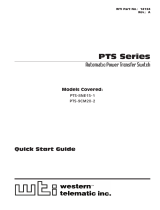Page is loading ...

WTI Part No.: 13631
Rev. A
NBB-1600-D20/D16 Series
Network Boot Bars
Models:
NBB-1600-D20
NBB-1600E-D20
NBB-1600CE-D16
User’s Guide


i
Warnings and Cautions:
INSTALLATION INSTRUCTIONS
SECURE RACKING
If Secure Racked units are installed in a closed or multi-unit rack assembly, they may require
further evaluation by Certification Agencies. The following items must be considered.
1. The ambient within the rack may be greater than room ambient. Installation should be such
that the amount of air flow required for safe operation is not compromised. The maximum
temperature for the equipment in this environment is 45°C. Consideration should be given to
the maximum rated ambient.
2. Installation should be such that a hazardous stability condition is not achieved due to
uneven loading.
INPUT SUPPLY
Check nameplate ratings to assure there is no overloading of supply circuits that could have an
effect on overcurrent protection and supply wiring.
GROUNDING
Reliable earthing of this equipment must be maintained. Particular attention should be given
to supply connections when connecting to power strips, rather than direct connections to the
branch circuit.
No Serviceable Parts Inside; Authorized Service Personnel Only
Do not attempt to repair or service this device yourself. Internal components must be serviced by
authorized personnel only.
• Shock Hazard - Do Not Enter
Disconnect Power
If any of the following events are noted, immediately disconnect the unit from the outlet and
contact qualified service personnel:
1. If the power cord becomes frayed or damaged.
2. If liquid has been spilled into the device or if the device has been exposed to rain or water.
Two Power Supply Cables
Note that this unit features two separate power circuits, that require a power supply cable for each
circuit. Before attempting to service or remove this unit, please make certain that both power
cables are disconnected.

ii
NBB-1600-D20/D16 Series: Network Boot Bars - User's Guide
FCC Part 15 Regulation
This equipment has been tested and found to comply with the limits for a Class A digital device,
pursuant to Part 15 of the FCC rules. These limits are designed to provide reasonable protection
against harmful interference in a residential installation. This equipment generates, uses, and can
radiate radio frequency energy, and if not installed and used in accordance with the instructions,
may cause harmful interference to radio communications. However, there is no guarantee that
interference will not occur in a particular installation. If this equipment does cause harmful
interference to radio or television reception, which can be determined by turning the equipment
off and on, the user is encouraged to try to correct the interference by one or more of the following
measures:
• Reorient or relocate the receiving antenna.
• Increase the separation between the equipment and receiver.
• Plug the equipment into an outlet on a circuit that is different from the one used by the
receiver.
• Consult the dealer or an experienced radio/TV technician for help.
This device complies with Part 15 of the FCC rules. Operation of this device is subject to the
following conditions: (1) This device may not cause harmful interference, and (2) this device must
accept any interference that may cause undesired operation.
WARNING: Changes or modifications to this unit not expressly approved by the
party responsible for compliance could void the user’s authority to operate the
equipment
EMC, Safety, and R&TTE Directive Compliance
The CE mark is affixed to this product to confirm compliance with the following European
Community Directives:
• Council Directive 89/336/EEC of 3 May 1989 on the approximation of the laws of
Member States relating to electromagnetic compatibility;
and
• Council Directive 73/23/EEC of 19 February 1973 on the harmonization of the laws of
Member States relating to electrical equipment designed for use within certain voltage
limits;
and
• Council Directive 1999/5/EC of 9 March on radio equipment and telecommunications
terminal equipment and the mutual recognition of their conformity.
Industry Canada - EMI Information
This Class A digital apparatus complies with Canadian ICES-003.
Cet appareil numérique de la classe A est conforme à la norme NMB-003 du Canada.

i
Table of Contents
1. Introduction . . . . . . . . . . . . . . . . . . . . . . . . . . . . . . . . . . . . . . . . . . . . . . . . . . . . . . . . . . 1-1
2. Unit Description
. . . . . . . . . . . . . . . . . . . . . . . . . . . . . . . . . . . . . . . . . . . . . . . . . . . . . . . 2-1
3. Quick Start
. . . . . . . . . . . . . . . . . . . . . . . . . . . . . . . . . . . . . . . . . . . . . . . . . . . . . . . . . . . 3-1
3.1. Hardware Installation . . . . . . . . . . . . . . . . . . . . . . . . . . . . . . . . . . . . . . . . . . . . . . . 3-1
3.1.1. Apply Power to the NBB . . . . . . . . . . . . . . . . . . . . . . . . . . . . . . . . . . . . . 3-1
3.1.2. Connect your PC to the NBB . . . . . . . . . . . . . . . . . . . . . . . . . . . . . . . . . . 3-2
3.2. Communicating with the NBB . . . . . . . . . . . . . . . . . . . . . . . . . . . . . . . . . . . . . . . . 3-2
4. Installation
. . . . . . . . . . . . . . . . . . . . . . . . . . . . . . . . . . . . . . . . . . . . . . . . . . . . . . . . . . . 4-1
4.1. Power Supply Connection . . . . . . . . . . . . . . . . . . . . . . . . . . . . . . . . . . . . . . . . . . . 4-1
4.2. Connection to Switched Outlets . . . . . . . . . . . . . . . . . . . . . . . . . . . . . . . . . . . . . . . 4-2
4.3. Console Port Connection . . . . . . . . . . . . . . . . . . . . . . . . . . . . . . . . . . . . . . . . . . . . 4-2
4.3.1. Connecting a Local PC . . . . . . . . . . . . . . . . . . . . . . . . . . . . . . . . . . . . . . 4-2
4.3.2. Connecting an External Modem . . . . . . . . . . . . . . . . . . . . . . . . . . . . . . . 4-2
4.4. Connecting the Network Cable . . . . . . . . . . . . . . . . . . . . . . . . . . . . . . . . . . . . . . . 4-3
5. Configuration
. . . . . . . . . . . . . . . . . . . . . . . . . . . . . . . . . . . . . . . . . . . . . . . . . . . . . . . . . 5-1
5.1. System Mode and User Mode . . . . . . . . . . . . . . . . . . . . . . . . . . . . . . . . . . . . . . . . 5-1
5.2. Communicating with the NBB . . . . . . . . . . . . . . . . . . . . . . . . . . . . . . . . . . . . . . . . 5-2
5.2.1. Accessing the Web Browser Interface . . . . . . . . . . . . . . . . . . . . . . . . . . . 5-3
5.2.2. Accessing the Text Interface . . . . . . . . . . . . . . . . . . . . . . . . . . . . . . . . . . 5-4
5.3. Configuration Menus . . . . . . . . . . . . . . . . . . . . . . . . . . . . . . . . . . . . . . . . . . . . . . . 5-6
5.3.1. The General Parameters Menus . . . . . . . . . . . . . . . . . . . . . . . . . . . . . . . . 5-6
5.3.2. The Serial Parameters Menu . . . . . . . . . . . . . . . . . . . . . . . . . . . . . . . . . 5-10
5.3.3. The Plug Parameters Menus . . . . . . . . . . . . . . . . . . . . . . . . . . . . . . . . . 5-12
5.3.3.1. Plug Passwords and Co-Location Features . . . . . . . . . . . . . . . 5-14
5.3.3.2. The Boot / Sequence Delay Period. . . . . . . . . . . . . . . . . . . . . . 5-15
5.3.4. Network Parameters Menus . . . . . . . . . . . . . . . . . . . . . . . . . . . . . . . . . . 5-16
5.3.4.1. IP Security Feature . . . . . . . . . . . . . . . . . . . . . . . . . . . . . . . . . . 5-18
5.3.5. The Telnet Parameters Menus . . . . . . . . . . . . . . . . . . . . . . . . . . . . . . . . 5-20
5.3.6. Web Server Parameters Menus . . . . . . . . . . . . . . . . . . . . . . . . . . . . . . . 5-21
5.4. Save Configuration Parameters . . . . . . . . . . . . . . . . . . . . . . . . . . . . . . . . . . . . . . . . 5-22
6. Operation
. . . . . . . . . . . . . . . . . . . . . . . . . . . . . . . . . . . . . . . . . . . . . . . . . . . . . . . . . . . . 6-1
6.1. Operation via the Web Browser Interface . . . . . . . . . . . . . . . . . . . . . . . . . . . . . . . 6-1
6.1.1. The Plug Status Screen - Web Browser Interface . . . . . . . . . . . . . . . . . . 6-1
6.2. Operation via the Text Interface . . . . . . . . . . . . . . . . . . . . . . . . . . . . . . . . . . . . . . . 6-3
6.2.1. The Plug Status Screen - Text Interface . . . . . . . . . . . . . . . . . . . . . . . . . . 6-3
6.2.2. Switching and Reboot Commands - Text Interface . . . . . . . . . . . . . . . . . 6-4
6.2.3. Applying Commands to Several Plugs - Text Interface . . . . . . . . . . . . . . 6-6
6.3. Logging Out of Command Mode . . . . . . . . . . . . . . . . . . . . . . . . . . . . . . . . . . . . . . 6-7
6.4. The Automated Mode . . . . . . . . . . . . . . . . . . . . . . . . . . . . . . . . . . . . . . . . . . . . . . . 6-7
6.5. Manual Operation . . . . . . . . . . . . . . . . . . . . . . . . . . . . . . . . . . . . . . . . . . . . . . . . . 6-8
7. Saving and Restoring Configuration Parameters
. . . . . . . . . . . . . . . . . . . . . . . . . . . . 7-1
7.1. Sending Parameters to a File . . . . . . . . . . . . . . . . . . . . . . . . . . . . . . . . . . . . . . . . . 7-1
7.2. Restoring Saved Parameters . . . . . . . . . . . . . . . . . . . . . . . . . . . . . . . . . . . . . . . . . . 7-2
8. Upgrading the NBB Firmware
. . . . . . . . . . . . . . . . . . . . . . . . . . . . . . . . . . . . . . . . . . . 8-1

ii
NBB-1600-D20/D16 Series: Network Boot Bars - User's Guide
Appendices:
A. Interface Descriptions
. . . . . . . . . . . . . . . . . . . . . . . . . . . . . . . . . . . . . . . . . . . . . . . .Apx-1
A.1. Console Port Interface . . . . . . . . . . . . . . . . . . . . . . . . . . . . . . . . . . . . . . . . . . . . Apx-1
B. Specifications . . . . . . . . . . . . . . . . . . . . . . . . . . . . . . . . . . . . . . . . . . . . . . . . . . . . . . . .
Apx-2
C. Customer Service
. . . . . . . . . . . . . . . . . . . . . . . . . . . . . . . . . . . . . . . . . . . . . . . . . . . .Apx-3
Index . . . . . . . . . . . . . . . . . . . . . . . . . . . . . . . . . . . . . . . . . . . . . . . . . . . . . . . . . . . . . . . . . Index-1
List of Figures
2.1. NBB-1600 Unit (120 VAC Model Shown) . . . . . . . . . . . . . . . . . . . . . . . . . . . . . . . . . . . 2-1
3.1. Plug Status Screen - Web Browser Interface . . . . . . . . . . . . . . . . . . . . . . . . . . . . . . . . . 3-3
3.2. Plug Status Screen - Text Interface . . . . . . . . . . . . . . . . . . . . . . . . . . . . . . . . . . . . . . . . . 3-3
5.1. Plug Status Screen - Web Browser Interface (Sample Values Show) . . . . . . . . . . . . . . . 5-2
5.2. Plug Status Screen - Text Interface (Sample Values Shown) . . . . . . . . . . . . . . . . . . . . . 5-4
5.3. General Parameters Menu - Web Browser Interface . . . . . . . . . . . . . . . . . . . . . . . . . . . . 5-7
5.4. General Parameters Menu - Text Interface . . . . . . . . . . . . . . . . . . . . . . . . . . . . . . . . . . . 5-7
5.5. Serial Parameters Menu - Web Browser Interface . . . . . . . . . . . . . . . . . . . . . . . . . . . . 5-10
5.6. Serial Parameters Menu - Text Interface . . . . . . . . . . . . . . . . . . . . . . . . . . . . . . . . . . . . 5-10
5.7. Plug Parameters Menu - Web Browser Interface . . . . . . . . . . . . . . . . . . . . . . . . . . . . . 5-12
5.8. Plug Parameters Menu - Text Interface . . . . . . . . . . . . . . . . . . . . . . . . . . . . . . . . . . . . . 5-12
5.9. Network Parameters - Web Browser Interface . . . . . . . . . . . . . . . . . . . . . . . . . . . . . . . 5-17
5.10. Network Parameters Menu - Text Interface . . . . . . . . . . . . . . . . . . . . . . . . . . . . . . . . . 5-17
5.11. IP Security Menu - Text Interface . . . . . . . . . . . . . . . . . . . . . . . . . . . . . . . . . . . . . . . . . 5-18
5.12. Telnet Parameters Menu - Web Browser Interface . . . . . . . . . . . . . . . . . . . . . . . . . . . . 5-20
5.13. Telnet Parameters Menu - Text Interface . . . . . . . . . . . . . . . . . . . . . . . . . . . . . . . . . . . 5-20
5.14. Web Browser Parameters Menu - Web Browser Interface . . . . . . . . . . . . . . . . . . . . . . 5-21
5.15. Web Browser Parameters Menu - Text Interface . . . . . . . . . . . . . . . . . . . . . . . . . . . . . 5-21
6.1. Plug Status Menu - Web Browser Interface (Sample Values Shown) . . . . . . . . . . . . . . . 6-2
6.2. Plug Status Screen - Text Interface . . . . . . . . . . . . . . . . . . . . . . . . . . . . . . . . . . . . . . . . . 6-3
6.3. The NBB Help Screen - Text Interface . . . . . . . . . . . . . . . . . . . . . . . . . . . . . . . . . . . . . . 6-4
A.1. Console Port Interface . . . . . . . . . . . . . . . . . . . . . . . . . . . . . . . . . . . . . . . . . . . . . . . . . Apx-1

1-1
1. Introduction
Electronic equipment sometimes "locks-up," requiring a service call just to flip
the power switch to perform a simple reboot. The NBB-1600-D20,
NBB-1600E-D20 and NBB-1600CE-D16 Network Boot Bars give you the
ability to perform this function from anywhere, just point your browser to the
NBB’s IP address, enter the secure user name and password, and you’re just a
click away from remote power On, Off or Reboot!
20 Amp Power Control
The NBB D20 and D16 series Network Boot Bars provide plenty of power for
rack mount applications; the NBB-1600-D20 and NBB-1600E-D20 feature
two separate 20 Amp power circuits, and provide a total of 40 Amps per unit.
The NBB-1600CE-D16 features two 16 Amp power circuits, for a total of 32
Amps per unit.
Intelligent Power Control
In addition to web browser access, the NBB can also communicate over
any TCP/IP network using standard Telnet, or out-of-band using an external
modem and basic VT100 type terminal emulation.
Security Features and Co-Location Features
To ensure security, web browser access requires the user to enter an assigned
user name and password. The NBB provides two levels of operational
passwords; the System Administrator Level, which allows access to all
configuration and switching functions, and the User Level, which only allows
access to assigned plugs and cannot be used to change unit configuration.
In addition to password security features, the NBB also includes an address
specific IP security mask, which can be employed to prevent unauthorized
network access to the NBB command mode.
Easy to Configure, Easy to Use
The NBB can be configured over the network, via modem, or locally via the
NBB console port. Easy to use commands let you assign a location name, set
system parameters and view plug status. Outlets can be switched On, Off, or
booted using plug numbers or names.

1-2
NBB-1600-D20/D16 Series: Network Boot Bars - User's Guide
Reliability and Support
The NBB is built in the USA and backed by a two year warranty. NetReach
products are installed in thousands of network sites world wide. Our
customers know they can depend on WTI for superior quality and reliability
for their most mission-critical operations.
NBB-1600-D20, NBB-1600E-D20 and NBB-1600CE-D16 Units
This User’s Guide discusses the NBB-1600-D20, NBB-1600E-D20 and
NBB-1600CE-D16 Network Boot Bars. Throughout this User's Guide, all
three units are referred to as the "NBB." The input voltages and maximum
loads are summarized in the table below. All other features function identically
except where noted.
Model Number
Total
Outlets
Input
Voltage
Max. Load
per Outlet
Max. Load
per Bus
Max. Load
per Unit
NBB-1600-D20 16 100 to
120 VAC
15 Amps 20 Amps 40 Amps
NBB-1600E-D20 16 100 to
240 VAC
15 Amps 20 Amps 40 Amps
NBB-1600CE-D16 16 100 to
240 VAC
10 Amps 16 Amps 32 Amps
Typographic Conventions
Throughout this manual, typefaces and characters have been used to denote the
following:
COURIER FONT Indicates characters typed on the keyboard.
For example,
/ON 3 or /OFF 5.
[Bold Font] Text set in bold face and enclosed in square brackets
indicates a specific key.
For example,
[Enter] or [Esc].

2-1
2. Unit Description
As shown in Figure 2.1, the NBB unit includes power outlets, LEDs and a
manual control button. The items shown in Figure 2.1 are described on the
following page.
PLUGS
READY
ACTIVITY
10BaseT
RS232
CONSOLE
(DTE)
PLUG 1
PLUG 2
PLUG 3
PLUG 14
PLUG 15
PLUG 16
PWR
CKT
A
PWR
CKT
B
Network
Boot Bar
www.wti.com
1
2
3
4
5
6
7
8
9
Figure 2.1: NBB-1600 Unit (120 VAC Model Shown)

2-2
NBB-1600-D20/D16 Series: Network Boot Bars - User's Guide
Manual Switch Button: A Manual Control Button for the unit’s
switched plugs. To manually switch plugs "On" or "Off", press and
hold the control button for approximately three seconds. If desired, the
Manual Switch Button can also be disabled (Section 5.3.1.)
Note: When the Manual Switch Button is used, Boot / Sequence
Delay Times will be applied as described in Section 5.3.3.2.
Ready Indicator: Flashes when ready to receive commands.
Activity Indicator: Flashes to indicate activity at the Network Port.
10Base-T (Network) Port: An RJ45 Ethernet Port for connection to
your TCP/IP network. The default IP Address is 192.168.168.168, for
more information, please refer to Section 5.3.4.
RS232 Console Port: A DB9, RS232 serial port (DTE), for connection
to a local terminal or external modem, as described in Section 4.3.
Master Power Switch: This switch must be "On" in order for the NBB
to function. Note that this switch is not used to set the On/Off status of
the switched outlets.
Switched Plugs and Plug Indicators: For load ratings, please refer to
the instrument nameplate, and the table in Section 1.
• Model NBB-1600-D20: Sixteen (16) 100 to 120 VAC
NEMA 5-15R outlets, split into two separate power circuits.
Circuit A includes plugs 1 through 8, and Circuit B includes plugs
9 through 16.
• Models NBB-1600E-D20 and NBB-1600CE-D16: Sixteen (16)
100 to 240 VAC IEC320-C13 outlets, split into two separate power
circuits. Circuit A includes plugs 1 through 8, and Circuit B
includes plugs 9 through 16.
Power Circuit "A" Input Components: An IEC320-C20 AC inlet
and circuit breaker, which supply power to plugs one through 8. Also
includes two mounting screws for Cable Keeper:
• Model NBB-1600-D20: 100 to 120 VAC, 20 Amps.
• Model NBB-1600E-D20: 100 to 240 VAC, 20 Amps.
• Model NBB-1600CE-D16: 100 to 240 VAC, 16 Amps.

2-3
Unit Description
Power Circuit "B" Input Components: An IEC320-C20 AC inlet
and circuit breaker, which supply power to plugs 9 through 16. Also
includes two mounting screws for Cable Keeper. Includes same
components as item 8 above.
Rack Mounting Brackets: (Not Shown.)

2-4
NBB-1600-D20/D16 Series: Network Boot Bars - User's Guide

3-1
3. Quick Start
This Quick Start Guide describes a simplified installation procedure for the
NBB-1600-D20, NBB-1600E-D20 and NBB-1600CE-D16 Network
Boot Bars, which will allow you to communicate with the unit in order to
demonstrate basic features and check for proper operation. In order to take
full advantage of the complete range of features offered by this unit, it is
recommended to complete the remainder of this User's Guide after performing
the Quick Start Procedure.
3.1. Hardware Installation
3.1.1. Apply Power to the NBB
Refer to power rating nameplate on the NBB, and then connect the unit to an
appropriate power source. Note that the NBB features two separate AC inputs
and two separate power busses; connect power cables to the Circuit "A" and
Circuit "B" Power Inlets, install the cable keepers as described in Section 4.1,
then connect the cables to your power source. Refer to the table below for
information concerning power requirements and maximum loads.
Model Number
Total
Outlets
Input
Voltage
Max. Load
per Outlet
Max. Load
per Bus
Max. Load
per Unit
NBB-1600-D20 16 100 to
120 VAC
15 Amps 20 Amps 40 Amps
NBB-1600E-D20 16 100 to
240 VAC
15 Amps 20 Amps 40 Amps
NBB-1600CE-D16 16 100 to
240 VAC
10 Amps 16 Amps 32 Amps
Set the Main Power Switch in the ON position; the ON LED should light, and
the RDY LED should begin to flash. This indicates that the NBB is ready to
receive commands.

3-2
NBB-1600-D20/D16 Series: Network Boot Bars - User's Guide
3.1.2. Connect your PC to the NBB
The NBB can either be controlled by a local PC, that communicates with
the unit via cable, controlled via external modem, or controlled via TCP/IP
network. In order to switch plugs or select parameters, commands are issued
to the NBB via either the Network Port or Console Port. Note that it is not
necessary to connect to both the Network and Console Ports, and that the
Console Port can be connected to either a local PC or External Modem.
• Network Port: Connect your 10Base-T or 100Base-T network
interface to the NBB Network (10Base-T) port.
• Console Port: Use the supplied null modem cable to connect your PC
COM port to the NBB COM (RS232) Port.
• External Modem: Use a standard AT to Modem cable to connect your
external modem to the NBB COM (RS232) Port.
Note that when the NBB is shipped from the factory, RS232 Port Parameters
are set as follows: 9600 bps, 8 Data Bits, One Stop Bit, No Parity. Although
the NBB allows these parameters to be easily redefined, for the purpose of this
Quick Start procedure, it is recommended to configure your communications
program to accept these default parameters.
3.2. Communicating with the NBB
The NBB offers two separate user interfaces: the Web Browser Interface and
the Text Interface. The Web Browser interface allows you to contact the NBB
via TCP/IP network, using a standard, JavaScript enabled web browser (such
as Internet Explorer.) The Text Interface consists of a series of ASCII text
menus, which may be accessed via TCP/IP network, Local PC or modem.
Note: The NBB features a default IP Address (192.168.168.168)
and default Subnet Mask (255.255.255.0). This allows network
access to command mode without first setting up the unit’s network
parameters (providing you are contacting the NBB from a node
on the same subnet.) When attempting to access the NBB from a
node that is not on the same subnet, please refer to Section 5.3.4 for
further configuration instructions.
1. Access the Command Mode: This procedure differs slightly,
depending on whether you’re contacting the NBB via the Web Browser
Interface or Text Interface.
a) Web Browser Interface: Start your Web Browser. Enter the
NBB’s default IP address (192.168.168.168) in your browser address
bar and press [Enter]. A password prompt will be displayed. Since
at this point, the user name and password have not yet been defined,
you can simply click OK in response to the prompt. The Plug Status
Screen will be displayed as shown in Figure 3.1.

3-3
Quick Start
Figure 3.1: Plug Status Screen - Web Browser Interface
Network Boot Bar v1.41c Site ID: (undefined)
Plug | Name | Password | Status | Boot/Seq. Delay | Default |
-----+------------------+-------------+--------+-----------------+---------+
1 | (undefined) | (undefined) | ON | 0.5 Secs | ON |
2 | (undefined) | (undefined) | ON | 0.5 Secs | ON |
3 | (undefined) | (undefined) | ON | 0.5 Secs | ON |
4 | (undefined) | (undefined) | ON | 0.5 Secs | ON |
5 | (undefined) | (undefined) | ON | 0.5 Secs | ON |
6 | (undefined) | (undefined) | ON | 0.5 Secs | ON |
7 | (undefined) | (undefined) | ON | 0.5 Secs | ON |
8 | (undefined) | (undefined) | ON | 0.5 Secs | ON |
9 | (undefined) | (undefined) | ON | 0.5 Secs | ON |
10 | (undefined) | (undefined) | ON | 0.5 Secs | ON |
11 | (undefined) | (undefined) | ON | 0.5 Secs | ON |
12 | (undefined) | (undefined) | ON | 0.5 Secs | ON |
13 | (undefined) | (undefined) | ON | 0.5 Secs | ON |
14 | (undefined) | (undefined) | ON | 0.5 Secs | ON |
15 | (undefined) | (undefined) | ON | 0.5 Secs | ON |
16 | (undefined) | (undefined) | ON | 0.5 Secs | ON |
-----+------------------+-------------+--------+-----------------+---------+
“/H” for help.
NBB>
Figure 3.2: Plug Status Screen - Text Interface

3-4
NBB-1600-D20/D16 Series: Network Boot Bars - User's Guide
b) Text Interface:
i. Via Telnet: Telnet to the default IP address (192.168.168.168).
The Plug Status Screen (Figure 3.2) should be displayed.
ii. Via Local PC: Start your communications program (e.g.,
Hyperterminal) and press [Enter]. The Plug Status Screen
should be displayed (Figure 3.2.) The default parameters for the
Console Port are 9600 bps, No Parity, 8 data bits, One stop bit.
iii. Via Modem: Use your communications program to dial the
number for the phone line connected to your external modem.
In order to communicate with the unit via modem, you must first
access the command mode via Network or Local PC, and use
the Serial Parameters Menu to set the Port Mode to "Modem."
2. Test Switching Functions: You may wish to perform the following
tests in order to make certain that the NBB is responding to commands.
a) Reboot Outlet: If you are communicating with the unit via the Web
Browser Interface, select the button in the "Boot" column for Plug 1,
and then click on "Apply." If you are operating the unit via the Text
interface, type /BOOT 1 and press [Enter]. The status indicator
for Plug 1 should go off, pause for a moment, and then go back on,
indicating that the boot cycle has been successfully completed.
b) Switch Outlet Off: From the Web Browser Interface, select the
button in the "Off" column for Plug 1, and then click "Apply." From
the Text Interface, type
/OFF 1 and press [Enter]. The status
indicator for Plug 1 should go Off, indicating that the command has
been successfully completed. Leave Plug 1 in the "Off" state, and
then proceed to the next step.
c) Switch Outlet On: From the Web Browser Interface, select the
button in the "On" column for Plug 1, and then click "Apply."
From the Text Interface, type
/ON 1 and press [Enter]. The status
indicator for Plug 1 should then go back On, indicating that the
command has been successfully completed.

3-5
Quick Start
3. Log Out: When you have finished communicating with the unit it is
important to always log off by issuing the appropriate NBB command,
rather than simply closing your Telnet or communications program.
When you log off using the proper NBB command, this ensures that the
unit has completely exited from command mode, and is not waiting for
the inactivity timeout to elapse before allowing additional connections.
a) Web Browser Interface: Click on the "Log Out" button.
b) Text Interface: Type /X and press [Enter].
This completes the Quick Start Guide for the NBB. Prior to placing the unit
into operation, it is recommended to refer to the remainder of this User’s Guide
for important information regarding advanced configuration capabilities and
more detailed operation instructions. If you have further questions regarding
the NBB unit, please contact WTI Customer Support as described Appendix C.

3-6
NBB-1600-D20/D16 Series: Network Boot Bars - User's Guide

4-1
4. Installation
This section provides further details regarding the connections that are made in
the process of installing the NBB.
4.1. Power Supply Connection
Connect the NBB unit to an appropriate power supply. The NBB’s Master
Power Switch must be "On" in order for the unit to operate.
To install the supplied "Cable Keepers", first, make certain that both power
cables are disconnected from your power supply. Next, loosen (but do not
remove) the two Phillips head screws located directly above each power inlet.
Connect the power supply cables to the NBB’s power inlets, then slip the
Cable Keepers over each supply cable, so the notch on the top of each keeper
secures each cable, and the two slots on the bottom of each keeper slide over
the loosened screws. Tighten the Phillips head screws to secure each cable
keeper to the unit, make certain the cables are secure, and then connect the
cables to your power supply.
CAUTIONS:
• This device should only be operated with the type of power
source indicated on the instrument nameplate. If you
are not sure of the type of power service available, please
contact your local power company.
• Reliable earthing (grounding) of this unit must be
maintained. Particular attention should be given to supply
connections when connecting to power strips, rather than
directly to the branch circuit.
• Check nameplate ratings to ensure that there is no
overloading of supply circuits that could have an effect on
overcurrent protection and supply wiring.

4-2
NBB-1600-D20/D16 Series: Network Boot Bars - User's Guide
4.2. Connection to Switched Outlets
Connect the power cord from your switched device to one of the AC Outlets on
the IPS unit. Note that when power is applied to the IPS, the AC Outlets will
be switched "ON" by default.
• NBB-1600-D20: 100 to 120 VAC. Includes two separate power busses.
Each bus can support a total of 20 Amps. Each AC Outlet can support
up to 15 Amps.
• NBB-1600E-D20: 100 to 240 VAC. Includes two separate power
busses. Each bus can support a total of 20 Amps. Each AC Outlet can
support up to 15 Amps.
• NBB-1600CE-D16: 100 to 240 VAC. Includes two separate power
busses. Each bus can support a total of 16 Amps. Each AC Outlet can
support up to 10 Amps.
4.3. Console Port Connection
The Console Port is a male, RS232C DB9 connector, wired in a DTE
configuration similar to an AT computer. In the default state, the Console port
is configured for 9600 bps, no parity, 8 data bits, 1 stop bit. The Console Port
can be connected to either an external modem or a local PC, but not both items
at the same time. Appendix A describes the Console Port interface.
4.3.1. Connecting a Local PC
When connecting the Console Port to a Local PC, note that the port uses a
DTE configuration. After the Local PC has been connected, make certain to
set the Serial Port Mode to "Console" as described in Section 5.3.2.
4.3.2. Connecting an External Modem
When connecting directly to an external modem, use a standard AT Style
to Modem cable. Make certain that the modem is initialized to the same
default communications parameters as the NBB Console Port. Next, refer
to Section 5.3.2 and set the Serial Port Mode to "Modem". If necessary, you
may also wish to redefine the Modem initialization command at this point as
described in Section 5.3.2. Please refer to the modem user’s guide for more
information.
/