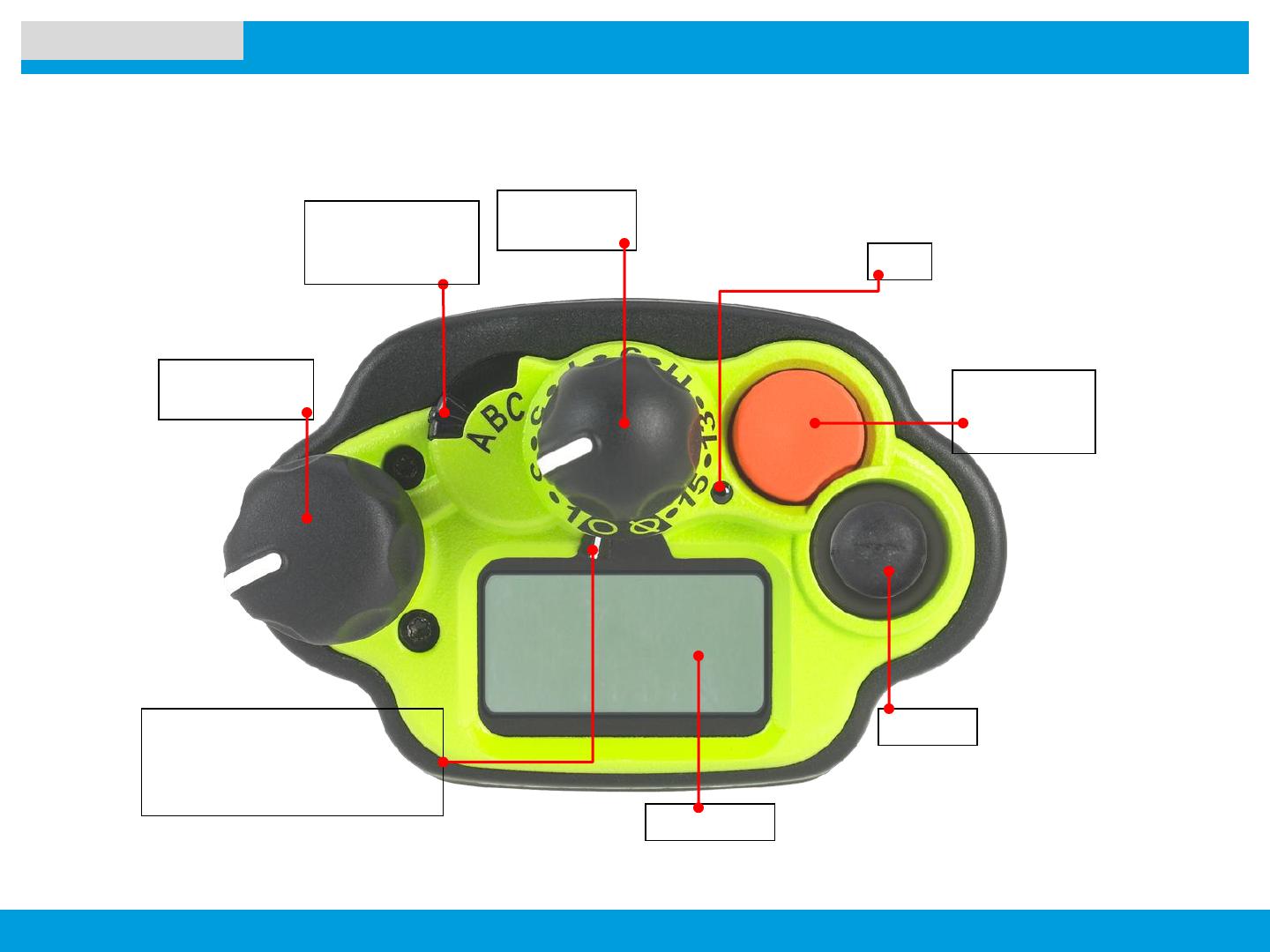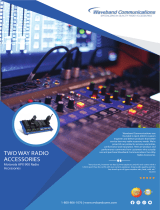Page is loading ...
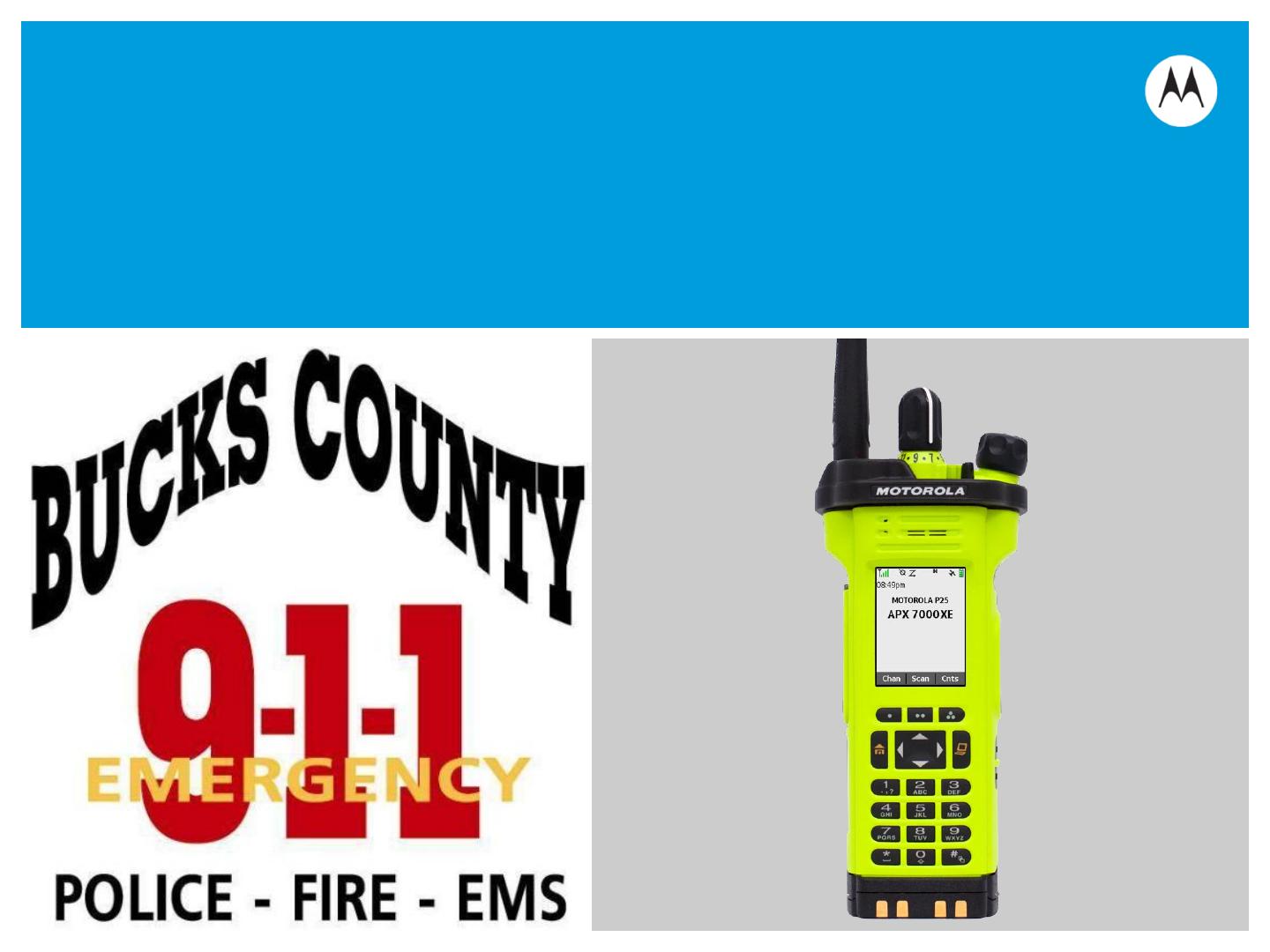
APX
TM
TWO-WAY RADIOS
INTERACTIVE END USER TOOLKIT (IEUTK)
APX 7000XE
MODEL 3.5
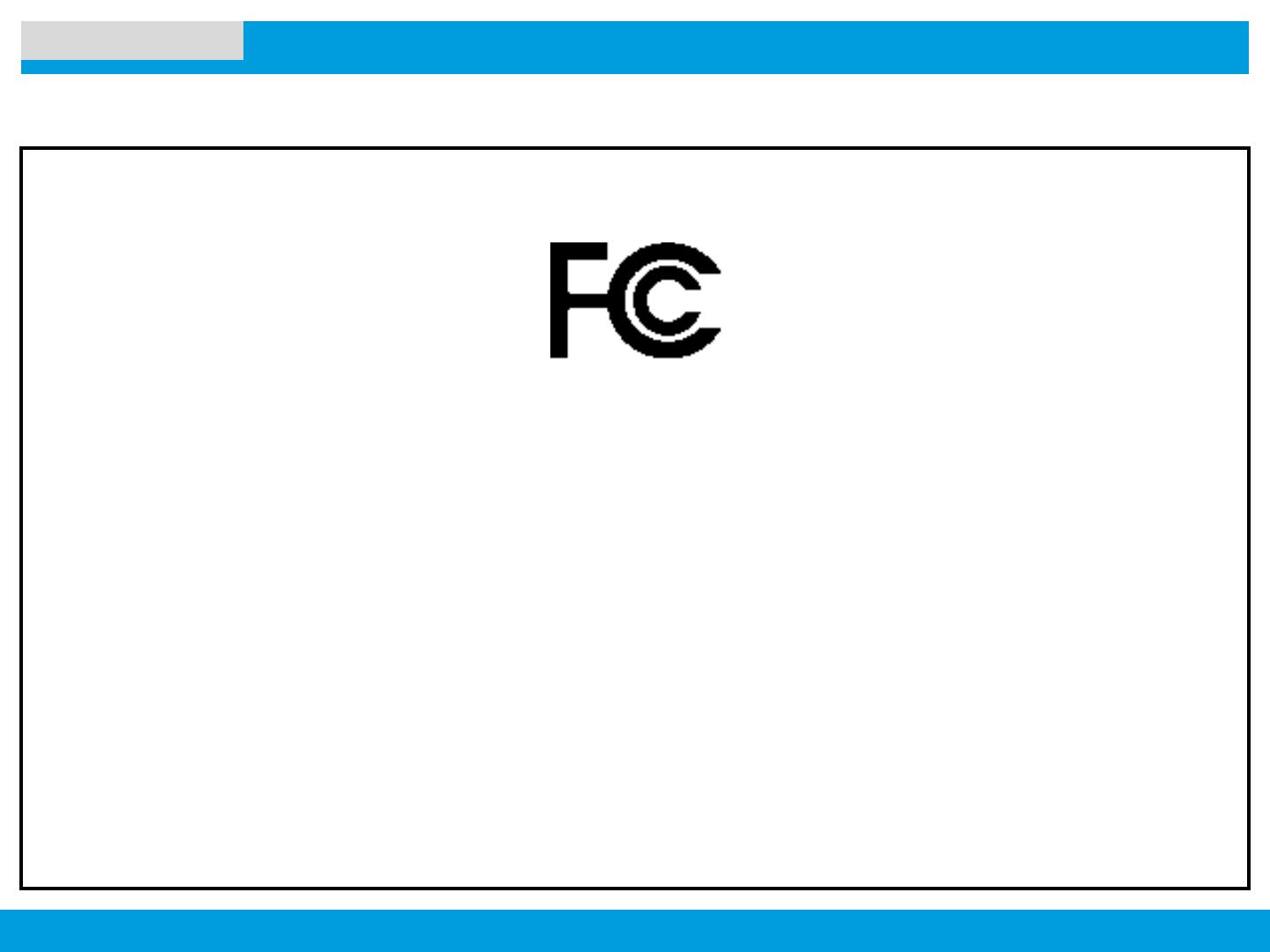
APX 7000XE M3.5
2
NEXT > < PREV CONTENTS
DECLARATION OF CONFORMITY
DECLARATION OF CONFORMITY
Per FCC CFR 47 Part 2 Section 2.1077(a)
Responsible Party
Name: Motorola Solutions, Inc.
Address: Motorola Solutions, Inc., 1303 East Algonquin Road Schaumburg, IL60196, U.S.A.
Phone Number: 1-800-927-2744
Hereby declares that the product:
Model Name: APX 7000XE
conforms to the following regulations:
FCC Part 15, subpart B, section 15.107(a), 15.107(d) and section 15.109(a)
Class B Digital Device
As a personal computer peripheral, this device complies with Part 15 of the FCC Rules. Operation is subject to the following two
conditions:
1. This device may not cause harmful interference, and
2. This device must accept any interference received, including interference that may cause undesired operation.
This declaration is applicable to your radio only if your radio is labeled with the FCC logo shown below.
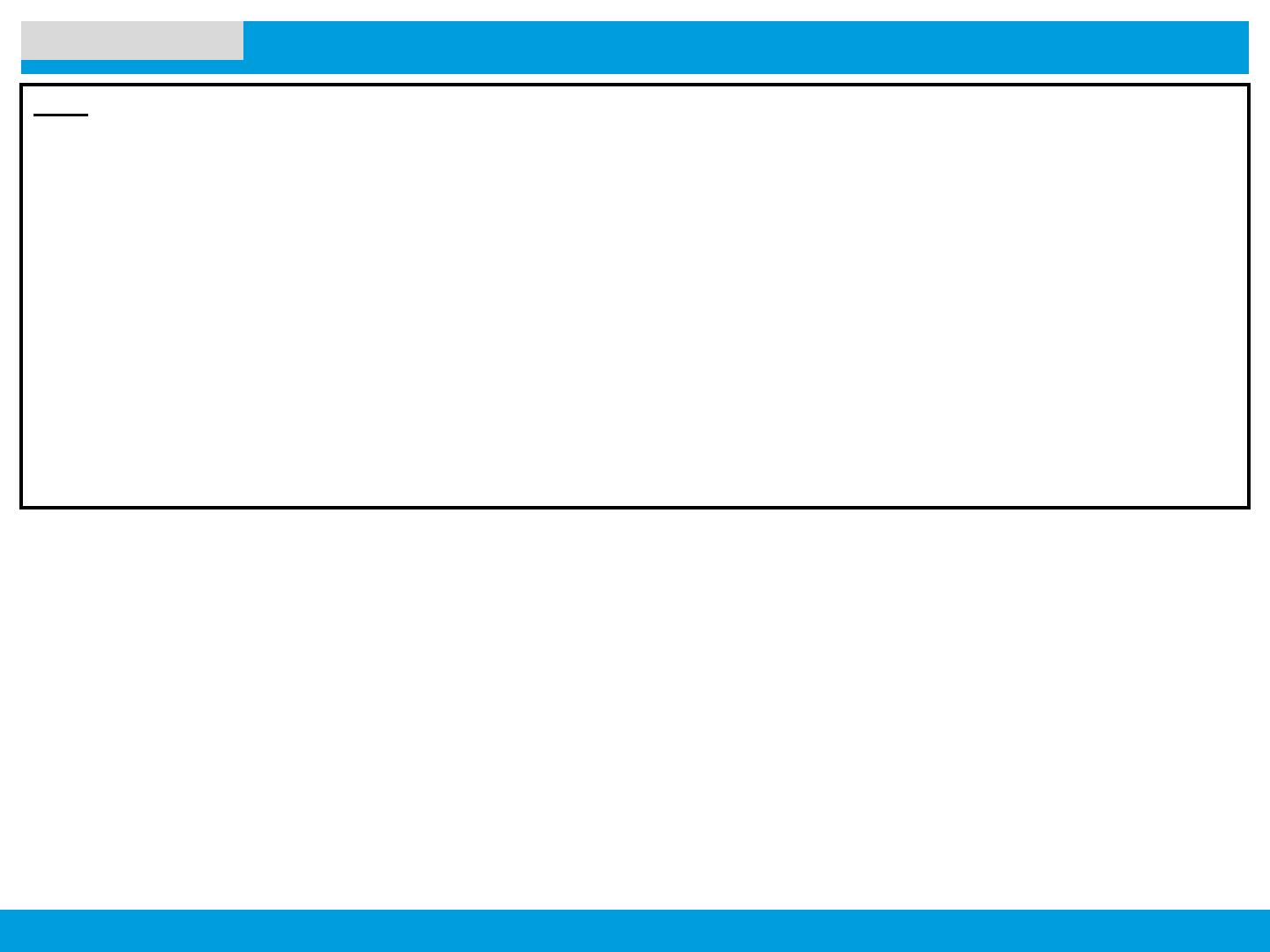
APX 7000XE M3.5
3
NEXT > < PREV CONTENTS
DECLARATION OF CONFORMITY
Note:
This equipment has been tested and found to comply with the limits for a Class B digital device, pursuant to part 15 of the
FCC Rules. These limits are designed to provide reasonable protection against harmful interference in a residential
installation. This equipment generates, uses and can radiate radio frequency energy and, if not installed and used in
accordance with the instructions, may cause harmful interference to radio communications. However, there is no
guarantee that interference will not occur in a particular installation.
If this equipment does cause harmful interference to radio or television reception, which can be determined by turning the
equipment off and on, the user is encouraged to try to correct the interference by one or more of the following measures:
• Reorient or relocate the receiving antenna.
• Increase the separation between the equipment and receiver.
• Connect the equipment into an outlet on a circuit different from that to which the receiver is connected.
• Consult the dealer or an experienced radio/TV technician for help.

APX 7000XE M3.5
4
NEXT > < PREV CONTENTS
PRODUCT SAFETY AND RF EXPOSURE COMPLIANCE
Before using this product, read the operating instructions for safe usage contained in the Product Safety and
RF Exposure booklet enclosed with your radio.
ATTENTION!
This radio is restricted to occupational use only to satisfy FCC RF energy exposure requirements.
Before using this product, read the RF energy awareness information and operating instructions in the Product Safety and RF
Exposure booklet enclosed with your radio (Motorola Publication part number 6881095C99) to ensure compliance with RF
energy exposure limits.
For a list of Motorola-approved antennas and other accessories, visit the following website: http://www.motorola.com/APX

APX 7000XE M3.5
5
NEXT > < PREV CONTENTS
SOFTWARE VERSION
All the features described in the following sections are supported by the radio's software version R07.00.00 or later.
See Accessing Radio Information to determine your radio's software version.
Check with your dealer or system administrator for more details of all the features supported.
Notice to Users (FCC and Industry Canada)
This device complies with Part 15 of the FCC rules and RSS 210 of the Industry Canada rules per the conditions listed below:
1 This device may not cause harmful interference.
2 This device must accept any interference received, including interference that may cause undesired operation.
3 Changes or modifications made to this device, not expressly approved by Motorola, could void the user's authority to operate
this equipment.
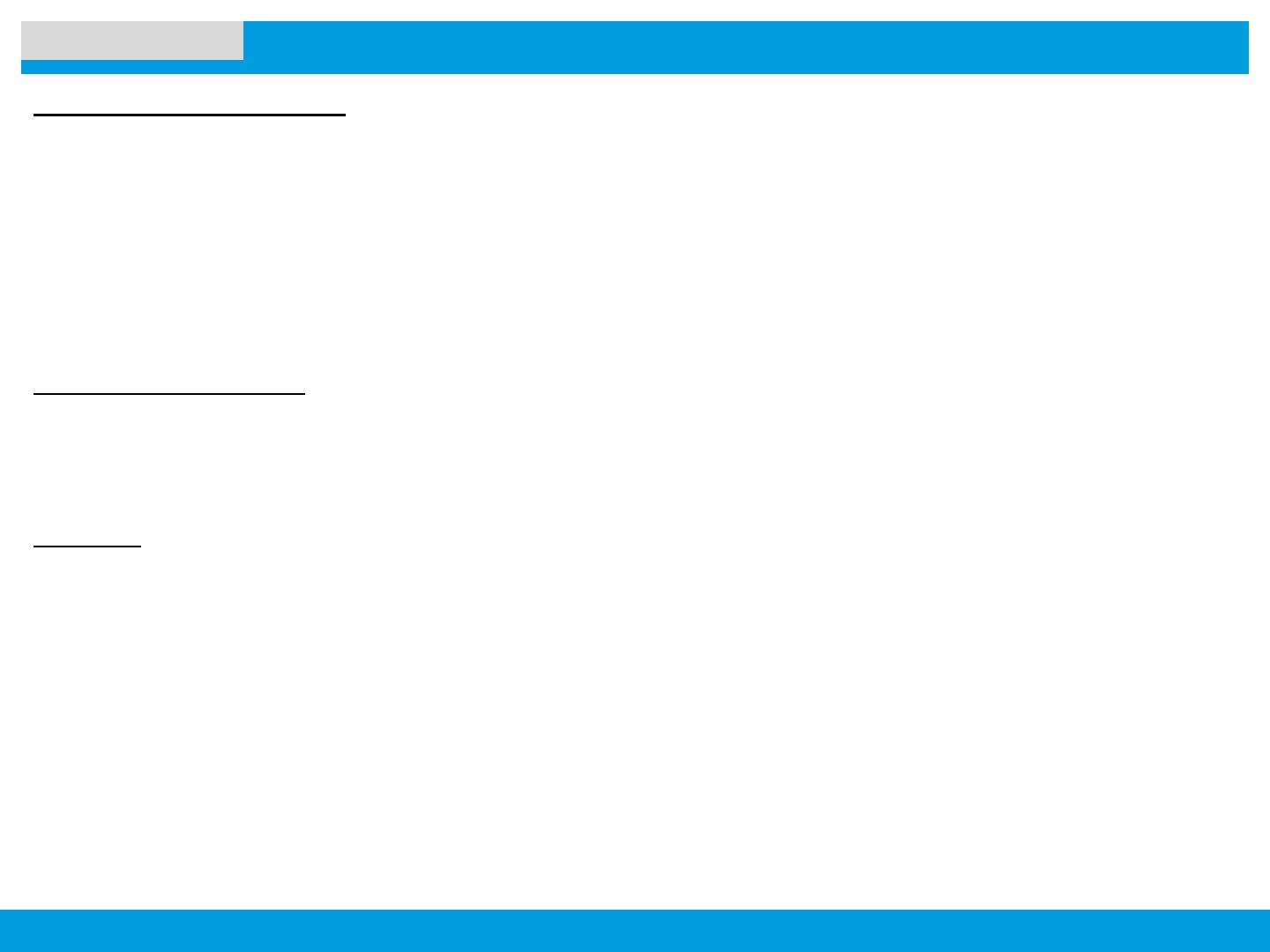
APX 7000XE M3.5
6
NEXT > < PREV CONTENTS
COPYRIGHTS & DISCLAIMER
Computer Software Copyrights
The Motorola products described in this manual may include copyrighted Motorola computer programs stored in semiconductor
memories or other media. Laws in the United States and other countries preserve for Motorola certain exclusive rights for
copyrighted computer programs including, but not limited to, the exclusive right to copy or reproduce in any form the copyrighted
computer program. Accordingly, any copyrighted Motorola computer programs contained in the Motorola products described in
this manual may not be copied, reproduced, modified, reverse-engineered, or distributed in any manner without the express
written permission of Motorola. Furthermore, the purchase of Motorola products shall not be deemed to grant either directly or by
implication, estoppels, or otherwise, any license under the copyrights, patents or patent applications of Motorola, except for the
normal non-exclusive license to use that arises by operation of law in the sale of a product.
Documentation Copyrights
No duplication or distribution of this document or any portion thereof shall take place without the express written permission of
Motorola. No part of this manual may be reproduced, distributed, or transmitted in any form or by any means, electronic or
mechanical, for any purpose without the express written permission of Motorola.
Disclaimer
The information in this document is carefully examined, and is believed to be entirely reliable. However, no responsibility is
assumed for inaccuracies. Furthermore, Motorola reserves the right to make changes to any products herein to improve
readability, function, or design. Motorola does not assume any liability arising out of the applications or use of any product or
circuit described herein; nor does it cover any license under its patent rights, nor the rights of others.

APX 7000XE M3.5
7
NEXT > < PREV CONTENTS
GETTING STARTED
This Interactive End User Toolkit (IEUTK) covers the basic operation of the APX 7000XE Model 3.5.
However, your dealer or system administrator may have customized your radio for your specific needs. Check with your dealer
or system administrator for more information.
Adobe Flash player is required to run the demos included with this kit.
Please refer to the Adobe website (http://get.adobe.com/flashplayer/) to update/download/install the Adobe Flash Player.
Notations Used in This Tutorial
Throughout the text in this toolkit, you will notice the use of WARNING, Caution, and Note. These notations are used to
emphasize that safety hazards exist, and the care that must be taken or observed.
Note: An operational procedure, practice, or condition, etc., which is essential to emphasize.
An operational procedure, practice, or condition, etc., which may result in
injury or death if not carefully observed.
An operational procedure, practice, or condition, etc., which may result in
damage to the equipment if not carefully observed.
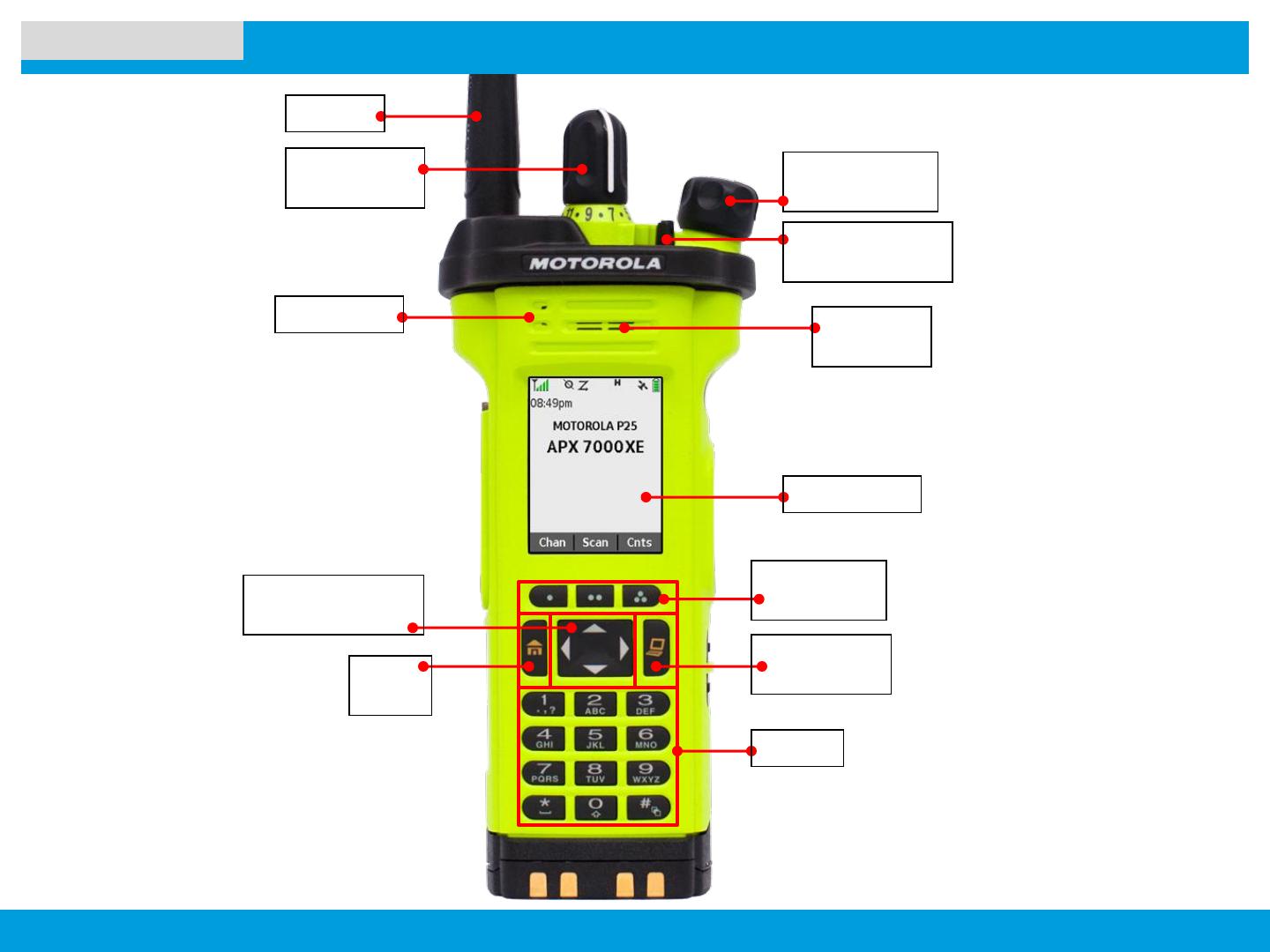
APX 7000XE M3.5
8
NEXT > < PREV CONTENTS
RADIO PARTS AND CONTROLS
Secondary
Speaker
Menu Select
Buttons
4-Way Navigation
Button
Keypad
On/Off/Volume
Control Knob
3-Position A/B/C
Switch*
Home
Button
Antenna
Main Display
Data Feature
Button
16-Position
Select Knob*
* These radio controls/buttons
are programmable.
Microphone

APX 7000XE M3.5
9
NEXT > < PREV CONTENTS
RADIO PARTS AND CONTROLS
Top Side
Button
ZONE UP
Side Button 1
Scan
Side Button 2
Nuisance Delete
Push-to-Talk
(PTT) Button
Top
Display
On/Off/Volume
Control Knob
Antenna
Accessory
Connector
16-Position
Select Knob*
Battery Latch
Battery
* These radio controls/buttons are programmable.
Top (Orange)
Button
Main Speaker
Microphone
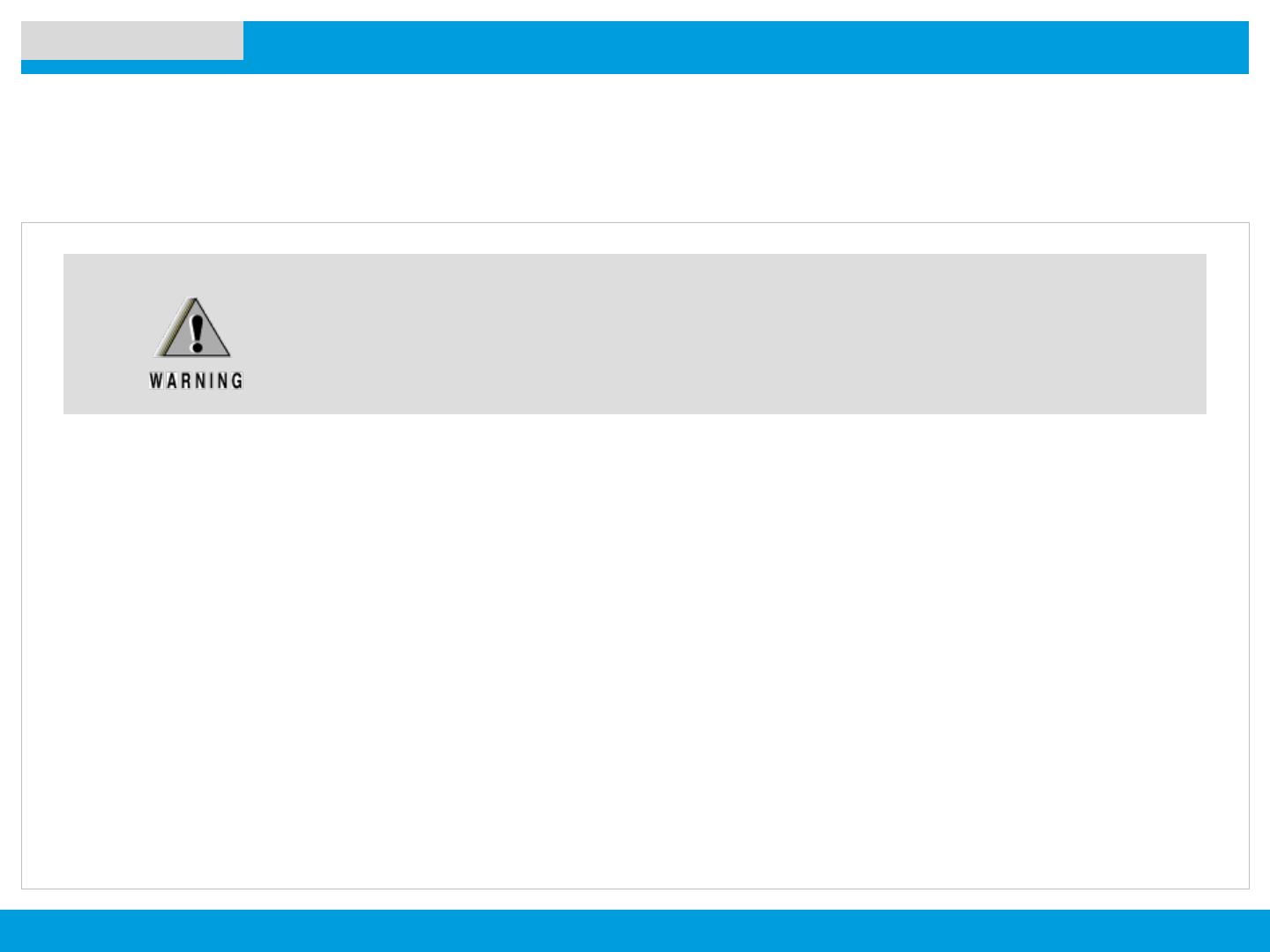
APX 7000XE M3.5
12
NEXT > < PREV CONTENTS
Charging the Battery
PREPARING YOUR RADIO FOR USE
The Motorola-approved battery shipped with your radio is uncharged. Prior to using a new battery, charge it for a minimum
of 16 hours to ensure optimum capacity and performance.
Note: When charging a battery attached to a radio, turn the radio off to ensure a full charge.
Battery Charger
To charge the battery, place the battery, with or without the radio, in a Motorola-approved charger.
The charger’s LED indicates the charging progress; see your charger’s user guide.
To avoid a possible explosion:
• DO NOT replace the battery in any area labeled “hazardous atmosphere”.
• DO NOT discard batteries in a fire.
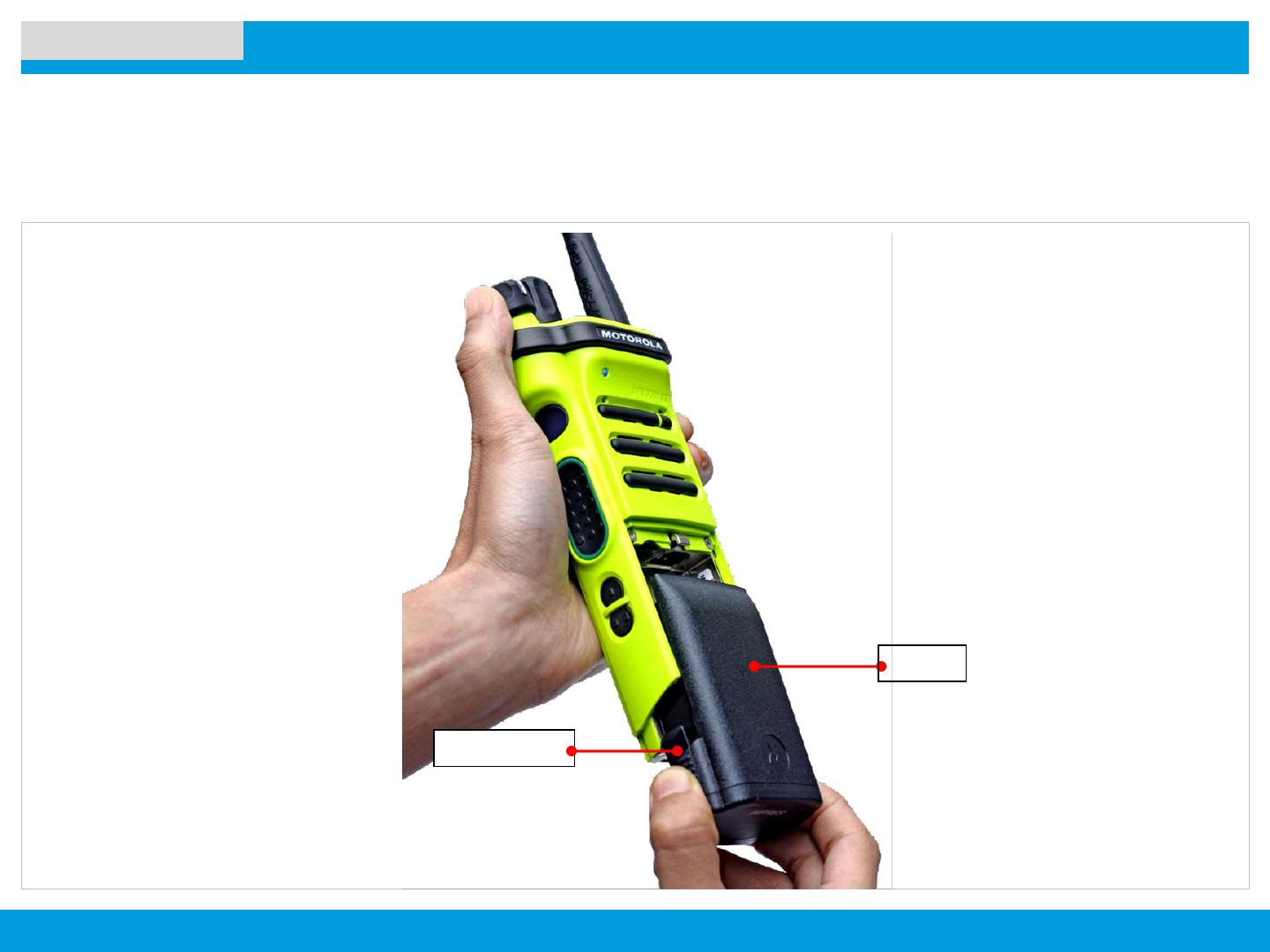
APX 7000XE M3.5
13
NEXT > < PREV CONTENTS
Attaching/Removing the Battery
PREPARING YOUR RADIO FOR USE
With the radio turned off, slide
the battery into the radio’s
frame until side latches click
into place.
To remove the battery, turn the
radio off. Squeeze the release
latches at the bottom of the
battery until the battery releases
from the radio. Remove the
battery from the radio.
Note: If your radio is preprogrammed with
volatile-key retention, the encryption keys are
retained for approximately 30 seconds after
battery removal.
Check with your dealer or system
administrator for more information.
Battery Latch
Battery
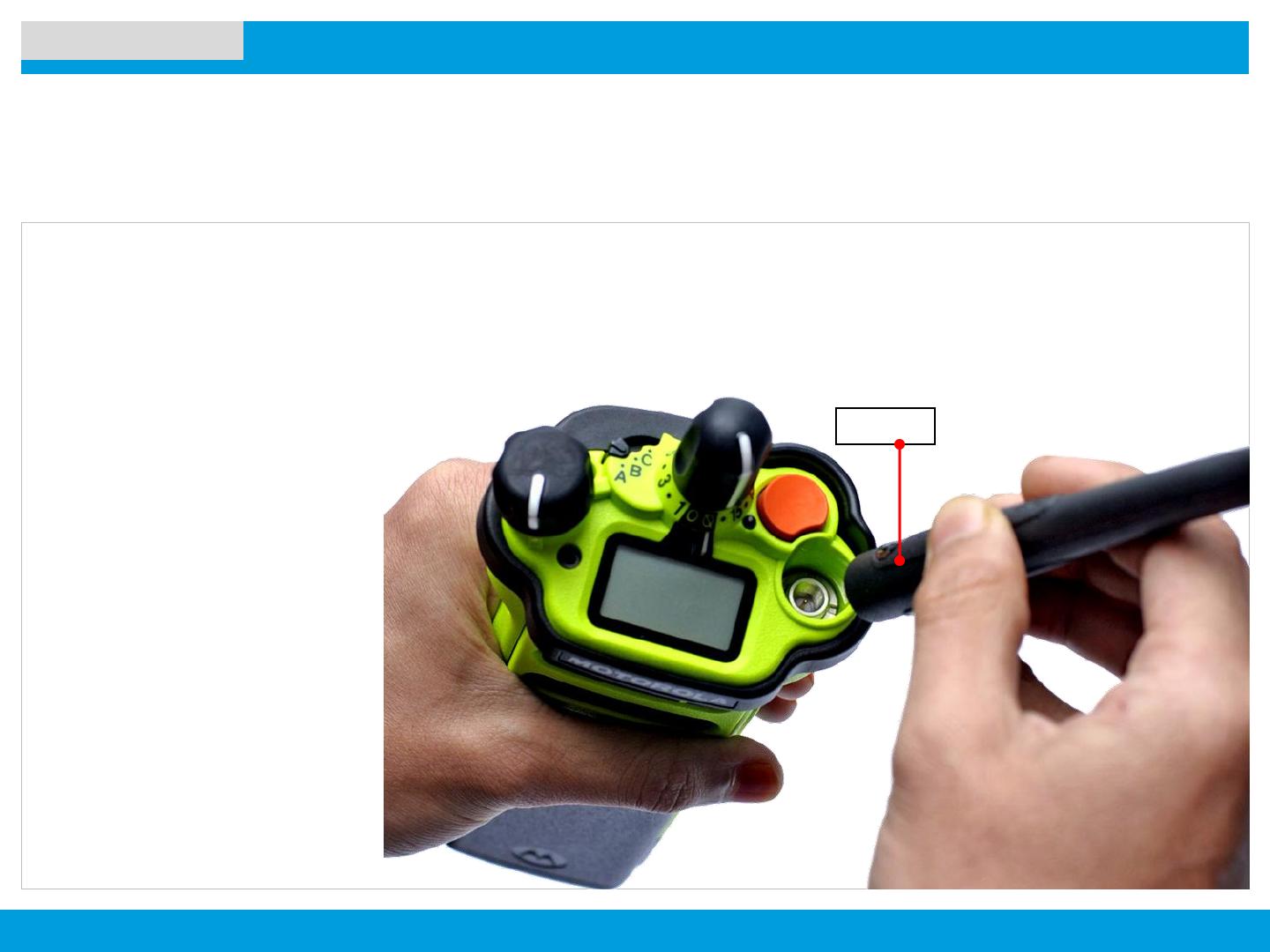
APX 7000XE M3.5
14
NEXT > < PREV CONTENTS
Attaching/Removing the Antenna
PREPARING YOUR RADIO FOR USE
With the radio turned off, set the antenna
in its receptacle and turn clockwise to
attach it to the radio.
Antenna
To remove the antenna, turn the
antenna counterclockwise.
Make sure you turn off the radio first.
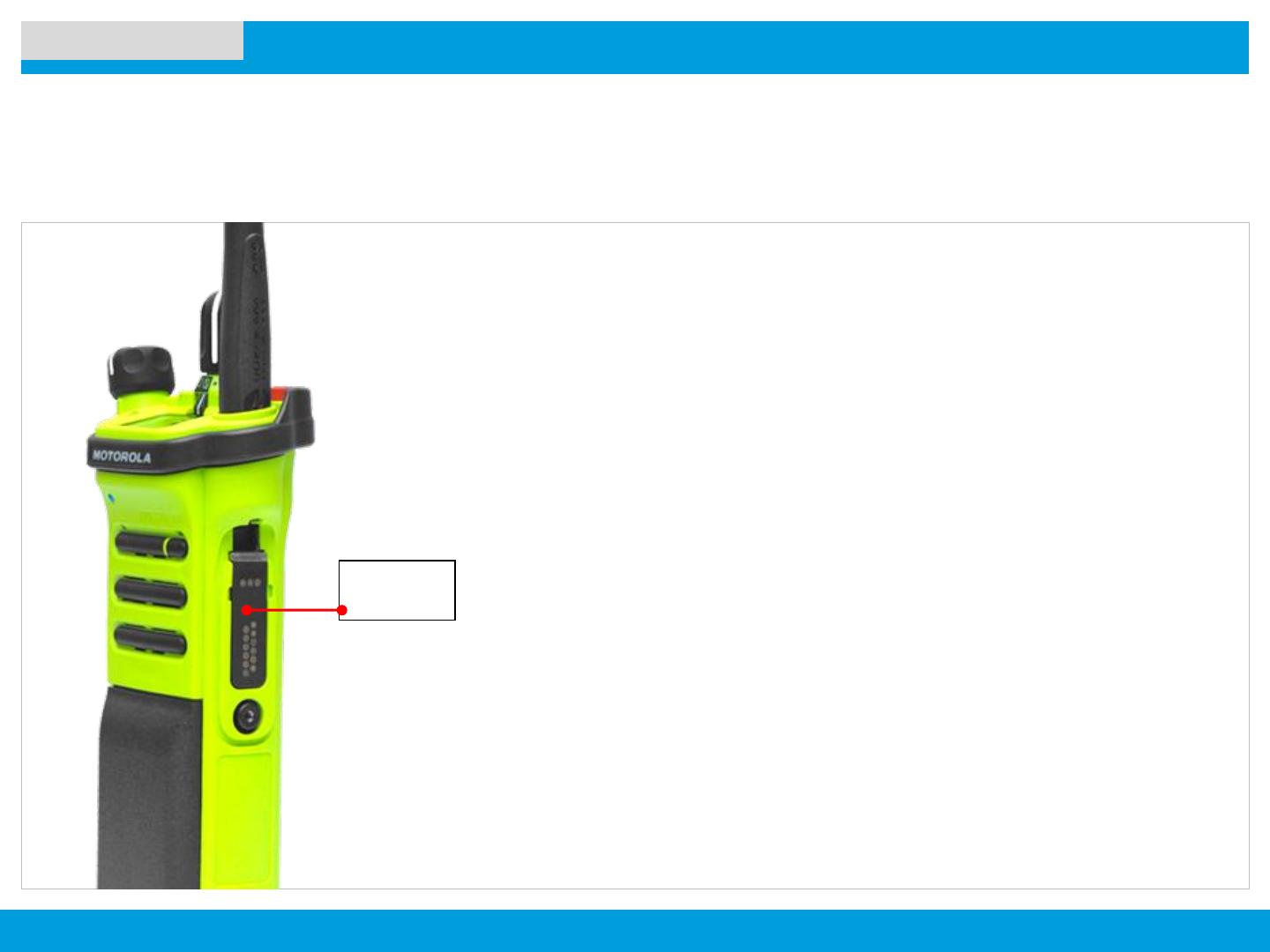
APX 7000XE M3.5
15
NEXT > < PREV CONTENTS
Attaching/Removing the Accessory Connector Cover
PREPARING YOUR RADIO FOR USE
The accessory connector is located on the antenna side of the radio. It is used to connect
accessories to the radio.
Note: To prevent damage to the connector, shield it with the connector cover when not in use.
Accessory Connector Cover must be fully secured to meet the salt water submersion
specification.
Accessory
Connector
Slide the Accessory Connector Cover over the antenna and position
at the base of the antenna.
Insert the hooked end of the cover into the slot above the connector.
Press downward on the cover’s top to seat it in the slot.
Once in place, tighten by rotating the thumbscrew clockwise by
hand.
To remove the accessory connector cover, rotate the thumbscrew
counterclockwise until it disengages from the radio.
If the thumbscrew is too tight, use an Allen wrench to loosen
it first.
Rotate and lift the connector cover to disengage it from
the radio.
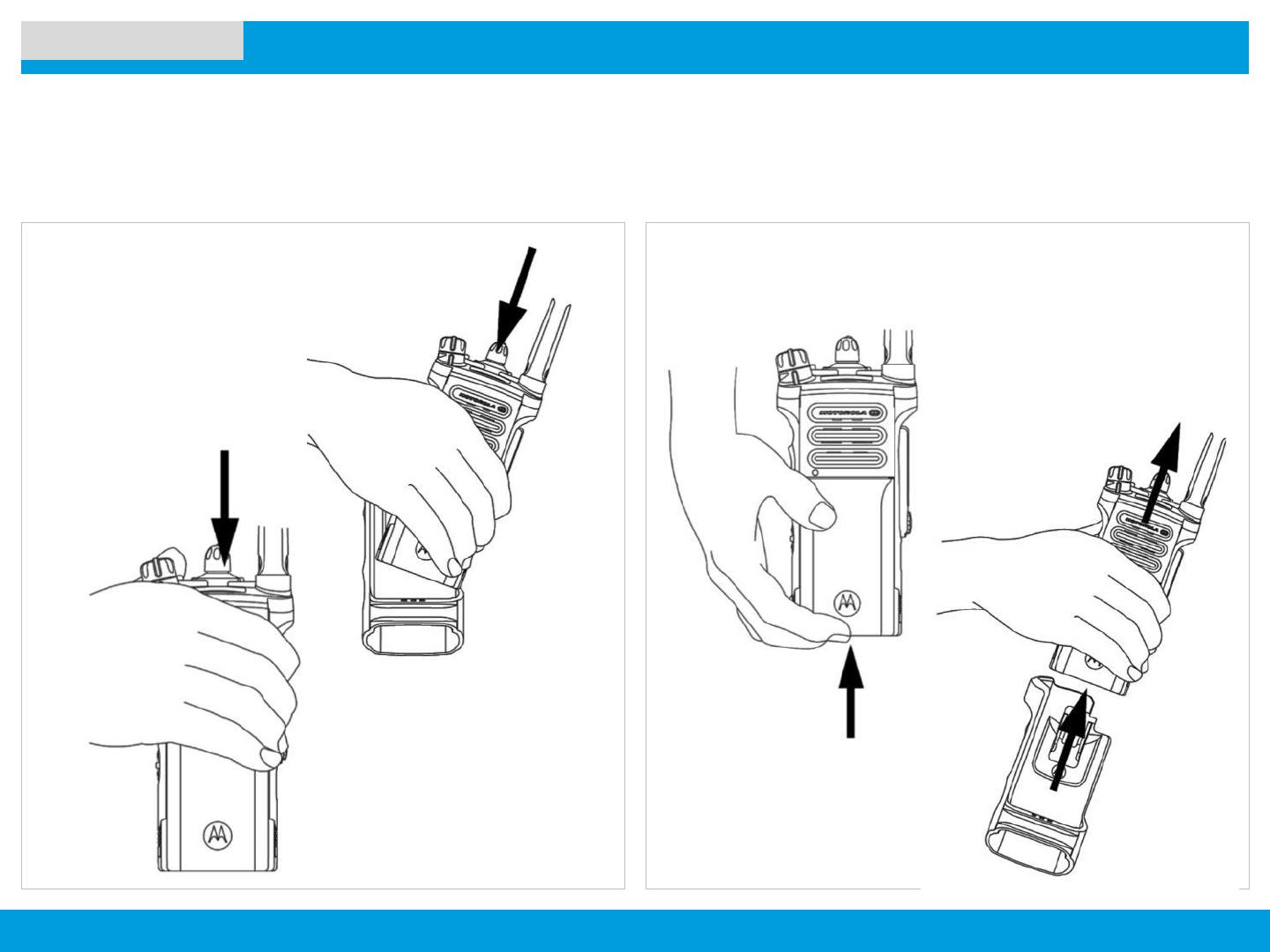
APX 7000XE M3.5
16
NEXT > < PREV CONTENTS
Using the Carry Holder
PREPARING YOUR RADIO FOR USE
Position the radio within the
carry holder with the main
speaker facing outward.
To remove the radio from the carry holder, place the tip of
your fingers on the ledge of the carry holder and push at the
bottom of the radio until the radio is released from it.
Slide the radio down into the
carry holder until it clicks in
place.
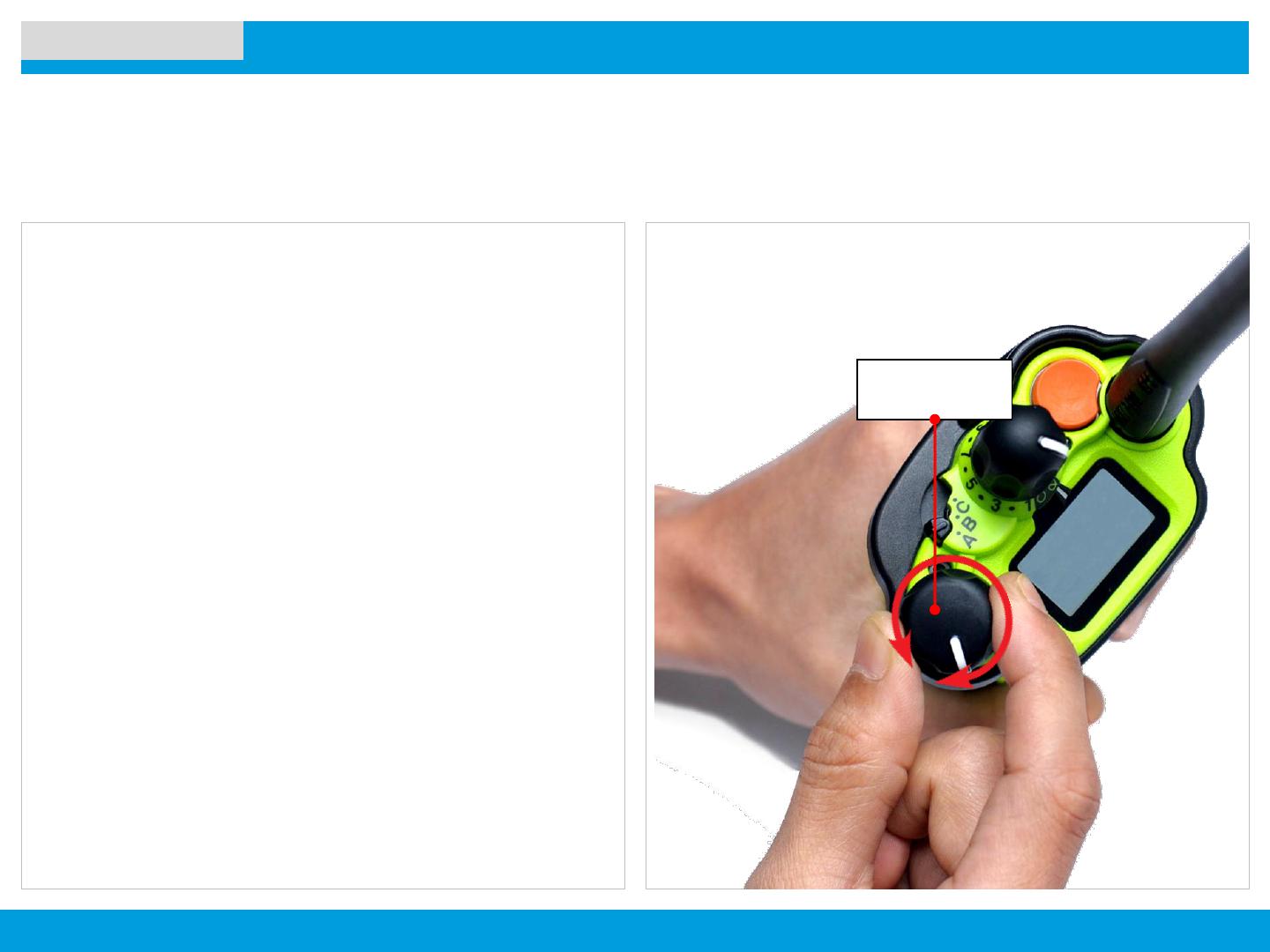
APX 7000XE M3.5
17
NEXT > < PREV CONTENTS
Turning on/off the Radio
PREPARING YOUR RADIO FOR USE
Rotate the On/Off/Volume Control Knob clockwise until you
hear a click.
If the power-up test is successful, you see SELFTEST on the
radio’s display momentarily, followed by the Home screen.
Note: If the power-up test is unsuccessful, you see Error
XX/YY (XX/YY is an alphanumeric code).
Turn off the radio, check the battery, and turn the radio back
on. If the radio fails the power-up test again, record the Error
XX/YY code and contact your dealer.
Note: If the power-up test is successful, but you see
Hardware board absent or Hw Board Mismatch.
Then, send the radio to the qualified technician to fix this
error.
If the power-up test is successful, but you see, Hw Board
Failed or Man-Down Hw Error, send the radio to the
qualified technician to fix this error.
To turn off your radio, rotate the On/Off/Volume Control
Knob counterclockwise until you hear a click.
Any issues, please contact our Tech. Staff for
assistance!
On/Off/Volume
Control Knob

APX 7000XE M3.5
18
NEXT > < PREV CONTENTS
Adjusting the Volume
PREPARING YOUR RADIO FOR USE
To increase the volume, turn the On/Off/Volume Control
Knob clockwise.
To decrease the volume, turn this knob counterclockwise.
Note: Ensure that the main speaker is pointed towards you
for increased loudness and intelligibility, especially in areas
with loud background noises.
On/Off/Volume
Control Knob

APX 7000XE M3.5
19
NEXT > < PREV CONTENTS
Accessing the Preprogrammed Functions
IDENTIFYING RADIO CONTROLS
You can access various radio functions through one of the
following ways:
• A short or long press of the relevant programmable buttons.
OR
• Use the Menu Select Buttons ( ).
Using the Menu Select Buttons
The Menu Select Buttons allow to access the menu entries
of features.
Note: Check with your dealer or system administrator for the
list of features activated in your radio.
Your radio may be preprogrammed differently from the
following example, but the steps for selecting a channel may
appear as shown below:
• Press the Menu Select button ( ) directly below Chan.
Menu Select
Buttons
4-Way
Navigation
Button
Keypad
Home
Button
Data Feature
Button

APX 7000XE M3.5
20
NEXT > < PREV CONTENTS
IDENTIFYING RADIO CONTROLS
Using the Navigation Buttons
Home Button
The button returns you to the Home (default) screen. In
most cases, this is the current mode.
For selected radio features, the button is also used to
save user-edited radio settings or information before returning
you to the Home screen.
Note: Some features do not require you to press to go to
the Home screen. Refer to the individual feature sections in
this manual for further details on saving user-edited radio
settings or information.
4-Way Navigation Button
Use this button to scroll up, down, left or right.
Press and release one of the button to scroll from one entry
to the next one. Press and hold one of the button to have the
radio toggles through the list automatically (release the button
to stop).
Menu Select
Buttons
4-Way
Navigation
Button
Keypad
Home
Button
Data Feature
Button
/