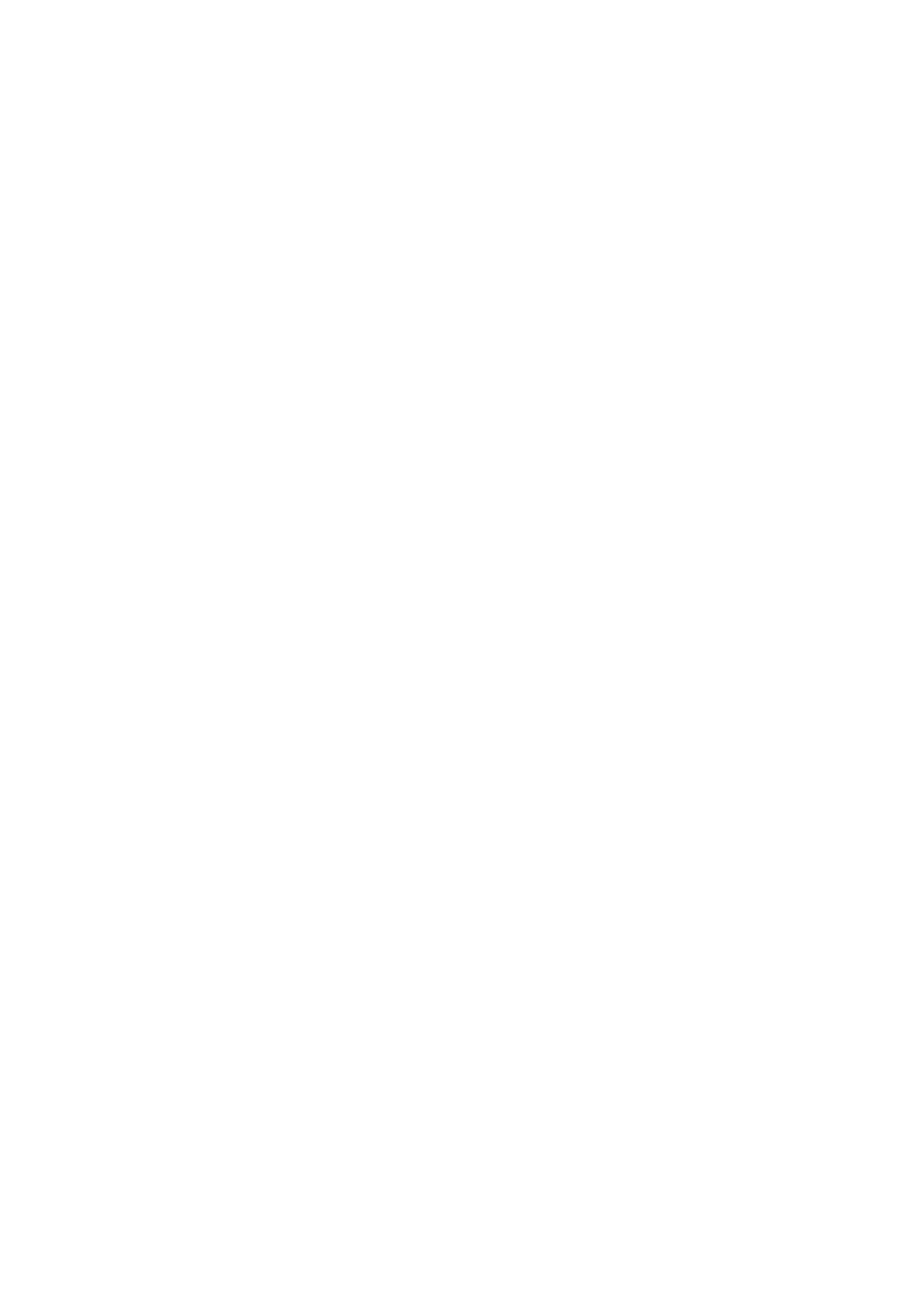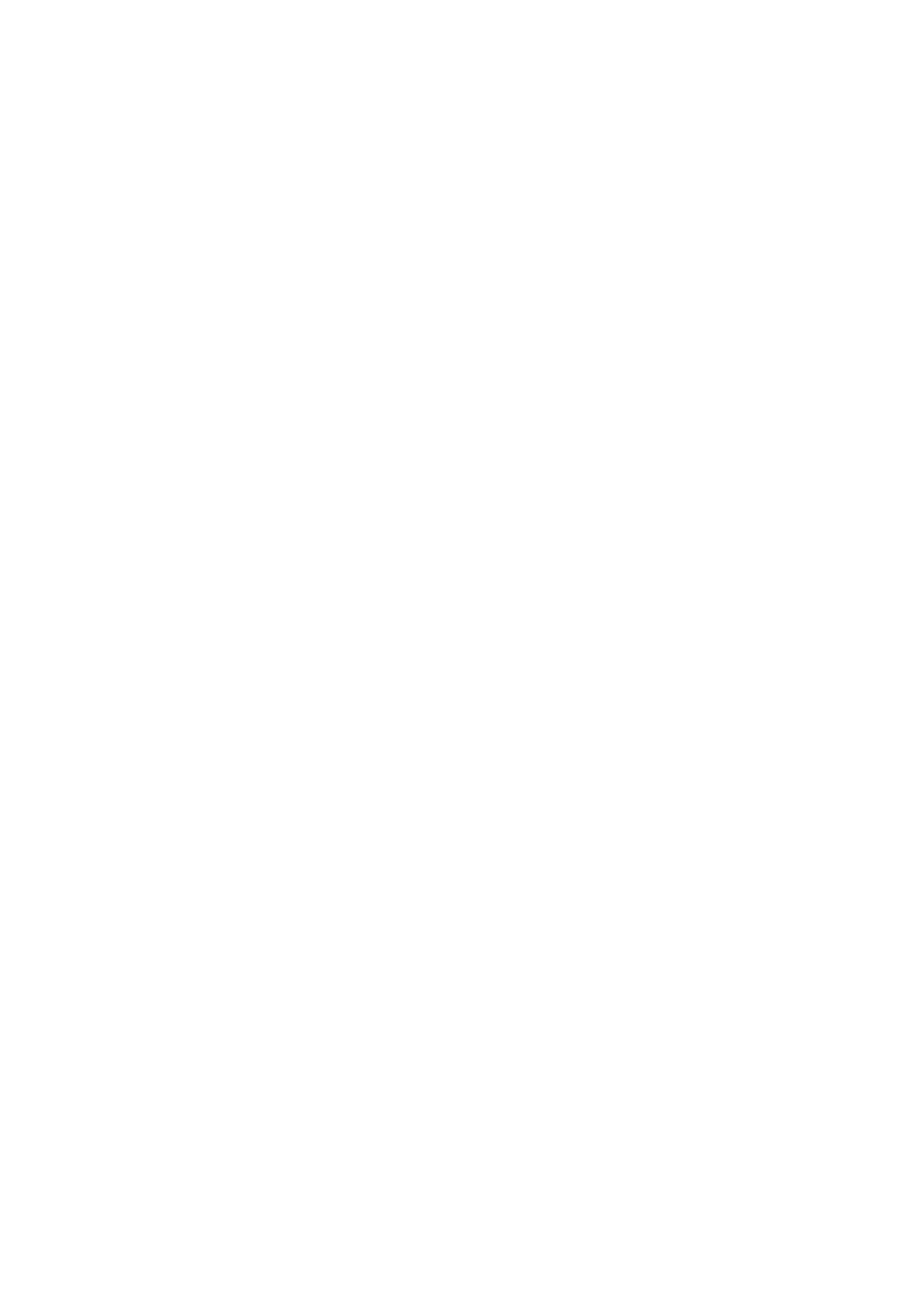
CONTENTS
Package Contents .................................................................................................... 1
Chapter 1 Product Overview ................................................................................. 2
1.1 Introduction ............................................................................................................. 2
1.2 Features.................................................................................................................. 2
1.3 Hardware Ov
erview................................................................................................. 3
Chapter 2 Installation............................................................................................. 4
2.1 Hardware Installation
.............................................................................................. 4
2.2 Software Installation
................................................................................................ 5
Chapter 3 Connect to a Wireless Network ......................................................... 10
3.1 To connect using TWCU
....................................................................................... 10
3.2 To connect using WPS
.......................................................................................... 14
3.2.1 PBC (Push
Button Configuration) method................................................ 14
3.2.2 PIN method
.............................................................................................. 16
3.3 To connect using Windows built-in wireless util
ity................................................. 18
3.3.1 In Windows 7
............................................................................................ 18
3.3.2 In Windows Vista
...................................................................................... 20
3.3.3 In Windows XP
......................................................................................... 22
Chapter 4 Management........................................................................................ 25
4.1 Profile.................................................................................................................... 25
4.1.1 Add a profile
............................................................................................. 25
4.1.2 Modify
a profile......................................................................................... 27
4.1.3 Delete a prof
ile ......................................................................................... 28
4.2 Adv
anced .............................................................................................................. 28
4.3 About..................................................................................................................... 29
Chapter 5 AP Mode .............................................................................................. 30
Chapter 6 Uninstall Software............................................................................... 32
6.1 Uninstall the utility software from your PC
............................................................. 32
6.2 Uninstall the driv
er software from your PC............................................................ 33
Appendix A: Specifications................................................................................... 36
Appendix B: Glossary............................................................................................ 37