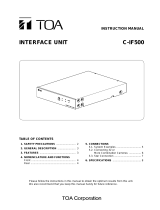Page is loading ...

Thank you for purchasing TOA Digital Video Recorder. Please carefully follow the instructions in this
manual to ensure long, trouble-free use of your equipment.
DIGITAL VIDEO
RECORDER
C-DR091 CU Series
C-DR161 CU Series
OPERATING INSTRUCTIONS

2
TABLE OF CONTENTS
1. SAFETY PRECAUTIONS .................................................................................. 7
2. HANDLING PRECAUTIONS .......................................................................... 10
3. GLOSSARY OF TERMS .................................................................................. 11
4. GENERAL DESCRIPTION ............................................................................. 12
5. MODEL NUMBER CONFIGURATION ........................................................ 12
6. FEATURES .......................................................................................................... 12
7. NOMENCLATURE AND FUNCTIONS
[ Front ] ..................................................................................................................... 14
[ Rear ] ..................................................................................................................... 17
8. RACK MOUNTING ............................................................................................ 19
9. CONNECTIONS
9.1. Basic System ................................................................................................... 20
9.2. About Star Wiring ............................................................................................. 20
9.3. Digital Video Recorder's Expansion System (Cascade connection) ................ 21
10. EXTERNAL TERMINAL CONNECTIONS
10.1. RS-232C Terminal Communications Specifications ........................................ 23
10.1.1. Communications protocol .................................................................... 23
10.1.2. RS-232C Connector pin arrangement ................................................. 23
10.2. Alarm Input Terminal Connections ................................................................... 24
10.2.1. Terminal connection ............................................................................. 24
10.3. Control I/O Terminal Connections .................................................................... 25
10.3.1. Time synchronization input/output terminal connections ..................... 25
10.4. 10BASE-T/100BASE-TX Terminal Connections .............................................. 25
11. DIGITAL VIDEO RECORDER ACTIVATION
AND TERMINATION
............................................. 26
11.1. Recorder's Activation ....................................................................................... 26
11.2. Recorder's Power Off and Disconnect ............................................................. 26
12. INITIAL SETTINGS
12.1. Setting the DVR-ID .......................................................................................... 27
12.2. Clock Settings .................................................................................................. 27
12.3. Hard Disk Initialization ..................................................................................... 28
OPERATION
CONNECTIONS
GENERAL DESCRIPTION

3
12.4. Auto-Recording Settings .................................................................................. 29
12.4.1. Schedule setting .................................................................................. 29
12.4.2. Setting the group .................................................................................. 30
12.4.3. Other settings ....................................................................................... 30
13. MONITOR DISPLAY
13.1. Monitor Switch ................................................................................................. 31
13.2. About Live and Playback Modes ...................................................................... 31
13.3. Display When In Live Mode ............................................................................. 32
13.4. Display During Playback .................................................................................. 33
13.5. Full- Screen Display ......................................................................................... 33
13.6. Multi-Segment Split- Screen Display ............................................................... 34
13.7. Sequence Display ............................................................................................ 35
13.8. Zoom Display ................................................................................................... 35
14. OTHER FUNCTIONS
14.1. Triplex Display ................................................................................................. 36
14.2. Position Setting Display ................................................................................... 37
15. RECORDING
15.1. Before Recording ............................................................................................. 38
15.1.1. Disk mode ............................................................................................ 38
15.1.2. Recording order to hard disks .............................................................. 38
15.1.3. Disk recording mode ............................................................................ 39
15.2. Recording Mode ............................................................................................... 39
15.3. Priority Recording ............................................................................................ 39
15.3.1. How to perform priority recording ......................................................... 39
15.4. Auto Recording (Alarm Event Recording and Normal Recording) ................... 40
15.4.1. Alarm event recording .......................................................................... 40
15.4.2. Normal recording ................................................................................. 41
15.5. Pre-Recording .................................................................................................. 41
15.6. Recording State ............................................................................................... 41
15.7. Recording Operation When Edge/Level Settings Are Performed .................... 43
15.8. Picture Quality .................................................................................................. 43
15.9. Recording Rate ................................................................................................ 44
15.10. Recording time ................................................................................................. 44
15.11. Available Disk Time and Operation .................................................................. 44
16. PLAYBACK
16.1. Type of Playback ............................................................................................. 45
16.2. How to Perform Playback ................................................................................ 45
16.2.1. Playback .............................................................................................. 45
16.2.2. Reverse playback ................................................................................ 45
16.2.3. Playback stop ....................................................................................... 45
16.2.4. Earliest image display .......................................................................... 46
16.2.5. Latest image reverse playback ............................................................ 46
16.2.6. Fast forward/reverse playback ............................................................. 46
16.2.7. Pause ................................................................................................... 46
16.2.8. Frame advance/frame reverse playback .............................................. 46
16.3. Event ................................................................................................................ 47
16.3.1. Instance event access ......................................................................... 47

4
17. SEARCH
17.1. Date/Time Search ............................................................................................ 48
17.2. Event Search ................................................................................................... 49
17.2.1. Event search list display ...................................................................... 50
18. ARCHIVE .............................................................................................................. 51
18.1. Archiving & Transfer Times .............................................................................. 52
18.2. Archiving by Entering the Date and Time ........................................................ 53
18.3. Archiving from the Playback Screen ................................................................ 54
18.4. Display During Archiving .................................................................................. 55
18.4.1. Display during archiving ....................................................................... 55
18.4.2. Archiving stop ...................................................................................... 55
18.4.3. Archiving completion ............................................................................ 55
18.4.4. About error messages .......................................................................... 56
18.5. When Viewing Saved Data .............................................................................. 57
18.5.1. PC Operating conditions and image data ............................................ 57
18.5.2. Folder Configuration and File Name .................................................... 57
18.5.3. Playback by way of viewer software .................................................... 58
18.5.4. Tampering/alteration check .................................................................. 59
19. ABOUT SECURITY SETTING
19.1. Securing the Digital Video Recorder's Operating Keys .................................... 60
19.1.1. Password and operation levels ............................................................ 61
19.2. Security Settings Using a USB Key ................................................................. 62
19.2.1. USB Key Level Settings and Operation Levels .................................... 62
19.2.2. USB Key registration ............................................................................ 62
19.2.3. Resetting the USB Key registration ..................................................... 63
19.3. Login and Logout by Password ........................................................................ 63
19.3.1. Password Entry .................................................................................... 63
19.3.2. When USB key settings are invalid... ................................................... 63
19.3.3. When USB key settings are valid... ...................................................... 64
19.4. Security Settings Against Remote External Access ......................................... 65
19.5. Security Settings Against Web Access ............................................................ 65
20. MALFUNCTION OPERATION
20.1. Stopping the Buzzer ......................................................................................... 66
20.2. Hard Disk Errors .............................................................................................. 66
20.2.1. "Playback stopped" warning display .................................................... 66
20.2.2. "Restart" warning display ..................................................................... 67
20.2.3. Checking hard disks when an error has occurred ................................ 67
20.2.4. If a hard disk error occurs .................................................................... 67
20.3. Video Loss ....................................................................................................... 68
20.3.1. If video loss occurs... ........................................................................... 68
20.4. Fan Malfunction ............................................................................................... 69
20.4.1. If a fan malfunction occurs.... ............................................................... 69
20.5. "Hard Disk Full" Warning ................................................................................. 69
20.5.1. If the hard disk becomes full.... ............................................................ 69
20.6. Operation Following Restoration From a Power Outage ................................. 70
20.6.1. Monitor display ..................................................................................... 70
20.6.2. Recording ............................................................................................. 70

5
21. SETTING PROCEDURES AND ITEM LIST
21.1. Basic Setting Procedures ................................................................................. 71
21.2. Setting Item List ............................................................................................... 72
22. MAIN MENU SETTING
22.1. About the Main Menu Setting ........................................................................... 74
22.1.1. Saving setting ...................................................................................... 75
22.1.2. Implementing setting ............................................................................ 75
23. RECORDING SETTING ................................................................................... 76
23.1. Priority Recording Setting ................................................................................ 77
23.1.1. Recording setting ................................................................................. 78
23.2. Auto Recording Setting .................................................................................... 79
23.2.1. Schedule .............................................................................................. 79
23.2.2. Setting of groups A
-
F .......................................................................... 80
23.2.3. Special day setting ............................................................................... 83
23.2.4. Motion detection settings ..................................................................... 84
23.3. Pre-Recording Settings .................................................................................... 85
24. SCREEN DISPLAY SETTING ........................................................................ 86
24.1. Character Display Settings .............................................................................. 87
24.2. Monitor Output Setting ..................................................................................... 88
24.3. Sequence Setting ............................................................................................. 88
24.4. Camera Name Setting ..................................................................................... 89
24.5. DVR Name Setting ........................................................................................... 89
25. NETWORK SETTING ....................................................................................... 90
26. MAIL SETTING ................................................................................................... 91
26.1. Transmission Condition Setting ....................................................................... 92
27. SYSTEM SETTING ............................................................................................ 93
27.1. I/O Terminal Mode Setting ............................................................................... 94
27.2. Control Output Terminal Setting ...................................................................... 95
27.3. Security Setting ................................................................................................ 96
27.4. Camera Preset Pattern Setting ........................................................................ 97
28. LOG DISPLAY
28.1. Recording Log .................................................................................................. 98
28.2. Failure Log ....................................................................................................... 99
28.3. System Log ...................................................................................................... 99
29. DATE/TIME SETTING .................................................................................... 100
30. EQUIPMENT MAINTENANCE .................................................................... 101
30.1. Hard Disk Drive Initialization .......................................................................... 102
SETTINGS

6
31. WEB SERVER FUNCTIONS
31.1. About the Functions ....................................................................................... 103
31.2. System Requirements .................................................................................... 103
31.3. How to Log In ................................................................................................. 104
31.3.1. Access inhibit ..................................................................................... 104
31.4. Top Page ....................................................................................................... 105
31.4.1. For administrator account .................................................................. 105
31.4.2. For user account ................................................................................ 105
31.5. Menu Screen .................................................................................................. 106
31.5.1. Menu screen setting ........................................................................... 106
31.6. Live Image Transmission ............................................................................... 107
31.6.1. For administrator account .................................................................. 107
31.6.2. For user account ................................................................................ 107
31.6.3. Screen change button ........................................................................ 108
31.6.4. Camera control section ...................................................................... 108
31.7. Playback Transmission .................................................................................. 110
31.7.1. Playback Operations .......................................................................... 111
31.7.2. Searching ........................................................................................... 111
31.7.3. Download ........................................................................................... 112
31.7.4. Duplex display .................................................................................... 113
31.8. Remote control ............................................................................................... 114
31.9. Web Indication setting .................................................................................... 115
32. RECORDING TIME TABLE
32.1. About Picture Quality Settings During Recording .......................................... 116
33. TROUBLESHOOTING ................................................................................... 119
34. INDEX................................................................................................................... 121
35. SPECIFICATIONS ........................................................................................... 127
ADDITIONAL INFORMATION
WEB FUNCTIONS

7
1. SAFETY PRECAUTIONS
• Before installation or use, be sure to carefully read all the instructions in this section for correct and safe
operation.
• Make sure to observe the instructions in this manual as the conventions of safety symbols and messages
regarded as very important precautions are included.
• We also recommend you keep this instruction manual handy for future reference.
Safety Symbol and Message Conventions
Safety symbols and messages described below are used in this manual to prevent bodily injury and property
damage which could result from mishandling. Before operating your product, read this manual first and
understand the safety symbols and messages so you are thoroughly aware of the potential safety hazards.
Indicates a potentially hazardous situation which, if mishandled, could
result in death or serious personal injury.
WARNING
When Installing the Unit
• This is a class A product. In a domestic environment this product may cause radio interference in which case
the user may be required to take adequate measures.
• Use the unit only with the voltage specified on the unit. Using a voltage higher than that which is specified
may result in fire or electric shock.
• Do not cut, kink, otherwise damage nor modify the power supply cord. In addition, avoid using the power
cord in close proximity to heaters, and never place heavy objects -- including the unit itself -- on the power
cord, as doing so may result in fire or electric shock.
• Avoid installing or mounting the unit in unstable locations, such as on a rickety table or a slanted surface.
Doing so may result in the unit falling down and causing personal injury and/or property damage.
When the Unit is in Use
• If any of the following irregularities occurs, immediately switch off the power, disconnect the power supply
plug from the AC outlet and inform the shop from where the unit was purchased. Further using the unit may
result in fire or electric shock.
· If you detect smoke or a strange smell coming from the unit
· If water or any metallic object gets into the unit
· If the unit falls, or the unit case breaks
· If the power supply cord is damaged (exposure of the core, disconnection, etc.)
· If no image appears
• To prevent a fire or electric shock, never open the unit case nor modify the unit as there are high voltage
components inside the unit. Refer all servicing to your nearest TOA dealer.
• Do not place cups, bowls, or other containers of liquid or metallic objects on top of the unit. If they
accidentally spill into the unit, this may cause a fire or electric shock.
• Do not insert nor drop metallic objects or flammable materials in the ventilation slots of the unit's cover, as
this may result in fire or electric shock.
• Do not touch the power supply plug or control line during thunder and lightning, as this may result in electric
shock.
Do not expose the unit to rain or an environment where it may be
splashed by water or other liquids, as doing so may result in fire or
electric shock.
WARNING

8
Indicates a potentially hazardous situation which, if mishandled, could
result in moderate or minor personal injury, and/or property damage.
CAUTION
When Installing the Unit
• Never plug in nor remove the power supply plug with wet hands, as doing so may cause electric shock.
• When unplugging the power supply cord, be sure to grasp the power supply plug; never pull on the cord
itself. Operating the unit with a damaged power supply cord may cause a fire or electric shock. When
removing the power cord, be sure to hold its plug to pull.
• When moving the unit, be sure to remove its power supply cord from the wall outlet. Moving the unit with the
power supply cord connected to the outlet may cause damage to the power supply cord, resulting in fire or
electric shock.
• Do not block the ventilation slots in the unit's cover. Doing so may cause heat to build up inside the unit and
result in fire.
• Avoid installing the unit in humid or dusty locations, in locations exposed to the direct sunlight, near the
heaters, or in locations generating sooty smoke or steam as doing otherwise may result in fire or electric
shock.
• Do not connect a network terminal exposed to excessive voltage to the 100BASE-TX terminal, Hard disk
expansion unit connection terminal or Remote control I/O terminal A, as doing so may result in fire or electric
shock.
When the Unit is in Use
• Do not place heavy objects on the unit as this may cause it to fall or break which may result in personal
injury and/or property damage. In addition, the object itself may fall off and cause injury and/or damage.
• Clean the unit periodically. Contact your TOA dealer regarding the cleaning. If dust is allowed to accumulate
in the unit over a long period of time, a fire may result.
• If dust accumulates on the power supply plug or in the wall AC outlet, a fire may result. Clean it periodically.
In addition, insert the plug in the wall outlet securely.
• Switch off the power, and disconnect the power supply plug from the AC outlet when cleaning or leaving the
unit unused for long periods of time. Doing otherwise may cause a fire or electric shock.
The equipment must be connected to an earthed mains socket-outlet.
-Finland
"Laite on liitettävä suojamaadoituskoskettimilla varustettuun pistorasiaan"
-Norway
"Apparatet må tilkoples jordet stikkontakt"
-Sweden
"Apparaten skall anslutas till jordat uttag"

9
Note
This equipment has been tested and found to comply with the limits for a Class A digital device,
pursuant to Part 15 of the FCC Rules. These limits are designed to provide reasonable protection
against harmful interference when the equipment is operated in a commercial environment. This
equipment generates, uses, and can radiate radio frequency energy and, if not installed and used in
accordance with the instruction manual, may cause harmful interference to radio communications.
Operation of this equipment in a residential area is likely to cause harmful interference in which case the
user will be required to correct the interference at his own expense.
Modifications
Any modifications made to this device that are not approved by TOA Corporation may void the authority
granted to the user by the FCC to operate this equipment.
CU version complies with Part 15 of the FCC Rules.
This equipment is classified as a LASER CLASS 1 PRODUCT. The following classification label is located on
the drive.
CLASS 1 LASER PRODUCT
CAUTION:
INVISIBLE LASER RADIATION WHEN OPEN.
AVOID EXPOSURE TO BEAM.

10
2. HANDLING PRECAUTIONS
• The supplied power supply cord is designed for exclusive use with the Digital Video Recorder. Never use it
with other equipment.
• Do not connect the10BASE-T/100BASE-TX terminal, Hard disk expansion unit connection terminal or
Remote control I/O terminal A to networks that could be exposed to excessive electrical voltage. Failure to
follow this instruction could result in electric shock or fire.
• It is recommended that the Recorder be always used in locations where the ambient temperature ranges
from +5°C to +40°C (41°F to 104°F) and humidity levels of less than 80% to ensure that no condensation is
formed.
• When moving the Recorder, first disconnect its power supply plug from the AC outlet and then wait at least
30 seconds before moving.
• Avoid moving the Recorder suddenly from a cold location to a warm location, or installing it in close
proximity to an air-conditioner outlet, as internal condensation could result. When condensation occurs, do
not switch on the power until the Recorder has sufficiently dried. Also, when brought into a warm room from
the cold outdoors, be sure to leave it unused for at least half a day before using it.
• Avoid installing the Recorder in humid or dusty locations, or in locations exposed to direct sunlight, sooty
smoke or steam. Note that even in locations which are not particularly dusty, dust may accumulate at the
Recorder’s ventilation slots. Because this could cause an extreme rise in temperature inside the Recorder,
be sure to clean the ventilation slots periodically after switching off the power and disconnecting the power
supply plug from the AC outlet. It is highly recommended that the ventilation slots be cleaned once a year.
• When cleaning the Recorder, be sure to switch off the power. Wipe with a soft dry cloth. If it gets very dirty,
use the soft cloth slightly moistened in neutral cleanser. Never use volatile spirits like thinner, benzine, or
alcohol. Such chemicals may damage its plastic surface.
• Do not block the ventilation slots or cooling fan, which could cause the temperature inside the Recorder to
rise, possibly resulting in unit failure. Install the Recorder at least 100 mm (3.9 inch) away from the nearest
wall surface.
• Since the Recorder is equipped with a cooling fan, a motor sound is generated. Avoid installing the Digital
Video Recorder in locations which resonate electrical motor noise.
• Do not install the Recorder in locations influenced by strong electrical or magnetic fields, as monitor screen
pictures may become distorted or the Recorder could fail.
• The Recorder can be used only in a commercial and industrial area. Operation of this equipment in a
residential area is likely to cause radio disturbance and TV interference.
• Avoid jarring or striking the Recorder. The Recorder is a piece of precision equipment and accidentally
dropping it or subjecting it to strong impacts could cause its failure. When transporting the Recorder,
carefully pack it in the supplied carton to protect it from shock.
• Avoid using the Recorder in locations exposed to vibration. The Recorder is a piece of precision equipment,
as this may cause the unit malfunction.
• Avoid installing the Recorder vertically or tilting it at extreme angles, since it is designed to be used in a
horizontal position only.
• About the hard disks
• If the hard disk fails, recorded data cannot be restored.
• Save important recordings to DVD-R/RW disks.
• Recordings copied from video images or video recordings with registered copyrights may not be used for
commercial purposes other than for private use without express permission from the copyright holder.

11
• TOA takes no responsibility for any incidental damage, such as loss of sales opportunities, that may result.
• Avoid using the camera in line-locked mode. Failure to do so may cause the displayed camera images to
flicker. Also, video may be lost if power frequency fluctuates significantly.
3. GLOSSARY OF TERMS
Triplex
This function permits recording while viewing live and recorded images in multi-screen display. In Triplex
setting, individual live or recorded images can be set to be displayed on individual split-screen segments.
Pre-Recording
Retroactive recordings can be made for up to 5 minutes before the occurrence of an alarm event (alarm signal
input or motion movement) or priority recording, even if no recording is currently in progress.
Mirror Recording
Recording can be simultaneously made on 2 hard disks. Even if one hard disk should fail, the other hard disk
continues to record or play back.
Master and Slave Units
When synchronizing the Digital Video Recorders, one can be designated as a master unit, which can be used
to control the other slave units.
Normal Mode
When the first hard disk finishes recording, the second hard disk automatically begins to record. When the
settings (recording rate and picture quality) of both normal and mirror modes are set to be identical, the
recording time for normal mode is twice that of mirror mode.
Alarm Event Recording
Refers to both alarm recording and motion detected recording. Alarm recording is performed when the alarm
input terminal of the Digital Video Recorder or Combination Camera receives a signal. Motion detected
recording begins when movement is detected in the camera image.
Recording Rate (IPS)
Refers to the number of image frames to be recorded per second. The unit is IPS. The larger IPS value is, the
shorter recording intervals can become.
Event
Recording data from the start to the end of recording mode (Priority recording, Alarm Event recording and
Normal recording) is expressed as one event.
Post time
Set the time until the hard disk finished recording.
Schedule
The Digital Video Recorder’s auto-recording mode allows recording to be made according to a preset
schedule.
Live mode
Mode displaying current live camera images.
Playback mode
Mode displaying recorded camera images.

12
4. GENERAL DESCRIPTION
TOA's C-DR Series Digital Video Recorders feature a digital compression method that permits camera images
to be recorded on an internal hard disk. The C-DR091 Series is designed for 9 channels, while the C-DR161
Series can be used for up to 16 channels.
It can simultaneously play back recorded camera images while continuing to record images onto the hard
disk.
Mounting in EIA-Standard equipment racks can also be easily performed with the addition of optional rack
mounting brackets.
6. FEATURES
• Simultaneous Recording/Playback Function
Recorded images can be played back without interrupting recording.
• Triplex (Recording + Playback + Live Image) Function
Live and recorded images can be simultaneously viewed during recording in multi-screen display.
• Pre-Recording
Retroactive recordings can be made for up to 5 minutes before the occurrence of an alarm event (alarm
signal input or motion movement) or priority recording, even if no recording is currently in progress.
• Speed Search Function
Date/time Search and Event Search functions permit desired scenes to be quickly found and viewed.
• Mirroring Recording
Mirroring Recording function performs the simultaneous recording of data onto the two hard disks. Even if
one of the disks fails, recording and playback can still be performed using the other disk. For models with a
single hard disk (versions with model number suffix -08, -1, D08 or D1), the mirror mode is available only
when the hard disk expansion unit is connected.
The possibility of data loss due to hard disk failure is greatly reduced, increasing reliability.
C
-
DR161D08
08 : 80 GB
1 : 160 GB
3 : 320 GB
6 : 600 GB
D : With DVD
-
: Without DVD
09 : for 9 channels
16 : for 16 channels
9 channels
C
-
DR091D08
C
-
DR091
-
08
C
-
DR091D1
C
-
DR091
-
1
C
-
DR091D3
C
-
DR091
-
3
C
-
DR091D6
C
-
DR091
-
6
16 channels
C
-
DR161D08
C
-
DR161
-
08
C
-
DR161D1
C
-
DR161
-
1
C
-
DR161D3
C
-
DR161
-
3
C
-
DR161D6
C
-
DR161
-
6
Hard disk capacity
80 GB × 1
80 GB × 1
160 GB × 1
160 GB × 1
160 GB × 2
160 GB × 2
300 GB × 2
300 GB × 2
5. MODEL NUMBER CONFIGURATION
A total of 16 type variations are available depending on the combination of hard disk capacity and DVD drive
availability.
For model numbers and hard disk capacity, please refer to the following table.

13
• High Picture Quality and High Frame Rate
Recording and playback can be simultaneously performed at a maximum of 120 IPS. (Image compression
method: Motion-JPEG.) Picture quality can be adjusted in five levels, allowing high quality recording or
extended recording according to the intended purpose of use. Picture quality and recording intervals can be
freely set for individual cameras and recording system.
• Auto-recording
The Digital Video Recorder starts recording shortly after power on and makes recordings by preset
schedule. The auto-recording function permits Normal recording and Alarm event recording, for each of
which different setting can be performed. (Refer to p. 79; Auto-recording setting.)
• Network Function
Use this function to remotely monitor or control cameras connected to the Digital Video Recorder, or search
or play back their recorded images on a PC web browser.
• Email Function
Email can be transmitted when an alarm event or failure occurs. Up to 4 destination addresses can be
programmed.
• Cascade Connections
Cascade-connecting 8 Digital Video Recorders permits camera images of up to 128 cameras to be viewed
on a single monitor display. Up to 4 C-RM1000 Remote Controllers can be connected in a system, allowing
each controller to control all Digital Video Recorders and Combination Cameras. (Refer to p. 20;
Connections.)
• Archive Function
Recorded images can be copied onto the DVD-R/RW (available to model with DVD) or to the USB memory.
Viewer software is also downloaded at the same time. (Refer to p. 51; Archive.)
• Security Function
Two security settings, using a password and USB key lock, are made available. The use of both methods
ensures the highest security. (Refer to p. 60; About security setting.)
• Hard disk expansion
Up to 2 Hard Disk Expansion units of C-DA1000-1 (1.2 TB) and/or C-DA1000-2 (2.4 TB) can be connected
per Digital Video Recorder. UP to 4.8 TB can be added to the Digital Video Recorder’s hard disk capacity.

14
(1) Power key [ ]
Pressing the Power key changes the Digital
Video Recorder's mode from standby to
operation mode. To switch from operation mode
to standby mode, hold down the Power key for 2
seconds or more. (Refer to p. 26; Digital Video
Recorder Activation and Termination.)
(2) Archive Terminal
Use this terminal when copying video data
recorded on a hard disk to a USB memory.
(Refer to p. 51; Archive.)
(3) Key lock terminal
Insert the preprogrammed USB key into this
terminal to cancel the security lock setting.
(Refer to p. 60; Securing the Digital Video
Recorder's Operating Keys.)
(4) Camera selector key
Selects cameras displayed on the live or
playback screens. Pressing the Camera selector
key displays the corresponding camera image
on the full screen.
(5) Priority recording key
Used to start priority recording. To stop priority
recording, hold down the Priority recording key
for 2 seconds or more. The Priority recording
key flashes red during priority recording. (Refer
to p. 39; Priority Recording.)
(6) Monitor key
Use this key when switching operation between
Monitor 1 and Monitor 2 outputs.
This key lights when pressed, and extinguishes
when pressed again. Monitor 1 output is
enabled when the key is unlit, and Monitor 2
output is enabled when the key is lit. Monitor 2
output can be operated with the Camera
selector keys, Multi-screen key, and Sequence
key. (Refer to p. 31; Monitor display.)
(7) Buzzer stop key (Alarm reset key)
When priority recording, equipment failure, or
alarm event recording takes place, a buzzer
sounds. Pressing this key disables the buzzer.
Use this key to reset alarm event recording.
Hold down this key for 2 seconds or more to
reset alarm event recording.
(8) Zoom key
Use the Zoom key to zoom in on the live and
playback screens (2x zoom). If this key is
pressed during full-screen display, the cursor for
determining the zoom position is displayed. If
the zoom position is confirmed and the Menu
key is pressed, the 2X zoomed screen is
displayed. Pressing this key again cancels the
zoom mode. (Refer to p. 35; Zoom Display.)
1
3
13
12
14
15
16
17
18
19
11
6
7
8
9
10
4
5
2
20
KEY LOCK
MONITOR 2
DVD
DIGITAL VIDEO RECORDER C-DR161
HD FULL
FAILUR E
REC
MONITOR 1 SEQUENCESCREEN
MULTI
ZOOM
SEARCH
ALARM RESET
BUZZER STOP/
REC
PRIORITY
16
8
15
7
14
6
13
5
12
4
11
3
10
2
9
1ARCHIVE
MENU/
ENTER
7. NOMENCLATURE AND FUNCTIONS
[ C-DR161 Series Front ]
[ C-DR091 Series Front ]
1
3
13
12
14
15
16
17
18
19
11
6
7
8
9
10
4
5
20
2
9
KEY LOCK
MONITOR 2
DVD
DIGITAL VIDEO RECORDER C-DR091
HD FULL
FAILURE
REC
MONITOR 1 SEQUENCESCREEN
MULTI
ZOOM
SEARCH
ALARM RESET
BUZZER STOP/
REC
PRIORITY
87654321ARCHIVE
MENU/
ENTER

15
(9) Search key
Use this key to search for recorded images. If
the Search key is pressed when the live or
playback screen is displayed, the search screen
is displayed. To exit the search screen, press
the [ ] key. (Refer to p. 48; Search.)
(10) Multi-Screen / [
-
] Key
• Multi-screen display
Displays live or recorded camera images on
the multi-segment split screen. The screen
switches to 4-segment, 9-segment and 16-
segment split screen displays with each
depression of this key. (Refer to p. 34; Multi-
Segment Split-Screen Display.)
• Reverse setting value selection [
-
]
Pressing this key while setting values are
selected on the menu screen varies setting
values in the reverse direction.
• Triplex setting screen activation
If the Multi-Screen key is continuously pressed
for 2 seconds or more while the multi-segment
split screen is displayed, the Triplex setting
screen is displayed. To exit the Setting screen,
hold down the Menu key for 2 seconds or
more. (Refer to p. 36; Triplex display.)
• Position setting screen activation
If the Multi-screen key is continuously pressed
for 2 seconds or more while multi-split screen is
displayed in the Live mode, the Position setting
screen is displayed. To exit the Setting screen,
hold down the Menu key for 2 seconds or
more. (Refer to p. 37; Position setting display.)
(11) Menu key
• Activating the Menu screen
Holding down the Menu key for 2 seconds or
more when the Monitor key remains unlit
displays the menu screen on the Monitor 1
screen. To return to live mode, press the [
] key. (Refer to p. 74; Main menu setting.)
• Menu item confirmation
Use this key when confirming selected setting
items on the menu screen, such as "Yes," "No"
or "Execute." (Refer to p. 74; Main menu
setting.)
• Advancing to the next menu setting screen
Press this key when advancing from the
position indicated by the mark on the
menu setting screen to the next menu setting
screen. (Refer to p. 74; Main menu setting.)
• Exiting the motion setting screen
Hold down the Menu key for 2 seconds or
more to exit the motion detection setting on the
menu screen. (Refer to p. 84; Motion detection
settings.)
• Activating the Password entry screen
Holding down the Menu key for 2 seconds or
more when the Security setting is activated
displays the Password entry screen. (Refer to
p. 96; Security setting.)
(12) Sequence/ [
+
] Key
• Sequence
Pressing the Sequence key in live mode
causes the camera outputs to be displayed in
preprogrammed sequential order. (Refer to p.
35; Sequence Display.)
• Forwarding [+] the setting value
Pressing the setting value on the Menu screen
during selection changes the setting value in
forward direction.
(13) Reverse playback [ ] key
• Reverse playback
Images are played back in reverse if the
Reverse playback key is pressed. (Refer to p.
45; Playback.)
• Moving the cursor to the left on the menu
screen
Use this key to move the cursor to the left on
the menu screen.
• Returning the Menu screen to the previous
screen
Pressing the [ ] key when the cursor
positions to the left on the Menu screen returns
the display to the previous screen.
• Returning to the live mode
Pressing the [ ] key on the Menu screen
returns the display to the live mode.
(14) Pause [ , ] key
• Pause of playback/reverse playback screens
Use this key to temporarily stop the playback
display. Operation can be performed for the
archive menu display, frame advance/reverse
playback, and instant event access playback
while the display is temporarily stopped. (Refer
to p. 51; Archive.) (Refer to p. 45; Playback.)
• Moving the cursor upward on the Menu
screen
Used this key to move the cursor upward on
the Menu screen.
(15) Stop [ , ] key
• Stop of playback/reverse playback
Use this key to stop playback or reverse
playback. (Refer to p. 45; Playback.)
Note
Recording does not stop even if the Stop key
is pressed.

16
• Moving the cursor downward on the Menu
screen
Use this key to move the cursor downward on
the Menu screen.
(16) Playback [ ] key
Pressing the Playback key plays back recorded
images. (Refer to p. 45; Playback.)
• Moving the cursor to the right on the Menu
screen
Use this key to move the cursor to the right on
the Menu screen.
(17) Informational Indicator
• Recording indicator
Lights during recording (Priority recording,
Normal recording, Alarm Event recording)
• Failure indicator
Flashes when video is lost or when a fan or
hard disk failure occurs. Refer to the failure log
on the menu screen for the cause of each
equipment failure. The LED flashes until the
Recorder returns to normal state.
• Available hard disk space indicator
Flashes when the available disk space falls
below the specified warning level while in write
protect mode and when the available disk
spaces runs out of time. This indicator does
not light (flash) while in overwrite mode.
(Refer to p. 93; System setting.)
(18) DVD indicator
Flashes when the DVD-R/RW is inserted and
while the inserted disk is being recognized, and
continuously lights while the disk is being
written.
(19) DVD receptacle
Place a DVD-R/RW here when copying data
recorded on the Digital Video Recorder.
(20) DVD eject Key
Use this key to insert or eject a DVD-R/RW.

17
[C-DR091 series Rear]
30
22
23
25
26
27
28
21
24
29
32
31
33
OFF
ON
TERMINATION
RM
12
DISK ARRAY
98765432
LINK AUDIOMONITOR OUT RS-232C 100BASE-TX
RM IN-A
1
IN OUT21
IN
OUT
VIDEO
AC MAINS
G
GGGGGGGG8765432
9
1
ALARM IN
IN
RM OUT-B
OUTIN GG
---+++GGGG
GGGG4321
NC
PRIORITY RM IN-BCAMERA
TIME SYNCCONTROL OUT
110-120V 50/60Hz mA
SER.
TOA Corporation
model C-DR091D3 CU
DIGITAL VIDEO RECORDER
MADE IN JAPAN
[C-DR161 series Rear]
31
22
23
25
26
27
28
21
24
29
32
30
33
GGGGGGGG
GGGGGGGG
16
8
15
7
14
6
13
5
12
4
11
3
10
2
9
1
ALARM IN
IN
RM OUT-B
OUTIN GG
---+++GGGG
GGGG4321
NC
PRIORITY RM IN-BCAMERA
TIME SYNCCONTROL OUT
1615141312111098765432
LINK AUDIOMONITOR OUT RS-232C 100BASE-TX
RM IN-A
TERMINATION
ON
OFF
1
IN OUT21
IN
OUT
DISK ARRAY
2
VIDEO
AC MAINS
1
RM
110-120V 50/60Hz mA
SER.
TOA Corporation
model C-DR161D3 CU
DIGITAL VIDEO RECORDER
MADE IN JAPAN
(21) AC inlet
Connect the supplied power cord to this socket.
(22) Link input terminal
Use this terminal to cascade-connect two or
more Digital Video Recorders. (Refer to p. 21;
Digital Video Recorder's Expansion system.)
(23) Monitor output terminal
• Monitor 1 output terminal
Outputs the Monitor 1's camera images.
• Monitor 2 output terminal
Outputs Monitor 2’s camera images. Live
images can be displayed in full-screen or 4-
segment split-screen display. Reproduced
images cannot be output.
(24) Audio input/output terminal
• Audio input terminal
This terminal is used for audio recording.
• Audio output terminal
Outputs audio input terminal signals during live
screen display, and outputs the recorded audio
during playback display.
(25) Video input terminal
Connect the camera to this terminal. Connecting
the camera automatically terminates the Digital
Video Recorder at 75 Ω.
(26) Video output terminal
A loop through output for the Video input terminal.
Connecting the BNC plug to the Video output
terminal automatically cancels the 75Ω
termination.
(27) RS-232C terminal
Connect this terminal to a computer’s RS-232C
terminal when performing control from a
personal computer. Connect this terminal to the
PC's RS-232C terminal using a nullmodem
cable. (Refer to p. 23; RS-232C Terminal
communications specifications.)
(28) 10BASE-T/100BASE-TX terminal
Use this terminal to remotely monitor or control
cameras connected to the Digital Video
Recorder, or search or play back their recorded
images on a PC web browser.
(29) Alarm input terminal
Use this terminal to make Alarm event record-
ing. Connect no-voltage contact signals of
sensors, etc. to this terminal.
(Refer to p. 24; Alarm Input Terminal Connec-
tions.) (Refer to p. 94; I/O Terminal mode
setting.)

18
(30) Control input/output terminal
• Control output terminal
Outputs a signal during priority recording,
alarm recording or motion detected recording
or when video is lost, the hard disk is full or
equipment failure occurs. (Refer to p. 95;
Control output terminal setting.)
• Priority recording input terminal
Use this terminal to begin Priority recording
using signals from connected external
equipment. Connect no-voltage contact signals
of switches, etc. to this terminal.
• Time sync input & output terminal
Use this terminal to synchronize the clocks of
multiple Digital Video Recorders used in the
system. Connect the master Recorder's Time
sync output to the slave Recorder's Time sync
input. Time sync settings must be performed
on the menu screen. (Refer to p. 23; External
terminal connections.)
• Remote Control Input/Output Terminal B
Use this terminal for connection of the C-
RM1000 Remote Controller. Note the correct
polarity (positive and negative orientation). Use
the Remote control input & output terminal B if
the cable distance is longer than 3 meters (9.8
ft). (Refer to p. 20; Connections)
Also use this terminal to cascade-connect the
Digital Video Recorder. Connect the first
Digital Video Recorder's Remote control output
terminal to the second Recorder's Remote
control input terminal. Note the correct polarity.
(Refer to p. 21; Digital Video Recorder's
Expansion system.)
• Camera control terminal
Use this terminal to control the Combination
Camera. Connect this terminal to the camera's
control terminal (RS-485). Note the correct
polarity. (Refer to p. 20; Connections)
Note
The C-RM1000 Remote Controller must be
connected to the Digital Video Recorder in
order to control the Combination Camera.
(31) Hard disk expansion unit connection terminal
This terminal is used for hard disk expansion
unit connection. Up to 2 hard disk expansion
units can be connected to this terminal.
(32) Remote controller input terminal A ( Power
can be supplied.)
Use this terminal to connect the C-RM1000
Remote Controller. Use the supplied cable for
connection if the distance to the controller is
shorter than 3 meters (9.8 ft). Power is supplied
to the Remote Controller from the Digital Video
Recorder if this terminal is used.
(33) Termination switch
Terminal switch for Remote Control input &
output terminals A and B.
The ON position terminates the connection at
220Ω. The 220Ω termination is not available
when this switch is set to the OFF position.

19
C-DR091 Series
C-DR161 Series
M5 fiber washer
(supplied with the MB-23B)
M5 x 12 binding head screw
(supplied with the MB-23B)
M4 x 12 binding head screw
(supplied with the MB-23B)
MB-23B (optional)
Note
• Use the Digital Video Recorder in locations with ambient temperature of between +5°C and +40°C (41°F and
104°F). When rack-mounting the Digital Video Recorder, the ambient temperature must be kept 35°C (95°F)
or below.
• Be sure to mount the Digital Video Recorder below the heat generating components, and mount the
perforated panel between the Recorder and such a heat generating component as required.
• The Digital Video Recorder has a built-in cooling fan. Never block the Recorder’s ventilation slot.
• Avoid installing the Digital Video Recorder in locations exposed to vibration.
a) Elevated Operating Ambient Temperature - If installed in a closed or multi-unit rack assembly, the operating
ambient temperature of the rack environment may be greater than room ambient. Therefore, consideration
should be given to installing the equipment in an environment compatible with the manufacturer's maximum
rated ambient temperature (Tmra).
b) Reduced Air Flow - Installation of the equipment in a rack should be such that the amount of air flow
required for safe operation of the equipment is not compromised.
c) Mechanical Loading - Mounting of the equipment in the rack should be such that a hazardous condition is
not achieved due to uneven mechanical loading.
d) Circuit Overloading - Consideration should be given to the connection of the equipment to the supply circuit
and the effect that overloading of circuits might have on overcurrent protection and supply wiring.
Appropriate consideration of equipment nameplate ratings should be used when addressing this concern.
e) Reliable Earthing - Reliable earthing of rack-mounted equipment should be maintained. Particular attention
should be given to supply connections other than direct connections to the branch circuit (e.g., use of power
strips).
8. RACK MOUNTING
Use the optional MB-23B Rack Mounting Bracket when mounting the Digital Video Recorder in an equipment
rack. Remove 4 rubber feet on the bottom surface by loosening their respective fixing screws with a standard
screwdriver.

20
GGGGGGGG
GGGGGGGG
16
8
15
7
14
6
13
5
12
4
11
3
10
2
9
1
ALARM IN
IN
RM OUT-B
OUTIN GG
---+++GGGG
GGGG4321
NC
PRIORITY RM IN-BCAMERA
TIME SYNCCONTROL OUT
1615141312111098765432
LINK AUDIOMONITOR OUT RS-232C 100BASE-TX
RM IN-A
TERMINATION
ON
OFF
1
IN OUT21
IN
OUT
DISK ARRAY
2
VIDEO
AC MAINS
1
RM
Color camera
Digital Video Recorder
C-DR161 Series
Monitor 1
Monitor 2
HDD Expansion Unit
C-DA1000-2
HDD Expansion Unit
C-DA1000-2
DISK
ARRAY
PC
Remote Controller
C-RM1000
Live only
To AC Mains
Combination camera
RS-485
RS-485
RM IN-A
CAMERA
+
G
-
LAN
DVR CONTROL
OUTPUT-A
10BASE-T/
100BASE-TX
CONTROL OUT TIME SYNC
CAMERA RM IN-BPRIORITY
NC
1234GGGG
GGGG
+++
---
GGIN OUT
RM OUT-B
IN
MONITOR
OUT1
MONITOR
OUT2
: CPEV-S 0.65-3C (RS-485 Control line)
Twisted pair with shield 22AWG or larger
: Modular cable, 3 m (9.8 ft).
(supplied with the C-RM1000)
: Modular cable, 1 m (3.3 ft)
(supplied with HDD expansion unit)
: S-ATA cable, 1 m (3.3 ft)
(supplied with HDD expansion unit)
: Coaxial cable (Video signal)
*
1
C-DR091 and C-DR161 Series
C-DR091: 9 I/ O Terminals
C-DR161: 16 I/ O Terminals
Match the Combination Camera’ s address to the Digital Video
Recorder’ s video input number.
*
1
*
2
*
2
*
2
9. CONNECTIONS
9.1. Basic System
9.2. About Star Wiring
A C-IF500 Interface Unit is required when using star wiring for a Combination Camera’s control lines (RS-
485). Refer to the Interface Unit’s instruction manual for specific details on control line connections.
/