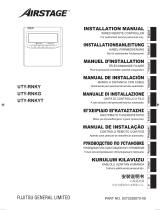Page is loading ...

En-1
1. SAFETY PRECAUTIONS
• The “SAFETY PRECAUTIONS” indicated in the manual contain impor-
tant information pertaining to your safety. Be sure to observe them.
• For details of the operation method, refer to the operation manual.
• Request the user to keep the manual on hand for future use, such as for
relocating or repairing the unit.
WARNING
This mark indicates procedures which, if improperly
performed, might lead to the death or serious injury
of the user.
Perform installation work in accordance with the installation manual.
Request an authorized service personnel to perform installation work.
Do not install this unit by yourself. Improper installation will cause injury,
electric shock, re, etc.
Perform electrical work by an authorized service personnel in accor-
dance with the installation manual and the electrical wiring regulations
or implementation regulations of the country. Also do not install this unit
by yourself. Improper electric work will cause electric shock or a re.
In the event of a malfunction (burning smell, etc.), immediately stop
operation, turn o the electrical breaker, and consult authorized service
personnel.
Do not install the unit in the following areas:
• Do not install the unit near a source of heat, steam, or ammable gas.
Otherwise, re could result.
• Area lled with mineral oil or containing a large amount of splashed oil
or steam, such as a kitchen. It will deteriorate plastic parts, causing the
parts to fall.
• Area containing equipment that generates electromagnetic interfer-
ence. It will cause the control system to malfunction, and cause er-
roneous operation.
• Install the unit in a well-ventilated place avoiding rains and direct sun-
light.
Do not operate this unit when your hands are wet. Touching the unit with
wet hands will cause an electric shock.
When children can approach the unit or touch the unit, take preventive
measures.
Dispose of the packing materials safely. Tear and dispose of the plastic
packing bags so that children cannot play with them. There is the dan-
ger of suocation if children play with the original plastic bags.
REMOTE CONTROLLER
(WIRED TYPE)
INSTALLATION MANUAL
PART No. 9373328568
UTY-RSRYT
UTY-RHRYT
For authorized service personnel only.
Installation by end-users or not qualied persons can cause harm to
personal safety, can cause severe damage to building and product, can
lead to improper function or reduced lifetime of the equipment.
CAUTION
This mark indicates procedures which, if improperly
performed, might possibly result in personal harm
to the user, or damage to property.
When detecting the room temperature using the remote controller,
please set up the remote controller according to the following conditions.
If the remote controller is not well set, the correct room temperature will
not be detected, and thus the abnormal conditions like “not cool” or “not
heat” will occur even if the air-conditioner is running normally. :
• A location with an average temperature for the room being air condi-
tioned.
• Not directly exposed to the outlet air from the air conditioner.
• Out of direct sunlight.
• Away from the inuence of other heat sources.
Do not touch the switches with sharp objects. Doing so will cause injury,
trouble, or electric shock.
Do not expose this unit directly to water. Doing so will cause trouble,
electric shock, or heating.
Do not set vessels containing a liquid on this unit. Liquid that spills out
will cause overheating, re and electric shock.
Do not insert articles into the slit parts of this unit. Doing so will cause
trouble, heating, or electric shock.
2. MAIN UNIT AND ACCESSORIES
The following installation parts are supplied. Use them as required.
Name and Shape Q’ty Name and Shape Q’ty
Wired remote controller
1
Screw (M4 × 16mm)
For installing the remote
controller
2
Installation manual
(This manual)
1
Cable tie
For binding remote
controller and remote
controller cable
1
Operation manual
1
3. ELECTRICAL REQUIREMENT
When connecting the remote controller use the following wiring.
Cable type Size Remarks
Shielded cable
0.33 to 1.25 mm²
(22 to 16 AWG)
Non polar 2 core,
Twisted pair
Select a exible cable that can be bound using cable ties from over the
cable sheath inside this unit.
Maximum connectable number of remote controllers by cable size and the
length.
Cable size
Max. connectable number of re-
mote controllers
AWG mm²
L* ≤ 100 m
100 m < L*
≤ 250 m
250 m < L*
≤ 500 m
VRF RAC VRF RAC VRF RAC
16 1.25 4 2 4 2 4 2
18 0.75 (1.25 > S* ≥ 0.75) 4 2 4 2 2 2
20 0.5 (0.75 > S* ≥ 0.5) 4 2 2 2 2 2
22 0.3 (0.5 > S* ≥ 0.3) 4 2 1 1 1 1
* L: Total cable length, *S: Cable size
CONTENTS
1. SAFETY PRECAUTIONS .......................................................................1
2. MAIN UNIT AND ACCESSORIES ...........................................................1
3. ELECTRICAL REQUIREMENT ...............................................................1
4. SELECTING AN INSTALLATION LOCATION ......................................... 2
5. INSTALLING THE REMOTE CONTROLLER .........................................3
6. INITIALIZATION PROCEDURE ..............................................................5
7. TURN ON THE POWER .........................................................................5
8. MENU 1 SETTINGS (for Administrator) ..................................................6
9. MENU 2 SETTINGS ................................................................................ 6
10. SPECIAL STATE CONFIRMATION (for Administrator) .........................10
11. TEST RUN ............................................................................................10
12. ERROR CODES ...................................................................................10
01_9373328568_IM_EN.indd 101_9373328568_IM_EN.indd 1 2021/05/20 9:47:542021/05/20 9:47:54

En-2
4. SELECTING AN INSTALLATION LOCATION
4.1. Dimensions and Name of parts
Remote controller unit Unit: mm (in)
(a)(b) (c)
(d)(e) (f)
(h
)(g)
75 (2-15/16)
19 (3/4)
30.0
(1-3/16)
30.0
(1-3/16)
23.0
(7/8)
18.8
(3/4)
39.8
(1- 9/16)
44.7
(1-3/4)
120 (4-3/4)
14.7 (9/16)
Hole: 9 × 4.5
(3/8 × 3/16)
Hole: 6 × 4.5
(1/4 × 3/16)
Hole: 12.5 × 4.5
(1/2 × 3/16)
Hole: screw hole to set this unit
(a) Display panel
(b) “
” button:
It is possible to operate only while displaying the
“Monitor Mode” screen
.
(c) LED lamp (Operation indicator)
(d) “
” button: Set the operation mode. Refer to operation
manual. (This button may not appear depending on the model.)
(e) “
”, “ ” button (Set temperature button):
Set the operating temperature on “Monitor Mode” screen. Refer to
operation manual.
(f) “
”, “ ” button: Set the fan speed. Refer to
operation manual.
(g) “
” button: Set the airow direction.
(h) Room temperature sensor (inside)
Screen display
Monitor Mode
(i)
(k)
(l)
(j)
(i) Operation mode indicator: Refer to operation manual.
AUTO COOL DRY FAN HE AT
(j) Temperature indicator: Refer to operation manual.
(k) Fan speed indicator: Refer to operation manual.
(l) Airow direction indicator: Refer to operation manual.
“Monitor Mode” screen is the home screen of this unit. Except for in the
following cases, the screen will go back to the “Monitor Mode” screen
if there is no operation for over 10 minutes. (Unsaved settings will be
cancelled.)
• In Menu 1 settings • In Menu 2 settings
Status Icons
Mode mismatch Emergency stop
Filter sign* Operation controlled
Defrost operation Forced Stop
Oil recovery operation
Remote controller sensor
is enabled*
Under maintenance Central controlled
Error
Setting temperature range
is enabled
Special state Operation prohibited
Conducting electricity
If “Special state” displays, it is possible to conrm the contents by perform-
ing the operations described in “10. SPECIAL STATE CONFIRMATION”.
(*: For RAC system, to use this function, set the Function setting of the
indoor unit accordingly.)
4.2. Specications
Input voltage DC 12 V
Power consumption Max. 0.3 W
Display Monochrome segment LCD
Usage temperature range
0 to 46 °C
(32 to 114 °F)
Usage humidity range
0 to 90 %
(no condensation)
Storage temperature range
-20 to 70 °C
(-4 to 158 °F)
Storage humidity range
0 to 90 %
(no condensation)
Dimensions
[H × W × D mm (in)]
120 × 75 × 19
(4-3/4 × 2-15/16 × 3/4 )
Weight [g (oz)] 120 (4)
4.3. Setting the room temperature detection
location
CAUTION
As the temperature sensor of remote controller detects the tempera-
ture near the wall, when there is a certain dierence between the room
temperature and the wall temperature, the sensor will not detect the
room temperature correctly sometimes. Especially when the outer side
of the wall on which the sensor is positioned is exposed to the open air,
it is recommended to use the temperature sensor of the indoor unit to
detect the room temperature when the indoor and outdoor temperature
dierence is signicant.
The detection location of the room temper-
ature can be selected from the 2 methods
at the right. The temperature sensor of the
indoor unit or the remote controller can
be used to detect the room temperature.
Choose the detection location that is best
for the installation location.
A sensor of the indoor unit
(inside)
A sensor of the remote
controller (inside)
If using the remote control sensor, setting is required. Refer to “9.1.3.
Remote controller sensor setting”.
(For the RAC system, in order to use this function, set to “Use wired
remote controller internal temperature sensor” with the indoor unit func-
tion settings.)
01_9373328568_IM_EN.indd 201_9373328568_IM_EN.indd 2 2021/05/20 9:47:562021/05/20 9:47:56

En-3
4.4. Installation space
• This product cannot be installed in wall.
• Recommendation installation height of the remote controller is 1.4 m (55
in) (from the oor surface to the bottom of the remote controller).
• Even when you install a remote controller to one of a switch box and the
surface of a wall, secure the space shown in following gure. When there
is insucient space, there may be remote controller sensor misdetec-
tions and remote controller removal may be dicult.
30 (2) or
more
Unit: mm (in)
220 (9)
or more
30 (2)
or more
30 (2)
or more
* Please secure enough space where a at-blade screwdriver to take o a
case can be inserted.
5. INSTALLING THE REMOTE CONTROLLER
WARNING
Always use the accessories and specied installation work parts. Check
the state of the installation parts. Not using the specied parts will cause
units to fall o, water leakage, electric shock, re, etc.
Install at a place that can withstand the weight of the unit and install
positively so that the unit will not topple or fall.
When installing this unit, make sure that there are no children nearby.
Otherwise, injury or electric shock could result.
Before starting installation work, turn o the power of this unit and the
connection destination. Do not turn on the power again until installation
is completed. Otherwise, it will cause electric shock or re.
Use the accessories or specied power supply cable and remote con-
troller cables. Do not modify power supply cable and remote controller
cables other than those specied, do not use extension cords, and do
not use independent branch wiring. It will cause electric shock or re.
Install the remote controller cables securely to the terminal block. Con-
rm that external force is not applied to the cable. Use remote controller
cables made of the specied wire. If intermediate connection or inser-
tion xing are imperfect, it will cause electric shock, re, etc.
When connecting the remote controller cable, route the cables so that
the rear case of this unit is securely xed. If the rear case is imperfectly
xed, it may cause re or overheating of the terminals.
Always fasten the cable sheath of the connection cable with the cable
tie. If the cable sheath is chafed, electric leakage may occur.
CAUTION
Do not set the DIP switch or rotary switch of this unit except as specied
in this manual or the operation manual supplied with the air conditioner.
Setting the switches other than specied will cause an accident or
trouble.
Use an insulated screwdriver to set the DIP switches.
Before opening the case of this unit, completely discharge static elec-
tricity charged on you body. Not doing so will cause trouble.
Do not touch the circuit board and circuit board parts directly with your
hands. Otherwise, injury or electric shock could result.
Do not overtighten the screws. It will cause damage of this unit.
Install the remote controller cables 1 m away from television and radio
to avoid distorted images and noise.
Conrm the name of each terminal block of the unit and connect the
wiring in accordance with the directions given in the manual. Improper
wiring work will damage the electric parts and cause smoke and re.
When installing the connection cable near a source of electromagnetic
waves, use shielded cable. Otherwise, a breakdown or malfunction
could result.
5.1. Wiring types
5.1.1. Single control
Remote controller
Indoor unit
5.1.2. Group control
With a single remote controller, multiple indoor units can be simultane-
ously operated. (Number of connectable indoor units, depends on the
system.)
Indoor unit 0 Indoor unit 1 Indoor unit 2 Indoor unit 3
Remote controller
Y3
Y1
Y2
5.1.3. Multiple wired remote control
Number of connectable remote controllers. VRF: 4, RAC: 2
In the multiple installation method, combining 3 wired type with 2 wired
type is prohibited.
In multiple wired remote control, the following functions are restricted.
Functions that can only be used with a Master Remote Controller:
• 9.1.5. Function setting
• 9.2.5. Check the indoor unit position
Indoor unit
Remote
controller
Remote
controller
Group control and multiple wired remote control can be used together.
5.2. Preparing for Installation
5.2.1. Strip of the remote controller cable (remote control-
ler side)
Shielded
cable
A
B
C
A : 10 mm (3/8 in) B : 7 mm (1/4 in) C : 25 mm (1 in)
01_9373328568_IM_EN.indd 301_9373328568_IM_EN.indd 3 2021/05/20 9:47:562021/05/20 9:47:56

En-4
5.2.2. Remove the front case
When open the remote controller, remove the connector from the front
case. The cables may break if the connector is not removed and the
front case hangs down. When installing the front case, connect the con-
nector to the front case. When removing and connecting the connector,
be careful not to break the cables.
Lift up the upper case while inserting the at-blade screwdriver into the
slot, and separate from the lower case.
Flat-blade screwdriver
Insert a at-blade screwdriver into
the slot. Turning the screwdriver
while in the slot could result in
damage.
Slot
Rear case
Front case
Disconnect the connection cable connector from the connector of the front
case PC board (printed circuit board).
Front case
(back side)
Rear case
Connector
5.3. Installation
5.3.1. Install the rear case
A. When mounting on the box:
Remote controller cable
Connector
Rear case
Screws
Putty
Trap
Box
Hole to get through the
remote controller cable
B. When the cable is along the wall:
Rear case
Front case
putty
Cable cover
(more than 1 mm
(1/16 in) thick)
Cut o
5.3.2. Connecting the remote controller cable
CAUTION
When connecting a remote controller cable to the remote controller
terminal block, please use the specied torque to tighten screws. If you
over-tighten screws, they will break the terminal unit.
Be careful to avoid breaking the cable by over-tightening the cable tie.
Tightening torque
0.8 to 1.2 N•m (8 to 12 kgf•cm)
Fasten the connection cable with the cable tie.
Tighten the cable tie rmly so that pulling force does not propagate to the
terminal connection even if force of 30 N is applied to the cable.
Select a exible cable that can be bound using cable ties from over the
cable sheath inside this unit.
Cable tie
Cut o
3 mm
(1/8 in)
or less
GOOD
GOOD
PROHIBITED
Install a cable tie in the direction as illustrated. Cut the end of the cable tie to
the length as illustrated. Failure to do so may cause the end of the cable tie to
press onto the board, which could cause damage.
5.3.3. Attach the front case
• Connect the connection cable connector to the
connector of the front case PC board.
• Insert after adjusting upper part of front case.
Otherwise, there is a risk of damage to the internal
parts of this unit. When you attach the front case,
make sure that the cables are not being pinched by
front case.
Connector
Check that the cable is
secured with the tab.
(2)
(1)
01_9373328568_IM_EN.indd 401_9373328568_IM_EN.indd 4 2021/05/20 9:47:572021/05/20 9:47:57

En-5
5.4. Connecting to the indoor unit
CAUTION
When connecting the remote controller cable to the indoor unit, do not
connect it to the outdoor unit or the power terminal block. It may cause a
failure.
When switching the DIP switch (SW1) on the indoor unit PC board, be
sure to turn o the power supply to the indoor unit. Otherwise, the PC
board of the indoor unit may be damaged.
There are 2 methods to connect the remote controller cable to the indoor
unit. One is the connection using connecting cable (Included in the indoor
unit), and the other is the connection the remote controller cable is con-
nected to the exclusive terminal block of the indoor unit.
(For the details, refer to the installation manual of the indoor unit to be
used.)
5.4.1. When connecting to the connector
(1) Use a tool to cut o the terminal on the end of the remote controller
cable, and then remove the insulation from the cut end of the cable as
shown in Fig.1. Connect the remote controller cable and connecting
cable as shown in Fig.2. Be sure to insulate the connection between
the cables.
Remote control-
ler cable (Non-
polar)
Insulated
connection
White
Black
20 mm
(13/16 in)
Red
Connecting
cable
Cut and
terminate
Fig.1 Fig.2
(2) Insert connecting cable to the connector. Set to “2WIRE” the DIP
switch (SW1) on the PC board of the indoor unit.
* Layout of Connector and PC
board is varies, depending on
the type of indoor unit.
Set to "2WIRE" the
DIP switch (SW1)
Indoor unit
PC board
Connector
(adapter)
Remote controller
cable (Non-polar)
Connecting cable
Connector CNC01
(onboard)
Connect to earth
(ground) screw
Functional earthing
SW1
Indoor unit
PC board
5.4.2. When connecting to exclusive terminal block
(1) Connect the end of remote controller cable directly to the exclusive
terminal block. Set to “2WIRE” the DIP switch (SW1) on the PC board
(printed circuit board) of the indoor unit.
* Layout of terminal block and
PC board is varies, depending
on the type of indoor unit.
Terminal block
Functional earthing
Remote controller
cable (Non-polar)
Set to “2WIRE” the
DIP switch (SW1)
Indoor unit
PC board
For the multiple wired remote control:
GOOD
PROHIBITED
Diameter of cables
are dierent
Connect the cables
to 1 side
Tightening torque
M3 screw
(Remote controller / Y1, Y2)
0.5 to 0.6 N·m
(5 to 6 kgf·cm)
6. INITIALIZATION PROCEDURE
Recheck the wiring. Incorrect wiring will cause trouble.
After remote controller installation work is complete, perform initialization
using the following procedures before starting to use the system.
Turn on the power
7 Turn on the power .................page 5
First time settings
When turning the power on for the rst time, set the
followings;
(1) 9.1.2. Remote controller master/slave setting
.................page 7
* This displays only when 2 or more 2-wire remote
controllers are installed.
* Factory setting is set at “Master”.
First set the remote controller you wish to use as
the “Master”, and then set all the other remote
controllers to “Slave”.
(2) 9.1.1. Temperature unit setting .................page 7
(1)
(2)
Menu 2 settings
9. Menu 2 settings ........ page 6 to 10
Initialization end
After installing this unit, perform the test run to con-
rm that the unit is operating properly. Then, explain
the operation of this unit to the customer.
Note:
If an error screen is displayed, check the error
code. If “26.4” or “26.5” is displayed, the error is a
remote controller address error. Press the
“
” button to display the setting screen, and
perform the setting. For details on how to perform
settings, please refer to “9.1.7. Remote controller
address manual setting”.
For other errors, refer to “12. ERROR CODES”.
7. TURN ON THE POWER
(1) During start-up, some of the
segments are displayed in turn,
as shown on the right.
(2) When start-up is performed
normally, the “Monitor mode”
screen is displayed.
01_9373328568_IM_EN.indd 501_9373328568_IM_EN.indd 5 2021/05/20 9:47:592021/05/20 9:47:59

En-6
8. MENU 1 SETTINGS (for Administrator)
(1) With “Monitor Mode” screen displayed, press and hold the
“
” button and “ ” button simultaneously for
at least 2 seconds.
(2) The Menu 1 screen is displayed. (Item No. is displayed.)
(3)
Select the item number to be set with the “
” or
“
” button, and press the “
” button to switch to the
setting screen.
(1) (2) (3)
Setting Items of the Menu 1
Item No. Setting Item
A1
Filter sign reset
A2
Setting temperature range for the indoor unit
(4)
Press the “
” button to end or to suspend settings.
(5)
Press and hold the “
” and “ ” buttons for
at least 2 seconds at the same time to return to the “Monitor Mode”
screen.
Note
Selectable items dier according to settings when equipment is set up.
Operation does not proceed to items that cannot be selected.
8.1. Filter sign reset [No.A1]
(1) Select the “A1” in Menu 1 Settings. Then press the “
” button.
Press the
“
”
button to start this setting.
Press the
“
”
button to return to the Menu 1 item selec-
tion screen without applying any settings.
(2) Settings are complete when the “
” turns o.
(1) (2)
Blinking
8.2. Setting temperature range [No.A2]
(1) Select the “A2” in Menu 1 Settings. Then press the “ ” button.
Select “1: Enable” with “
” or “ ” button.
Then press the “
” button.
(If you do not set the temperature range, select “0: Disable”.)
(1)
0: Disable
1: Enable
(2) The AUTO mode upper and lower temperature setting limits are
displayed alternately.
Select the operation mode you wish to set with the “
” or
“
” button.
(2)
Upper temperature
setting limit
If AUTO mode is selected
Lower temperature
setting limit
(3) Press the “
” button.
Press the “
” or “ ” button to set the upper
temperature setting limit.
(4) Press the “
” button.
Press the “
” or “ ” button to set the lower
temperature setting limit.
(3) (4)
: When setting the upper
temperature setting limit
: When setting the lower
temperature setting limit
(5) Press the “
” button to complete the settings.
(5)
9. MENU 2 SETTINGS
(1) With “Monitor Mode” screen displayed, press and hold the
“
” button and “ ” button simultaneously for
at least 2 seconds.
(2) The Menu 1 screen is displayed.
Press and hold the “
” button for at least 2 seconds.
Setting mode selection screen is displayed.
(3)
Press the “
” or “ ” button to select F1 (Menu
2-F1) settings mode or F2 (Menu 2-F2) settings mode.
F1: Initial settings mode
F2: Maintenance settings mode
(1) (2) (3)
(4)
Press the “
” button.
Setting item selection screen is displayed. (Item No. is displayed.)
(5)
Select the item number to be set with the “
” or
“
” button, and press the “ ” button to switch to the
setting screen.
(4) (5)
01_9373328568_IM_EN.indd 601_9373328568_IM_EN.indd 6 2021/05/20 9:48:002021/05/20 9:48:00

En-7
Setting Items of the Menu 2
F1 settings mode: Initial settings
Item No. Setting Item
05
9.1.1. Temperature unit setting
06
9.1.2. Remote controller master/slave setting
07
9.1.3. Remote controller sensor setting
12
9.1.4. Master indoor unit setting
13
9.1.5. Function setting
14
9.1.6. Remote controller address reset
15
9.1.7. Remote controller address manual setting
30
9.1.8. LCD backlight settings
31
9.1.9. Icon description terms settings
F2 settings mode: Maintenance settings
Item No. Setting Item
02
9.2.1. Error details
03
9.2.2. Version
09
9.2.3. Test run
10
9.2.4. Indoor unit address verication
11
9.2.5. Check the indoor unit position
16
9.2.6. Initialization
(6) Press the “
” button to end or to suspend settings.
(7) Press and hold the “
” button for at least 2 seconds to
return to the Menu 1 item selection screen. Then, press and hold the “
” and “ ” button for at least 2 seconds at the
same time to return to the “Monitor Mode” screen.
Note
Selectable items dier according to settings when equipment is set up.
Operation does not proceed to items that cannot be selected.
9.1. F1 settings mode: Initial settings
9.1.1. Temperature unit setting [No.05]
(1) Select the “05” in Menu 2-F1 Settings. Then press the “ ” button.
(2) Select the “0: °C” or the “1: °F” with the “
” or
“
” button.
0 :
°C
1 :
°F
(1) (2)
(3) Press the “ ” button to return to the Menu 2-F1 item selection
screen.
9.1.2. Remote controller master/slave setting [No.06]
Notes
• Make only one of the remote controller of the group the “Master”.
• When remote controllers are set to “Slave”, setting items will be
restricted.
(1) Select the “06” in Menu 2-F1 Settings. Then press the “
” button.
(2) Select the “0: Master” or the “1: Slave” with the “
” or
“
” button.
(1) (2)
0:Master
1:Slave
(3) Press the “
” button.
If there is no problem, return to Menu 2-F1
items selection screen.
In the case of settings at initial booting,
display “Monitor mode” screen.
• If there is 0, or 2 or more “Master” units, the number will be displayed.
• If “Master” is 0, and you wish to set this unit to “Master”, repeat the set-
tings after pressing the “
” button.
• If “Master” is more than 2, press the “
” button to return to the screen
of (2).
• To suspend the settings part way through, press the “
” but-
ton. Return to the Menu 2-F1 item selection screen.
9.1.3. Remote controller sensor setting [No.07]
Note
In the case of Multiple wired remote control, there can be only one
remote controller in the remote controller group for which sensor can
be set to “Enable (Used)". If 2 or more remote controllers in the remote
controller group are set to “Enable (Used)”, and the remote controller
previously set is changed to "Disable (Not used)".
(1) Select the “07” in Menu 2-F1 Settings. Then press the “
” button.
(2) Select the “0: Disable (Not used)” or the “1: Enable (Used)” with the
“
” or “ ” button.
(1) (2)
0: Disable
1: Enable
(3) Press the “
” button to return to the Menu 2-F1 item selection
screen.
9.1.4. Master indoor unit setting [No.12]
Notes
• Master indoor unit setting cannot be set while indoor unit is running.
• For master indoor unit, specify only one remote controller group (or
single indoor unit) within the refrigerant system.
(1) Select the “12” in Menu 2-F1 Settings.
(2) Press the “
” button.
The current setting status is displayed.
If “0” is displayed, press the “
” button to set “Master indoor unit”
and return to the Menu 2-F1 item selection screen.
If “1” is displayed, press the “
” button to set “Not Master indoor
unit” and return to the Menu 2-F1 item selection screen.
Press the “
” button to return to the Menu 2-F1 item
selection screen without applying any settings.
(3) If “
” is displayed, press the “ ” button to return to the
Menu 2-F1 item selection screen.
:
:
(1) (2) (3)
Not Master indoor unit
Master indoor unit
Master indoor unit
setting from this
device is forbidden.
Number of Master units
01_9373328568_IM_EN.indd 701_9373328568_IM_EN.indd 7 2021/05/20 9:48:002021/05/20 9:48:00

En-8
9.1.5. Function setting [No.13]
Note
This item cannot be set from slave remote controllers.
This procedure changes the function settings used to control the indoor
unit according to the installation conditions. Incorrect settings can cause
the system to malfunction. Perform the “Function setting” according to the
installation conditions using the remote controller.
• Prepare for setting of indoor unit referring to installation manual of
indoor unit before start of function setting.
• Refer to the indoor unit installation manual for details on the function
numbers and setting numbers.
(1) Select the “13” in Menu 2-F1 Settings.
Then press the “
” button.
(2) Select the 2-wire remote controller address with the “
” or
“
” button. Then press the “ ” button.
(2)-a (2)-b
Select all Select the 2-wire remote controller
address (Ex. Select the 002-03)
(3) Set the function number with the “
” or “ ”
button. Then press the “
” button.
(4) Set the setting number with the “
” or “ ” but-
ton. Then press the “
” button.
(5) Setting results are displayed after data transmission.
(3) (4) (5)
Function number
Setting number
(6) Press the “
” button to return to the 2-wire remote controller ad-
dress selection screen of (2). If setting has been completed, press the
“
” button to return to the Menu 2-F1 item selection
screen.
9.1.6. Remote controller address reset [No.14]
Notes
• If changing 2-wire remote controller address from manual to
automatic allocation, perform this work after changing the remote
controller address of the indoor unit to “0”.
• Setting is reected after the power is turned on again.
(1) Select the “14” in Menu 2-F1 Settings. Then press the “
” button.
(2) To reset the 2-wire remote controller address, select “1: Reset” with
the “
” or “ ” button. If not resetting, select
“0:Not reset” with the “
” or “ ” button.
(1) (2)
Address
automatically
allocated
0: Not reset
1: Reset
(3) Press the “
” button to return to the Menu 2-F1 item selection
screen.
(1)
9.1.7. Remote controller address manual setting [No.15]
Notes
• In the case of automatic address settings, do not change the remote
controller address for the indoor unit, and keep it at the initial setting
of 0. Addresses will be automatically set when initially starting up
this unit.
• Only set addresses manually when using dierent numbers for ad-
dresses. A remote controller address for the indoor unit needs to be
set. Set the remote controller addresses for the indoor units which
are connected using the same remote controller cable with a range
from 1 to 9 and from A (10) to F(15), without any duplicates. (Do not
use “0” for conguration).) For how to congure the remote controller
addresses for the indoor unit, refer to its installation manual.
• The address for this unit can be set from 1 to 32. However, do not
set the same number as that for the remote controller address of
an indoor unit, remote controller, or other unit connected using the
same remote controller cable.
• Setting is reected after the power is turned on again.
(1) Select the “15” in Menu 2-F1 Settings. Then press the “
” button.
(2) You can check current allocation of 2-wire remote controller address
(system number and unit number). Set the unit number with the “
” or “ ” button. System number cannot be
changed.
(1
)(2)
Address automatically
allocated
Unit number
System number
(3) Press the “
” button to return to the Menu 2-F1 item selection
screen.
9.1.8. LCD backlight settings [No.30]
Notes
• Set the backlight enable/disable setting and lighting time.
• If there is no button operation within the set time, the backlight
switches o.
(1) Select the “30” in Menu 2-F1 Settings. Then press the “
” button.
(2) Select “1: Valid” with the “
” or “ ” button, and
press the “
” button. (Select “0: Invalid”, and press “ ” button
to return to the Menu 2-F1 item selection screen.)
(1) (2)
0 : Invalid
1 : Valid
(3) Select the “30: 30 seconds” or the “60: 60 seconds” with the
“
” or “ ” button.
30 : 30 seconds
60 : 60 seconds
(4) Press the “
” button to return to the Menu 2-F1 item selection
screen.
01_9373328568_IM_EN.indd 801_9373328568_IM_EN.indd 8 2021/05/20 9:48:012021/05/20 9:48:01

En-9
9.1.9. Icon description terms settings [No.31]
Note
• Perform the settings for “Display” or “Do not display” the description
terms under the MODE icon.
(1) Select the “31” in Menu 2-F1 Settings. Then press the “
” button.
(2) Select the “0: Do not display” or the “1: Display” with the
“
” or “ ” button.
(1) (2)
0: Do not display
1: Display
(3) Press the “ ” button to return to the Menu 2-F1 item selection
screen.
9.2. F2 settings mode: Maintenance
9.2.1. Error Details [No.02]
(1) Select the “02” in Menu 2-F2 Settings. Then press
the “
” button.
(2) Display the condition of this unit or indoor unit. If an error is present
in other units than this unit, display of the 2-wire remote controller ad-
dress can be switched by the “
” or “ ” button.
● Example of the display
This unit state
No error Error state
Error state
2-wire remote controller
address (This unit)
2-wire remote controller
address (Indoor unit)
Press the “
” button.
Indoor unit: Error in progress
Press the
“
” button.
(3) While the error state is displayed, press “
” button twice
to return to Menu2-F2 item selection screen.
Notes
• In the case of Multiple wired remote control, errors are not displayed
except for the remote controller of that unit. Check each remote
controller.
• For details on error codes, refer to “12. ERROR CODES”.
9.2.2. Version [No.03]
(1) Select the “03” in Menu 2-F2 Settings. Then press the “ ” button.
(2) Select software type with the “
” or “ ” button.
(1) (2)
Software type
1: Main microcom-
puter
2: Sub microcom-
puter
(3) If the “
” button is pressed, the Software version is displayed as
shown below, switching every 4 seconds.
Software version (13-digit)
Example: E038_V01_P00_L01
(4) Press the “
” button to quit this display and return to
screen (2). Press the “
” button to return to the Menu
2-F2 item selection screen.
9.2.3. Test run [No.09]
Note
Refer to the indoor unit installation manual for the list of items to
check.
(1) Select the “09” in Menu 2-F2 Settings.
Then press the “
” button.
(2) The test operation screen is displayed. Press the “
” button to
return to the Menu 2-F2 item selection screen, and test operation
begins.
(1)
(2)
Test operation is completed after about an hour.
To quit test operation before it is complete, return to the “Monitor
mode” screen and press the “
” button.
9.2.4. Indoor unit address verication [No.10]
(1) Select the “10” in Menu 2-F2 Settings.
Then press the “
” button.
(2) Display the smallest 2-wire remote controller address of indoor unit
(system number and unit number) of the remote controller group.
This address displayed can be switched by the “
” or “
” button.
If an indoor unit other than VRF is connected, “-” is displayed.
(3) Press the “
” button to display the Refrigerant system address and
Indoor unit address.
(1) (2) (3)
(a) (b)
(c) (d)
(a) System number (002: Indoor unit)
(b) Unit number (01 to 32)
(c) Refrigerant system address (00 to 99)
(d) Indoor unit address (00 to 63)
(4) Press the “
” button to return to previous screen.
01_9373328568_IM_EN.indd 901_9373328568_IM_EN.indd 9 2021/05/20 9:48:022021/05/20 9:48:02

En-10
9.2.5. Check the indoor unit position [No.11]
Note
This item cannot be set from slave remote controllers.
(1) Select the “11” in Menu 2-F2 Settings. Then press the “
” button.
(2) Select 2-wire remote controller address of indoor unit that noties
position. Indoor units that notify can be switched by “
” or
“
” button.
(1) (2)
2-wire remote
controller address
(3) When press the “
” button, the appropriate indoor unit performs
the air blow and LED lamps blink*. (*Only when the indoor unit has that
function.)
(4) Press the “
” button to complete indoor unit position and
return to the Menu 2-F2 item selection screen.
9.2.6. Initialization [No.16]
(1) Select the “16” in Menu 2-F2 Settings. Then press the “ ” button.
(2) To initialize, select “1: Initialize” with the “
” or
“
” button. (If not initializing, select “0:Not initialize”, and
press the “
” button to return to the Menu 2-F2 item selection
screen.)
(1) (2)
0 : Not initialize
1 : Initialize
Press the “
” button to reboot the device automatically.
Note
When relocating the remote controller, initialize it.
10.
SPECIAL STATE CONFIRMATION (for Administrator)
(1) With “Monitor Mode” screen displayed, press and hold the
“
” button and “ ” button simultaneously for
at least 2 seconds.
(2) The special state selection screen appears.
The status icons appear when the unit is in a special state.
(Refer to “4.1. Status Icons” for more information on these icons.)
(1)
(2)
(3) Select the item number to be set with the “ ” or
“
” button.
Press the “ ” button to switch to the setting screen.
Errors are present
(3)
Refer to the table for the settings of each part number. For details con-
cerning settings, refer the description of the setting concerned.
Conrmation Items
Item No. Conrmation item
C1
Displays the temperature detected by the temperature sensor
in this unit. The “--.-” string appears when the temperature sen-
sor is damaged.
C2
Displays the congured economy operation setting.
0: Disable 1:Enable
C3
Displays the congured anti freeze operation setting.
0: Disable 1:Enable
C4
This code appears when an error has occurred.
Press the “
” button. Display the condition of this unit or
indoor unit. If an error is present in other units than this unit,
display of the 2-wire remote controller address can be switched
by the “
” or “ ” button.
Refer to “Example error conrmation operations” described
later for more information on error operation.
(Press the “
” button to return previous screen.
)
(4) Press and hold the “ ” and “ ” buttons for
at least 2 seconds at the same time to return to the “Monitor Mode”
screen.
● Example error conrmation operations
This unit state
No error
Error state
Error state
2-wire remote controller
address (This unit)
2-wire remote controller
address (Indoor unit)
Press the “
” button.
Indoor unit: Error in progress
Press the
“
” button.
11. TEST RUN
• Refer to the indoor unit installation manual for the list of items to check.
For how to carry out a test run, refer to “9. MENU 2 SETTINGS” → “9.2.3.
Test run”.
12. ERROR CODES
This appears automatically on the display if an error occurs.
• If an error occurs, the following display will be
shown. (“
” will appear in the “Monitor Mode”
screen)
For information on how to check error details, please
refer to “9.2.1. Error Details”.
For the details of the indoor unit or outdoor unit error when checking the
error contents, refer to the error codes in each installation manual.
Error of this unit
Error code Contents
CC.1 Sensor error
C2.1 Transmission PCB error
12.1 Wired remote controller communication error
12.3
Number excess of device in wired remote controller
system
12.4 Wired remote controller system start-up error
15.4 Data acquisition error
26.4 Address duplication in wired remote controller system
26.5
Address setting error in wired remote controller sys-
tem
27.1 Master/slave unit setting error
01_9373328568_IM_EN.indd 1001_9373328568_IM_EN.indd 10 2021/05/20 9:48:032021/05/20 9:48:03

01_9373328568_IM_EN.indd 1101_9373328568_IM_EN.indd 11 2021/05/20 9:48:032021/05/20 9:48:03

01_9373328568_IM_EN.indd 1201_9373328568_IM_EN.indd 12 2021/05/20 9:48:032021/05/20 9:48:03
/