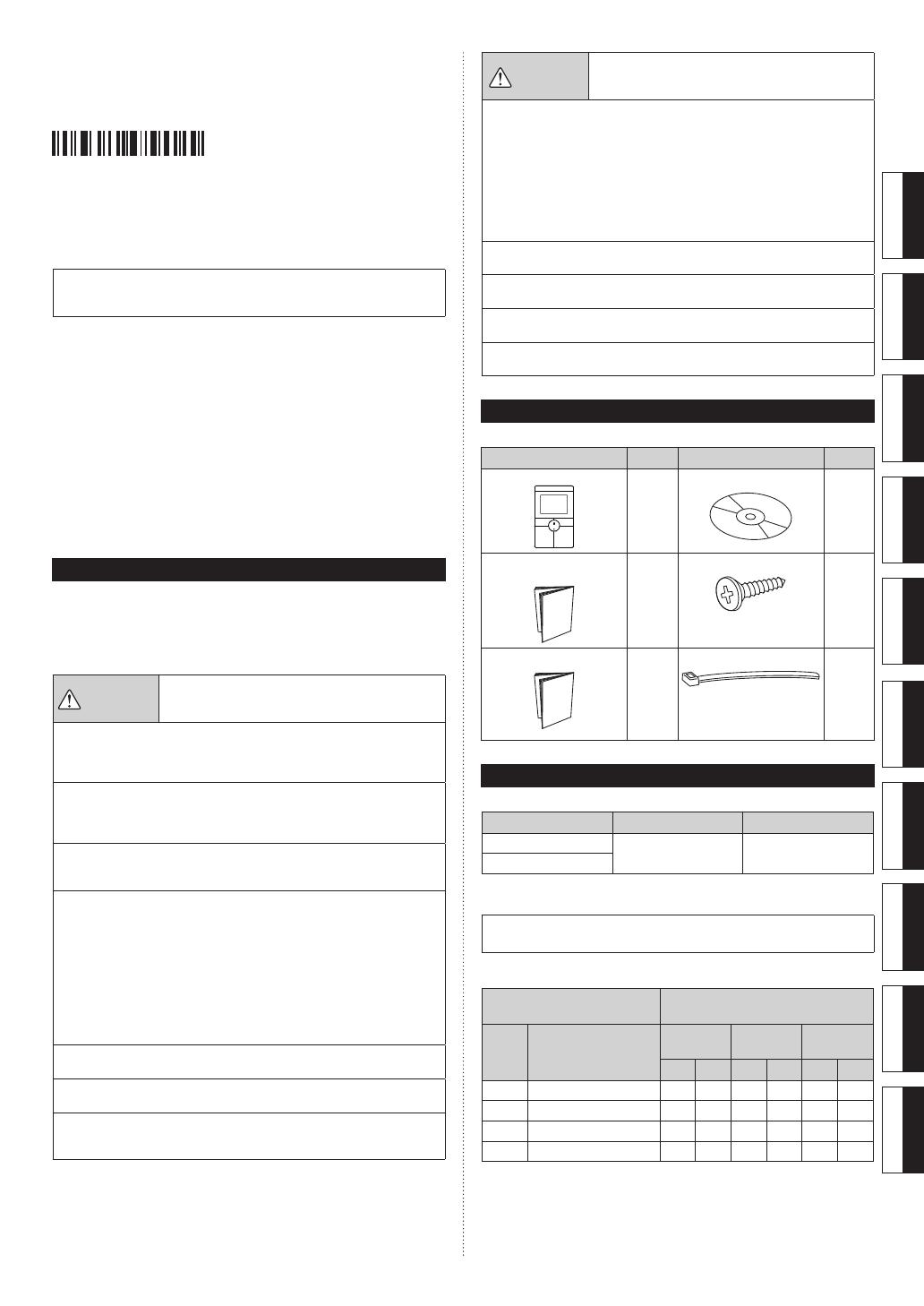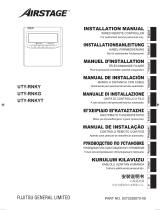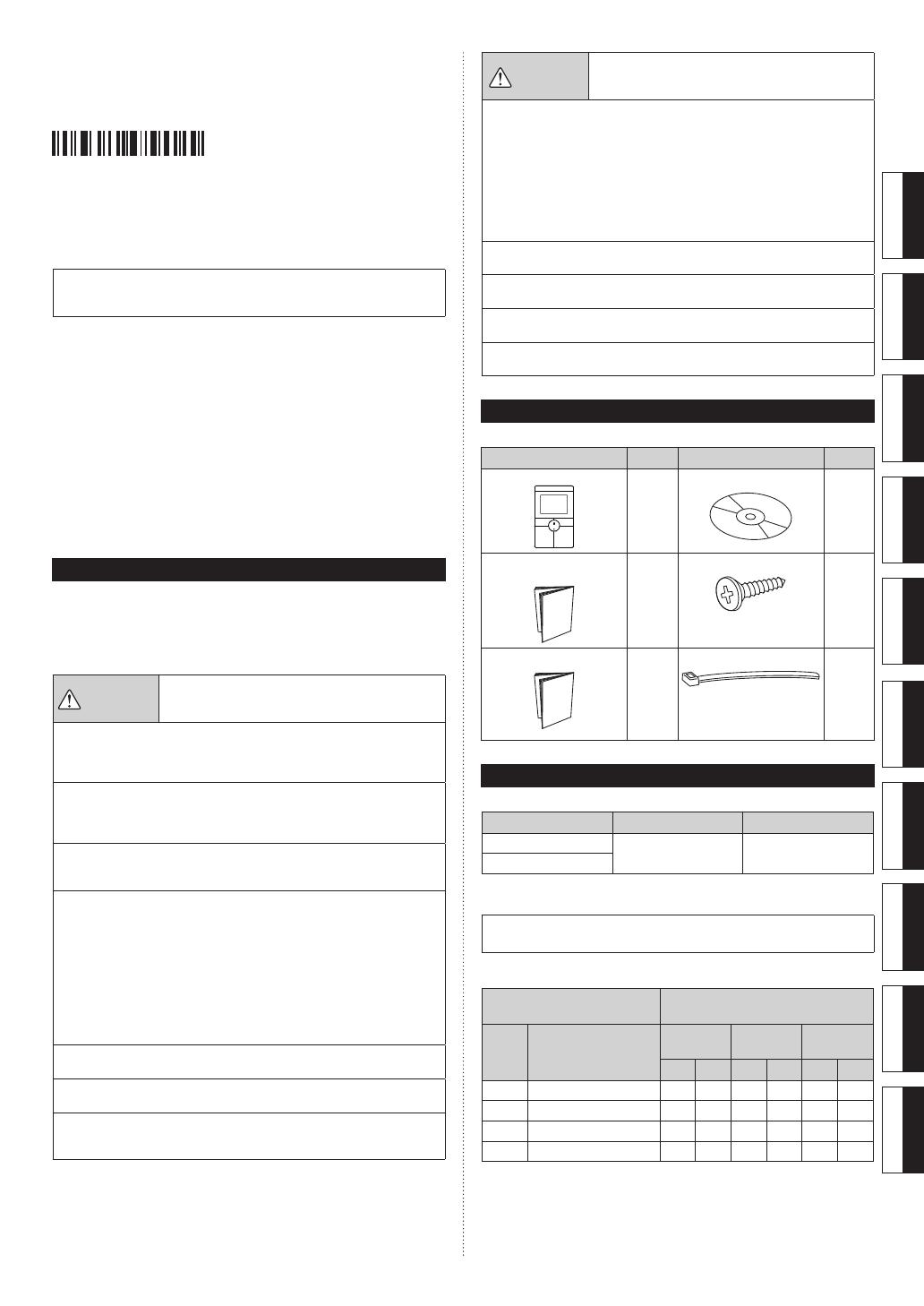
En-1
1. SAFETY PRECAUTIONS
• The “SAFETY PRECAUTIONS” indicated in the manual contain impor-
tant information pertaining to your safety. Be sure to observe them.
• For details of the operation method, refer to the operating manual.
• Request the user to keep the manual on hand for future use, such as for
relocating or repairing the unit.
WARNING
This mark indicates procedures which, if improperly
performed, might lead to the death or serious injury
of the user.
Perform installation work in accordance with the installation manual.
Request an authorized service personnel to perform installation work.
Do not install this unit by yourself. Improper installation will cause injury,
electric shock, fi re, etc.
Perform electrical work by an authorized service personnel in accor-
dance with the installation manual and the electrical wiring regulations
or implementation regulations of the country. Also do not install this unit
by yourself. Improper electric work will cause electric shock or a fi re.
In the event of a malfunction (burning smell, etc.), immediately stop
operation, turn off the electrical breaker, and consult authorized service
personnel.
Do not install the unit in the following areas:
• Do not install the unit near a source of heat, steam, or fl ammable gas.
Otherwise, fi re could result.
• Area fi lled with mineral oil or containing a large amount of splashed oil
or steam, such as a kitchen. It will deteriorate plastic parts, causing the
parts to fall.
• Area containing equipment that generates electromagnetic interfer-
ence. It will cause the control system to malfunction, and cause er-
roneous operation.
• Install the unit in a well-ventilated place avoiding rains and direct sun-
light.
Do not operate this unit when your hands are wet. Touching the unit with
wet hands will cause an electric shock.
When children can approach the unit or touch the unit, take preventive
measures.
Dispose of the packing materials safely. Tear and dispose of the plastic
packing bags so that children cannot play with them. There is the dan-
ger of suffocation if children play with the original plastic bags.
REMOTE CONTROLLER
(WIRED TYPE)
INSTALLATION MANUAL
PART No. 9373328384
For authorized service personnel only.
[Original instructions]
Refer to the rating label with the serial number.
MADE IN P.R.C.
Installation by end-users or not qualifi ed persons can cause harm to
personal safety, can cause severe damage to building and product, can
lead to improper function or reduced lifetime of the equipment.
CAUTION
This mark indicates procedures which, if improperly
performed, might possibly result in personal harm
to the user, or damage to property.
When detecting the room temperature using the remote controller,
please set up the remote controller according to the following conditions.
If the remote controller is not well set, the correct room temperature will
not be detected, and thus the abnormal conditions like “not cool” or “not
heat” will occur even if the air-conditioner is running normally. :
• A location with an average temperature for the room being air condi-
tioned.
• Not directly exposed to the outlet air from the air conditioner.
• Out of direct sunlight.
• Away from the infl uence of other heat sources.
Do not touch the switches with sharp objects. Doing so will cause injury,
trouble, or electric shock.
Do not expose this unit directly to water. Doing so will cause trouble,
electric shock, or heating.
Do not set vessels containing a liquid on this unit. Liquid that spills out
will cause overheating, fi re and electric shock.
Do not insert articles into the slit parts of this unit. Doing so will cause
trouble, heating, or electric shock.
2. MAIN UNIT AND ACCESSORIES
The following installation parts are supplied. Use them as required.
Name and Shape Q’ty Name and Shape Q’ty
Wired remote controller
1
CD-ROM
1
Installation manual
(This manual)
1
Screw (M4 × 16mm)
For installing the remote
controller
2
Operating manual
1
Cable tie
For binding remote
controller and remote
controller cable
1
3. ELECTRICAL REQUIREMENT
When connecting the remote controller use the following wiring.
Cable type Size Remarks
Sheathed cable
0.33 to 1.25 mm²
(22 to 16 AWG)
Non polar 2 core,
Twisted pair
Shielded cable*
* Use shielded cable in accordance with local rules for remote controller
cable.
Select a fl exible cable that can be bound using cable ties from over the
cable sheath inside this unit.
Maximum connectable number of remote controllers by cable size and the
length.
Cable size
Max. connectable number of re-
mote controllers
AWG mm²
L* ≤ 100 m
100 m < L*
≤ 250 m
250 m < L*
≤ 500 m
VRF RAC VRF RAC VRF RAC
16 1.25 424242
18 0.75 (1.25 > S* ≥ 0.75)424222
20 0.5 (0.75 > S* ≥ 0.5)422222
22 0.3 (0.5 > S* ≥ 0.3) 421111
* L: Total cable length, *S: Cable size
CONTENTS
1. SAFETY PRECAUTIONS .......................................................................1
2. MAIN UNIT AND ACCESSORIES ...........................................................1
3. ELECTRICAL REQUIREMENT ...............................................................1
4. SELECTING AN INSTALLATION LOCATION .........................................2
5. INSTALLING THE REMOTE CONTROLLER .........................................3
6. INITIALIZATION PROCEDURE ..............................................................5
7. TURN ON THE POWER .........................................................................5
8. MENU 1 SETTINGS (for Administrator) ..................................................6
9. MENU 2 SETTINGS ................................................................................6
10. SPECIAL STATE CONFIRMATION (for Administrator) .........................10
11. TEST RUN ............................................................................................10
12. ERROR CODES ...................................................................................10
EnglishDeutsch
Français
Español
Italiano
EλληvIkά
Português
Русский
中文
Türkçe