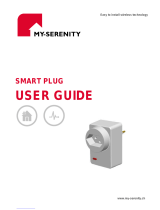Fieldgate FXA 520 Table of contents
Endress+Hauser 3
Table of contents
1 Introduction . . . . . . . . . . . . . . . . . . . . 4
1.1 Licensing agreement . . . . . . . . . . . . . . . . . . . . . . . . 4
1.2 Registered trademarks . . . . . . . . . . . . . . . . . . . . . . . 4
1.3 Conventions used in the manual . . . . . . . . . . . . . . . 4
1.4 System requirements . . . . . . . . . . . . . . . . . . . . . . . . 5
1.5 Scope of delivery . . . . . . . . . . . . . . . . . . . . . . . . . . . 6
2 Commissioning . . . . . . . . . . . . . . . . . . 7
2.1 Installation and mounting . . . . . . . . . . . . . . . . . . . . 7
2.2 Display and operating elements . . . . . . . . . . . . . . . 14
2.3 Establishing a connection with PC cable . . . . . . . . 16
2.4 Establishing an Ethernet connection . . . . . . . . . . . 32
2.5 Establishing an analogue modem connection . . . . . 36
2.6 Establishing an GSM modem connection . . . . . . . . 45
3 Configuration . . . . . . . . . . . . . . . . . . 54
3.1 User interface . . . . . . . . . . . . . . . . . . . . . . . . . . . . 54
3.2 Menu bar . . . . . . . . . . . . . . . . . . . . . . . . . . . . . . . 55
3.3 Navigation bar . . . . . . . . . . . . . . . . . . . . . . . . . . . . 55
3.4 Configuration editor . . . . . . . . . . . . . . . . . . . . . . . 56
3.5 Footer . . . . . . . . . . . . . . . . . . . . . . . . . . . . . . . . . . 56
4 "About Fieldgate" function
(in preparation) . . . . . . . . . . . . . . . . . 57
5 "AutoRefresh" function . . . . . . . . . . . 58
6 "Refresh" function . . . . . . . . . . . . . . 59
6.1 Cyclic refresh . . . . . . . . . . . . . . . . . . . . . . . . . . . . 59
7 "Endress+Hauser" function . . . . . . . 60
8 "Overview of Connected Devices"
function . . . . . . . . . . . . . . . . . . . . . . . 61
8.1 "Tag" parameter . . . . . . . . . . . . . . . . . . . . . . . . . . 62
9 "Switch to Administrator Mode" or
"Switch to User Mode" function . . . . 72
10 "Information & Configuration"
function . . . . . . . . . . . . . . . . . . . . . . . 74
10.1 "Fieldgate Location" subfunction . . . . . . . . . . . . . . 75
10.2 "Change Password" or "User Setup" subfunction . . 76
10.3 "Network Setup" subfunction . . . . . . . . . . . . . . . . 78
10.4 "HART Setup" subfunction . . . . . . . . . . . . . . . . . . . 98
10.5 "Special" subfunction . . . . . . . . . . . . . . . . . . . . . 100
10.6 "Information" subfunction . . . . . . . . . . . . . . . . . . 106
11 Hardware locking . . . . . . . . . . . . . . . 114
12 WAP function . . . . . . . . . . . . . . . . . . 116
13 Structure of the XML data . . . . . . . . . 118
13.1 Basic structure . . . . . . . . . . . . . . . . . . . . . . . . . . . 118
13.2 Example . . . . . . . . . . . . . . . . . . . . . . . . . . . . . . . 119
14 E-mail contents . . . . . . . . . . . . . . . . . 124
14.1 Types of e-mails . . . . . . . . . . . . . . . . . . . . . . . . . 124
14.2 Explanations and examples . . . . . . . . . . . . . . . . . 125
15 Remote configuration (HART Client) 135
16 Software Update . . . . . . . . . . . . . . . . 142
17 FAQs (frequently asked questions) . . 143
18 Accessories . . . . . . . . . . . . . . . . . . . . 145
18.1 Protective housing . . . . . . . . . . . . . . . . . . . . . . . . 145
18.2 DAT module . . . . . . . . . . . . . . . . . . . . . . . . . . . . 145
18.3 PC cable . . . . . . . . . . . . . . . . . . . . . . . . . . . . . . . 145
18.4 Telephone cable . . . . . . . . . . . . . . . . . . . . . . . . . . 145
18.5 HART Client . . . . . . . . . . . . . . . . . . . . . . . . . . . . 145
18.6 Antenna . . . . . . . . . . . . . . . . . . . . . . . . . . . . . . . 146
18.7 Multiplexer . . . . . . . . . . . . . . . . . . . . . . . . . . . . . 146
18.8 E+H Multidrop Connector . . . . . . . . . . . . . . . . . . 146
18.9 E+H power supply units . . . . . . . . . . . . . . . . . . . 146
19 Appendix . . . . . . . . . . . . . . . . . . . . . 148
19.1 Establishing a connection with a PC cable (Exemplary
instruction for Windows NT) . . . . . . . . . . . . . . . . 148
19.2 Establishing an Ethernet connection
(Exemplary instruction for Windows NT) . . . . . . . 163
19.3 Establishing an analogue modem connection
(Exemplary instruction for Windows NT) . . . . . . . 166
19.4 Establishing an GSM modem connection
(Exemplary instruction for Windows NT) . . . . . . . 172
19.5 Network parameters for GPRS connections . . . . . 179
Index . . . . . . . . . . . . . . . . . . . . . . . . . . . . . 185