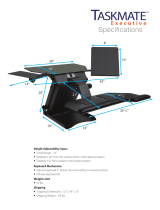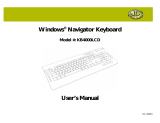Page is loading ...

Crestron TPMC-8T-GA
8.4” TableTop WiFi Touch Screen
Operations Guide

The specific patents that cover Crestron products are listed at patents.crestron.com.
Crestron, the Crestron logo, 3-Series, Crestron e-Control, Crestron Studio, Crestron Toolbox, Rava, Smart Graphics, SmartObjects, TouchPoint, and
VT Pro-e are either trademarks or registered trademarks of Crestron Electronics, Inc. in the United States and/or other countries. Acrobat, Adobe, and
Flash are either trademarks or registered trademarks of Adobe Systems Incorporated in the United States and/or other countries. Cisco is either a
trademark or registered trademark of Cisco Systems, Inc. in the United States and/or other countries. YouTube is either a trademark or registered
trademark of Goggle, Inc. in the United States and/or other countries. Excel, Internet Explorer, Microsoft, PowerPoint, Windows, and Windows Media
are either trademarks or registered trademarks of Microsoft Corporation in the United States and/or other countries. Netflix and the Netflix logo are
either trademarks or registered trademarks of Netflix, Inc. in the United States and/or other countries. Java is either a trademark or registered trademark
of Oracle Corporation in the United States and/or other countries. Other trademarks, registered trademarks, and trade names may be used in this
document to refer to either the entities claiming the marks and names or their products. Crestron disclaims any proprietary interest in the marks and
names of others. Crestron is not responsible for errors in typography or photography.
This document was written by the Technical Publications department at Crestron.
©2014 Crestron Electronics, Inc.
Regulatory Compliance
As of the date of manufacture, the TPMC-8T-GA has been tested and found to comply with specifications for CE marking.
Federal Communications Commission (FCC) Compliance Statement
This device complies with part 15 of the FCC Rules. Operation is subject to the following conditions:
(1) This device may not cause harmful interference and (2) this device must accept any interference received, including
interference that may cause undesired operation.
CAUTION: Changes or modifications not expressly approved by the manufacturer responsible for compliance could void the
user’s authority to operate the equipment.
NOTE: This equipment has been tested and found to comply with the limits for a Class B digital device, pursuant to part 15 of
the FCC Rules. These limits are designed to provide reasonable protection against harmful interference in a residential
installation. This equipment generates, uses and can radiate radio frequency energy and, if not installed and used in accordance
with the instructions, may cause harmful interference to radio communications. However, there is no guarantee that interference
will not occur in a particular installation. If this equipment does cause harmful interference to radio or television reception,
which can be determined by turning the equipment off and on, the user is encouraged to try to correct the interference by one or
more of the following measures:
• Reorient or relocate the receiving antenna
• Increase the separation between the equipment and receiver
• Connect the equipment into an outlet on a circuit different from that to which the receiver is connected
• Consult the dealer or an experienced radio/TV technician for help
Industry Canada (IC) Compliance Statement
This device complies with Industry Canada license-exempt RSS standard(s). Operation is subject to the following two
conditions: (1) this device may not cause interference and (2) this device must accept any interference, including interference
that may cause undesired operation of the device.
Under Industry Canada regulations, this radio transmitter may only operate using an antenna of a type and maximum (or lesser)
gain approved for the transmitter by Industry Canada. To reduce potential radio interference to other users, the antenna type and
its gain should be so chosen that the equivalent isotropically radiated power (e.i.r.p.) is not more than that necessary for
successful communication.
Industrie Canada (IC) Déclaration de conformité
Le présent appareil est conforme aux CNR d'Industrie Canada applicables aux appareils radio exempts de licence. L'exploitation
est autorisée aux deux conditions suivantes : (1) l'appareil ne doit pas produire de brouillage, et (2) l'utilisateur de l'appareil doit
accepter tout brouillage radioélectrique subi, même si le brouillage est susceptible d'en compromettre le fonctionnement.
Conformément à la réglementation d'Industrie Canada, le présent émetteur radio peut fonctionner avec une antenne d'un type et
d'un gain maximal (ou inférieur) approuvé pour l'émetteur par Industrie Canada. Dans le but de réduire les risques de brouillage
radioélectrique à l'intention des autres utilisateurs, il faut choisir le type d'antenne et son gain de sorte que la puissance isotrope
rayonnée équivalente (p.i.r.e.) ne dépasse pas l'intensité nécessaire à l'établissement d'une communication satisfaisante.
To satisfy RF exposure requirements, this device and its antenna must operate with a separation distance of at least 20
centimeters from all persons and must not be colocated or operating in conjunction with any other antenna or transmitter.
For operation within the 5.15-5.25 GHz band, it is restricted to indoor use.

Crestron TPMC-8T-GA 8.4” TableTop WiFi Touch Screen
Operations Guide – DOC. 7262F Contents
•
i
Contents
8.4” TableTop WiF Touch Screen: TPMC-8T-GA 1
Introduction ............................................................................................................................... 1
Features and Functions ................................................................................................ 1
Specifications .............................................................................................................. 5
Physical Description .................................................................................................... 8
Setup ........................................................................................................................................ 12
Network Wiring ......................................................................................................... 12
Identity Code ............................................................................................................. 12
Configuring the Touch Screen ................................................................................... 13
Hardware Hookup ..................................................................................................... 35
Recommended Cleaning ............................................................................................ 36
Uploading and Upgrading ........................................................................................................ 37
Establishing Communication ..................................................................................... 37
Programs, Projects and Firmware .............................................................................. 38
Program Checks ........................................................................................................ 38
Restore ....................................................................................................................... 38
Operation ................................................................................................................................. 39
Power Modes ............................................................................................................. 39
Security Infrastructure ............................................................................................... 39
Problem Solving ...................................................................................................................... 41
Troubleshooting ......................................................................................................... 41
Reference Documents ................................................................................................ 42
Further Inquiries ........................................................................................................ 43
Future Updates .......................................................................................................... 43
Appendix: TPMC-8X-GA Security Pack ............................................................................... 44
Return and Warranty Policies .................................................................................................. 48
Merchandise Returns / Repair Service ...................................................................... 48
Crestron Limited Warranty ........................................................................................ 48
Microsoft Windows XP Embedded End User License Agreement ......................................... 49


Crestron TPMC-8T-GA 8.4” TableTop WiFi Touch Screen
Operations Guide – DOC. 7262F 8.4” TableTop WiFi Touch Screen: TPMC-8T-GA
•
1
• Stylish and compact tabletop design
• 8.4 in (213 mm) active matrix touch screen display
• 800 x 600 SVGA display resolution
• Smart Graphics support
• Automatic display brightness control
• Wired or wireless Ethernet connectivity
• High performance 802.11a/b/g Wi-Fi wireless communications
• Up to 80 feet (~24 meters) omnidirectional RF range*
• Onboard PC applications for web browsing, playing digital media and
viewing digital documents
• VNC viewer for remotely accessing and controlling external computers
• Native H.264 streaming video for viewing web cameras and HD
sources
• Rava SIP Intercom and phone technology
• Customizable audio feedback
• High powered speakers, headphone jack and microphone
• 5-way thumbpad, up/down arrow buttons and four “hard keys”
8.4” TableTop WiF Touch Screen:
TPMC-8T-GA
Introduction
The TPMC-8T-GA from Crestron
®
is a compact tabletop touch screen controller
offering enhanced 2-way wireless or wired performance, onboard multimedia and
web browsing, high performance H.264 video, Rava
®
SIP Intercom, audio feedback
and advanced Smart Graphics™. Its brilliant 8.4" (213 mm) SVGA display and high
powered speakers afford an amazing personal media experience on top of its
astounding custom control capabilities. Its fixed tilt design features a 37 degree angle
that is ideal for use at a podium, table or counter surface to support all kinds of
applications.
Features and Functions
(Continued on following page)
* Refer to “Specifications” which starts on page 5 for full wireless range details.

8.4” TableTop WiFi Touch Screen Crestron TPMC-8T-GA
2
•
8.4” TableTop WiFi Touch Screen: TPMC-8T-GA Operations Guide – DOC. 7262F
• Stylus with built-in storage slot
• On-screen mouse and keyboard capability
• USB ports for external mouse and keyboard*
• Intelligent power management for “wake on touch”
Features and Functions
(Continued)
Advanced Touch Screen Control
A Crestron touch screen offers an ideal user interface for controlling all the
technology in a home, boardroom, classroom, courtroom or command center. Touch
screens do away with piles of remote controls, cluttered wall switches and cryptic
computer screens, simplifying and enhancing the technology. For controlling audio,
video, lighting, shades, HVAC, security and other systems, Crestron touch screens
are fully customizable with easy to use controls and icons, true feedback and real
time status display, full-motion video windows and advanced navigation of digital
media servers, tuners and other devices.
Smart Graphics
Crestron touch screens use Smart Graphics to deliver the ultimate user experience
and the ultimate value, by enabling the creation of dynamically rich user interfaces
with incredible efficiency and unparalleled functionality. Using Smart Graphics,
programmers can swiftly integrate fluid gesture-driven controls, animated feedback,
metadata, embedded apps and full-motion video for a deeply engaging and
ultra-intuitive touch screen experience.
Crestron Smart Graphics include the following enhancements:
• Cool looking graphical buttons, sliders, knobs and gauges are intuitive and
fun to use.
• Kinetic effects enhance the feeling of realism with lists and toolbars that
scroll with momentum at the flick of a fingertip.
• Drag and drop objects snap into place offering an easy way to switch
sources.
• Dashboard widgets personalize the touch screen with clocks, weather, news
and other information.
• Customizable themes allow a completely different look and feel for every
user, event or season.
• Fully developed SmartObjects™ enable sophisticated control over complex
devices with minimal programming.
* USB mouse/keyboard not included.

Crestron TPMC-8T-GA 8.4” TableTop WiFi Touch Screen
Operations Guide – DOC. 7262F 8.4” TableTop WiFi Touch Screen: TPMC-8T-GA
•
3
Streaming Video
Streaming video capability makes it possible to view security cameras and other
video sources over the wired or wireless network right on the touch screen display.
Native support for H.264 and MJPEG formats allows the TPMC-8T-GA to display
live video images from IP cameras and servers such as the Crestron CEN-NVS200
Network Video Streamer (sold separately). Through its embedded web browser and
media player, it supports a variety of other streaming and downloadable video
formats, enabling access to all kinds of content from media servers and websites like
YouTube™ and Netflix
®1
.
Rava SIP Intercom
Rava SIP Intercom technology enables hands free VoIP communication between any
two Rava-enabled Crestron touch screens. Rava works over Wi-Fi or wired Ethernet,
supporting 2-way intercom, video intercom
2
, paging and room monitoring without
any special wiring. VoIP phone capability is also possible through integration with a
SIP-compatible IP phone system or SIP server, allowing hands free telephone
functionality complete with speed dialing, caller ID, custom ringers and other
enhancements. Built-in echo cancellation affords true duplex performance for clear,
seamless voice communication using the TPMC-8T-GA’s integrated microphone
and speakers.
Embedded PC Applications
The TPMC-8T-GA provides everything needed to enjoy online music and videos,
browse the Internet and even review digital documents without a separate computer.
With Microsoft
®
Internet Explorer
®
embedded, there is full access to the entire
World Wide Web including sites that use Flash
®
or Java
®
. Windows Media
®
Player
ensures broad compatibility for playing most types of digital media and allowing the
use of the TPMC-8T-GA as a personal media player. Adobe
®
Acrobat
®
Reader and
Microsoft PowerPoint
®
, Word and Excel
®
document viewers complete the online
experience, allowing downloading and viewing of documents and presentations.
In addition, VNC Viewer support delivers enhanced cross-platform interaction with
computers over the network or Internet, allowing remote access and control of
desktop applications to unleash a host of possibilities for system integration and
multimedia presentation.
Speakers and Microphone
High powered built-in speakers and headphone output provide loud and clear audio
for enjoying multimedia, as well as for intercom and phone in combination with the
integrated microphone. Customized audio files can also be loaded on the
TPMC-8T-GA to add dimension to the touch screen graphics with personalized
sounds, button feedback and voice prompts.
1. Accessing Netflix content requires an active Netflix account. Refer to www.netflix.com for details.
2. H.264 compatible IP camera required.

8.4” TableTop WiFi Touch Screen Crestron TPMC-8T-GA
4
•
8.4” TableTop WiFi Touch Screen: TPMC-8T-GA Operations Guide – DOC. 7262F
Tactile Controls
The integrated 5-way thumbpad and up/down arrow buttons afford quick access and
tactile response for controlling functions such as volume adjustment, channel
selection, on-screen menu navigation and even pan/tilt/zoom camera control. Four
additional “hard key” buttons are positioned below the touch screen, programmable
for functions that can change right along with the virtual controls on the touch
screen. A stylus is even included for use with the on-screen keyboard, conveniently
stowed in its own storage slot.
Keyboard/Mouse Options
On-screen keyboard and mouse capabilities enable complete control of the
TPMC-8T-GA’s embedded web browser and other applications. It can also be used
to control computers running TouchPoint
®
Virtual Mouse & Keyboard Software
(VMK-WIN, sold separately). Multiple USB ports are also provided for the
connection of a physical keyboard and mouse.
1
Power Saving Enhancements
• Auto-Brightness – smoothly maintains optimal visibility under varying
lighting conditions while minimizing power usage.
• Standby Mode – turns off the touch screen display to save power while the
hard buttons remain active. Allows adjustment of volume or channel
changes by pressing a hard button without waking the screen.
• Power Down Mode – suspends the touch screen during prolonged periods
of non-use. Allows waking the touch screen by simply touching the screen
or pressing the side “Power” button.
• Class D Amplifier – provides efficient amplification for loud and clear
audio.
Enhanced WiFi Performance
Crestron has redefined WiFi wireless performance with the TPMC-8T-GA,
achieving a remarkable 80 feet (24 meters) omnidirectional range
2
. The choice of
802.11 a, b and g protocols affords reliable, high speed 2-way wireless performance
in virtually any RF environment. It takes mere minutes to configure the
TPMC-8T-GA for use with a Crestron CEN-WAP-ABG Wireless Access Point (sold
separately) for a simple, secure Wi-Fi touch screen network solution. A high speed
Ethernet port is also provided for connection to a wired LAN.
1. USB mouse/keyboard not included.
2. Refer to “Specifications” which starts on page 5 for full wireless range details.

Crestron TPMC-8T-GA 8.4” TableTop WiFi Touch Screen
Operations Guide – DOC. 7262F 8.4” TableTop WiFi Touch Screen: TPMC-8T-GA
•
5
Specifications
Specifications for the TPMC-8T-GA are listed in the following table.
TPMC-8T-GA Specifications
SPECIFICATION DETAILS
Touch Screen Display
Display Type TFT active matrix color LCD
Size 8.4 inch (213 mm) diagonal
Aspect Ratio 4:3 SVGA
Resolution 800 x 600 pixels
Brightness 200 nits
Contrast 500:1
Color Depth 18-bit, 262k colors
Illumination Edgelit fluorescent with auto-brightness
Viewing Angle
1
±65º horizontal, +65º/-45º vertical
Touch Screen Resistive membrane
Memory
DDR2 SDRAM 1 GB
Flash 4 GB
Maximum Project Size 190 MB
Graphics Engine
2
Supports Smart Graphics or “traditional”
GUI projects
Embedded PC Applications
3
Microsoft Internet Explorer with Adobe
Flash plug-in and Java Runtime plug-in,
Windows Media Player, VNC Viewer
4
,
Remote Desktop, Adobe Acrobat Reader,
WordPad, MS Word Viewer 2003, Excel
Viewer 2003, PowerPoint Viewer 2003
Wireless Communication
3
Transceiver IEEE 802.11a/b/g Wi-Fi, 5.8 or 2.4 GHz
2-way RF, static IP or dynamic IP via
DHCP, 64 and 128-bit WEP encryption
Range Up to 80 feet (~24 meters) omnidirectional
using 802.11b/g, 35 feet (~11 meters)
omnidirectional using 802.11a, @ 54 Mbps;
range and speed vary based upon
environmental conditions
Gateway Requires a CEN-WAP-ABG-1G,
CEN-WAP-ABG-CM or similar 802.11a/b/g
wireless access point and Ethernet enabled
Crestron control system (all sold
separately)
Roaming Requires a Cisco
®
controller solution to be
installed and commissioned by a Cisco
certified technician
(Continued on following page)

8.4” TableTop WiFi Touch Screen Crestron TPMC-8T-GA
6
•
8.4” TableTop WiFi Touch Screen: TPMC-8T-GA Operations Guide – DOC. 7262F
TPMC-8T-GA Specifications (Continued)
SPECIFICATION DETAILS
Wired Communication
Ethernet 10/100 Mbps, auto-switching,
auto-negotiating, auto-discovery, full/half
duplex, DHCP
USB USB 2.0 host for mouse, keyboard and
USB storage devices
Video
Streaming/File Formats H.264 (MPEG-4 part 10 AVC), MJPEG,
plus other formats as supported by
Windows Media Player
Audio
Features Built-in microphone and speakers,
headphone output, Rava SIP Intercom,
Crestron IP Intercom
Streaming/File Formats As supported by Windows Media Player
Audio Feedback Formats MP3 using Smart Graphics,
WAV using “traditional” graphics
Amplification High efficiency Class D stereo,
2.1 watts per channel
Power Requirements
Power Pack 42 watts (3.5 amps @ 12 Vdc)
100~240 VAC 50/60 Hz power pack
included
Default IP ID
5
03
Environmental
Operating Temperature 32º to 104ºF (0º to 40ºC)
Storage Temperature 14º to 140ºF (-10º to 60ºC)
Humidity 10% to 90% RH (non-condensing)
Heat Dissipation 143 Btu/h
Enclosure Plastic, with integral stylus storage slot
(stylus included), integral fixed angle tilt
base
Dimensions
Height 6.21 in (158 mm)
Width 9.69 in (246 mm)
Depth 8.16 in (207 mm)
Weight 3.2 lb (1.5 kg)
Available Accessories
CEN-NVS200 Network Video Streamer
CEN-WAP-ABG-1G Wall Mount 802.11a/b/g Wireless Access
Point
CEN-WAP-ABG-CM Ceiling Mount 802.11a/b/g Wireless Access
Point
SMK-8T Swivel Mount Kit
TPMC-8X-DS-CSK Cable Security Kit
VMK-WIN TouchPoint Virtual Mouse & Keyboard
Software for Windows
®
1. Optimum viewing angle for best contrast is 37º.

Crestron TPMC-8T-GA 8.4” TableTop WiFi Touch Screen
Operations Guide – DOC. 7262F 8.4” TableTop WiFi Touch Screen: TPMC-8T-GA
•
7
2. By design, the touch screen does not load dynamic graphics if they are located on a password
protected FTP or HTTP server.
3. Refer to website or contact Crestron for a current list of compatible devices and embedded
applications. To ensure reliable performance, new device drivers and applications are available only
from Crestron through firmware updates.
4. The supported VNC viewer is UltraVNC version 1.0.2. Other VNC viewers may work but are not
guaranteed.
5. Refer to “Identity Code” on page 12 for details.

8.4” TableTop WiFi Touch Screen Crestron TPMC-8T-GA
8
•
8.4” TableTop WiFi Touch Screen: TPMC-8T-GA Operations Guide – DOC. 7262F
Physical Description
This section provides information on the connections, controls and indicators
available on the TPMC-8T-GA.
TPMC-8T-GA Physical View

Crestron TPMC-8T-GA 8.4” TableTop WiFi Touch Screen
Operations Guide – DOC. 7262F 8.4” TableTop WiFi Touch Screen: TPMC-8T-GA
•
9
TPMC-8T-GA Overall Dimensions (Top, Front and Rear Views)
1
2
4
5
6
6.21 in
(158 mm)
9.69 in
(246 mm)
3
7
Rear view of base with cover removed
8
9

8.4” TableTop WiFi Touch Screen Crestron TPMC-8T-GA
10
•
8.4” TableTop WiFi Touch Screen: TPMC-8T-GA Operations Guide – DOC. 7262F
TPMC-8T-GA Overall Dimensions (Left and Right Side Views)
1.08 in
(28 mm)
2.95 in
(75 mm)
8.05 in
(205 mm)
11
7
8.16 in
(207 mm)
7.78 in
(198 mm)
10
9
Connectors, Controls, and Indicators
# CONNECTORS,
CONTROLS, AND
INDICATORS
DESCRIPTION
1 Stylus Used to “tap” or to do “select and drag”
functions, just as a user would with a mouse;
Also used to “type” on the input screen
“keyboard” when entering text or commands
2 Power LED (1) Green LED, indicates touch screen power
status
3 Battery LED (1) Green/yellow dual color LED, not used
4 Wi-Fi LED (1) Green LED, indicates wireless network
connection status:
Solid green – communicating with a wireless
access point (WAP)
Blinking green – searching for a WAP
Off – no wireless communication (unit is in
power down mode or power is off)
5 Thumbpad &
Arrows
1
(1) programmable 5-way thumbpad (4-way
navigation plus center “Enter” button) and (2)
programmable up/down push buttons
6 Hard Keys (4) Programmable push buttons below touch
screen
7 12V 3.5A
(2) 2.5 x 5.5 mm dc power connectors (right side
and rear);
12 Vdc power input (power pack included)
(Continued on following page)

Crestron TPMC-8T-GA 8.4” TableTop WiFi Touch Screen
Operations Guide – DOC. 7262F 8.4” TableTop WiFi Touch Screen: TPMC-8T-GA
•
11
Connectors, Controls, and Indicators (Continued)
# CONNECTORS,
CONTROLS, AND
INDICATORS
DESCRIPTION
8 LAN
Green
LED
Yellow
LED
Pin 8
Pin 1
(1) 8-wire RJ-45 with two LED indicators;
10BASE-T/100BASE-TX Ethernet port;
Green LED indicates link status;
Yellow LED indicates Ethernet activity
PIN
SIGNAL
PIN
SIGNAL
1
TX +
5
N/C
2
TX -
6
RC -
3
RC+
7
N/C
4
N/C
8
N/C
9 USB
1
2
3
4
(3) USB Type A female;
USB 2.0 port for keyboard, mouse and storage
devices
2, 3
PIN DESCRIPTION
1
+5 Vdc
2
Data -
3
Data +
4 Ground
10 Power Button (1) Push button, initiates “Power On” and Power
Down”;
Press to turn touch screen power on; Press
again to put touch screen in power down mode;
Press to restore full on mode; Press and hold for
four seconds to turn power off (The
recommended method for shutting down the
touch screen is to press the Shut Down button
on the setup menu.)
11 Headphones
(1) 3.5 mm TRS mini phone jack;
Stereo headphone output
1. For programming details, refer to “Hard Buttons” on page 23.
2. Refer to website or contact Crestron for a current list of compatible devices and embedded
applications. To ensure reliable performance, new device drivers and applications are available only
from Crestron through firmware updates.
3. Only generic USB devices (simple keyboard, mouse and external storage) should be used with the
TPMC-8T-GA. Any complex USB devices (for example, a storage device with a built-in fingerprint
scanner) do not have the proper support on the touch screen.

8.4” TableTop WiFi Touch Screen Crestron TPMC-8T-GA
12
•
8.4” TableTop WiFi Touch Screen: TPMC-8T-GA Operations Guide – DOC. 7262F
Setup
Network Wiring
Unlike other Crestron network devices, the TPMC-8T-GA does not use Cresnet
for
communications between the device and the control system. The TPMC-8T-GA
requires the use of a high-speed Ethernet connection for control system
communications.
For general information on connecting Ethernet devices in a Crestron system, refer to
the latest version of the Crestron e-Control
Reference Guide (Doc. 6052) at
www.crestron.com/manuals
.
Identity Code
NOTE: The latest software can be downloaded at www.crestron.com/software.
The IP ID is set within the TPMC-8T-GA’s IP table using Crestron Toolbox™. For
information on setting an IP table, refer to the Crestron Toolbox help file. The IP IDs
of multiple TPMC-8T-GA devices in the same system must be unique.
When setting the IP ID, consider the following:
• The IP ID of each unit must match an IP ID specified in the Crestron
Studio™ or SIMPL Windows program.
• Each device using IP to communicate with a control system must have a
unique IP ID.

Crestron TPMC-8T-GA 8.4” TableTop WiFi Touch Screen
Operations Guide – DOC. 7262F 8.4” TableTop WiFi Touch Screen: TPMC-8T-GA
•
13
Configuring the Touch Screen
NOTE: The only connection required to configure the touch screen is power
(supplied from the included power pack).
The TPMC-8T-GA is configured from the setup menu.
NOTE: If no project has been loaded or if an invalid project has been loaded, the
touch screen displays the startup splash screen.
If a project is running, the setup menu can be accessed using one of three methods.
Via the Hard Keys
Press the four hard keys at the bottom of the touch screen in sequence, from left to
right and again from left to right (press 1, 2, 3, 4, 1, 2, 3, 4) within a 10 second
period.
Via USB Keyboard
1. Attach a USB keyboard (refer to “Hardware Hookup” which starts on page
35 for details).
2. Open the Validate User Account Info window (shown below) by pressing
Ctrl+Alt+Shift on the keyboard.
Validate User Account Info Window
3. Enter the user account tpmcadmin, and the password tpmcadmin and touch
Validate.
NOTE: The password is case sensitive. After logging in, the password can be
changed from the “Security” window. Refer to “Security” which starts on page
15
for more information.
4. When the Crestron System Manager window appears (shown below),
select Project > Enter Setup Mode to enter the setup menu (refer to “Setup
Menu Details” which starts on page 15).
Crestron System Manager Window

8.4” TableTop WiFi Touch Screen Crestron TPMC-8T-GA
14
•
8.4” TableTop WiFi Touch Screen: TPMC-8T-GA Operations Guide – DOC. 7262F
Via Crestron Toolbox
1. Establish communication with the touch screen (refer to “Establishing
Communication” on page 37 for details).
2. From the System Info page, select Functions > Setup Mode….
Setup Mode Window
3. Select Enter Setup Mode. The setup menu opens as shown in the following
diagram.
NOTE: Select Exit Setup Mode to exit the setup menu.
TPMC-8T-GA Setup Menu
NOTE: Another way to enter the setup menu (after a project has been loaded) is to
touch the screen during boot up when the “Preparing to Load Project” message is
displayed. Maintain touch until after the countdown, when the message changes to
“Loading Setup Screen”.

Crestron TPMC-8T-GA 8.4” TableTop WiFi Touch Screen
Operations Guide – DOC. 7262F 8.4” TableTop WiFi Touch Screen: TPMC-8T-GA
•
15
The setup menu provides access to all basic functions and parameters. It is divided
into Setup, Ethernet, Battery, Standby, Power Down, WiFi Status, and Docking
Station Status sections. There are also buttons for Save & Reboot, Shut Down and
Exit.
NOTE: The Battery and Power Down sections of the setup menu are not
applicable to the TPMC-8T-GA and are not used.
NOTE: To allow the touch screen to upload projects, standby is disabled until
approximately five minutes after the project is loaded.
To exit the setup menu and return to the program, touch Exit, located at the bottom
of the setup menu. To save any changes and reboot the touch screen, touch Save &
Reboot, located at the bottom of the setup menu. Use the Shut Down button to turn
off the touch screen.
Setup Menu Details
The setup menu allows configuration of the touch screen’s settings for security,
touch screen calibration, runtime project, audio, embedded applications, diagnostics
and hard button programming. The setup menu also has a button that toggles the on-
screen keyboard on and off.
Security
The Security button opens the Security Setup window, which allows the user to
change the username and password of the system account, setup and close network
connections, setup a proxy server, close network connections and clear Internet
browser temporary files, history and cookies.
NOTE: To use the on-screen keyboard for security settings, touch Keyboard on the
setup menu before touching Security.
Security Setup Window

8.4” TableTop WiFi Touch Screen Crestron TPMC-8T-GA
16
•
8.4” TableTop WiFi Touch Screen: TPMC-8T-GA Operations Guide – DOC. 7262F
Touch Setup Connections… to open the Network Connections window. This
window is used to map to a network drive. A mapped network drive permits easy
access to embedded application files (for example, Word, Excel, PowerPoint) and
provides a location to save files. To further customize the installation, network drives
containing compiled touch screen project files can also be mapped.
Network Connections Window
To add a new network connection, touch Add.
Configure Network Connection Window
To add a network drive, perform the following procedure:
1. Touch
to browse for the new network connection. If the remote
shareable folder name does not appear on the list, it can be entered manually
in the Remote Name field, using the following format:
\\Remote host name\Shareable folder name
2. Map this connection by selecting a drive letter from the Map Drive Letter
drop-down menu.
3. Enter a User Name and Password.
4. Touch the Remember and reconnect on startup checkbox if so desired.
5. Touch OK to enable the new network connection and return to the
Network Connections window.
/