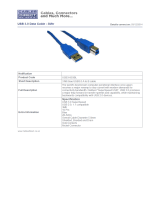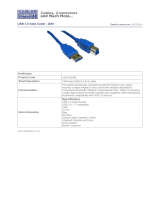LaCie 2big Thunderbolt 2 User Manual 14
LEDS AND LED POWER BUTTON
LED STATES
The LED on the front of the LaCie 2big provides indications on the state of its health:
LED State
Solid blue The product is in active mode.
Blinking blue
The product is starting up or shutting down. The LED will become solid blue once it has
initialized.
Blinking blue and
red
The product is synchronizing the RAID SAFE.
Solid red
RAID SAFE is broken; the device's temperature is too high; or, the product is experiencing
a severe error. Contact LaCie technical support
Blinking red RAID SAFE is degraded.
Off
The product is: turned off; not receiving power; in idle mode; experiencing system failure;
or, experiencing electronic board failure. See below for information on powering down the
hard drives within the enclosure. If the device is connected to a power supply and turned
on but the LED remains off, contact LaCie technical support.
Hard drive LEDs
The hard drive LEDS are located on top of the hard drive drawers.
LED Behavior State
Solid blue The product is in active mode.
Blinking blue The product is starting up; data is being copied to or from the product; data is being accessed.
Solid red Failed hard drive. Contact LaCie technical support
Off
The product is: turned off; not receiving power; in idle mode; experiencing system failure; or,
experiencing electronic board failure. See below for information on powering down the hard
drives within the enclosure. If the device is connected to a power supply and turned on but
the LED remains off, contact LaCie technical support.