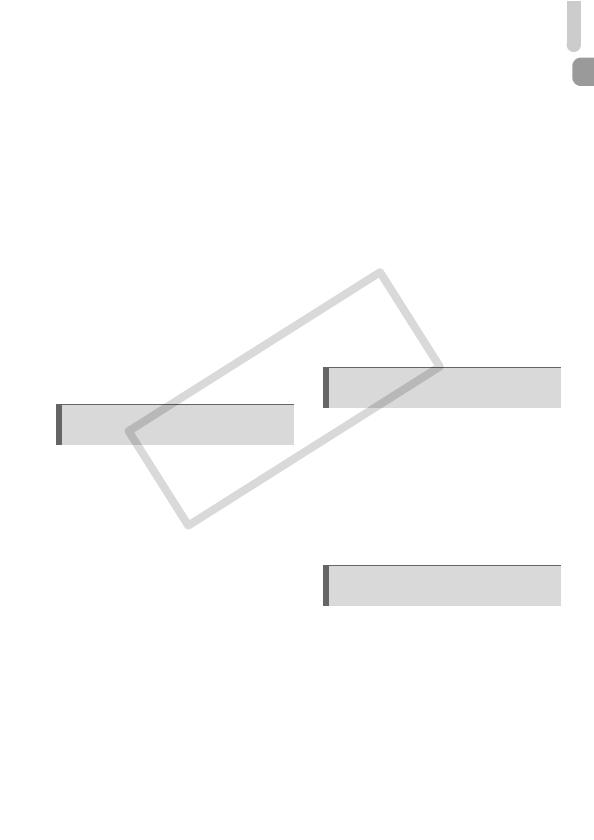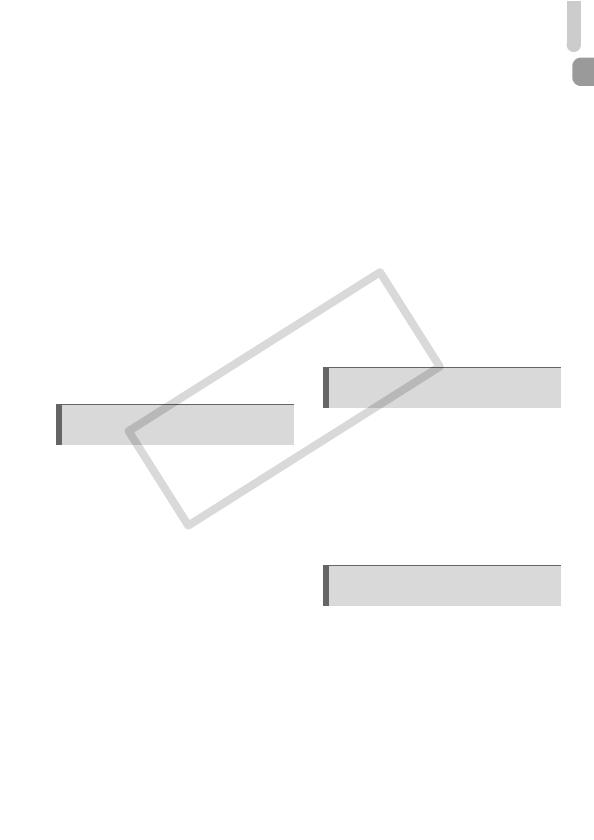
Table of Contents
7
Changing the Compression Ratio
(Image Quality) ............................... 74
Shooting in RAW............................. 76
Shooting Close-ups
(Macro)............................................ 77
Changing the ISO Speed................ 78
Adjusting the White Balance ........... 79
Continuous Shooting....................... 81
Changing the Tone of an Image
(My Colors) ..................................... 82
Shooting Using the Two Second
Self-Timer ....................................... 83
Customizing the Self-Timer............. 84
Shooting Using the Viewfinder........ 85
Shooting Using a TV Monitor .......... 86
Changing the Composition
with the Focus Lock ........................ 86
Changing the AF Frame Mode........ 88
Changing the AF Frame
Position and Size ............................ 89
Magnifying the Focal Point.............. 90
Shooting with the AF Lock .............. 91
Shooting with Servo AF .................. 91
Choosing the Person to
Focus On (Face Select) .................. 92
Changing the Metering Mode.......... 93
Shooting in Manual Focus Mode .... 94
Focus Bracketing
(Focus-BKT Mode).......................... 95
Shooting with the AE Lock .............. 96
Shooting with the FE Lock .............. 97
Auto Exposure Bracketing
(AEB Mode) .................................... 98
Using the ND Filter.......................... 99
Shooting with Slow Synchro ........... 99
Setting the Shutter Speed ............. 100
Setting the Aperture Value ............ 101
Setting the Shutter Speed and
Aperture Value .............................. 102
Correcting the Brightness and
Shooting (i-Contrast) .....................103
Red-Eye Correction....................... 104
Adjusting the Flash Exposure
Compensation ............................... 105
Adjusting the Flash Output ............ 106
Checking for Shut Eyes................. 107
Registering Shooting Settings....... 108
Changing the Color and
Shooting ........................................109
Shooting Stitch Assist Images....... 112
Changing the Movie Mode ............114
Changing the Image Quality.......... 115
Using the Wind Filter ..................... 116
AE Lock/Exposure Shift................. 116
Other Shooting Functions.............. 117
Playback Functions ....................... 118
Editing ........................................... 119
Quickly Searching Images............. 122
Viewing Images in Filtered
Playback........................................ 123
Viewing Slideshows....................... 125
Checking the Focus....................... 126
Magnifying Images ........................ 127
Changing Image Transitions ......... 127
Viewing Images on a TV ............... 128
5 Getting More Out of Your
Camera ................................ 87
6 Using Various Functions
for Shooting Movies ......... 113
7 Using Playback and Other
Functions........................... 121