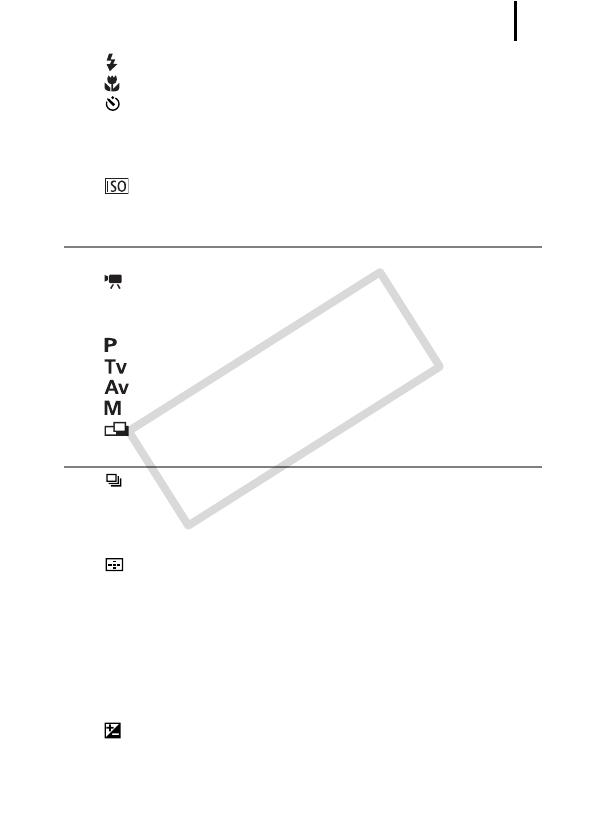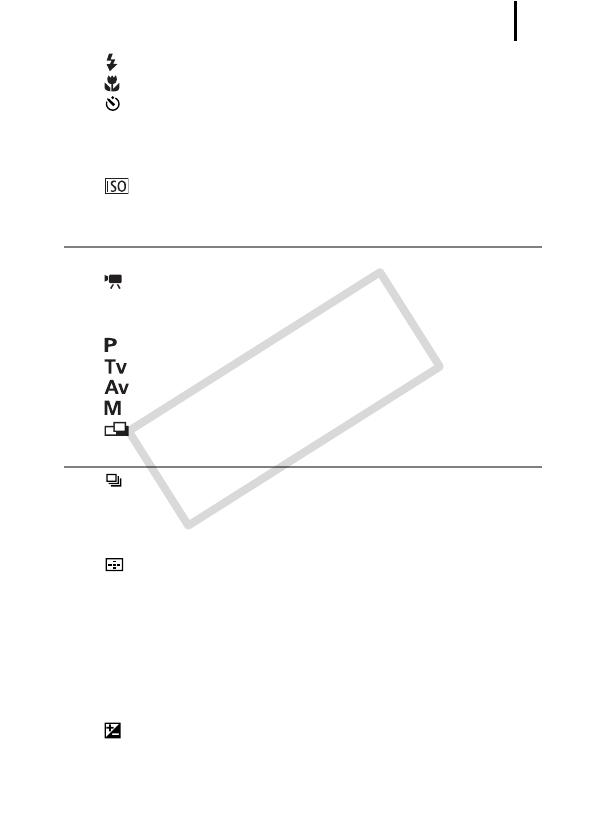
Table of Contents
3
Using the Flash . . . . . . . . . . . . . . . . . . . . . . . . . . . . . . . 72
Shooting Close-ups (Macro/Super Macro) . . . . . . . . . . 73
Using the Self-Timer . . . . . . . . . . . . . . . . . . . . . . . . . . . 75
Changing the Recording Pixels and Compression
(Still Images) . . . . . . . . . . . . . . . . . . . . . . . . . . . . . . . . . 80
Setting the Image Stabilizer Function . . . . . . . . . . . . . . . . 82
Adjusting the ISO Speed . . . . . . . . . . . . . . . . . . . . . . . 84
Reducing Camera Shake When Shooting (Auto ISO Shift) 85
Shooting Using the Mode Dial 87
Mode Dial. . . . . . . . . . . . . . . . . . . . . . . . . . . . . . . . . . . . . . 87
Movie Shooting . . . . . . . . . . . . . . . . . . . . . . . . . . . . . 88
Setting the Recording Functions . . . . . . . . . . . . . . . . . . . . 93
Shooting Modes for Specific Scenes . . . . . . . . . . . . . . . . . 95
Program AE . . . . . . . . . . . . . . . . . . . . . . . . . . . . . . . . 99
Setting the Shutter Speed . . . . . . . . . . . . . . . . . . . . 100
Setting the Aperture . . . . . . . . . . . . . . . . . . . . . . . . . 102
Manually Setting the Shutter Speed and Aperture. . 104
Shooting Panoramic Images (Stitch Assist) . . . . . . . 106
Various Shooting Methods 108
Continuous Shooting . . . . . . . . . . . . . . . . . . . . . . . . . . 108
Setting the Flash . . . . . . . . . . . . . . . . . . . . . . . . . . . . . . . 110
Checking the Focus and People’s Expressions. . . . . . . . 113
Switching between Focus Settings . . . . . . . . . . . . . . . . . 117
Selecting an AF Frame Mode. . . . . . . . . . . . . . . . . . . 118
Selecting a Subject to Focus On (Face Select and Track) 122
Shooting with Servo AF . . . . . . . . . . . . . . . . . . . . . . . . . . 124
Shooting Hard-to-Focus Subjects (Focus Lock, AF Lock,
Manual Focus, Safety MF) . . . . . . . . . . . . . . . . . . . . . . 125
Focus Bracketing (Focus-BKT Mode) . . . . . . . . . . . . . . . 130
Locking the Exposure Setting (AE Lock) . . . . . . . . . . . . . 131
Locking the Flash Exposure Setting (FE Lock) . . . . . . . . 133
Adjusting the Exposure Compensation . . . . . . . . . . . . 134
Shooting while Brightening Dark Areas (i-Contrast) . . . . 135
Auto Exposure Bracketing (AEB Mode). . . . . . . . . . . . . . 136
Switching between Metering Modes . . . . . . . . . . . . . . . . 137