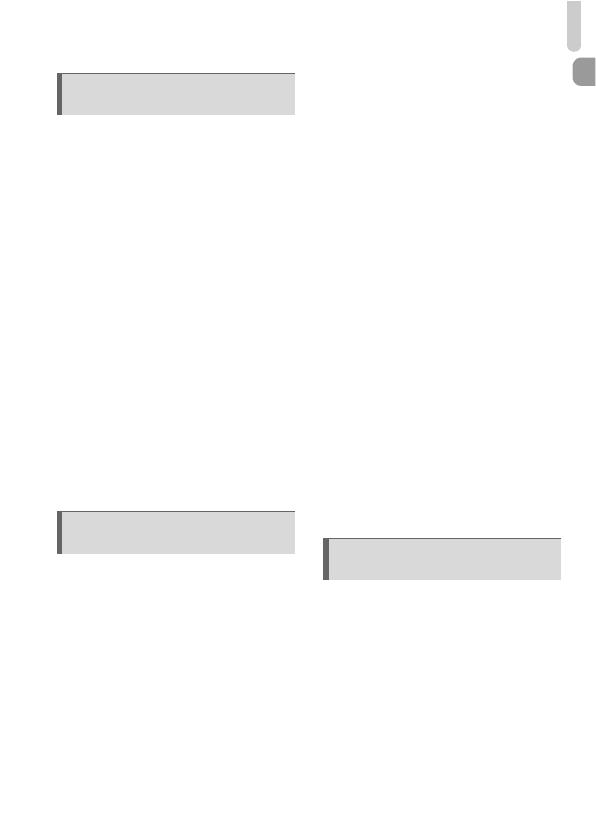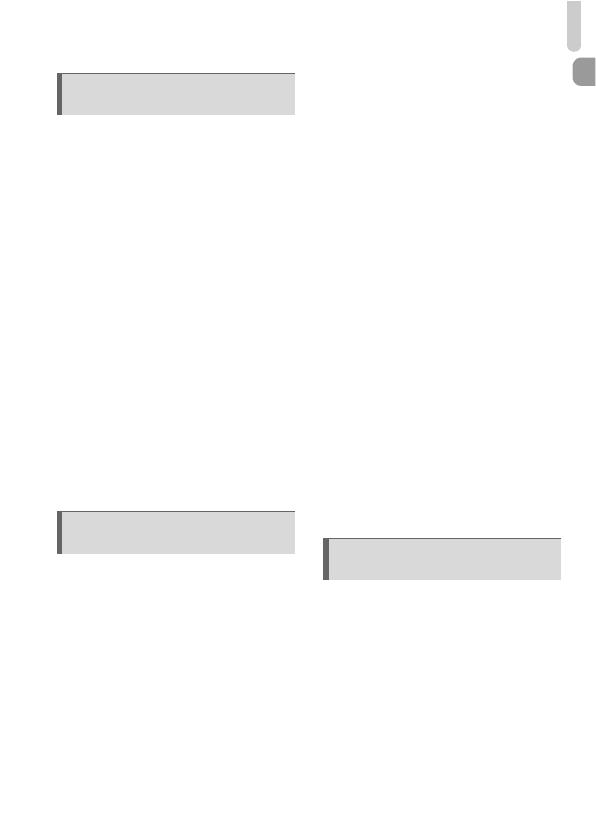
Table of Contents
7
Shooting in Program AE ................. 76
Adjusting the Brightness
(Exposure Compensation) .............. 76
Turning the Flash On ...................... 77
Shooting Close-ups (Macro) ........... 77
Changing the Aspect Ratio ............. 78
Changing the Recording Pixel
Setting (Image Size) ....................... 78
Changing the Compression Ratio
(Image Quality) ............................... 79
Shooting RAW Images.................... 80
Changing the ISO Speed................ 82
Adjusting the White Balance ........... 84
Continuous Shooting....................... 86
Changing the Tone of an Image
(My Colors) ..................................... 87
Shooting Using the Viewfinder........ 89
Changing the Composition with the
Focus Lock...................................... 90
Shooting Using a TV Monitor.......... 90
Changing the AF Frame Mode........ 92
Changing the AF Frame Position
and Size .......................................... 93
Shooting with Servo AF .................. 94
Choosing the Subject to Focus On
(Tracking AF) .................................. 95
Magnifying the Focal Point.............. 96
Shooting with the AF Lock .............. 97
Choosing the Person to Focus On
(Face Select)................................... 97
Shooting in Manual Focus Mode .... 98
Focus Bracketing
(Focus-BKT Mode)..........................99
Changing the Metering Method .....100
Shooting with the AE Lock ............101
Shooting with the FE Lock.............102
Auto Exposure Bracketing
(AEB Mode)................................... 102
Shooting with Slow Synchro..........103
Using the ND Filter ........................ 104
Setting the Shutter Speed ............. 104
Setting the Aperture Value ............ 105
Setting the Shutter Speed and
Aperture Value .............................. 106
Correcting the Brightness and
Shooting (i-Contrast) .....................107
Using the Electronic Level............. 108
Red-Eye Correction....................... 109
Adjusting the Flash Exposure
Compensation ............................... 110
Adjusting the Flash Output ............ 111
Checking for Shut Eyes................. 111
Registering Shooting Settings....... 112
Changing the Color and Shooting .113
Shooting Stitch Assist Images....... 116
Changing the Movie Mode ............118
Shoot Movies That Look Like a
Miniature Model (Miniature Effect) 118
Changing the Image Quality..........120
AE Lock/Exposure Shift................. 121
Using the Wind Filter ..................... 121
Other Shooting Functions.............. 122
Playback Functions ....................... 122
Editing ........................................... 123
4 Choosing Settings
Yourself..............................75
5 Getting More Out of Your
Camera ...............................91
6 Using Various Functions for
Shooting Movies............. 117