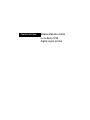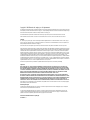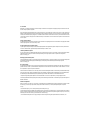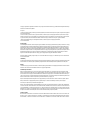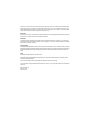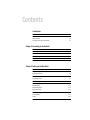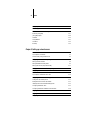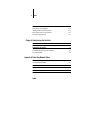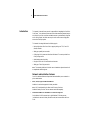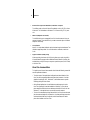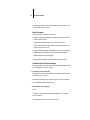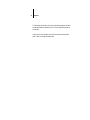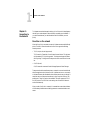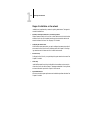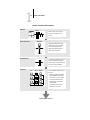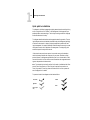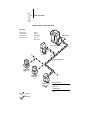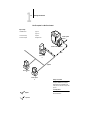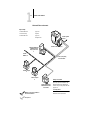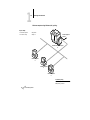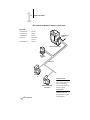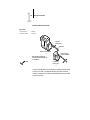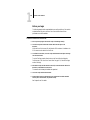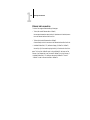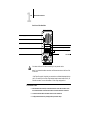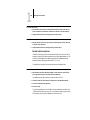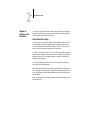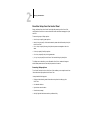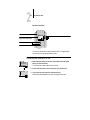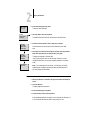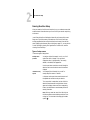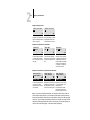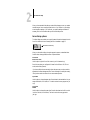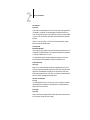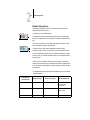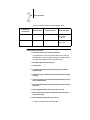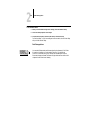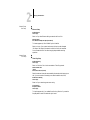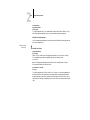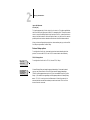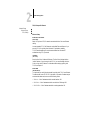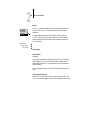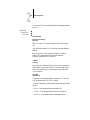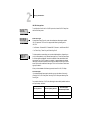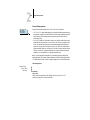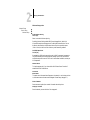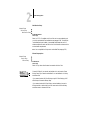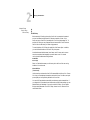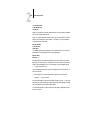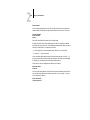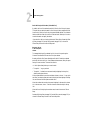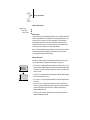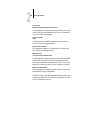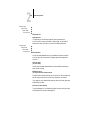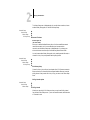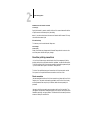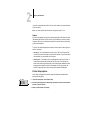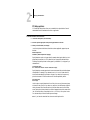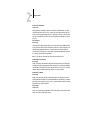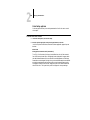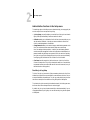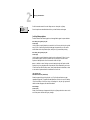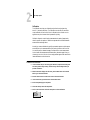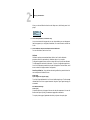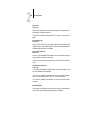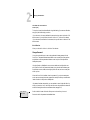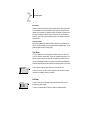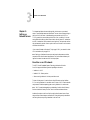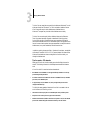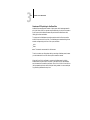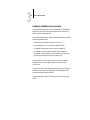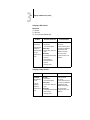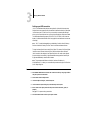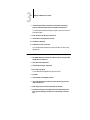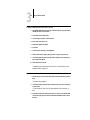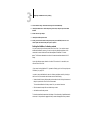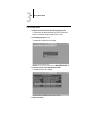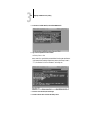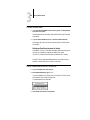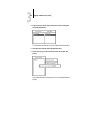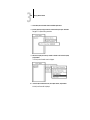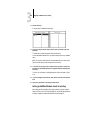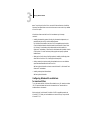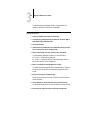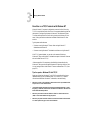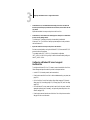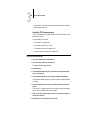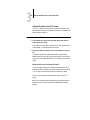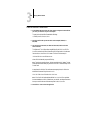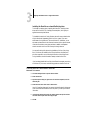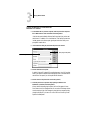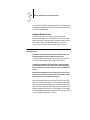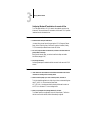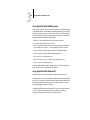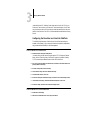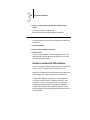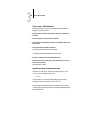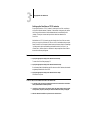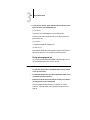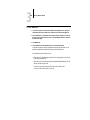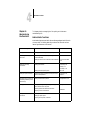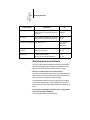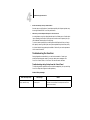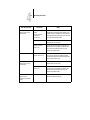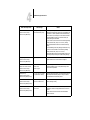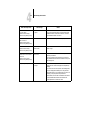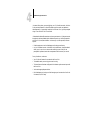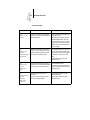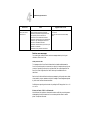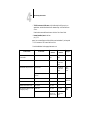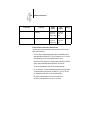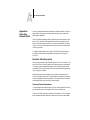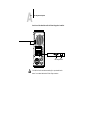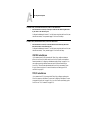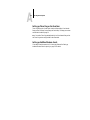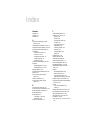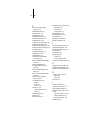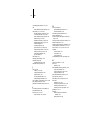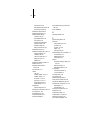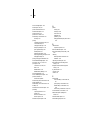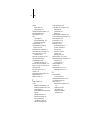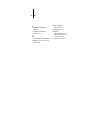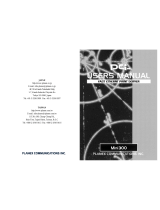Xerox Phaser 750DX User manual
- Category
- Multifunctionals
- Type
- User manual

ADMINISTRATOR GUIDE
for the
Xerox 5750
digital copier printer
DocuColor Color Server


Copyright © 1998 Electronics for Imaging, Inc. All rights reserved.
This publication is protected by copyright, and all rights are reserved. No part of it may be reproduced or transmitted in any form or by any means for any purpose
without express prior written consent from Electronics for Imaging, Inc., except as expressly permitted herein. Information in this document is subject to change
without notice and does not represent a commitment on the part of Electronics for Imaging, Inc.
The software described in this publication is furnished under license and may only be used or copied in accordance with the terms of such license.
Patents: 5,666,436; 5,553,200; 5,543,940; 5,537,516; 5,517,334; 5,506,946;5,424,754; 5,343,311; 5,212,546; 4,941,038; 4,837,722; 4,500,919
Trademarks
EFI, the EFI logo, Fiery, the Fiery logo, and the ColorWise logo are trademarks registered with the U.S. Patent and Trademark Office. DocuColor, Fiery XJe,
Fiery XJ+, Fiery Driven, the Fiery Driven logo, XJ RipChips, Rip-While-Print, Continuous Print, Command WorkStation, AutoCal, Starr Compression, and
Memory Multiplier are trademarks of Electronics for Imaging, Inc.
Xerox 5760, 5765, 5790, 5750, MajestiK, Regal, and all Xerox product names mentioned in this publication are trademarks of the Xerox Corporation.
Adobe, the Adobe logo, Adobe Illustrator, PostScript, Adobe Photoshop, Adobe Separator, and Adobe PageMaker are trademarks of Adobe Systems Incorporated,
registered in certain jurisdictions. EPS (Encapsulated PostScript) is a trademark of Altsys Corporation. Apple, the Apple logo, AppleShare, AppleTalk, EtherTalk,
LaserWriter, and Macintosh are registered trademarks, and MultiFinder is a trademark of Apple Computer, Inc. Microsoft, MS, and MS-DOS are registered
trademarks, and Windows is a trademark of Microsoft Corporation in the US and other countries. QuarkXPress is a registered trademark of Quark, Inc. Times,
Helvetica, and Palatino are trademarks of Linotype AG and/or its subsidiaries. ITC Avant Garde, ITC Bookman, ITC Zapf Chancery, and ITC Zapf Dingbats
are registered trademarks of International Typeface Corporation. Ethernet is a registered trademark of Xerox Corporation. Farallon, PhoneNET PC, and
PhoneNET Talk are trademarks of Farallon Computing, Inc. COPS and COPSTalk are trademarks of CoOperative Printing Solutions, Inc. NetWare and Novell
are registered trademarks and Internetwork Packet Exchange (IPX) is a trademark of Novell, Inc. UNIX is a registered trademark of UNIX System Laboratories,
a wholly owned subsidiary of Novell, Inc. Sun, Sun Microsystems and SunOS are trademarks or registered trademarks of Sun Microsystems, Inc. PANTONE is
a registered trademark of Pantone, Inc. X-Rite
®
is a registered trademark of X-Rite, Incorporated.
All other terms and product names may be trademarks or registered trademarks of their respective owners, and are hereby acknowledged.
Legal Notices
APPLE COMPUTER, INC. (“APPLE”) MAKES NO WARRANTIES, EXPRESS OR IMPLIED, INCLUDING WITHOUT LIMITATION THE
IMPLIED WARRANTIES OF MERCHANTABILITY AND FITNESS FOR A PARTICULAR PURPOSE, REGARDING THE APPLE SOFTWARE.
APPLE DOES NOT WARRANT, GUARANTEE, OR MAKE ANY REPRESENTATIONS REGARDING THE USE OR THE RESULTS OF THE USE
OF THE APPLE SOFTWARE IN TERMS OF ITS CORRECTNESS, ACCURACY, RELIABILITY, CURRENTNESS, OR OTHERWISE. THE ENTIRE
RISK AS TO THE RESULTS AND PERFORMANCE OF THE APPLE SOFTWARE IS ASSUMED BY YOU. THE EXCLUSION OF IMPLIED
WARRANTIES IS NOT PERMITTED BY SOME STATES. THE ABOVE EXCLUSION MAY NOT APPLY TO YOU.
IN NO EVENT WILL APPLE, ITS DIRECTORS, OFFICERS, EMPLOYEES OR AGENTS BE LIABLE TO YOU FOR ANY CONSEQUENTIAL,
INCIDENTAL OR INDIRECT DAMAGES (INCLUDING DAMAGES FOR LOSS OF BUSINESS PROFITS, BUSINESS INTERRUPTION, LOSS OF
BUSINESS INFORMATION, AND THE LIKE) ARISING OUT OF THE USE OR INABILITY TO USE THE APPLE SOFTWARE EVEN IF APPLE
HAS BEEN ADVISED OF THE POSSIBILITY OF SUCH DAMAGES. BECAUSE SOME STATES DO NOT ALLOW THE EXCLUSION OR
LIMITATION OF LIABILITY FOR CONSEQUENTIAL OR INCIDENTAL DAMAGES, THE ABOVE LIMITATIONS MAY NOT APPLY TO YOU.
Apple’s liability to you for actual damages from any cause whatsoever, and regardless of the form of the action (whether in contract, tort [including negligence],
product liability or otherwise), will be limited to $50.
Restricted Rights Legends
For defense agencies: Restricted Rights Legend. Use, reproduction, or disclosure is subject to restrictions set forth in subparagraph (c)(1)(ii) of the Rights in
Technical Data and Computer Software clause at 252.227.7013.
For civilian agencies: Restricted Rights Legend. Use, reproduction, or disclosure is subject to restrictions set forth in subparagraph (a) through (d) of the
commercial Computer Software Restricted Rights clause at 52.227-19 and the limitations set forth in Electronics for Imaging, Inc.’s standard commercial
agreement for this software. Unpublished rights reserved under the copyright laws of the United States.
Printed in the United States of America on recycled paper.
Part Number:
n/a

FCC Information
WARNING: FCC Regulations state that any unauthorized changes or modifications to this equipment not expressly approved by the manufacturer could void
the user’s authority to operate this equipment.
NOTE: This equipment has been tested and found to comply with the limits for a Class A digital device, pursuant to Part 15 of the FCC Rules. These limits are
designed to provide reasonable protection against harmful interference when the equipment is operated in a commercial environment. This equipment generates,
and uses, and can radiate radio frequency energy and, if not installed and used in accordance with the instruction manual, may cause harmful interference to radio
communications. Operation of this equipment in a residential area is likely to cause interference in which case the user will be required to correct the interference
at his own expense.
Industry Canada Class A Notice
This digital apparatus does not exceed the Class A limits for radio noise emissions from digital apparatus as set out in the interference-causing equipment standard
entitled, “Digital Apparatus” ICES-003 from Industry Canada.
Avis de Conformation Classe A d l’Industrie Canada
Le présent appareil numérique n’émet pas de bruits radioélectriques dépassant les limites applicables aux appareils numériques de la Classe A prescrites dans la
norme sur le matériel brouilleur, “Appareils Numériques” NMB-003 édictée par l’Industrie Canada.
Certificate by Manufacturer/Importer
This is to certify that the FC07 is shielded against radio interference in accordance with the provisions of VFG 243/1991. The German Postal Services have been
advised that this device is being put on the market and that they have been given the right to inspect the series for compliance with the regulations.
Electronics for Imaging, Inc.
Bescheinigung des Herstellers/Importeurs
Heirmit wird bescheinigt, daß der FC07 im Übereinstimmung mit den Bestimmungen der VFG 243/1991 Funk-Entstort ist. Der Deutschen Bundespost wurde
das Inverkehrbringen dieses Gerätes angezeigt und die Berechtigung zur Überprüfung der Serie auf Einhaltung der Bestimmungen eingeraumt.
Electronics for Imaging, Inc.
RFI Compliance Notice
This equipment has been tested concerning compliance with the relevant RFI protection requirements both individually and on system level (to simulate normal
operation conditions). However, it is possible that these RFI Requirements are not met under certain unfavorable conditions in other installations. It is the user
who is responsible for compliance of his particular installation.
Dieses Gerät wurde sowohl einzeln als auch in einer Anlage, die einen normalen Anwendungsfall nachbildet, auf die Einhaltung der Funkentstörbestimmungen
geprüft. Es ist jedoch möglich, daß die Funkenstörbestimmungen unter ungünstigen Umständen bei anderen Gerätekombinationen nicht eingehalten werden.
Für die Einhaltung der Funkentstörbestimmungen einer gesamten Anlage, in der dieses Gerät betrieben wird, ist der Betreiber verantwortlich.
Compliance with applicable regulations depends on the use of shielded cables. It is the user who is responsible for procuring the appropriate cables.
Die Einhaltung betreffender Bestimmungen hängt davon ab, daß geschirmte Ausführungen benützt werden. Für die Beschaffung richtiger Ausführungen ist der
Betreiber verantwortlich.
Software License Agreement
Electronics for Imaging, Inc. grants to you a non-exclusive, non-transferable license to use the software and accompanying documentation (“Software”) included
with the Fiery XJ Color Server you have purchased, including without limitation the PostScript
®
software provided by Adobe Systems Incorporated.
You may:
a. use the Software solely for your own customary business purposes and solely with Fiery XJ;
b. use the digitally-encoded machine-readable outline and bitmap programs (“Font Programs”) provided with Fiery XJ in a special encrypted format (“Coded Font
Programs”) to reproduce and display designs, styles, weights, and versions of letters, numerals, characters and symbols (“Typefaces”) solely for your own customary
business purposes on the screen of the Fiery XJ or Macintosh monitor used with Fiery XJ;
c. use the trademarks used by Electronics for Imaging to identify the Coded Font Programs and Typefaces reproduced therefrom (“Trademarks”); and

d. assign your rights under this Agreement to a transferee of all of your right, title and interest in and to Fiery XJ provided the transferee agrees to be bound by all
of the terms and conditions of this Agreement.
You may not:
a. make use of the Software, directly or indirectly, to print bitmap images with print resolutions of 6c00 dots per inch or greater, or to generate fonts or typefaces
for use other than with Fiery XJ;
b. make or have made, or permit to be made, any copies of the Software, Coded Font Programs, accompanying documentation or portions thereof, except as
necessary for use with the Fiery XJ unit purchased by you; provided, however, that under no circumstances may you make or have made, or permit to be made,
any copies of that certain portion of the Software which has been included on the Fiery XJ hard disk drive. You may not copy the documentation;
c. attempt to alter, disassemble, decrypt or reverse engineer the Software, Coded Font Programs or accompanying documentation;
d. rent or lease the Software.
Proprietary Rights
You acknowledge that the Software, Coded Font Programs, Typefaces, Trademarks and accompanying documentation are proprietary to Electronics for Imaging
and its suppliers and that title and other intellectual property rights therein remain with Electronics for Imaging and its suppliers. Except as stated above, this
Agreement does not grant you any right to patents, copyrights, trade secrets, trademarks (whether registered or unregistered), or any other rights, franchises or
licenses in respect of the Software, Coded Font Programs, Typefaces, Trademarks or accompanying documentation. You may not adapt or use any trademark or
trade name which is likely to be similar to or confusing with that of Electronics for Imaging or any of its suppliers or take any other action which impairs or reduces
the trademark rights of Electronics for Imaging or its suppliers. The trademarks may only be used to identify printed output produced by the Coded Font
Programs. At the reasonable request of Electronics for Imaging, you must supply samples of any Typeface identified with a trademark.
The MacApp software is proprietary to Apple Computer, Inc. and is licensed to Electronics for Imaging, Inc. for distribution only for use in combination with
DocuColor software utilities.
Confidentiality
You agree to hold the Software and Coded Font Programs in confidence, disclosing the Software and Coded Font Programs only to authorized users having a need
to use the Software and Coded Font Programs as permitted by this Agreement and to take all reasonable precautions to prevent disclosure to other parties.
Remedies
Unauthorized use, copying or disclosure of the Software, Coded Font Programs, Typefaces, Trademarks or accompanying documentation will result in automatic
termination of this license and will make available to Electronics for Imaging other legal remedies.
Limited Warranty and Disclaimer
Electronics for Imaging warrants that, for a period of ninety (90) days from the date of delivery to you, the Software under normal use will perform without
significant errors that make it unusable. Electronics for Imaging’s entire liability and your exclusive remedy under this warranty (which is subject to you returning
DocuColor to Electronics for Imaging or an authorized dealer) will be, at Electronics for Imaging’s option, to use reasonable commercial efforts to attempt to
correct or work around errors, to replace the Software with functionally equivalent software, or to refund the purchase price and terminate this Agreement. Some
states do not allow limitations on duration of implied warranty, so the above limitation may not apply to you.
Except for the above express limited warranty, Electronics for Imaging makes and you receive no warranties or conditions on the Products, express, implied, or
statutory, and Electronics for Imaging specifically disclaims any implied warranty or condition of merchantability or fitness for a particular purpose.
For warranty service, please contact your authorized service/support center.
EXCEPT FOR THE ABOVE EXPRESS LIMITED WARRANTY, ELECTRONICS FOR IMAGING MAKES AND YOU RECEIVE NO WARRANTIES
OR CONDITIONS ON THE SOFTWARE OR CODED FONT PROGRAMS, EXPRESS, IMPLIED, STATUTORY, OR IN ANY OTHER PROVISION
OF THIS AGREEMENT OR COMMUNICATION WITH YOU, AND ELECTRONICS FOR IMAGING SPECIFICALLY DISCLAIMS ANY IMPLIED
WARRANTY OR CONDITION OF MERCHANTABILITY OR FITNESS FOR A PARTICULAR PURPOSE. Electronics for Imaging does not warrant that
the operation of the software will be uninterrupted or error free or that the Software will meet your specific requirements.
Limitation of Liability
IN NO EVENT WILL ELECTRONICS FOR IMAGING OR ITS SUPPLIERS BE LIABLE FOR ANY DAMAGES, INCLUDING LOSS OF DATA, LOST
PROFITS, COST OF COVER OR OTHER SPECIAL, INCIDENTAL, CONSEQUENTIAL OR INDIRECT DAMAGES ARISING FROM THE USE OF
THE SOFTWARE, CODED FONT PROGRAMS OR ACCOMPANYING DOCUMENTATION, HOWEVER CAUSED AND ON ANY THEORY OF

LIABILITY. THIS LIMITATION WILL APPLY EVEN IF ELECTRONICS FOR IMAGING OR ANY AUTHORIZED DEALER HAS BEEN ADVISED
OF THE POSSIBILITY OF SUCH DAMAGE. YOU ACKNOWLEDGE THAT THE PRICE OF DOCUCOLOR REFLECTS THIS ALLOCATION OF
RISK. BECAUSE SOME STATES/JURISDICTIONS DO NOT ALLOW THE EXCLUSION OR LIMITATION OF LIABILITY FOR CONSEQUENTIAL
OR INCIDENTAL DAMAGES, THE ABOVE LIMITATION MAY NOT APPLY TO YOU.
Export Controls
You agree that you will not export or re-export the Software or Coded Font Programs in any form without the appropriate United States and foreign government
licenses. Your failure to comply with this provision is a material breach of this Agreement.
Government Use
Use, duplication or disclosure of the Software by the United States Government is subject to restrictions as set forth in subdivision (c) (1) (ii) of the Rights in
Technical Data and Computer Software clause at DFARS 252.227-7013 or in subparagraphs (c) (1) and (2) of the Commercial Computer Software—Restricted
Right Clause at 48 CFR 52.227-19, as applicable.
Third Party Beneficiary
You are hereby notified that Adobe Systems Incorporated, a California corporation located at 345 Park Ave., San Jose, California 95110 (“Adobe”) is a third-party
beneficiary to this Agreement to the extent that this Agreement contains provisions which relate to your use of the Fonts, the Coded Font Programs, the Typefaces
and the Trademarks licensed hereby. Such provisions are made expressly for the benefit of Adobe and are enforceable by Adobe in addition to Electronics for
Imaging.
General
This Agreement will be governed by the laws of the State of California.
This Agreement is the entire agreement held between us and supersedes any other communications or advertising with respect to the Software, Coded Font
Programs and accompanying documentation.
If any provision of this Agreement is held invalid, the remainder of this Agreement shall continue in full force and effect.
If you have any questions concerning this Agreement, please write to Electronics for Imaging, Inc., Attn: Licensing Dept. or see Electronics for Imaging’s web site
at www.efi.com.
Electronics for Imaging, Inc.
2855 Campus Drive
San Mateo, CA 94403

Contents
Introduction
Network administration features
xi
About the documentation
xii
About this manual xiii
Conventions used in DocuColor manuals xiii
Chapter 1: Connecting to the Network
DocuColor on the network
1-1
Stages of installation on the network
1-2
Quick path to installation
1-4
Before you begin
1-11
Ethernet cable connection
1-12
Parallel cable connection
1-14
Chapter 2: Setting up the DocuColor
About DocuColor Setup
2-1
DocuColor Setup from the Control Panel
2-2
Accessing Setup options 2-2
Running DocuColor Setup
2-5
Types of setup screens 2-5
Server Setup options
2-7
Network Setup options
2-9
Port Setup options 2-11
Protocol Setup options 2-14
Service Setup options 2-19
DocuColor printing connections
2-31
Direct connection 2-31
Queues 2-32
Printer Setup options
2-32

viii Contents
PS Setup options
2-34
Color Setup options
2-36
Administrative functions in the Setup menu
2-37
DocuColor Job Log Setup 2-37
Job Log Setup options 2-38
Calibration 2-39
Change Password 2-42
Clear Server 2-43
Exit Setup 2-43
Chapter 3: Setting up network servers
DocuColor on an IPX network
3-1
Tips for experts—IPX networks 3-2
Overview of IPX printing to the DocuColor 3-3
Configuring a NetWare server for printing
3-4
Setting up an NDS connection 3-6
Setting the NetWare 4.x bindery context 3-9
Setting up a DocuColor print queue for bindery 3-12
Setting up NetWare Windows clients for printing
3-15
Configuring Windows 95 workstations for remote utilities
3-16
DocuColor on a TCP/IP network with Windows NT
3-18
Tips for experts—Windows NT with TCP/IP 3-18
Configuring a Windows NT server to support the DocuColor
3-19
Loading the TCP/IP network protocol 3-20
Adding the DocuColor to the TCP/IP network 3-21
Installing the DocuColor as a shared PostScript printer 3-23
Configuring Windows NT clients 3-25
Configuring Windows NT workstations for remote utilities 3-26
Using AppleTalk with NetWare servers
3-27
Using AppleTalk with Windows NT
3-27
Configuring the DocuColor and clients for WebTools
3-28

ix Contents
DocuColor on a network with UNIX workstations
3-29
Tips for experts—UNIX workstations 3-30
Important note about the remote printer name 3-30
Setting up the DocuColor on TCP/IP networks 3-31
Printing and managing print jobs 3-32
Chapter 4: Administering the DocuColor
Administrator functions
4-1
Maintaining optimal server performance
4-2
Troubleshooting the DocuColor
4-3
Troubleshooting during Setup from the Control Panel 4-3
Runtime error messages 4-9
Appendix A: Token Ring Network Option
DocuColor Token Ring option
A-1
Connecting Token Ring hardware A-1
IPX/SPX installations
A-3
TCP/IP installations
A-3
Setting up Token Ring on the DocuColor
A-4
Setting up NetWare Windows clients
A-4
Index


xi Network administration features
This manual is intended for anyone who is responsible for integrating the DocuColor
Color Server
™
into a business environment that includes networked personal comput-
ers. After the DocuColor and client workstations are set up, as described in this guide
and in
Getting Started
, individual users can print to the color server as a high-perfor-
mance color PostScript printer.
This manual includes guidelines on the following topics:
• Basic configuration of the DocuColor to support printing over TCP/IP and IPX
(Novell) networks
• Setting up a parallel port connection
• Configuring UNIX systems and Novell and Windows NT servers to provide Docu-
Color printing services
• Administering network printing
• Using the DocuColor in mixed network environments
• Setting up a Token Ring connection
N
OTE
:
The network guidelines in this book are not intended to replace the services of
an experienced network engineer.
Network administration features
DocuColor software offers several important features that affect you as a network or
printer administrator:
• Direct (native) support of NDS with NetWare 4.x
NetWare 4.x can also be supported in bindery emulation.
N
OTE
:
NDS is an abbreviation for either Novell Directory Services or
NetWare Directory Services. The two names are used interchangeably.
• Simultaneous NetWare 4.x and NetWare 3.12 connections supported
One NetWare 4.x NDS server and up to eight NetWare 3.12 bindery servers
(or NetWare 4.x servers in bindery emulation mode) can be connected to the Docu-
Color.
Introduction

xii Introduction
• Remote utilities (Spooler and Downloader) for Windows™ computers
The utilities can be run from a Windows 95 workstation running IPX/SPX or from a
Windows NT 4.0 Workstations or Windows NT 4.0 Server running TCP/IP proto-
cols.
• WebTools (WebSpooler and Installer)
The WebTools allow you to manage the DocuColor from the Internet or from your
company’s intranet. To use the WebTools, you need to set certain options in Network
Setup and Printer Setup.
• Color calibration
AutoCal
™
is a copier-based calibration option that doesn’t require a densitometer. Two
calibration targets are provided. For more information on calibration, see the
User
Guide.
• Support for Windows (WINS) printing
Windows printing, also known as WINS printing, allows you to print using built-in
Microsoft networking support without additional network software. Printing by this
method allows you to print from your computer to a particular queue (Print or Direct)
on the DocuColor.
About the documentation
This guide is part of the set of documentation that includes the following manuals for
users and system administrators:
• The
Administrator Guide
explains basic configuration and administration of the
DocuColor for the supported platforms and network environments. It includes
guidelines for setting up UNIX, Windows NT, and NetWare servers to provide
PostScript printing services to clients.
•
Getting Started
describes how to install software to enable users to print to the
DocuColor. Specifically, it describes installation of PostScript
™
printer drivers,
printer description files, and other user software provided on the DocuColor User
Software CD. It also explains how to connect each user to the network.
• The
User Guide
describes the printing features of the DocuColor for users who send
jobs via remote workstations on the network or via a direct parallel port connection.
It also describes the WebTools, the Spooler, and the Downloader, and lists the
printer fonts installed on the DocuColor.

xiii About the documentation
•
Release Notes
provides last-minute product information and workarounds for some
of the problems you may encounter.
About this manual
You’ll find the following information in this manual:
• Chapter 1 illustrates the supported network configurations and shows the network
connectors on the DocuColor.
• Chapter 2 describes configuring the DocuColor from its Control Panel.
• Chapter 3 offers guidelines for setting up Windows network servers and UNIX sys-
tems for printing to the DocuColor.
• Chapter 4 summarizes some administrative features of DocuColor software that are
available for the three major platforms, and offers some troubleshooting hints.
• Appendix A describes the Token Ring option.
Administrator features described in other manuals are summarized on page 4-1.
Conventions used in DocuColor manuals
Actions you should perform are shown as numbered steps in bold-faced type, followed
by a brief explanation if needed. For example:
1. Choose Options in the Print dialog box.
Special options for your printer are available if you have installed the PostScript Level 2
driver and the PPD for your printer.
A special font indicates text you should type or keys you should press. For example:
<Tab>
indicates that you should press the Tab key.
• At the NetWare 4.x drive prompt, type:
rconsole
The special font is also used to highlight options that appear in DocuColor setup
menus. For example:
This option appears only if
Enable Parallel Port
is set to
Yes
.

xiv Introduction
The initial letters of menu options and Control Panel setups are uppercase. Filenames
and settings are listed in the special font only if it is hard to distinguish them from sur-
rounding text.
Occasionally you will be referred to other DocuColor manuals, whose titles will be
shown in italics. For example, see
Getting Started
.

1
1-1 DocuColor on the network
This chapter summarizes the stages in setting up a DocuColor, and includes diagrams
that refer you to other chapters or other manuals for completing your installation. If
you check those references, you should be able to find the information you need
quickly.
DocuColor on the network
When the DocuColor is connected to a network, it behaves as a networked PostScript
printer. The built-in Ethernet interface on the DocuColor supports the following
network protocols:
• TCP/IP (the lpd, nbt, and http protocols)
TCP/IP stands for Transmission Control Protocol/Internet Protocol. The lpd proto-
col is the standard TCP/IP printing protocol. The nbt protocol supports Windows
(WINS) printing. The http protocol is the protocol used for connection to the Inter-
net.
• IPX/SPX (Novell)
IPX/SPX stands for Internetwork Packet Exchange/Sequenced Packet Exchange.
These protocols (rules that enable computers on a network to communicate with each
other) are supported on the Windows, and UNIX platforms and can run concurrently
on the same Ethernet cable. Workstations that use other protocols can print through a
server that uses one of the protocols mentioned, or they can print to the DocuColor
parallel port. A Token Ring option is also available. This option supports the TCP/IP
and IPX protocols. The DocuColor is auto-sensing, and can handle all of these con-
nections simultaneously.
When you add a DocuColor to a network, it is assumed that a network administrator
will have already installed a network cabling system and connected workstations and
servers.
Chapter 1:
Connecting to
the Network

1
1-2 Connecting to the Network
Stages of installation on the network
Installation can be performed by a network or printing administrator. The stages of a
successful installation are:
• Physically connecting the DocuColor to a functioning network
Prepare a network node for the DocuColor—obtain cable and route it to the location
where the DocuColor will be installed (near the copier), and attach the cable to the
network interface of the DocuColor. See page 1-11 for details.
• Configuring the network server
When network servers are required, you need to configure those servers to provide cli-
ent access to the DocuColor as a color PostScript printer. See Chapter 3 for configur-
ing network servers in Windows and UNIX network environments.
• DocuColor Setup
Configure the DocuColor for your particular printing and network environment. See
Chapter 2 for details.
• Client setup
Install the files needed for printing, install additional user software, and connect the
client to the DocuColor over the network. These steps are described in
Getting Started,
and some information is provided in Chapter 3 of this manual.
• System administration
Monitor and maintain system performance and troubleshoot problems that arise. See
Chapter 4 for details.

1
1-3 DocuColor on the network
Summary of DocuColor network installation
COLOR SERVER SETUP
In the DocuColor Control Panel, configure
Server Setup, Network Setup, Printer
Setup, PS Setup, Color Setup, and Job Log
Setup. Perform AutoCal calibration.
Configure UNIX, Windows NT and IPX
(Novell) servers to specify DocuColor
print queues and DocuColor users.
Install PostScript printer drivers and
remote utilities on the server.
SERVER CONFIGURATION
Prepare a network node. Connect the
DocuColor to the copier and to the
network.
CLIENT SETUP
At each workstation that will print to the
DocuColor:
• Install the appropriate printer drivers
and printer description files (PPDs),
and connect to one or more queues.
• For computers that will use them,
install the remote utilities and an
Internet browser.
• Verify the DocuColor in the list of
printers and run a test print.
CONNECTION
DocuColor available on the network
Copier
Network server
UNIX Mac OS Windows
DocuColor

1
1-4 Connecting to the Network
Quick path to installation
The diagrams in the following pages show typical systems that can be used for printing
and for using the DocuColor utilities. To use the diagrams, find the page with your
preferred platform and network type. Then look up the setup procedures in the pages
and books referred to in the keys.
The diagrams describe devices that use the supported networking protocols. They are
logical diagrams and are not intended to describe the physical arrangement (topology)
of devices on the network. A variety of physical arrangements is possible with each
logical arrangement. For example, twisted pair Ethernet networks commonly use a star
configuration around a hub, rather than a bus arrangement. The design of physical
networks is beyond the scope of this manual.
If the network uses more than one protocol or more than one type of workstation,
combine the setups listed for each component of your system. Note that multiple
protocols (shown in the diagrams as parallel lines) can run on the same cable. A solid
connection from the DocuColor with an arrow indicates that other supported network
types can be operational at the same time.
N
OTE
:
The networking functionality outlined in this section is available on both Ether-
net and Token Ring networks. A Token Ring card is required for connection to a
Token Ring network. Token Ring drivers are included with DocuColor system soft-
ware. See Appendix A for details.
The protocols used in these diagrams are indicated as follows:
AppleTalk
IPX (Novell)
Parallel
Other
TCP/IP (lpd or
nbt)

1
1-5 DocuColor on the network
Windows computers in a Novell environment
Windows computer:
IPX
NetWare server
Key to setup:
1 NetWare server page 3-4
2 DocuColor Setup Chapter 2
3 NetWare client Getting Started
4 Windows computer page 3-16,
Getting Started
Printing on this network
All Windows computers can print through the
NetWare server
For running utilities
A Windows computer with IPX/SPX protocols
loaded
1
2
3
IPX protocol
Another supported
protocol
DocuColor connected to copier
SPX for running utilities
IPX
SPX protocol
3, 4
NetWare client
Windows computer:
3
NetWare client
Windows computer:
NetWare client
running SPX

1
1-6 Connecting to the Network
Mac OS computers in a Novell environment
Mac OS computer
Mac OS computer
Key to setup:
1 NetWare Server page 3-4
page 3-27
2 DocuColor Setup Chapter 2
3 Mac OS computer Getting Started
2
3
3
Another supported
protocol
DocuColor connected to copier
AppleTalk
Printing on this network
Mac OS clients computers can print
through the NetWare server using the
AppleTalk protocol; the NetWare server
sends jobs to the DocuColor using the IPX
protocol
For running utilities
Remote utilities are not available on
Mac OS workstations.
AppleTalk
NetWare server
1
IPX
IPX protocol
Page is loading ...
Page is loading ...
Page is loading ...
Page is loading ...
Page is loading ...
Page is loading ...
Page is loading ...
Page is loading ...
Page is loading ...
Page is loading ...
Page is loading ...
Page is loading ...
Page is loading ...
Page is loading ...
Page is loading ...
Page is loading ...
Page is loading ...
Page is loading ...
Page is loading ...
Page is loading ...
Page is loading ...
Page is loading ...
Page is loading ...
Page is loading ...
Page is loading ...
Page is loading ...
Page is loading ...
Page is loading ...
Page is loading ...
Page is loading ...
Page is loading ...
Page is loading ...
Page is loading ...
Page is loading ...
Page is loading ...
Page is loading ...
Page is loading ...
Page is loading ...
Page is loading ...
Page is loading ...
Page is loading ...
Page is loading ...
Page is loading ...
Page is loading ...
Page is loading ...
Page is loading ...
Page is loading ...
Page is loading ...
Page is loading ...
Page is loading ...
Page is loading ...
Page is loading ...
Page is loading ...
Page is loading ...
Page is loading ...
Page is loading ...
Page is loading ...
Page is loading ...
Page is loading ...
Page is loading ...
Page is loading ...
Page is loading ...
Page is loading ...
Page is loading ...
Page is loading ...
Page is loading ...
Page is loading ...
Page is loading ...
Page is loading ...
Page is loading ...
Page is loading ...
Page is loading ...
Page is loading ...
Page is loading ...
Page is loading ...
Page is loading ...
Page is loading ...
Page is loading ...
Page is loading ...
Page is loading ...
Page is loading ...
Page is loading ...
Page is loading ...
Page is loading ...
Page is loading ...
Page is loading ...
Page is loading ...
Page is loading ...
Page is loading ...
Page is loading ...
Page is loading ...
Page is loading ...
Page is loading ...
Page is loading ...
Page is loading ...
Page is loading ...
Page is loading ...
Page is loading ...
Page is loading ...
Page is loading ...
Page is loading ...
Page is loading ...
Page is loading ...
Page is loading ...
Page is loading ...
Page is loading ...
Page is loading ...
Page is loading ...
Page is loading ...
Page is loading ...
-
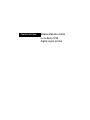 1
1
-
 2
2
-
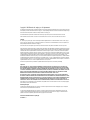 3
3
-
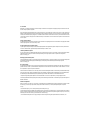 4
4
-
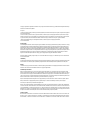 5
5
-
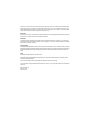 6
6
-
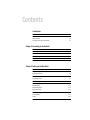 7
7
-
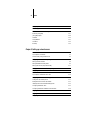 8
8
-
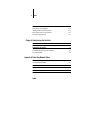 9
9
-
 10
10
-
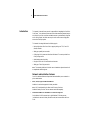 11
11
-
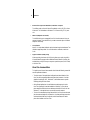 12
12
-
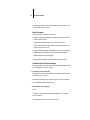 13
13
-
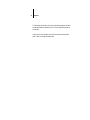 14
14
-
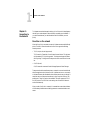 15
15
-
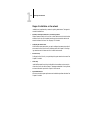 16
16
-
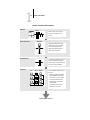 17
17
-
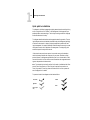 18
18
-
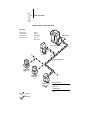 19
19
-
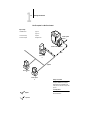 20
20
-
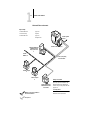 21
21
-
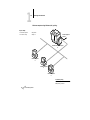 22
22
-
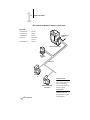 23
23
-
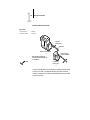 24
24
-
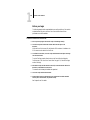 25
25
-
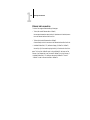 26
26
-
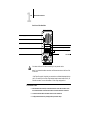 27
27
-
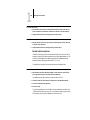 28
28
-
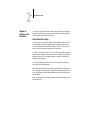 29
29
-
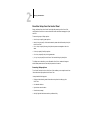 30
30
-
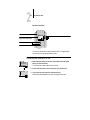 31
31
-
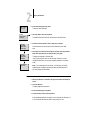 32
32
-
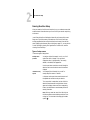 33
33
-
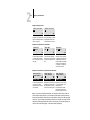 34
34
-
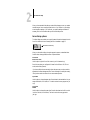 35
35
-
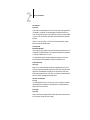 36
36
-
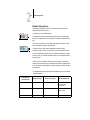 37
37
-
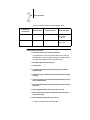 38
38
-
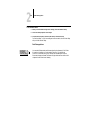 39
39
-
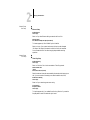 40
40
-
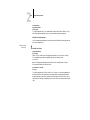 41
41
-
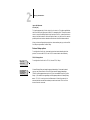 42
42
-
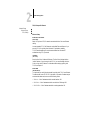 43
43
-
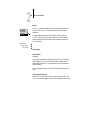 44
44
-
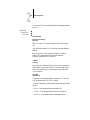 45
45
-
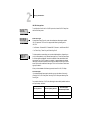 46
46
-
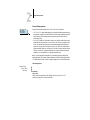 47
47
-
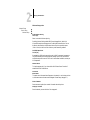 48
48
-
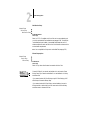 49
49
-
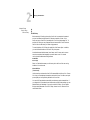 50
50
-
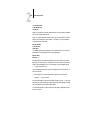 51
51
-
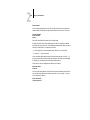 52
52
-
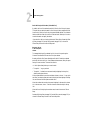 53
53
-
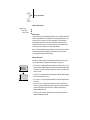 54
54
-
 55
55
-
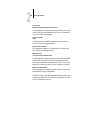 56
56
-
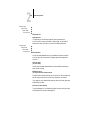 57
57
-
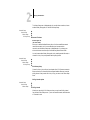 58
58
-
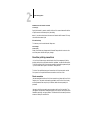 59
59
-
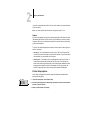 60
60
-
 61
61
-
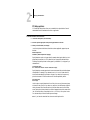 62
62
-
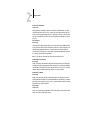 63
63
-
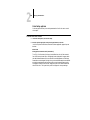 64
64
-
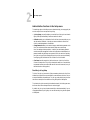 65
65
-
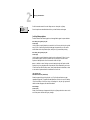 66
66
-
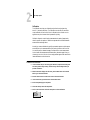 67
67
-
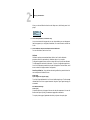 68
68
-
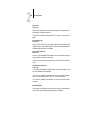 69
69
-
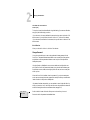 70
70
-
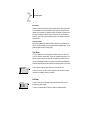 71
71
-
 72
72
-
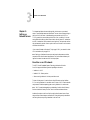 73
73
-
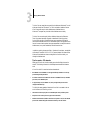 74
74
-
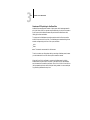 75
75
-
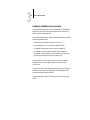 76
76
-
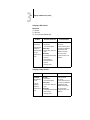 77
77
-
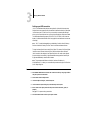 78
78
-
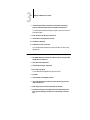 79
79
-
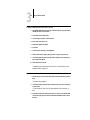 80
80
-
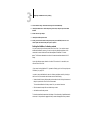 81
81
-
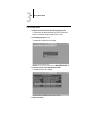 82
82
-
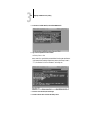 83
83
-
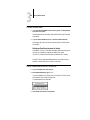 84
84
-
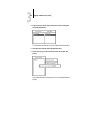 85
85
-
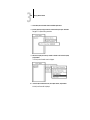 86
86
-
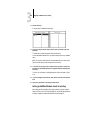 87
87
-
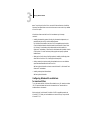 88
88
-
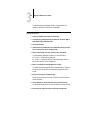 89
89
-
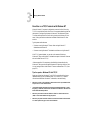 90
90
-
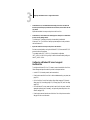 91
91
-
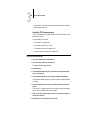 92
92
-
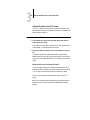 93
93
-
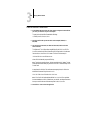 94
94
-
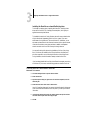 95
95
-
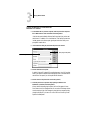 96
96
-
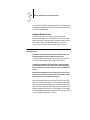 97
97
-
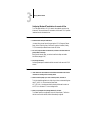 98
98
-
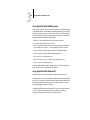 99
99
-
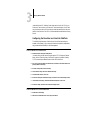 100
100
-
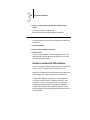 101
101
-
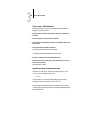 102
102
-
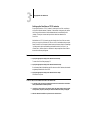 103
103
-
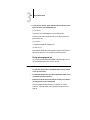 104
104
-
 105
105
-
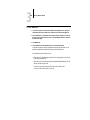 106
106
-
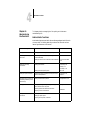 107
107
-
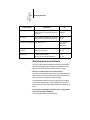 108
108
-
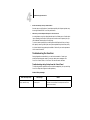 109
109
-
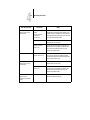 110
110
-
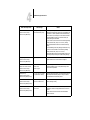 111
111
-
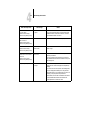 112
112
-
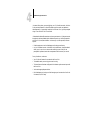 113
113
-
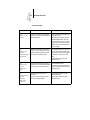 114
114
-
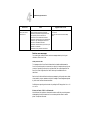 115
115
-
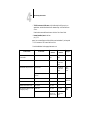 116
116
-
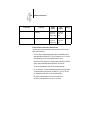 117
117
-
 118
118
-
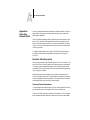 119
119
-
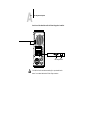 120
120
-
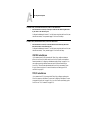 121
121
-
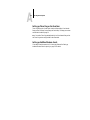 122
122
-
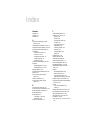 123
123
-
 124
124
-
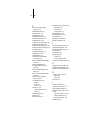 125
125
-
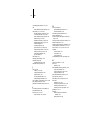 126
126
-
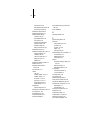 127
127
-
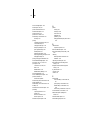 128
128
-
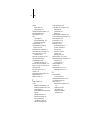 129
129
-
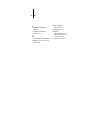 130
130
Xerox Phaser 750DX User manual
- Category
- Multifunctionals
- Type
- User manual
Ask a question and I''ll find the answer in the document
Finding information in a document is now easier with AI
Related papers
-
Xerox 5750 User manual
-
Xerox DocuColor User manual
-
Xerox Regal 5790 Installation guide
-
Xerox DocuColor 30 PRO Configuration Guide
-
Xerox DocuColor 30 PRO Administration Guide
-
Xerox MajestiK 5760 Administration Guide
-
Xerox DocuColor 40CP User manual
-
Fiery DocuColor 5750 Administration Manual
-
Xerox Regal 5790 Administrator's Manual
-
Xerox XJ+ 525 Configuration Guide
Other documents
-
Panasonic DA-PC700 User manual
-
Panasonic DPC322 Operating instructions
-
Epson Pro 5000 User guide
-
Kodak XLS 8400 User manual
-
Panasonic All in One Printer DP-C106 User manual
-
Patton electronic MODEL 2126 User manual
-
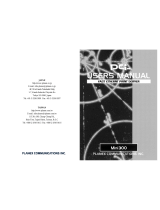 Planex Mini300 User manual
Planex Mini300 User manual
-
Toshiba e Studio45/35 User manual
-
Panasonic KXP8420 Operating instructions
-
NDS 1218GY Specification