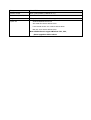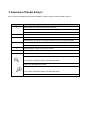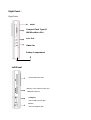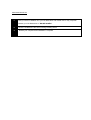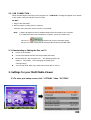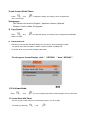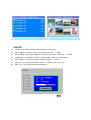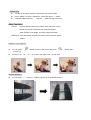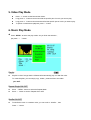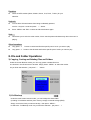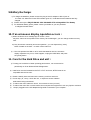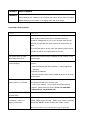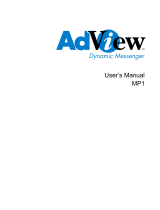Vosonic vp6300:
- Multi-media player: Plays MPEG1, Motion JPEG, MP3, WMA, WAV audio and JPEG Photo formats.
- Supports a wide range of memory cards: Compact Flash Type I/II, IBM MicroDrive, Smartmedia, Memory Stick, Secure Digital Card, MultiMedia Card, Mini-SD (with adapter), RS-MMC (with adapter), MS Duo (with adapter), MS Pro Duo (with adapter)
- 2" LTPS TFT high resolution LCD for crisp and clear playback.
- USB 2.0 (compatible USB 1.1) for fast data transfer.
- Composite RCA jack AV-OUT for connecting to a TV or other display device.
- Stereo earphone jack for private listening.
Vosonic vp6300:
- Multi-media player: Plays MPEG1, Motion JPEG, MP3, WMA, WAV audio and JPEG Photo formats.
- Supports a wide range of memory cards: Compact Flash Type I/II, IBM MicroDrive, Smartmedia, Memory Stick, Secure Digital Card, MultiMedia Card, Mini-SD (with adapter), RS-MMC (with adapter), MS Duo (with adapter), MS Pro Duo (with adapter)
- 2" LTPS TFT high resolution LCD for crisp and clear playback.
- USB 2.0 (compatible USB 1.1) for fast data transfer.
- Composite RCA jack AV-OUT for connecting to a TV or other display device.
- Stereo earphone jack for private listening.

(VP6300)

Index
1. Overview of Panels & keys
2 Using the Multi Media Viewer
2-1 Starting up
-Charge Batteries
-Power On /Off
-Driver Installation
2-2 USB Connection
2-3 Downloading or Editing the files on PC
2-4 Foreign Character Setting
3. Setting for your Multi Media Viewer
3-1 System / Display setting
3-2 Your Media files
4. JukeBox
5. Photo Play Mode
6. Video Play Mode
7. Music Play Mode
8. File and Folder Operations
9. Battery recharge
10. If an erroneous display / operation occurs
11. Care for the Hard Drive and unit
12. Troubleshooting

FCC Certifications
This equipment has been tested and found to comply with the limits for a
Class B digital device, pursuant to Part 15 of the FCC Rules. These limits
are designed to provide reasonable protection against harmful interference
in a residential installation.
This equipment generates, uses and can radiate radio frequency energy
and, if not installed and used in accordance with the instructions, may
cause harmful interference to radio communications.
However, there is no guarantee that interference will not occur in a
particular installation. If this equipment does cause harmful interference to
radio or television reception, which can be determined by turning the
equipment off and on, the user is encouraged to try to correct the
interference by one or more of the following measures:
• Reorient or relocate the receiving antenna.
• Increase the separation between the equipment and receiver.
• Connect the equipment into an outlet on a circuit different from that to
which the receiver is connected.
• Consult the dealer or an experienced technician for help.

CAUTION
Under no circumstances should you try to repair the system yourself, as this
will invalidate the warranty. Do not open the system as there is a risk of
electronic shock.
IMPORTANT WARRANTY INFORMATION
To reduce the risk of fire or shock hazard, do not expose this equipment to rain ,
any liquid or moisture.
Vosonic shall have no obligation to repair ,replace or refund until the customer
returns the defective product to Vosonic.
The repairs and replacement service will not apply to PRODUCT units that were
misused, repaired without authorization or by other reasons beyond the range of
intended use.
Any replacement product may be either new or like –new, provided that it has
functionality at least equal to that of the product being replaced.
Vosonic is not responsible for any data stored on returned products, please backup
any data prior to shipping the unit.
The limited warranty for accessories (included battery ) is only valid for 6 months from
the date of purchasing..
All OUT OF WARRANTY repairs maybe subject to a normal repair fee.
Please contact your dealer or Vosonic for current charges.
Package Checklist
Main unit
Earphone
A/V cables
USB cable
Remote Control
English user's guide
Setup CD-ROM
Power Adapter (100-240V auto switched )

Video playback MPEG1 in dat & MPG file format
Motion JPEG in AVI and MOV file format
Video codec :Motion JPEG
Audio codec:ADPCM
Video resolution 352 x 240 pixels @ 30 fps
Audio playback - MP3 (MPEG1 Audio Layer I/II/III & 2.5),32Kbps ~ 320kbps CBR.
- WMA
- 32Kbps ~ 192Kbps, CBR
- Audio CD
- Un-compressed WAV in MS-RIFF file format
Stereo/Mono
Frequency(Hz):8000/11025/12000/16000/22050/24000/32000/44100/48000
Bit rate: 64kbps~1536kbps
Photo viewer JPEG (Baseline format) up to 16M pixels
Zoom IN/Out
Rotate by 90 degree
Exif data
Slideshow with background music
Support Memory Card
nterfaces
Compact Flash
TM
Card type I/type II (CF)
Smart Media
TM
Card (SM)
Memory Stick
®
(MS)
Secure Digital Card
(SD)
MultiMedia Card
(MMC)
IBM
®
MicroDrive
Mini-SD (with adapter)
RS-MMC (with adapter)
MS Duo (with adapter),
MS Pro Duo (with adapter).
Hard Disk Size 1.8 inch
Hard Disk Capacity 20G HDD
AV device Analog AV-OUT composite RCA jack
Stereo earphone jack
Display 2" LTPS TFT high resolution LCD
Interface
USB 2.0
Power supplier
5V/2.5A DC IN, Li-ion 3.7V 1800 mAh battery
Model : FUJIFILM NP-120
Video playback 3.5 hours for video playback
Specifications

TV system PAL / NTSC
Remote Control
IrDA, (Lithium Battery CR2025 3V x1)
Dimensions (WxLxH) 126 x 70 x 23 mm
Weight 230 gr ( Included 1.8” HDD & battery pack )
System OS
Windows98/98SE with driver
Win 2000 SP3 above without driver
Linux Kernel version 2.4 or above without driver
Mac OS 10.01 above without driver
Note: VP6300 doesn’t support Windows SP1 , SP2 ,
please upgrade to SP3 or above.

1. Overview of Panels & Keys :
keypad Function Description
Ente : takes you to execute the current selection
Rotate : This function will effect under Photo Playback Mode.
Pause :
This function will effect under Music & Video Playback Mode.
MENU Play modes selection
Direction button to move cursor on the screen
Fast Backward :This function will effect under Music & Video Playback Mode.
Direction button to move cursor on the screen
Fast Forward :This function will effect under Music & Video Playback Mode.
Direction button to move cursor on the screen
Direction button to move cursor on the screen
ESC Takes you go back to previous mode
Allows you to zoom out the photo
This function will effect under Photo Playback Mode.
Allows you to decrease the volume
Allows you to zoom in the photo
This function will effect under Photo Playback Mode.
Allows you to increase the volume
Here is a look at the features which also available on the IR remote control included in the box .

Right Panel :
Right Panel
Left Panel
USB port:
Insert USB cord mini jack
Memory S tick / Memory Stick Pro ,
MMC/SD card slot
Smartmedia Card Slot
DC In :
Insert AC adapter jack
Battery Compartment
Compact Flash Type I/II
IBM MicroDrive Slot
Video Out
Audio Out
RESET

Under Windows 98 , the removable disk drives look like drives G,H , I and J in the
following figure.
2. Using the Multi Media Viewer
2-1. Starting up
_________________________________________________________________
1) Charge the batteries
Before using for the first time, charge the batteries for a full 4 hours.
2) Power On /Off
Long press the Power button for 2 seconds.
The green light will go on and the operating system will boot up.
To shut off the unit, long press the power button for 2 seconds.
3) Driver installation
Windows Me and Windows XP HomeEdition and Professional Edition
,Win2000 Professional SP 3 above
Windows 98/98 SE
Windows Me and Windows XP HomeEdition and Professional Edition, Win2000 Professional SP 3
above users do not need to install any drivers .Windows will automatically detect your device as
following figure.
Restart your computer after installation is complete
Browse your CD-ROM drive and run "setup.exe "to begin driver installation. Press "Next"
and follow the installation instructions.
2
Insert your driver Installation into your CD-ROM drive and double click on "My computer".
1
3
4

Macintosh MacOS 9.x
Follow the installation instructions to being installing drives.
2
Insert your driver Installation into your CD-ROM drive and double click on "My computer"
Browse your CD-ROM drive to "MacOS Installer".
1
Res Restart your computer after installation is complete
3

2-2 . USB CONNECTION :
When VP6300 begins connecting to the computer, the " USB Mode" message will appear in the bottom
of the screen. During file transfer in the PC mode
DO NOT :
1. Plug out the USB cable
2. Remove memory card(s) from the card slot,
otherwise, there may be a chance of lost or corrupt data.
Note: 1) Keep it plugged into the AC adapter/charge while connected to your computer.
2) To safely disconnect the VP6300 from computer, click on the system tray
remove icon
and wait until you get a message saying
that you can safely unplug the device before disconnecting the USB cable.
2- 3. Downloading or Editing the files on PC:
Power on the VP6300
Connect the VP6300 and PC with the provided USB cable
Double Click the " My computer" icon , the operating system will
display 4 Drive Disks icons identifying the media types
correspondingly.
You can then read ,write,copy ,delete and remove data on the PC.
3. Settings for your Multi Media Viewer
3-1.To enter your setup screen, click “ OPTIONS “ then “ SYSTEM “

1) Auto Power Off Idle Timer:
Press “
“ and “ ” to adjust the setting, this setting can be changed from
one to 30 minutes .
2)Language :
This version can be set to English , Japanese ,Korean, Spanish,
German, French, Italian, Portuguese.
3) Copy Speed:
Press “ “ and “ ” to adjust the setting , this setting can be changed from NORMAL ,
HIGH to ULTRA .
4) Format Hard Disk:
This allow you format the Hard Disk directly from the device, after formatting the HDD,
the system will create the folders : MUSIC, PHOTO, MOVIE, and BACKUP
on the first level of your internal storage of Hard disk .
To set up your Screen Display , click “ OPTIONS “ then “ DISPLAY” .
1)
File Viewer Mode :
Press “ “ and ” ”,you can change the file viewer mode at graphic icons or lists view.
2) Screen Save Idle Timer:
There is an auto screen-off timer to save battery power, you can change
this setting by pressing “
” and “ ” .

Press “ MENU “ to select the play modes .As you finish the selection ,
just press " " ,
This setting can be changed from 0 to 180 seconds.
2) TV Standward :
- NTSC (Taiwan ,US, Japan , etc )
- PAL (European countries )
You can change this setting by pressing “
” and “ ”.
3-2. Your Media files
To quick playing or search the MPEG , MP3 and JPEG files,
you must first create the folders : MUSIC, PHOTO, MOVIE, and BACKUP
on the first level of your internal storage of Hard disk .
Then import the files to the folders accordingly , then you can enter the path of Photo,’
Music , Movie , Backup on the main page.
4.PHOTO PLAY MODE
Icon View / List View
Icon View : The screen will display thumbnail of all
the JPEG pictures in group of 8.
List View : The screen will display all the JPEG
pictures in list of 8 .

Copy File
Use the UP and down buttons to find the file you want to copy.
Press “ MENU “ to select “ COPY FILE “mode, then press “ 3” button
The message “ Source File is Marked “ will pop on the screen , then press “ 3” button.
Use the ESC, UP and down buttons to find the folder or Path you want to paste.
Press “ MENU “ to select “Paste File “mode, then press “ 3” button
It will ask “ Are You Sure to Paste? Use the “3” button to reply Yes or No.
Click “ Yes” , the copy fucntion will be performed.

Delete File
Use the UP and down buttons to find the file you want to delete.
Press “ MENU “ to select “ Delete File “mode, then press “ 3” button
It will ask “Delete this File ? “ , Use the “ 3” button to reply Yes or No..
Other Functions
Exif info: Click the specific JPG file you want to view and press “ Menu”
Button to show file information such as shutter speed,
flash condition, focal length, and other image information.
Slide Show : Click the specific JPG file you want to view and press “ Menu”
Button.
ZOOM IN / OUT DISPLAY
You can press "
" button to zoom in the picture and press " " button again
to zoom out .
Press the " c " ,"d " , " e ", " f " keys to pan right or left , up and down .
ROTATE DISPLAY
You can press " 3 " button to rotate the picture in un-clockwise direction.

Press “ MENU “ to select the play modes .As you finish the selection ,
just press " 3 " button.
5. Video Play Mode
Press “ “ button to fast forward the videos.
Long press “” button to rewind and find the specific part of movie you want to play.
Long press “” button to fast forward and find the specific part of movie you want to play.
To pause or start/resume playback, press “3 “button.
6. Music Play Mode
Playlist
Playlist is a list of songs that the VP6300 will automatically play one after the other.
To create Playlists, you can simply copy , delete , paste the files to the folder
Repeat Single ON /OFF
Press “ MENU “ button to select the Repeat Mode.
Press “ 3 “button to set the “Repeat ON or OFF
Shuffle ON /OFF
To shuffle the music in a random order, you can scroll to “ Shuffle “ , then
Press “3 “ button.

Equalizer
There are 6 EQ modes ( Bass, Classic, Dance, Live, Rock , Treble ) for your
selection.
KeyLock
To lock all the VP6300 buttons from being accidentally pressed,
scroll to “ KeyLock “mode and press “3 “ button.
Press “ MENU “and “ESC “ buttons to effect the buttons again.
Hide
This allows you to switch to other modes , like to see the photos simultaneously when the music is
playing.
Other funcations
Long press “ ” button to rewind and find the specific part of music you want to play.
Long press “ ” button to fast forward and find the specific part of music you want to play.
8. File and Folder Operations
1) Copying , Pasting and Deleting Files and Folders
Under the screen Browser mode, you can copy, paste or delete files from
one location in the file structure to another. Simply Press “ MENU “ to select the modes .
As you finish the selection , just press " 3 " button.
2) Full Backup
Under the main screen browser mode, you can backup the whole folder
(including it's subfolder and files) from memory card(s) to internal storage (HDD).
Simply scroll to the Path you want to backup , then press “ MENU “
to select the “ Full Backup mode .As you finish the selection , just press "

3) Photo Backup
The Photo Backup allows you to quickly search the digital images by
saving the subfolder only. Under the main screen browser mode,
you can backup the your subfolder from memory card(s) to internal storage (HDD).
Simply scroll to the Path you want to backup, then press “ MENU “ to
select the “ Photo Backup mode .As you finish the selection , just press " ” buttons.
When the same card was inserted and copied twice, two different folders were created, VP 6300
won't overwrite the folder.
All files transfered from each memory card are stored onto the Backup folder
in numerically, under the name " CF0000 " , " CF0001" , "CF0000" , "CF0001".
To stop the data transfer , just depress the “ESC “ button or “ 3” buttons.
If an erroneous display , please re-format the memory card(s) first ,
It may be due to the bad sectors.
4) Navigating the Directory Structure
Just below the top status bar, you can see the path to the directory you are
currently viewing.

9.Battery Recharge:
1) To charge the batteries, please connect the plug of the AC adapter to DC 5V jack of
the main unit. When the Power LED indicator goes off , it indicates that the batteries are fully
charged.
2) Please use only the FUJIFILM NP-120 1800mAh 3.7V rechargeable Li-ion battery
3) For additional battery packs, please contact your dealer or you can purchase
it at Digital Camera Stores.
10. If an erroneous display /operation occurs :
1) When the device error message pop on screen , there
may be a chance of corrupt data or the memory card is damaged , you can change another memory
card .
2) If any shut dowm caused by erroneous operation , you can depress the [ reset]
button located on the back to switch off the main unit .
3) If the unit operated via USB on to PC while the batteries are low, erroneous
display /operation may occur, if this happens ,unplug the USB cable, and press
the [ reset] button .
11. Care for the Hard Drive and unit :
1) To keep your hard drive in better operating performance , we recommend to
periodically run Scan Disk and Disk Defragmenter .
2) Hard Drive must be formatted to the FAT or FAT-32 format, NTFS format is not
compatible with this function .
3) Please carefully insert and remove the memory card from each slot .
4) Do not drop, jar , bump , shock the unit , or expose to severe vibration
while data is being transmitted .
5) To reduce the risk of electronic shock , do not remove cover (or back )
6) To reduce the risk of fire or shock hazard, do not expose this equipment to rain ,any liquid or moisture.
7) Keep it plugged into the AC adapter/charge while connected to your computer .

12.Troubleshooting.
WARNING
Under no circumstances should you try to repair the system yourself, as this will
invalidate the warranty. Do not open the system as there is a risk of electronic shock.
If a fault occurs, first check the points listed below before taking the system for repair.
If you are unable to remedy a problem by following these hints ,consult Your dealer or
service center.
Problem
USB Connection issues
Under Windows 98SE, the VP6300 should not be connected to the system before
the driver has been installed.
If using a USB port in the front of your computer, try a USB port in the back. Front
USB ports are often from non-powered.
If using a laptop computer and a docking station, try connecting without the
docking station.
Solutions
If you cannot see the files on the device after copied files to VP6300 via USB from
computer , You must properly remove ( un-mount) your VP6300 from the computer
before disconnecting the USB cable to avoid loss of data or freezing the computer
and VP6300.
Problem
Macintosh
TM
OS issues
MacOS 10.0.x does not adequately support FAT volumes. Upgrading to 10.1 or
later is mandatory
The FAT-32 format made by MacOS X´s Disk Utility is incorrect. Formatting must
be done under MacOS 9.
Solutions
The FAT volumes do not appear or disappear until after the mouse is being moved.
Problem Corrupt data , General Error , Can’t open Source File
Due to file allocation table (FAT) has been corrupted, the data in memory card
transferred into VP6300 may be looks faulty, please backup the data and run
ScanDisk , Dsik Defragmenter or reformat the memory card.
Solutions
The browser will show a ? icon indicating that it is not one of the standard file types
that it can play.
Problems Formatting, and partitioning
Solutions
To work in the stand-alone mode, both the disk and the memory cards must be
formated to the FAT or FAT-32 file systems.
To have the 30G above Hard Disk works on your PC , you can partition the HDD.
Page is loading ...
Page is loading ...
-
 1
1
-
 2
2
-
 3
3
-
 4
4
-
 5
5
-
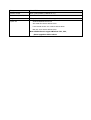 6
6
-
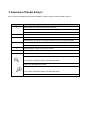 7
7
-
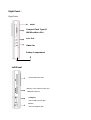 8
8
-
 9
9
-
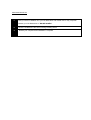 10
10
-
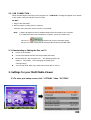 11
11
-
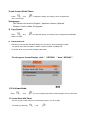 12
12
-
 13
13
-
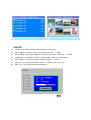 14
14
-
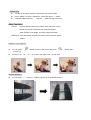 15
15
-
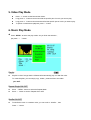 16
16
-
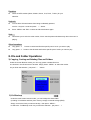 17
17
-
 18
18
-
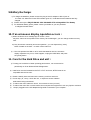 19
19
-
 20
20
-
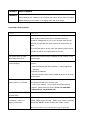 21
21
-
 22
22
Vosonic vp6300:
- Multi-media player: Plays MPEG1, Motion JPEG, MP3, WMA, WAV audio and JPEG Photo formats.
- Supports a wide range of memory cards: Compact Flash Type I/II, IBM MicroDrive, Smartmedia, Memory Stick, Secure Digital Card, MultiMedia Card, Mini-SD (with adapter), RS-MMC (with adapter), MS Duo (with adapter), MS Pro Duo (with adapter)
- 2" LTPS TFT high resolution LCD for crisp and clear playback.
- USB 2.0 (compatible USB 1.1) for fast data transfer.
- Composite RCA jack AV-OUT for connecting to a TV or other display device.
- Stereo earphone jack for private listening.
Ask a question and I''ll find the answer in the document
Finding information in a document is now easier with AI
Related papers
Other documents
-
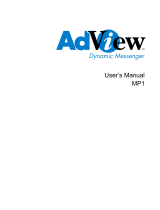 AdView AdView MP1 User manual
AdView AdView MP1 User manual
-
Sitecom MD-002 Datasheet
-
GPX TEC50 Instructional Manual
-
Sony HDPS-L1 Operating instructions
-
Akai AR-68 User manual
-
 Digital Foci PST-251 Quick start guide
Digital Foci PST-251 Quick start guide
-
 Keyspan SX-18D User manual
Keyspan SX-18D User manual
-
Sony HDPS-L1 User manual
-
 Digital Foci PHOTO SAFE PSF-250 User manual
Digital Foci PHOTO SAFE PSF-250 User manual
-
JOBO GIGA 2 Owner's manual