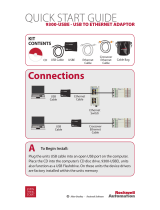Page is loading ...

CREATED BY
®
Quick Start Guide
&
Safety Information
February 1, 2012

Table of Contents
2
Important Safety Instructions 3
Important Notice – Software and Firmware Updates 4
Important Notice – Cooling Fan Operation 4
VoIP Interface Statement 4
Support Contact Information 4
Audia Quick Start 5
Connecting to a networked system using Audia with CobraNet 5
Connecting to standalone unit using Audia without CobraNet (AudiaSOLO) 10
AudiaFLEX Optional Telephone Interface TI-2 14
Telecom Connection Instructions 14
Warranty 15

3
Important Safety Instructions
1) Read these instructions.
2) Keep these instructions.
3) Heed all warnings.
4) Follow all instructions.
5) Do not use this product near water.
6) Clean only with dry cloth.
7) Do not block ventilation openings. Install
in accordance with the manufacturer’s
instructions.
8) Do not install near any heat sources such
as radiators, heat registers, stoves, or other
product (including amplifiers) that produce
heat.
9) Do not defeat the safety purpose of the
grounding-type plug. A grounding type plug
has two blades and a third grounding prong.
The third prong is provided for your safety.
If the provided plug does not fit into your
outlet, consult an electrician for replacement
of the obsolete outlet.
10) Protect the power cord from being walked on
or pinched particularly at plugs, convenience
receptacles, and the point where they exit from the
product.
11) Only use attachments/accessories specified by
the manufacturer.
12) Use only with equipment rack, cart, stand or
table designed to provide adequate mechanical
strength, heat dissipation and securement to the
building structure.
When a cart is used, use caution
when moving the cart and
product combination to avoid
injury from tip-over.
13) Unplug this product during lightning storms or
when unused for long periods of time.
14) Refer all servicing to qualified service
personnel. Servicing is required when the product
has been damaged in any way, such as power-
supply cord or plug is damaged, liquid has been
spilled or objects have fallen into the product, the
product has been exposed to rain or moisture, does
not operate normally, or has been dropped.
WARNING - To reduce the risk of fire or electric shock, do not expose this product to rain or moisture.
WARNING - This product employs Safety Grounding and must be connected to a MAINS socket that is
properly grounded to provide a protective earthing connection.
CAUTION – Connections to the telecom circuits of this device must be made by qualified, trained
personnel (AudiaFLEX with Telephone Interface option TI-2).
CAUTION – To reduce the risk of fire, use only No. 26 AWG solid copper wire for telecom circuit
connections (AudiaFLEX with Telephone Interface option TI-2).
Disconnect Device - The MAINS plug is used to disconnect MAINS power and must remain readily
operable.
Explanation of safety related symbols - Product labeling and the operation manual may use the
internationally recognized symbols defined below to note safety messages.
Lightning Bolt: Hazardous Live voltages present when this unit is in operation. Do not touch
terminals marked with this symbol while the unit is connected to live power.
Exclamation Point: Replace components (i.e. fuses) only with the values specified by the
manufacturer. Failure to do so will compromise safe operation of this unit.

4
IMPORTANT NOTICE - SOFTWARE AND FIRMWARE UPDATES
To ensure that your AUDIA installation uses the latest software and firmware releases,
please immediately visit BIAMP’s web page at www.biamp.com/audia.
If an update is required in this unit, both software and firmware can be easily
downloaded from the web page.
The latest versions of software and firmware provide the most reliable operation and
current features.
IMPORTANT NOTICE - COOLING FAN OPERATION
AUDIA products feature a temperature-controlled fan. When this unit is first powered on
the fan will run briefly as a test. After the test is complete the fan will not run again until
required by internal temperatures. In many environments the fan will not need to run at
all.
VoIP Interface Statement
The VoIP-2 card requires the use of a SIP connection with any VoIP system. Enabling a
SIP connection may require the purchase of a third party license and/or additional
software from the VoIP system manufacturer. Manual software configuration of the
VoIP-2 card is necessary for proper operation.
Please consult with your IT professional or VoIP system professional regarding proper
configuration.
Support Contact Information
For technical or application support contact BIAMP’s field support team Applications
Engineering Group
By EMAIL: [email protected]
By telephone: US and Canada (toll-free) 800.826.1457
Outside North America +503.641.7287
Brisbane Office +61.(0)7.3552.9552
Hong Kong Office +852.6473.8148
London Office +44.(0)7775.941.428
Mumbai Office +91.9967.605.101
By FAX: US and Canada 503.626.0281
Outside North America +1.503.626.0281

5
Audia Quick Start
For more complete instructions, see the software Help file or the printable Help
document (on CD).
Connecting to a networked system using Audia with CobraNet
1. Install Audia software on a Windows
®
XP/7 Professional PC
PC must have a 10/100baseT NIC.
2. Design and Layout system
Launch Audia software. Layout signal flow and DSP as desired. Save layout file
(.dap).
3. Compile Layout
Compile will display number and type of Audia devices required as well as DSP
power used.If compilation cannot find a solution, user intervention may be
necessary. Check for feedback loops, appropriate I/O, appropriate number of
units, appropriate number of CobraNet bundles.
4. Power up Audia devices
Connect supplied power cord to a grounded AC mains voltage of 100-240VAC
@50/60Hz. Connect other end of power cord to power entrance located on the
rear of Audia unit. Note status of front panel LED’s. Under normal conditions, all
LED’s will remain green once power-up sequence has completed.

6
5. Assign IP address to PC
PC must have a unique IP address before it can communicate with an Audia
device.
Right Click My Network>Properties>Local Area Connection>Right Click
Properties>TCP/IP>Properties
IP address should be 192.168.1.x (x=1-254)
Subnet mask should be 255.255.255.0
Click Ok when complete
Close My Network
6. Connect PC to network
Attach a “straight-through” Ethernet cable from PC 10/100baseT network card to
a 10/100baseT Ethernet switch. “Straight-through” Ethernet cables connect
transmit pins directly to receive pins (pin 1 to pin 1, pin 2 to pin2, pin 3 to pin3,
etc.). You can easily determine if an Ethernet cable is “straight-through” by
looking at the conductors on the RJ-45 connectors. If the wiring is identical on
both ends, it is a “straight through”
Ethernet cable.
7. Connect Audia device to network
Connect one Audia device to network using “straight through” Ethernet cable
attached from the rear panel Ethernet jack to the 10/100baseT Ethernet switch.

7
8. Connect to network with Audia software
Open Audia software then connect to network.
File>Network>Connect to network
Close when complete
9. Assign IP address to Audia device
All Audia units ship from the factory with an assigned IP address of
192.168.1.101. When using more than one device in a system, each device
must have a unique IP address. Audia device IP addresses must be different
from any PC IP address that will be used in this system.
File>Network>Perform Audia Device Maintenance>Select desired Audia
device>Set IP address
IP address should be 192.168.1.x (x=1-254)
Subnet mask should be 255.255.255.0
Default gateway should be 0.0.0.0
Click Ok when complete
Close Device Maintenance when complete
Note: To avoid conflict issues that occur when connecting multiple Audia devices
with the same IP number, be sure to only connect one Audia device at a time to
the Ethernet switch when assigning IP addresses.
Repeat steps 6-8 until all Audia devices in system have been connected to
network and assigned a unique IP address.

8
10. Connect CobraNet
For multi-unit systems, “straight-through” Ethernet cables must be connected
from the rear panel CobraNet jack of each unit to a 100baseT Ethernet switch.
11. Open layout (.dap) file
File>Open>Select file
12. Enter appropriate Audia unit serial numbers to equipment table
Tools>Equipment table>Select desired Audia unit(s)
Select OK when complete
13. Send Configuration
File>Network>Send System Configuration
Sends layout configuration to selected Audia unit(s).

9
14. Start Audio
15. Adjust component parameters as needed
Optional:
16. Disconnect PC from Audia system
File>Network>Disconnect from Audia system
17. Disconnect PC from Network
File>Network>Disconnect from network

10
Connecting to standalone unit using Audia without CobraNet (AudiaSOLO)
1. Install Audia software on a Windows
®
XP/7 Professional PC
PC must have a 10/100baseT NIC.
2. Design and Layout system
Launch Audia software. Layout signal flow and DSP as desired. Save layout file
(.dap).
3. Compile Layout
Compile will display type of Audia device required as well as DSP power used.
If compilation cannot find a solution, user intervention may be necessary. Check for
feedback loops, appropriate I/O, appropriate number of units (only 1 unit possible in
standalone system).
4. Power Up
Connect supplied power cord to a grounded AC mains voltage of 100-240VAC
@50/60Hz. Connect other end of power cord to power entrance located on the rear
of Audia unit. Note status of front panel LED’s. Under normal conditions, all LED’s
will remain green once power-up sequence has completed.

11
5. Assign IP address to PC
PC must have a unique IP address before it can communicate with an Audia device.
Right Click My Network>Properties>Local Area Connection>Right Click
Properties>TCP/IP>Properties
IP address should be 192.168.1.x (x=1-254)
Subnet mask should be 255.255.255.0
Click Ok when complete
Close My Network
6. Connect PC to Audia unit
Connect “cross-over” Ethernet cable (supplied with unit) from PC 10/100baseT
Ethernet card to Ethernet jack located on rear panel of Audia unit. “Cross-over”
Ethernet cables have their pins swapped (pin 1 to pin 3, pin 2 to pin 6, pin3 to pin1)
and can easily be identified by looking at the conductors on the RJ-45 connectors. If
the wiring is different at each end, it is a “cross-over” cable.
7. Connect to Audia unit with Audia software
Open Audia software then connect to unit.
File>Network>Connect to network
Close when complete

12
8. Open layout (.dap) file
File>Open>Select file
9. Enter appropriate Audia unit serial to equipment table
Tools>Equipment table>Select desired Audia unit
Select OK when complete
10. Send Configuration
File>Network>Send System Configuration
Sends layout configuration to selected Audia unit.

13
11. Start Audio
12. Adjust component parameters as needed
Optional:
13. Disconnect PC from Audia system
File>Network>Disconnect from Audia system
14. Disconnect PC from Network
File>Network>Disconnect from network

14
AudiaFLEX Optional Telephone Interface TI-2
Telecom Connection Instructions
CAUTION: These instructions are for use by qualified personnel only. To reduce the risk of
electrical shock, do not perform any servicing other than that contained in the operating
instructions, unless you are qualified to do so.
Connections to this device must be installed by qualified, trained personnel. Connections to
the telephone network must be made with #26 AWG solid copper wire for continued safety.
Wire shall be stripped to 9.0 mm or 0.35".
T
R
T
R
T
telephone only
R
T
R
Line 1 TIP
Line 1 RING
Line 1 TIP
Line 1 RING
TI-2 connections
Line 2 TIP
Line 2 RING
Line 2 TIP
Line 2 RING
The TI-2 utilizes 'spring cage' type connectors. To assure reliable connection, it is important
that only a single wire conductor be used in each cavity of the connectors. Use a small
screwdriver or other such implement to depress the orange key adjacent to the cavity while
inserting the wire. Release the key to capture the wire.
Each of the TI-2's independent phone lines has a separate connector. This allows one to be
disconnected for diagnostics or wiring, without disrupting the other. Each line has two parallel
connections for TIP and two parallel connections for RING. This allows another device (such
as a local telephone or answering machine) to be connected in parallel with the telephone line,
via the TI-2. When connecting wire to the TI-2 connectors maintain a consistent twist rate in
the wires as close to the TI-2 as possible. Always use #26 AWG solid copper wire stripped to
0.35 inches (9mm) for continued safety.

15
WARRANTY
BIAMP SYSTEMS IS PLEASED TO EXTEND THE FOLLOWING 5-YEAR LIMITED WARRANTY TO THE
ORIGINAL PURCHASER OF THE PROFESSIONAL SOUND EQUIPMENT DESCRIBED IN THIS MANUAL
1. BIAMP Systems warrants to the original purchaser of new products that the product will be free from
defects in material and workmanship for a period of 5 YEARS from the date of purchase from an authorized
BIAMP Systems dealer, subject to the terms and conditions set forth below.
2. If you notify BIAMP during the warranty period that a BIAMP Systems product fails to comply with the
warranty, BIAMP Systems will repair or replace, at BIAMP Systems' option, the nonconforming product. As a
condition to receiving the benefits of this warranty, you must provide BIAMP Systems with documentation that
establishes that you were the original purchaser of the products. Such evidence may consist of your sales
receipt from an authorized BIAMP Systems dealer. Transportation and insurance charges to and from the
BIAMP Systems factory for warranty service shall be your responsibility.
3. This warranty will be VOID if the serial number has been removed or defaced; or if the product has been
altered, subjected to damage, abuse or rental usage, repaired by any person not authorized by BIAMP
Systems to make repairs; or installed in any manner that does not comply with BIAMP Systems'
recommendations.
4. Electro-mechanical fans, electrolytic capacitors, gooseneck microphones, cords connecting handheld
microphones, hard-drives, displays, and normal wear and tear of items such as paint, knobs, handles,
keypads and covers are not covered under this warranty. All server-based devices are warranted for 3 years
only.
5. This warranty is in lieu of all other warranties, expressed or implied. BIAMP Systems disclaims all other
warranties, expressed or implied, including, but not limited to, implied warranties of merchantability and
fitness for a particular purpose.
6. The remedies set forth herein shall be the purchaser's sole and exclusive remedies with respect to any
defective product.
7. No agent, employee, distributor or dealer of BIAMP Systems is authorized to modify this warranty or to
make additional warranties on behalf of BIAMP Systems. Statements, representations or warranties made by
any dealer do not constitute warranties by BIAMP Systems. BIAMP Systems shall not be responsible or
liable for any statement, representation or warranty made by any dealer or other person.
8. No action for breach of this warranty may be commenced more than one year after the expiration of this
warranty.
9. BIAMP Systems shall not be liable for special, indirect, incidental, or consequential damages, including
lost profits or loss of use arising out of the purchase, sale, or use of the products, even if BIAMP Systems was
advised of the possibility of such damages.
Biamp Systems
9300 SW Gemini Drive
Beaverton, Oregon 97008
(503) 641-7287

COMPLIANCE
16
FCC Notice - Class B digital device:
This equipment has been tested and found to comply with the limits for a Class B digital device, pursuant to
Part 15 of the FCC Rules. These limits are designed to provide reasonable protection against harmful
interference in a residential as well as in a commercial environment. This equipment generates, uses, and
can radiate radio frequency energy and, if not installed and used in accordance with the instructions, may
cause harmful interference to radio communications. However, there is no guarantee that interference will not
occur in a particular installation. If this equipment does cause harmful interference to radio or television
reception, which can be determined by turning the equipment off and on, the user is encouraged to try to
correct the interference by one or more of the following measures: 1) Reorient or relocate the receiving
antenna, 2) Increase the separation between the equipment and receiver, 3) Connect the equipment into an
outlet on a circuit different from that to which the receiver is connected, or 4) Consult the dealer or an
experienced radio/TV technician for help.
Telephone Interface Information:
This equipment complies with Part 68 of the FCC rules and the requirements adopted by the ACTA. On the
rear panel of this equipment are markings that contain, among other information, telecom product identifier
US:6RMBR00BAUDIATI-2. If requested, this number must be provided to the telephone company.
This equipment is designed for modular connection with Universal Service Order Codes (USOC) RJ-11C, RJ-
11W, RJ-14C, RJ-14W.
A plug and jack used to connect this equipment to the premises wiring and telephone network must comply
with the applicable FCC Part 68 rules and requirements adopted by the ACTA. A compliant telephone cord
and modular plug is provided with this product. It is designed to be connected to a compatible modular jack
that is also compliant. See installation instructions for details.
Ringer Equivalency Number (REN) - The REN is used to determine the number of devices that may be
connected to a telephone line. Excessive RENs on a telephone line may result in the devices not ringing in
response to an incoming call. In most but not all areas, the sum of RENs should not exceed five (5.0). To be
certain of the number of devices that may be connected to a line, as determined by the total RENs, contact
the local telephone company. The REN for this product is 0.0 as indicated by part of the product identifier that
has the format US:AAAEQ##TXXXX. The digits represented by ## are the REN without a decimal point (e.g.,
00 is a REN of 0.0).
Alarms connected to telephone line - If your facility has specially wired alarm equipment connected to the
telephone line, ensure the installation of this US:6RMBR00BAUDIATI-2 does not disable your alarm
equipment. If you have questions about what will disable alarm equipment, consult your telephone company
or a qualified installer.
Automatic Dialer: WHEN PROGRAMMING EMERGENCY NUMBERS AND(OR) MAKING TEST CALLS
TO EMERGENCY NUMBERS:
1) Remain on the line and briefly explain to the dispatcher the reason for the call.
2) Perform such activities in the off-peak hours, such as early morning or late evenings.
Electrical Safety Advisory: Telephone companies report that electrical surges, typically lightning transients,
are very destructive to customer terminal equipment connected to AC power sources. The use of a surge
arrestor on the telephone line is recommended, particularly in areas that are prone to lightning strikes.
Service - This equipment is not user serviceable. If trouble is experienced with this equipment
US:6RMBR00BAUDIATI-2, for repair or warranty information, please contact Biamp Systems Corporation,
phone number 503.641.7287. If the equipment is causing harm to the telephone network, the telephone
company may request that you disconnect the equipment until the problem is resolved.
If this equipment US:6RMBR00BAUDIATI-2 causes harm to the telephone network, the telephone company
will notify you in advance that temporary discontinuance of service may be required. But if advance notice
isn't practical, the telephone company will notify the customer as soon as possible. Also, you will be advised
of your right to file a complaint with the FCC if you believe it is necessary.
The telephone company may make changes in its facilities, equipment, operations or procedures that could
affect the operation of the equipment. If this happens, the telephone company will provide advance notice in
order for you to make necessary modifications to maintain uninterrupted service.
Party Lines - Connection to party line service is subject to state tariffs. Contact the state public utility
commission, public service commission or corporation commission for information.

COMPLIANCE
17
EC Declaration of Conformity
Biamp Systems Corporation, as manufacturer having sole responsibility, hereby declares that
the following described product complies with the applicable provisions of the DIRECTIVES
below except as noted herein. Any alterations to the product not agreed upon and directed by
Biamp Systems Corporation will invalidate this declaration.
Product: Models:
Audio DSP Platforms: AudiaFLEX, AudiaFUSION, AudiaSOLO
AudiaFLEX I/O Cards AEC-2HD, IP-2, OP-2e, PA-2, TI-2, VoIP-2
AudiaFUSION Amplifier Cards AM-600, AM-600c
Low Voltage Controls: Select 8, Volume 8, Volume / Select 8,
Logic Box, Voltage Control Box,
Remote Control Bus Hub,
RP-L1, RP-L2, RP-S4
Product Description: Audio Digital Signal Processors and Control Accessories
Applicable EC Directives: Applicable Harmonized Standards:
LVD Directive (2006/95/EC) Safety EN 60065:2001
EMC Directive (2004/108/EC) Emissions EN 55103-1:1996, Environment E2
Immunity EN 55103-2:1996, Environment E2
R&TTE Directive (1999/5/EC) TBR-21 (AudiaFLEX with TI-2 only)
Special Considerations for Product Environment or Compliance:
Shielded cabling must be used for system connections.
Technical Documentation File, Location and Contact:
Biamp Systems Corporation phone: (503) 641.7287
9300 S.W. Gemini Drive fax: (503) 626.0281
Beaverton, OR USA 97008 e-mail: [email protected]
Authorized Representative: Larry Copley, Compliance Engineer
Authorized Signature:
Issued: March 2010
Revised: March 2011

BiampSystems|9300S.W.GeminiDrive|Beaverton,OR|97008|USA|+1.503.641.7287|www.biamp.com
RoHS COMPLIANT
This Biamp product, including all attendant cables and accessories supplied
by Biamp, meets all requirements of EU Directives 2002/95/EC of January
27, 2003, and 2005/618/EC of August 18, 2005, the EU RoHS Directives.
An EU RoHS Materials Content Declaration document may be obtained at
www.biamp.com
(This information is presented to comply with the requirements of Chinese law SJ/T11363-2006)
有害物质表 (Hazardous Substances Table)
Biamp Systems Corporation
数字信号处理器 (Digital Signal Processor) 型号 AudiaFLEX, AudiaSOLO
数字信号处理器与放大器 (Digital Signal Processor and Amplifier) 型号 AudiaFUSION
部件名称 (Part Name)
有毒有害物质或元素 (Substances)
Pb
铅
Hg
汞
Cd
镉
Cr+6
六价铬
PBB PBDE
设备机箱 (Equipment Chassis)
X O X O O O
电源线 (Power Cord)
O O O O O O
插拔式接线端子 (Plug-in Terminal Blocks)
O O O O O O
光盘(CD ROM)
O O O O O O
手册和其他书面文档 (Manual and Paper Documents)
O O O O O O
包装箱和所有包装材料 (Box and Packing Materials)
O O O O O O
以太网交叉电缆 Ethernet Crossover Cable
O O O O O O
0:表示该部件所有均质材料中的这种有毒有害物质低于 SJ/T11363-2006 的限制要求.
X:表示该部件中至少有一种均质材料所含的这种有毒有害物质高于 SJ/T11363-2006 的限制要求.
在电触头和(或)镀镉所含的均质材料中,镉及其化合物的含量可以超过 0.01%,但欧盟指令 91/338/EEC(根据欧盟指令
76/769/EEC)限制销售和使用某些危险物质和制剂部分中所禁止的用途除外
在以下一种或多种物质所含的均质材料中,铅及其化合物的含量可以超过 0.1%:
1) 电子元器件中玻璃内所含的铅
2) 铅在钢材中是作为一种合金元素,含量可达 0.35%
3) 铅在铝材中是作为一种合金元素,含量可达 0.4%
4) 铅在铜材中是作为一种合金元素,含量可达 4%
5) 高熔点类焊料中的铅(即铅料合金,铅含量超过 85%)
6) 电子陶瓷部件内的铅
7) 由两种以上元素组成的焊料中所含的铅,用于连接针脚和微处理器包装,其中
铅的含量超过 80% 但低于 85%
8) 顺应针连接系统内的铅
9) 倒装芯片封装中半导体芯片及载体之间形成可靠连接所用焊料中的
在正常使用情况下,中国环保使用期限为 10 年,条件是:
• 环境温度为 (Ambient Temperature) 0-40C (32-104°F)
• 湿度为 0-95%,无凝结
• 海拔高度为 0-10,000 英尺
• 气流不受阻碍
• 没有水或其他液体进入任何部件
• 电源为 (Power Supply) 110-or 220 Vac, 50/60 Hz
• 部件没有损坏(损坏部件应立即修理)
• 由工厂授权人员使用批准的材料进行所有维修
/