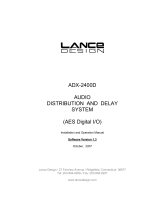Page is loading ...

Configuring WinControl
Servers
v1.41
Information document

Configuring WinControl Servers
Information document
by GvB
This document describes the configuration of WinControl servers
that are used for permanent site surveillance & control

No part of this document including the software described in it may be reproduced, transmitted,
transcribed, stored in a database system or translated without the express written permission of JBL
Professional. Documentation kept by the end-user for back-up purposes is excluded from the above
mentioned.
All products and corporate names mentioned in this document might be registered trademarks or
copyrights of their respective companies. They are used here for indicative purposes only.
The information contained in this document has been carefully checked for accuracy, however no
guarantee is given with respect to the correctness. JBL Professional accepts no responsibility or liability
for any errors or inaccuracies that may appear in this document or the products and/or software
described in it.
Specifications and information contained in this document are subject to change at any time without
notice.
© 2010 ... 2015 JBL Professional and Duran Audio BV. All rights reserved.
Configuring WinControl Servers
User's notice:
Technical development by:
Duran Audio BV
Koxkampseweg 10
5301 KK Zaltbommel
The Netherlands
Phone:
Web:
+ 31(0)418-515583
http://www.duran-audio.com
Printed 1-4-2015, 10:39
JBL Professional
8500 Balboa Boulevard
Northridge, CA 91329
U.S.A.
Phone:
Web:
(818) 894 8850
http://www.jblpro.com

Configuring WinControl Servers 4
© 2010 ... 2015 JBL Professional and Duran Audio BV
Table of Contents
Part I Document revision
6
Part II Introduction
8
Part III Factory configuration
13
................................................................................................................................... 141 Preparing
................................................................................................................................... 152 Hardware
......................................................................................................................................................... 15Install Failure Dongle
......................................................................................................................................................... 15Install CobraNet sound card
................................................................................................................................... 163 Windows
......................................................................................................................................................... 16Activate windows
......................................................................................................................................................... 16Install windows updates
......................................................................................................................................................... 16Automatic updates
......................................................................................................................................................... 16Disable User Account Control (UAC)
......................................................................................................................................................... 17Configure defender
......................................................................................................................................................... 17Services
......................................................................................................................................................... 17Set power management options
......................................................................................................................................................... 17Adapt boot configuration (windows)
......................................................................................................................................................... 18Adapt boot configuration (BIOS)
......................................................................................................................................................... 18Time server synchronization
................................................................................................................................... 184 Applications
......................................................................................................................................................... 18Prepare applications installation
......................................................................................................................................................... 20Configure fixed IP
......................................................................................................................................................... 20ASIControl and driver installation
......................................................................................................................................................... 20ASIControl and sound card configuration
......................................................................................................................................................... 24Discovery installation
......................................................................................................................................................... 24CobraNet Application Development Tools
......................................................................................................................................................... 24WinControl installation
......................................................................................................................................................... 25Firewall configuration
......................................................................................................................................................... 25Windows sound configuration
......................................................................................................................................................... 25CobraNet configuration
......................................................................................................................................................... 32WinControl configuration
......................................................................................................................................................... 39WinControl auto-start
......................................................................................................................................................... 40WDT / Failure Dongle
......................................................................................................................................................... 43Crash test
......................................................................................................................................................... 43RS-485
................................................................................................................................... 435 System
......................................................................................................................................................... 43Redundant host
......................................................................................................................................................... 44VNC installation
......................................................................................................................................................... 45External Control test
......................................................................................................................................................... 46Burn-in test
................................................................................................................................... 466 Finalize
......................................................................................................................................................... 46Administration
......................................................................................................................................................... 47Clean-up and restore point
......................................................................................................................................................... 47Create image

5Contents
© 2010 ... 2015 JBL Professional and Duran Audio BV
Part IV Configuration using image restore
48
Part V Site configuration
49
................................................................................................................................... 491 Site related configuration
Part VI Details
53
................................................................................................................................... 531 Preferred IP addresses
................................................................................................................................... 542 CobraNet bundle reservations
................................................................................................................................... 563 Cobranet device configuration
......................................................................................................................................................... 57Bundle settings transmitters
......................................................................................................................................................... 59Bundle settings receivers
......................................................................................................................................................... 62Advanced configuration
......................................................................................................................................................... 64Direct SNMP configuration
......................................................................................................................................................... 65CobraNet status indication
................................................................................................................................... 654 Amplifier configuration
......................................................................................................................................................... 66Input configuration
......................................................................................................................................................... 70Autogain
......................................................................................................................................................... 71Load monitoring
......................................................................................................................................................... 73Network activity monitoring
................................................................................................................................... 735 Pre-recorded messages
................................................................................................................................... 776 Server connections
................................................................................................................................... 807 Server details
Part VII Failure analysis
82
................................................................................................................................... 831 Device related failures
................................................................................................................................... 852 Server related failures
Index 90

6 Configuring WinControl Servers
© 2010 ... 2015 JBL Professional and Duran Audio BV
1 Document revision
The table hereafter shows the document revisions:
Revision
Date
Description
v1.00
11102010
Start version.
v1.10
25012013
Configure Windows services section added.
Configure Windows defender added.
Changes to Windows power management settings.
Warnings for windows 32 bit OS required.
Changes to BIOS settings procedure.
Changes for sound card ASI53xx with dual redundant
CobraNet output on newer servers.
Description now refers to newest available Sound
card drivers .
Changes to CobraNet sound card related
configuration procedure .
Changes for newer servers offering dual Ethernet
interfaces.
Fixed IP convention change to 192.168.0.0/24 in
stead of 192.168.1.0/24.
Changes to Fixed IP ethernet adapter configuration
procedure.
Burn-in test procedure description added.
CobraNet Object Tools (COT) renamed to newer
CobraNet Application Development Tools .
Minor procedure and layout modifications.
v1.20
17012014
Create image procedure added.
Configuration after image restore procedure
added.
Windows sound configuration procedure adapted.
Disable unused players and recorders.
Updated VNC procedure .
17
17
17
18
18
25
53
20
46
24
47
48
25
44

7Document revision
© 2010 ... 2015 JBL Professional and Duran Audio BV
Server details table adapted.
Minor procedure and layout modifications.
v1.30
17032014
Updated screen dumps with respect to default IP
addresses for CobraNet devices.
Added more detail to the CobraNet configuration
procedure.
v1.40
21102014
Re-branded and minor changes.
v1.41
01042015
Changes related to handling of CobraNet Application
Development Tools installation by newer WinControl
installation sets (v2.77.2 'Cobra' or higher). It is now
no longer explicitly required that the server OS is 32
bit.
80
25

8 Configuring WinControl Servers
© 2010 ... 2015 JBL Professional and Duran Audio BV
2 Introduction
This document describes some features regarding the redundant WinControl Server set-
up and the configuration of the CobraNet enabled devices (e.g. JBL AXYS PB-400-CN and
PB-800-CN multi-channel amplifiers) that can be used for VA compliant installations.
Factory hardware and software related Server configuration details are described here
A summary of important commissioning related configuration can be found here
More in-depth information (including failure analysis) can be found here
Note that there are two versions of this documentation:
Internal use:
The documentation for internal use describes all factory related Server configuration in
detail.
External use:
The factory related Server configuration is (partly) omitted from the documentation.
The current document is compiled for: External use.
13
49
53

9Introduction
© 2010 ... 2015 JBL Professional and Duran Audio BV
A block diagram of a simple system with fully redundant Servers is shown hereafter.

10 Configuring WinControl Servers
© 2010 ... 2015 JBL Professional and Duran Audio BV
Servers and External Control:
In the block diagram a fully redundant dual Server set-up in 'hot' system pair
arrangement is shown. On each Server, WinControl Service version is running (v2.35 or
higher recommended). Each 3rd-party front-end controller (e.g. a PLC) communicates to
each Server over a serial interface (External Control). Extensive failure/status
information, configuration (e.g. amplifier zone and input selection) and pre-recorded
message control is supported and documented in the WinControl External Control API.
External Control commands can be sent to both Servers, device dependent commands
will only be processed by the current Master Server (if specified in the command packet).
The External Control interface is monitored in WinControl by means of a software
watchdog. This watchdog is triggered by a specific command (e.g. status/failure or
Availability score request, the exact trigger command is configurable) that should be sent
periodically by the front-end. The Servers are also equipped with a hardware Watchdog
Timer (that will automatically reset the Server in case of a crash) and a General Failure
Relay for additional fault interfacing.
Master / Standby arbitration:
Each Server calculates and exposes an Availability (or 'health') score. This score is
calculated from Server dependent error flags, i.e. errors that are solely depending on the
devices on the network are not included in the score calculation. The calculation of the
score (i.e. the error classes that are taken into account) can be configured from within
WinControl. The Availability score can be obtained by the Front-end over External
Control. The Front-end can easily implement a Master / Standby arbitration scheme
based on the Availability score provided by each Server. In a redundant host set-up with
two Servers, the Front-end should periodically poll the Availability score of each Server
and the most capable ('healthiest') Server should be set as Master. The Front-end can
assign this Master or Standby status to each Server 'on-the-fly' over External Control.
Even when operating in Standby mode, a Server has full access to all monitored devices,
however it has somewhat lower rights with respect to device accessing. For example the
Scan speed is lowered during status monitoring of devices, the retry scheme can be
aborted by the Master etc.
Servers do not communicate their Availability score to each other, only the Master /
Standby status is communicated in order to prevent simultaneous device access by
multiple masters. Servers monitor each other over Ethernet (redundant host link), e.g. for
Serial Bridge access synchronization and Master / Standby status synchronization.

11Introduction
© 2010 ... 2015 JBL Professional and Duran Audio BV
Device control and monitoring:
Control and monitoring of the AXYS devices (e.g. PB-400-CN/PB-800-CN amplifiers) over
CobraNet is implemented in WinControl through the CobraNet Serial Bridge (serial
communication protocol tunneled over Ethernet). The Serial Bridge uses two broadcast
MAC addresses per WinControl Subnet in order to separate transmit and receive traffic.
The MAC addresses are in the range reserved by Cirrus Logic for use as 'asynchronous
global channels'. Due to Ethernet latency/forwarding delay issues there is no guarantee
that the sequence of responses from multiple devices remains unaltered. Therefore the
communication protocol has been adapted to request the WinControl device address
after each response if appropriate (i.e. whenever a response from multiple devices is
expected). Upon reception of a complete packet, the packet is reordered (depending on
address tags) and condensed (address tags are removed). This implies that individual
unique WinControl device addresses are still required as for RS-485 mode.
WinControl supports a virtually unlimited number of Subnets. Individual configuration per
Subnet is supported; RS-485 mode (normal COM port) or CobraNet serial bridge mode.
This means that a 'mixed' net configuration can be supported: Subnet(s) operating on RS-
485 and Subnet(s) operating on CobraNet can be simultaneously controlled by
WinControl. Ethernet adapter assignment is also supported per WinControl Subnet. If a
Server supports multiple Ethernet adapters, they can be assigned per WinControl Subnet.
Audio:
CobraNet is used for digital audio transport. All CobraNet sources (call stations as well
as the pre-recorded message stations that are integrated in the Servers) multicast to the
CobraNet receivers (amplifiers). A maximum of 8 statically routed CobraNet sources is
currently supported (2 for the Servers message store and 6 for the microphone stations).
Each source routes to a fixed digital input of the amplifiers. WinControl can send
messages for the source selection (i.e. input selection; selecting the proper amplifier
input(s)) and the output zone selection (i.e. selecting the proper amplifier outputs).
These messages are normally triggered by the Front-end over External Control.
Monitoring of (CobraNet) sound card integrity and microphone stations is implemented
by means of HF pilot tones. Individual pilot tone detection on all input channels is
implemented in the devices (PB-400-CN/PB-800-CN amplifiers). PB-400-CN/PB-800-CN
amplifiers are equipped with 2 analogue and 8 digital (CobraNet) inputs, two redundant
100 Mb/s RJ-45 Ethernet interfaces are supported. Note that one of the analogue
amplifier inputs can be sourced from a hi-priority analogue source if required. This even
offers the possibility to implement an analogue signal path that can fully bypass the
digital signal distribution system.
The Servers support a virtually unlimited number of pre-recorded messages. The pre-
recorded messages are monitored for integrity. Newer server types are offering dual
redundant CobraNet interfaces and dual Ethernet interfaces (see Server connections ).
77

12 Configuring WinControl Servers
© 2010 ... 2015 JBL Professional and Duran Audio BV
Microphone stations:
The Front-end takes care of microphone station zone selection, priority assignments and
push-to-talk functionality. The Front-end performs the interfacing to the general (e.g.
SCADA) management system.

13Factory configuration
© 2010 ... 2015 JBL Professional and Duran Audio BV
3 Factory configuration
This section describes the factory configuration from scratch.
The server may also be configured by means of restoring an existing windows image.
This process is described in section Configuration using image restore .
The following steps are required for the factory configuration/testing of the WinControl
Server PC. Duran Audio will take care of the required configuration. Not all steps might
be required under all circumstances (e.g. CobraNet related steps can be skipped for a
Server without CobraNet support). This is indicated in the description of each
configuration step.
Preparing:
Preparing
Hardware:
Install Watchdog Timer / Failure dongle
Install CobraNet sound card
Software:
Register windows
Install windows updates
Disable automatic updates
Disable User Account Control (UAC)
Configure defender
Services
Set power management options
Adapt boot configuration (windows)
Adapt boot configuration (BIOS)
Time server synchronization
Prepare applications installation
Configure fixed IP
ASIControl and driver installation
ASIControl and sound card configuration
Discovery installation
CobraNet Application Development Tools
WinControl installation
Firewall configuration
Windows sound configuration
CobraNet configuration
WinControl configuration
WinControl auto-start
WDT / Failure Dongle
Crash test
48
14
15
15
16
16
16
16
17
17
17
17
18
18
18
20
20
20
24
24
24
25
25
25
32
39
40
43

14 Configuring WinControl Servers
© 2010 ... 2015 JBL Professional and Duran Audio BV
RS-485
In case of a redundant Server pair (Master / Standby), the following steps should be
executed after configuration of both Servers.
System:
Redundant host
VNC installation
External Control test
Burn-in test
After installation and testing the following steps are required.
Finalize:
Administation
Clean-up and restore point
Create system image
3.1 Preparing
The following Server configuration variants exist:
Plain Server.
Server with CobraNet support.
Server with CobraNet support in dual redundant set-up (usually 2 Servers).
Factory related configuration details are omitted from the documentation for External use
.
43
43
44
45
46
46
47
47
8

15Factory configuration
© 2010 ... 2015 JBL Professional and Duran Audio BV
3.2 Hardware
3.2.1 Install Failure Dongle
The Server has to be equipped with a dedicated Failure Dongle.
The purpose of this Failure Dongle is twofold:
It has an integrated Watchdog Timer (WDT). The Server is automatically rebooted in
case the WDT times out (e.g. in case of a 'crash' of WinControl or the Operating
System).
It provides floating relay contacts which can be used to signal a failure condition to a
3rd party front-end.
Factory related configuration details are omitted from the documentation for External use
.
3.2.2 Install CobraNet sound card
The CobraNet sound card is required to stream the pre-recorded messages onto the
CobraNet. Typically AudioScience ASI5402 (2 channel) or ASI5408/ASI5308 (8 channel)
sound cards are used. ASI5402 (PCI) are used in older server types. ASI5408 (PCI) and
ASI5308 (PCI Express) are used in newer server types.
Proceed as follows to install the CobraNet sound card:
This step can be skipped if CobraNet support is not required.
Factory related configuration details are omitted from the documentation for External use
.
8
8

16 Configuring WinControl Servers
© 2010 ... 2015 JBL Professional and Duran Audio BV
3.3 Windows
3.3.1 Activate windows
Windows is activated during factory configuration.
Warning below no longer applies for newer WinControl installation sets that
include the required CobraNet tools (v2.77.2 'Cobra' or higher), CobraNet Serial
Bridge properly operates on 64 or 32 bit OS.
For Servers with CobraNet support a 32 bit OS should be installed for proper
operation of the CobraNet Serial Bridge, see CobraNet Application Development
Tools .
3.3.2 Install windows updates
All available windows updates are installed during factory configuration.
3.3.3 Automatic updates
Turn windows automatic updates off. Automatic updates of the OS (Operating System) is
not desired in a situation where the Server should be able to restart quickly and usually
does not have access to the Internet.
Factory related configuration details are omitted from the documentation for External use
.
3.3.4 Disable User Account Control (UAC)
We don't want User Account Control (UAC) to sit in between every action, so disable this.
Also the CobraNet Application Development Tools (formerly known as CobraNet
Object Tools) and the control application for the CobraNet sound card (ASIControl ) do
not function properly when UAC is set to the standard protection level.
Factory related configuration details are omitted from the documentation for External use
.
19
8
24
20
8

17Factory configuration
© 2010 ... 2015 JBL Professional and Duran Audio BV
3.3.5 Configure defender
Windows defender should be configured to have automatic scanning deactivated in order
to avoid possibly high CPU usage (by svchost.exe) due to the background scanning
process. Although this issue with Windows defender seems to be solved with the most
recent Windows Update Agent and Windows reliability updates, the server is configured
to have this background scanning process disabled.
Factory related configuration details are omitted from the documentation for External use
.
3.3.6 Services
Windows services that are not required are set to manual start or are disabled. This
results in a faster boot and a faster availability of the network resources.
Factory related configuration details are omitted from the documentation for External use
.
3.3.7 Set power management options
The AudioScience ASI54xx/ASI53xx CobraNet sound card requires that the power saving
mode 'Hibernate' should be disabled since it puts the AudioScience audio adapter into a
non-recoverable state. Also the default power settings in Windows are not set for
maximum performance.
Factory related configuration details are omitted from the documentation for External use
.
3.3.8 Adapt boot configuration (windows)
It is desired that the Server PC boots fast after a hard reset by the WDT, so the time that
is reserved to manually enter another boot mode (e.g. 'safe mode') has to be reduced.
Factory related configuration details are omitted from the documentation for External use
.
8
8
8
8

18 Configuring WinControl Servers
© 2010 ... 2015 JBL Professional and Duran Audio BV
3.3.9 Adapt boot configuration (BIOS)
Make some adaptations to the BIOS setting for e.g. faster booting.
Factory related configuration details are omitted from the documentation for External use
.
3.3.10 Time server synchronization
Normally the WinControl Server is not connected to the Internet so time synchronization
with an external Internet time server should be disabled.
Factory related configuration details are omitted from the documentation for External use
.
See also:
Time synchronization
3.4 Applications
3.4.1 Prepare applications installation
The following application installation related files are used during factory configuration
of the Server. Files are located in folder <My Documents>\Setup files.
WinControl:
<My Documents>\Setup files\WinControl
WinControl Service version installation set is located here. Version 2.77 or higher is
recommended.
<My Documents>\Setup files\WinControl
Contains the latest available WinControl Service version executable file. Should be used
to replace WinControl.exe after installation if required.
Soundcard:
<My Documents>\Setup files\ASIControl
Only required for Servers with CobraNet support.
8
8
52

19Factory configuration
© 2010 ... 2015 JBL Professional and Duran Audio BV
This folder contains a combined install package for the AudioScience ASI54xx (PCI) as
well as the newer AudioScience ASI53xx (PCI Express) soundcard drivers. Also the
ASIControl control application for these cards is included in the install set. Win 7 32 bit
requires the 32 bit WDM-WAVE combo driver. Use ASICOMBO_41015.EXE (this contains
the v4.10.15 driver which supports 24 bit audio at 48 kHz) or newer for Win 7 32 bit.
Public download http://www.audioscience.com/internet/download/win_drivers.htm
Discovery:
<My Documents>\Setup files\Discovery
Only required for Servers with CobraNet support.
This folder contains the Cirrus CobraNet Discovery installation set. Use
CNDisco_v405_x32.msi (v4.05) or newer for Win 7. Version 3.xx does not support win
Vista or win 7. Public download http://www.CobraNet.info/downloads
Virtual Network Computing (VNC):
<My Documents>\Setup files\VNC
Only required for a dual redundant Server set-up.
This folder contains the VNC installation set for the remote control (between the Servers
in a dual redundant Server set-up).
Public download http://www.tightvnc.com/
CobraNet Application Development Tools:
<My Documents>\Setup files\CobraNetAppDevTools
Only required for Servers with CobraNet support.
Not required for newer WinControl installation sets that include the required
CobraNet tools (v2.77.2 'Cobra' or higher). These installation sets include a subset
of the CobraNet Application Development Tools required for CobraNet Serial
Bridge access in WinControl. Also the newer WinControl installation set ensures
that CobraNet Serial Bridge operates on a 64 bit OS as well as on a 32 bit OS.
This folder contains the CobraNet Application Development Tools; the Cirrus CobraNet
related libraries that e.g. WinControl is using to realize communication over CobraNet
Serial Bridge. Cirrus provides no installer for these files. Note that version 4.05 or later is
required for proper operation under Win 7. The older version 3.xx (known as CobraNet
Object Tools or simply COT) does not support win Vista or win 7.

20 Configuring WinControl Servers
© 2010 ... 2015 JBL Professional and Duran Audio BV
Test:
<My Documents>\Setup files\Test
This folder contains some test applications that are used during factory configuration.
3.4.2 Configure fixed IP
It is advised that the WinControl Server and CobraNet devices are set-up with fixed
(static) IP addresses. The system will be up and running much faster (especially the
Server) without DHCP (Dynamic Host Configuration Protocol).
Fixed IP addresses are only required (recommended) for a dual redundant Server
set-up and/or CobraNet support.
Multiple network interfaces:
More recent server types support dual network interfaces. In this case only one ethernet
adapter is configured for fixed IP. The CobraNet devices should be connected to the
network interface associated with this adapter. The adapter associated with the other
network interface will be configured for standard DHCP use (dynamically assigned IP
address). See Server connections .
Factory related configuration details are omitted from the documentation for External use
.
3.4.3 ASIControl and driver installation
Usually an AudioScience ASI54xx/ASI53xx sound card will be used to generate the pre-
recorded messages over CobraNet. Hereafter the installation is described.
This step can be skipped if CobraNet support is not required.
ASIControl is pre-installed. Factory related configuration details are omitted from the
documentation for External use .
3.4.4 ASIControl and sound card configuration
After installation ASIControl and the sound card should be configured.
This step can be skipped if CobraNet support is not required.
77
8
8
/