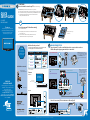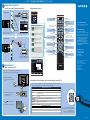Dynex Car Satellite TV System DX-50D510NA15 User manual
- Category
- LCD TVs
- Type
- User manual
This manual is also suitable for

Wall mount installation guide
(not included)
DIGITAL
OUTPUT
(Coaxial)
USB
HDMI1
(DVI)
HDMI2
/AUDIO
OUT
BEST
BETTER
GOOD
GOOD
HDMI video/audio
Component video and analog audio
Composite video and analog audio
(AV)
Coaxial video/audio
JACK TYPE
CABLE CONNECTOR
CABLE
AUDIO/VIDEO OUT
AUDIO/VIDEO
OUT
Video
Stand column
TV stand
B4 screws (24 mm length)
(5 pcs. )
MB4 screws (14 mm length)
(7 pcs.)
Power indicator
Remote control sensor
INPUT
MENU
CH
CH
VOL+
-LOV
L - AUDIO - R
VIDEO / Y P
B
P
R
AV IN
COMPONENT IN
PC / DVI
AUDIO IN
VGA ANT/CABLE
DIGITAL
OUTPUT
(Coaxial)
USB
HDMI1
(DVI)
HDMI2
/AUDIO
OUT
L - AUDIO - R
VIDEO / Y P
B
P
R
AV IN
COMPONENT IN
PC / DVI
AUDIO IN
VGA ANT/CABLE
ANT/CABLE
L - AUDIO - R
VIDEO / Y P
B
P
R
AV IN
COMPONENT IN
PC / DVI
AUDIO IN
VGA ANT/CABLE
L - AUDIO - R
VIDEO / Y P
B
P
R
AV IN
COMPONENT IN
PC
AU
HDMI1
(DVI)
HDMI2
VIDEO QUALITY
123
456
78
0
9
PICTURE
INPUT
MENU EXIT
C
C
D
F
A
V
H
O
M
E
A
SPE
C
T
VOL
ENTER
CH
INFO*
AUDIO MTS/SAP SLEEP
DX-RC5NA-15
QUICK
SETUP GUIDE
50" LED TV
DX-50D510NA15
Included accessories
Remote control
and two AAA batteries
Which cables do you have?
Your TV has several dierent jacks for connecting devices. For the
best video quality, use the best available connection.
Note: You can also connect a DVI device to your TV. See your online User Guide for
connection instructions.
Note: Images do not necessarily represent the exact design of your television.
Thank you
for purchasing this state-of-the-art
Dynex television. We hope you enjoy
the quality and reliability of this
television for years to come.
FIND YOUR
USER GUIDE ONLINE!
We are going green so a copy of your
User Guide is not provided in the box
but is available online.
Go to www.dynexproducts.com,
click Support & Service, enter your
model number in the box under Manual,
Firmware, Drivers & Product Information,
then click Search.
Features
Front view
Back view
OVER
STOP!
Do not plug your
power cable in until
all other devices have
been connected.
Multi-purpose jacks:
You can plug any
device that uses HDMI into either HDMI jack.
However, certain devices must be plugged
into the HDMI1 (DVI) jack. See the
documentation that came with your DVI
device.
Note: The component and AV jacks
are shared. This means you can
connect only one component or AV
device at a time. We suggest
upgrading to HDMI if your device
supports it.
Using an HDMI cable (BEST)
Using component cables (BETTER)
- OR -
Using an AV cable (GOOD)
How do I connect my TV to an antenna or cable wall jack?
Component cable option
AV cable option
MAKING CONNECTIONS
How do I watch TV (cable or satellite box) and/or connect a device such as a
DVD or Blu-ray disc player, game station, or camcorder?
- OR -
How do I prepare my TV for wall mounting?
(not for use with a TV stand)
A Carefully place your TV face-down on a cushioned, clean surface
to protect the screen.
B See the instructions that came with your wall mount for more
information about how to correctly mount your TV.
START HERE
How do I attach the stand to my TV? (not for wall mounting)
You’ll need: Phillips screwdriver and a soft surface to lay the TV on.
A
Carefully place your TV face-down on a cushioned, clean surface to protect the screen.
B Secure the stand column to your TV with the seven provided MB4 × 14 mm screws.
C Find the front of the TV stand, then secure it to the stand column with
the ve provided B4 × 24 mm screws.
Note: Connect the yellow video
cable to the green VIDEO/Y jack
on the back of your TV.
Before using your new product, please read these instructions to prevent any damage.
B4 (24 mm) screws
Front
C
A
MB4 (14 mm) screws
B
A
B

V1 ENGLISH 14-0585
123
456
78
0
9
PICTURE
INPUT
MENU EXIT
CCD
FAV
HOME
ASP
ECT
VOL
ENTER
CH
INFO*
AUDIO MTS/SAP SLEEP
DX-RC5NA-15
4
SOUNDBAR
SOUNDBAR
AUDIO IN
English
English
Choose Your Menu Language
Français
Español
Set menu language to English,
Français, or Español
Move Select Back
MENU
Exit
EXIT
Setup Wizard
Enter
DIGITAL
OUTPUT
(Coaxial)
USB
HDMI1
(DVI)
HDMI2
/AUDIO
OUT
/AUDIO
OUT
DIGITAL
OUTPUT
(Coaxial)
USB
HDMI1
(DVI)
HDMI2
/AUDIO
OUT
DIGITAL
OUTPUT
(Coaxial)
U
DIGITAL
AUDIO IN
On your TV, set the Digital Audio/SPDIF
option on the AUDIO menu to PCM.
COMP/AV
USB(Photos)
COMP/AV
USB(Photos)
INPUT SOURCE
Sound Mode Standard
RAW
English
Mono
Treble
Bass
Balance
Digital Audia/SPDIF
Audio Language
BackSelectMove
Send digital audio to an external audio system
MENU EXIT
Exit
50
0
50
0
50
30
MTS/SAP
Reset Audio Settings
Picture
Audio
Setting Channels USB
Picture Mode
Contrast
Brightness
Color
Tint
Sharpness
BackSelectMove
Adjust settings to affect pictrre quality
MENU EXIT
Exit
0
0
0
50
50
30
Backlight
Advance Video
Reset Picture Settings
Picture
Audio
Setting Channels USB
Custom
50" LED TV I QUICK SETUP GUIDE I DX-50D510NA15
One-year limited warranty
Visit www.dynexproducts.com for details.
Need additional help?
See your online User Guide! This
comprehensive guide includes everything
from basic how-to steps to more advanced
features. A copy of your User Guide is not
provided in the box but is available online.
Go to www.dynexproducts.com, click
Support & Service, enter your model
number in the box under Manual,
Firmware, Drivers & Product Information,
then click Search.
We’re here for you
www.dynexproducts.com
For customer service, call:
800-305-2204
(U.S./Canada markets)
DYNEX is a registered trademark of BBY Solutions, Inc.
Registered in some countries.
Distributed by Best Buy Purchasing, LLC,
7601 Penn Ave South, Richfield, MN 55423 U.S.A.
©2014 BBY Solutions, Inc.
All Rights Reserved
1-800-305-2204
www.dynexproducts.com
Made in China
Using digital audio
Using analog audio
Note: Refer to the instructions that came
with your speakers for more information.
I already have a universal remote control. How do I make it control this TV?
Using your remote control
The best time to turn on your TV is after you have attached the TV
stand or wall-mounted your TV and connected all devices.
When your television is in place:
1 Plug the AC power cord into a power
outlet.
2 Remove the remote control cover and
install the batteries, matching
the + and - symbols.
3 Press (power) on your remote
control.
4 Follow the on-screen instructions.
If you already have a universal remote control that you would like to program to work with your TV and don’t
want to use the included Dynex remote control, see the table for common codes.
CONNECTING AUDIO DEVICES
How do I connect my TV to external speakers?
- OR -
For an up-to-date list of codes for other
cable providers and universal remote brands,
scan this QR code or visit
www.dynexproducts.com/remotecodes.
TURNING ON MY TV
When can I turn on my TV?
MUTE
Mutes the sound.
Numbers
Enter channel numbers.
RECALL
Returns to the previous channel.
SLEEP
Sets the sleep timer.
MTS/SAP
Analog TV: Cycles through mono,
stereo, and secondary audio.
Digital TV: Selects the audio
language from the current channel.
INFO
Opens a TV status banner.
Channel
Changes the TV channels.
HOME
Opens the on-screen menu.
FAV
Opens the Favorite Channel List.
EXIT
Closes the on-screen menu.
Arrows
Navigate in on-screen menus.
Power
Turns your TV on or o.
.
Enters a digital sub-channel
number (for example 4.1).
PICTURE
Selects the video mode.
AUDIO
Selects the audio mode.
INPUT
Opens the INPUT SOURCE list.
Volume
Changes the volume.
CCD
Turns closed captioning on or o.
ASPECT
Changes how the picture is
displayed on the screen.
MENU
Opens the on-screen menu.
ENTER
Confirms selections or changes.
NORMAL: Original aspect ratio is preserved.
Black bars are present if content is not
widescreen (16:9).
ZOOM: Expands the image to fill the screen.
The top and bottom of the image may be
cropped.
WIDE: Displays content recorded in a
16:9 (wide-screen) aspect ratio.
CINEMA: Stretches the image at the edges,
but keeps a clear image in the center.
AUTO: Automatically adjusts the image
based on the screen size and the TV
program. Select this option if you are
uncertain which aspect ratio to choose.
Note: Auto is only available when Auto
Zoom in the CHANNELS menu is set to On.
What are my screen-size options?
UNIVERSAL REMOTE TV CODES
CABLE BOX, SATELLITE BOX, OR OTHER SET-TOP BOX
Cablevision 068, 069, 078, 096, 100, 164, 168, 229, 026
Charter 2002, 1204, 1423, 1517, 0171, 1963, 0463, 1463, 0842, 1326, 167, 415, 424, 450, 456, 461,
507, 523, 567, 577, 586
Comcast 10171, 11204, 11326, 11463, 11517, 11641, 11780, 11785, 11892, 11963, 12002
Cox 1326, 1463
Direct TV 10171, 11204, 11326, 11517, 11564, 11641, 11963, 12002
Dish Network 720
Time Warner 400, 450, 461, 456, 10463, 1463, 0463
Tivo 0091
Verizon 0198, 0490
One for All 0054
Philips 0198, 0490
RCA 135
Sony 068, 069, 078, 096
UNIVERSAL REMOTE CONTROLS
Note: Refer to the instructions that came with
your speakers for more information.
-
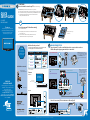 1
1
-
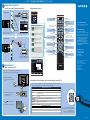 2
2
Dynex Car Satellite TV System DX-50D510NA15 User manual
- Category
- LCD TVs
- Type
- User manual
- This manual is also suitable for
Ask a question and I''ll find the answer in the document
Finding information in a document is now easier with AI
Related papers
-
Dynex DX-32L100A13 Quick setup guide
-
Dynex DX-15E220A12 User manual
-
Dynex DX-37L200A12 User manual
-
Dynex DX-32L100A11 User manual
-
Dynex DX-24E310NA15 Quick setup guide
-
Dynex DX-26L150A11 Quick setup guide
-
Dynex DX-32E150A11 Quick setup guide
-
Dynex DX-24L150A11 Installation guide
-
Dynex DX-40D510NA15 User manual
-
Dynex Car Satellite TV System DX-48D510NA15 User manual
Other documents
-
Insignia Car Satellite TV System NS-24E40SNA14 User manual
-
Insignia NS-32D20SNA14 Quick setup guide
-
Insignia Car Satellite TV System NS-48D510NA15 User manual
-
Insignia NS-39L700A12 Quick setup guide
-
Insignia TV Antenna NS-50D550NA15 User manual
-
Insignia NS-46E440NA14 Quick setup guide
-
Insignia NS-39E400NA14 User manual
-
Insignia CRT Television NS-28D310NA15 User manual
-
Insignia NS-32L120A13 User manual
-
Insignia NS-42D40SNA14 Quick setup guide