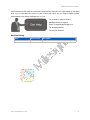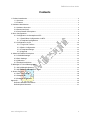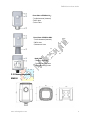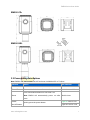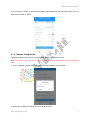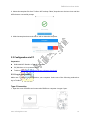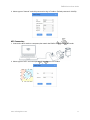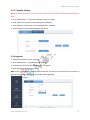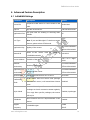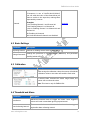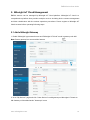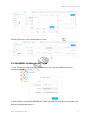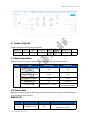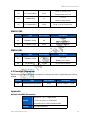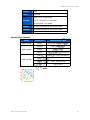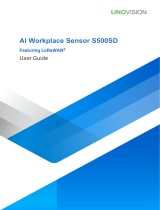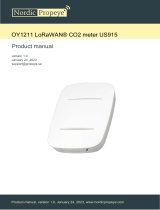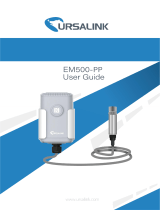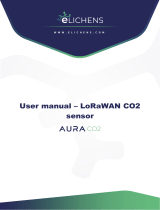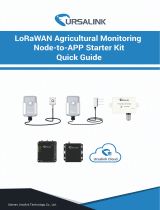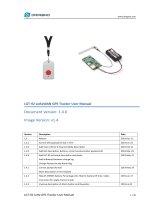Milesight EM500 Series: Monitor your environment with ease! These versatile sensors offer real-time data transmission using the LoRaWAN protocol, enabling long-range communication with low power consumption. Easily configure and monitor via the Milesight IoT Cloud or your own server.
Milesight EM500 Series: Monitor your environment with ease! These versatile sensors offer real-time data transmission using the LoRaWAN protocol, enabling long-range communication with low power consumption. Easily configure and monitor via the Milesight IoT Cloud or your own server.




















-
 1
1
-
 2
2
-
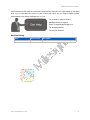 3
3
-
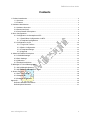 4
4
-
 5
5
-
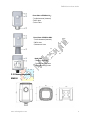 6
6
-
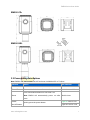 7
7
-
 8
8
-
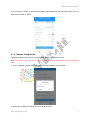 9
9
-
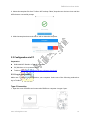 10
10
-
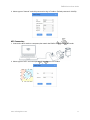 11
11
-
 12
12
-
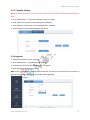 13
13
-
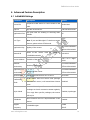 14
14
-
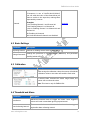 15
15
-
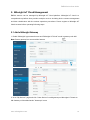 16
16
-
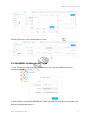 17
17
-
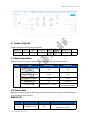 18
18
-
 19
19
-
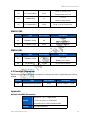 20
20
-
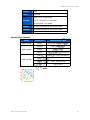 21
21
Milesight EM500 Series User guide
- Type
- User guide
- This manual is also suitable for
Milesight EM500 Series: Monitor your environment with ease! These versatile sensors offer real-time data transmission using the LoRaWAN protocol, enabling long-range communication with low power consumption. Easily configure and monitor via the Milesight IoT Cloud or your own server.
Ask a question and I''ll find the answer in the document
Finding information in a document is now easier with AI
Related papers
-
Milesight EM500-CO User guide
-
Milesight EM500 Series Outdoor Environment Monitoring Sensor Featuring LoRaWAN User guide
-
Milesight EM500 Serie User guide
-
Milesight WS52x User guide
-
Milesight UC51x Series User guide
-
Milesight UC51x Series User guide
-
DirekTronik WS558 User guide
-
Milesight UC512 User guide
-
DirekTronik EM310-UDL Owner's manual
-
Milesight EM500-PT100 User guide
Other documents
-
 RG2i WS136 User guide
RG2i WS136 User guide
-
 LINOVISION IOT-S500AM Series User guide
LINOVISION IOT-S500AM Series User guide
-
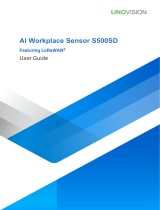 LINOVISION S500SD LoRaWAN Wireless WorkSpace Sensor User guide
LINOVISION S500SD LoRaWAN Wireless WorkSpace Sensor User guide
-
DirekTronik 20113573 User guide
-
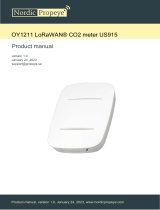 Nordic Propeye OY1211 User manual
Nordic Propeye OY1211 User manual
-
daviteq WSLRW-G4 User manual
-
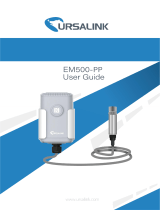 Ursalink EM500-PP User manual
Ursalink EM500-PP User manual
-
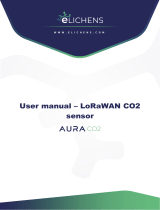 eLICHENS LoRaWAN CO2 User manual
eLICHENS LoRaWAN CO2 User manual
-
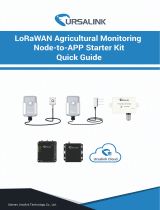 Ursalink UC11-T1 Quick Manual
Ursalink UC11-T1 Quick Manual
-
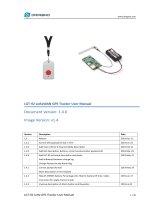 Dragino LGT-92 LoRa GPS Tracker User manual
Dragino LGT-92 LoRa GPS Tracker User manual