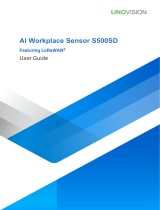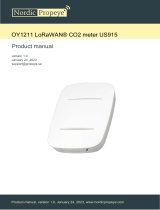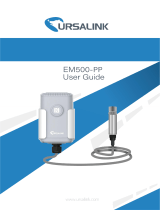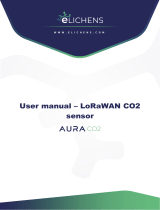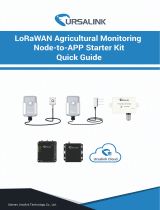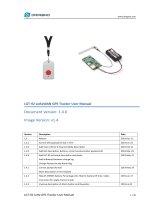EM500 Series User Guide
www.milesight-iot.com
Contents
1. Product Introduction.................................................................................................................................5
1.1 Overview........................................................................................................................................... 5
1.2 Features............................................................................................................................................5
2. Hardware Introduction..............................................................................................................................5
2.1 Hardware Overview.........................................................................................................................5
2.2 Dimensions(mm)............................................................................................................................ 6
2.3 Power Button Descriptions............................................................................................................7
3. Basic Configuration...................................................................................................................................8
3.1 Configuration via Smartphone APP............................................................................................. 8
3.1.1 Read/Write Configuration via NFC....................................................................................8
3.1.2 Template Configuration......................................................................................................9
3.2 Configuration via PC.....................................................................................................................10
3.2.1 Log in the Toolbox.............................................................................................................10
3.2.2 Basic Configuration...........................................................................................................12
3.2.3 Template Settings............................................................................................................. 13
3.2.4 Upgrade...............................................................................................................................13
4. Advanced Feature Description..............................................................................................................14
4.1 LoRaWAN Settings....................................................................................................................... 14
4.2 Basic Settings................................................................................................................................15
4.3 Calibration......................................................................................................................................15
4.4 Threshold and Alarm.................................................................................................................... 15
5. Milesight IoT Cloud Management........................................................................................................ 16
5.1 Add a Milesight Gateway............................................................................................................. 16
5.2 Add EM500 to Milesight IoT Cloud............................................................................................ 17
6. Sensor Payload........................................................................................................................................18
6.1 Basic Information..........................................................................................................................18
6.2 Sensor Data....................................................................................................................................18
6.3 Downlink Commands................................................................................................................... 20
Appendix....................................................................................................................................................... 20
Default LoRaWAN Parameters..........................................................................................................20
Default Uplink Channels..................................................................................................................... 21