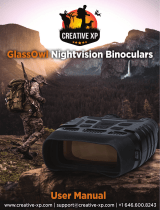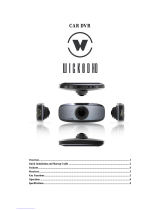6
IR – LED (Night vision function)
In photo/video mode, if you have to view the darkness environment,
please short press IR UP button to activate the IR LED, the image will
change to black and white. The IR LED have seven levels, short press
IR UP button to up the level, short press IR DOWN button to down
the level.
Note: If the battery voltage is not enough, the IR LED level will down
automatically. IR level can up to 7 levels when the battery power is
full.
If only left half power, the level just can up to 5. If only left 25%
power, the level just can up to 3. If the battery power is lower than
25%, IR LED cannot be activated.
I. Settings in Photo and Video Mode
Press Menu button in photo or video mode, can change the settings.
Set the photo resolution.
Options:[1M 1280x960] / [VGA 640x480]
Set the video resolution.
Options:[960 1280x960]/[640 640x480].
Choose the night vision sensitivity.
Options:[Low]/[Middle]/[High].
Set the light source frequency to match frequency of electricity
supply in local region to prevent interference.
Options:[50Hz]/[60Hz].