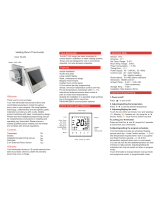Page is loading ...

BAC-003 Series WiFi Thermostat
User Guide
For Fan Coil Unit
Welcome
Thank you for your purchase.
Your new thermostat will provide uniform and comfortable
temperature control throughout every room in your property. We
bring together technology,
materials to
provide you with a safe, reliable product combined with
sleek, contemporary design.
programming manual for comprehensive
thermostat. Please also
ensure a suitably qualified person installs your thermostat and
In the box you will find
Thermostat Screws
User Guide Wall plate
1pc 2pc
1pc 1pc
QC Passed 1pc
ABOUT YOUR THERMOSTATS
BAC-003 series Modern Round T ouch Screen Room Thermostats
temp. as reaching the aim of comfort and saving energy.
MODEL DEFINITION
A : Two pipe; Control Fan Coil Unit and Two Wired Motorized Valve
M
: Two pipe; Control Fan Coil Unit and 0-10V Motorized Valve
E : Four pipe; Control Fan Coil Unit and Two Wired Heat Valve and
Two Wired Cool Valve.
K : Keycard
W2 : Window
E : External Sensor
T : Clock
P : Programmable
For example: BAC-003ALW
FEATURES
On Appearance
DIMENSION
TECHNICAL DATA
86.0
86.0
12.0 29.9
49.6
50.2
50.2
1. 86mm hidden box and European 60mm round box is suitable.
2. Full white appearance, perfectly integrated into your family.
3. LED matrix light, simple display, energy saving, protect your eyes.
4. Touch buons to make simple operaon.
5. Amazing Silver Frame opens your modern life.
6. The visiable thickenss above the wall is only 12mm.
7. Interlock to connect gives you easy installaon.
On Funconality
1. Powerful funcons are available such as WIFI/Modbus etc,.
2. 0.5 Acuracy keeps temperature within the level you set.
3. or can be customized.
4. Data memory when power is off.
5. 5+2 six periods programmable maximize comfort and economy.
6. Temporary programmable.
7. All seng languages sunchronize your me zone, address and
language.
8. No limit to add thermostats in App and support Smart Scene..
9. Creat thermostat group to Centralized control.
10. Integrate with Amazon Echo, Google Home, Tmall Genie.
11. Support device sharing.
Power Supply: 95 ~ 240 VAC, 50 ~ 60HZ
Fan Relay Amps Resistance: 5A; Inducve: 3A
Valve Relay Amps Resistance: 3A; Inducve: 1A
Sensor: NTC3950, 10K
Set Temp. Range: 5 -35
Accuracy: ±0.5
Dispaly Temp. Range: 5 ~ 99
Ambient Temp.:0~45
Ambient Humidity: 5 ~ 95 % RH (Non Condensing)
Storage Temp.:-5~ 45 Timing Error: < 1%
Power Consumpon: <1.5W
Shell Material: PC +ABS ( Fireproof)
Installaon Box: 86 * 86mm Square or European 60mm Round Box
Wire Terminals: Wire 2 X 1.5 mm² or 1 x2.5 mm²
Protecon Class: IP20
Buons: Capacve Touch Buons
BEFORE WIRING AND INSTALLING...
CAUTION
Electrical Shock or Equipment Damage Hazard. Can shock
individuals or short equipment circuitry.
WIRING
L
N
L
N
M
Valve
A (RED) Modbus
B (WHITE)
AC95-240V 50~60Hz
Fan
hgiH
Med
woL
Open
esolC
Close
M
M
A (RED) Modbus
B (WHITE)
Fan
Open
Close
Open
Low
Med
High
Two Pipe, On/off
AC95-240V 50~60Hz
Four Pipe , On/off
Valve
Cooling
Valve
INSTALLATION
Step 1. Keep the electricity off. See Fig 1.
Step 3. Connect power supply, load into the appropriate terminals.
(see “Wiring your thermostat” for details and Fig 3).
the box. See Fig 4.
1. Read these instrucons carefully. Failure to follow them could damage
the product or cause a hazardous condion.
2. Check the rathings given in the instrucons and on the product to make
sure the product is suitable for your applicaon.
3. Installer must be a trained, experienced service technician.
4. Aer installaon is complete, check out product operaon as provided
in these instrucons.
HOME SCREEN QUICK REFERENCE
During Power On
OPERATION
Sleeping
Week Heang
Fan
Clock
Cooling
Lock
Set temp
Room temp
Heang On
Period
Valve on / off
Fan speed
Auto Fan
Programmable
Manual
Down
Energysaving
Up
Power
On/off
WIFI
Fan
Mode
1.Power On/off: Press to turn the thermostat on/off.
2.Manual & Programmable
Press and hold , will flash. Press to select manual
and press to select weekly programmable.
3.Seng Temperature
In the mode of manual, press to set temperature.
will display in below the middle of the screen..
4.Locking your Thermostat
Press and hold the for 5 seconds to lock/unlock your
thermostat.
In item 3 of high senior opons, you can select full lock or half lock.
5.Selecng System Mode
Press to change the system mode HEATING, COOLING and
VENTILATION. In the mode of VENTILATION, the valve is off but the
fan runs.
6.Seng the Fan Speed
Press go to select the fan speed AUTO, HIGH, MED, LOW.
7.Restore Manufacturer Defaults
Press the Restore Manufacturer Defaults ,you can reset thermostat.
Steps: Open your app - go into your room - click menu on the top
right corner - move to the end - Press Restore Manufacturer Defaults.
Adjusng/Seng the Clock
Press and hold , will flash. Press to set
minute,hour and
weekday. by using the arrows, aer 3 seconds the value
will be confirmed automaally.
During Power Off
When power is off, press and hold
Then press to change the different items.
8
Time display
WEEKDAY (MONDAY – FRIDAY)
(1 2 3 4 5 shows on screen)
WEEKEND (SATURDAY)
(6 shows on screen)
TIME TEMPERATURE TIME TEMPERATURE
WEEKEND (SUNDAY)
(7 shows on screen)
TIME
TEMPERATURE
Period 5
Period 6
Period 3
Period 4
Period 2
Period 1 06:00
08:00
11:30
13:30
17:00
22:00
06:00
08:00
11:30
13:30
17:00
22:00
06:00
08:00
11:30
13:30
17:00
22:00
20 C
15 C
15 C
15 C
22 C
15 C
20 C
20 C
20 C
20 C
20 C
15 C
20 C
20 C
20 C
20 C
20 C
15 C
Press to do the adjustment of weekly programmable.
Then press to change the different items. Press or to set
day – three Comfort periods - 1, 3 & 5 (the temperature required when
room is occupied) and three Economy periods – 2, 4 & 6 (the temperature
schedules can only be carried out when in program mode;Touch M
(mode) to change between manual mode
the screen.Touch the icon
period Press the icon and use the and arrows to set the temp.
for the 1st period. Repeat this process for periods 2 – 6. Press the icon
the top of the screen). Repeat the above process to set the weekend
schedule. .Press once more to confirm and exit.
Code Function Setting and options Default
1
Temperature
compensation
-7 to 7 ℃-1
2 Fan control
00:When room temp. reaches the set point,the
fan will turn off
01:When room temp. reaches the set point,the
fan will turn to low speed
00
3 Button Locking
00:All buttons are locked except power button.
01:All buttons are locked.
1
4 Mode Select Custom 00:Cooling / Ventilation.
01:Cooling / Heating / Ventilation. 01
5
Min.Set Temp. 5-15℃5
6
Max.Set Temp. 15-35℃35
7 12/24 hours 00:12h 01:24h 01
8 Display Mode
00: Display both set temp. and room temp.
01: Display set temp. only
00
9Energy-saving Mode
00:Energy saving Mode 01:Non-energy saving
Mode
00
A
E
nergy-saving Heating
t
emperature 10-30℃20
B
E
nergy-saving Cooling
t
emperature 10-30℃26
C
Deadzone Temp. 1-5 ℃1
D
Daytime display
b
rightness 0-9 3
E
Night display
b
rightness 0-9 0
F Back to factory setting
00: User setting 01: Power on back to factory
setting
00

Before using your Wi-Fi thermostat for the first time,you must
configure the Wi-Fi signal and settings through your smartphone
or tablet ,This will allow communication between your
connecteddevices
ABOUT WIFI
WI-FI CONNECTION
Step 1 Download your APP
(Fig1-1)
Fig 1-1 Fig 1-2 IOS
Fig 1-3 Android
Search for "Smartlife" in Apple Store or Google Play or use a
browser to scan the QR code above (Figure 1-2), and complete
account registration and installation according to the guidance
of the APP.
Step 2. Connect the thermostat
Check the tutorial below to complete the connection and setup.
Fig2.1 Fig2.2
Scan this QR code Fig2.3
Network distribution mode:
1、 EZ Mode
When the thermostat is off, press
and hold the " "until the
thermostat screen flashes quickly
and displays the " " icon,
and then operate according to the
following figure (Fig 2.4-Fig 2.7).
Fig2.4
Fig2.5
Fig2.6
Fig2.7
2、AP Mode
When the thermostat is off, press and hold the " " until the
thermostat screen flashes slowly and the " " icon is displayed
(if the " " icon appears, continue to press the " " until the
thermostat screen Flashes slowly and displays the “ ” icon),
and then operate according to the following figure (Fig 2.8-Fig 2.14).
Fig2.8 Fig2.9
Fig2.10 Fig2.11
Fig2.12 Fig2.13
Fig2.14
After connecting to this hotspot,
return to the "smartlife" APP
APP operation interface description
(FCU thermostat))
More settings
Modify the name
of the thermostat
View the virtual ID
of the thermostat
Connect smart voice
audio guide
Share the thermostat
with your family
Group multiple
thermostats for
management
Fig2.3.1
Method 1: Scan the QR code to configure the network guide
(Fig 2.1-Fig 2.3)
Method 2: Ordinary distribution
network guidance
(Fig. 2. 1&Fig. 2.3.1)
Thermostat
name
More
Energy saving
Button lock
Set temp.
Power
Fan speed
High ,Med. ,Low, Auto.
Current fan
speed
Mode
Heating, Cooling,
Ventilation
Room
temp.
Adjust temp.Programmable
mode
Manual
mode
/