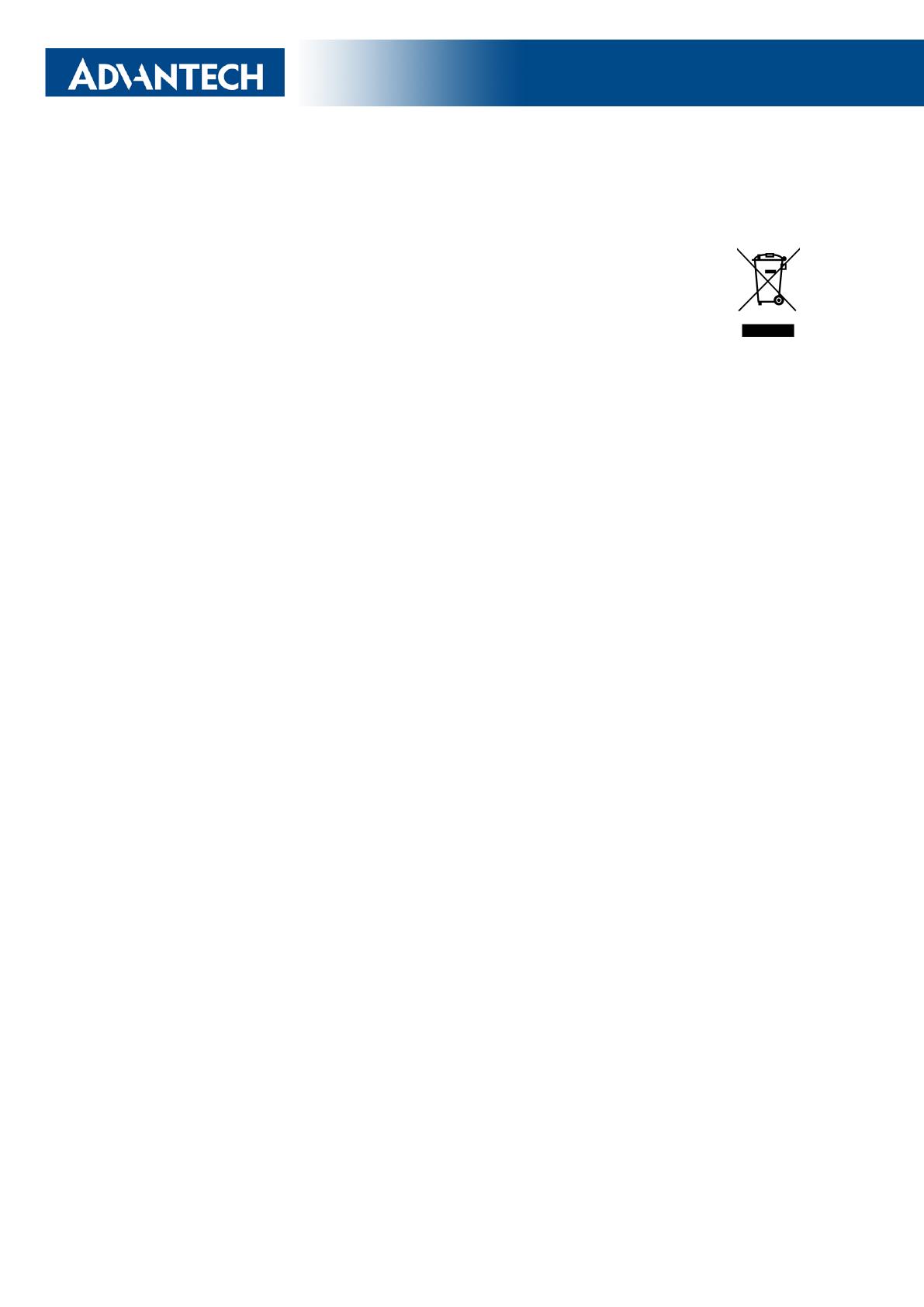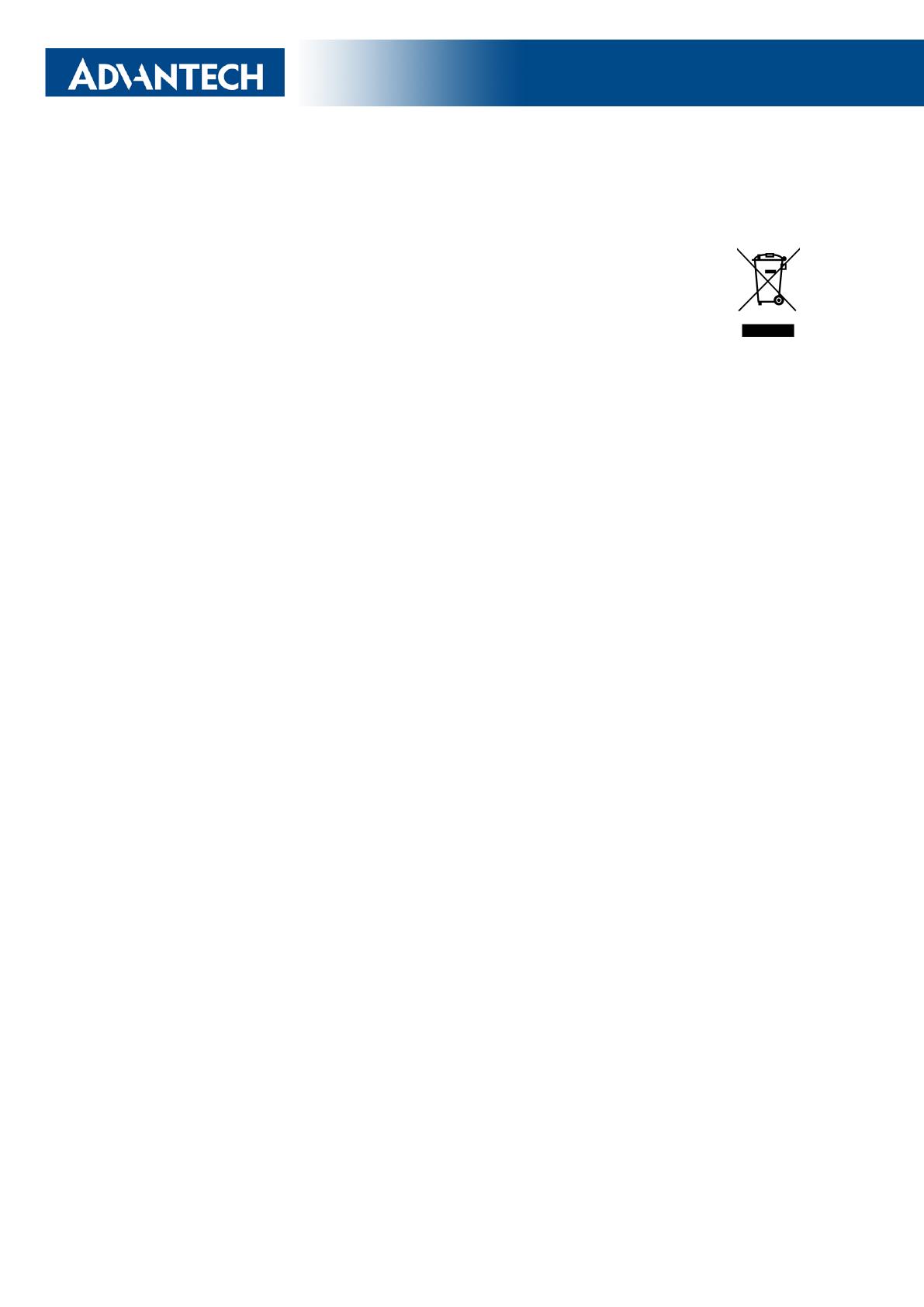
Start Guide
Product Disposal Instructions
The WEEE (Waste Electrical and Electronic Equipment: 2012/19/EU) di-
rective was introduced to ensure that electrical/electronic products are recycled
using the best available recovery techniques to minimize the environmental im-
pact. This product contains high-quality materials and components which can
be recycled. At the end of its life, this product MUST NOT be mixed with other
commercial waste for disposal. The device contains a battery. Remove the bat-
tery from the device before disposal. The battery in the device needs to be disposed of apart
accordingly. Check the terms and conditions of your supplier for disposal information.
Open Source Software License
The software in this device uses various pieces of open-source software governed by the
following licenses:
•GPL versions 2 and 3
•LGPL version 2
•BSD-style licenses
•MIT-style licenses
The list of components, together with complete license texts, can be found on the device
itself. See the Licenses link at the bottom of the router’s main Web page (General Status)
or point your browser to this address (replace the DEVICE_IP string with the real router’s IP
address):
https://DEVICE_IP/licenses.cgi
This is a written offer valid for three years since the device purchase, offering any third party
for a charge no more than the cost of physically performing source distribution, a complete
machine-readable copy of the corresponding source code on a flash drive medium. If you are
interested in obtaining the source, please get in touch with us at:
Modifications and debugging of LGPL-linked executables:
The device manufacturer with this grants the right to use debugging techniques (e.g., de-
compilation) and make customer modifications of any executable linked with an LGPL library
for its purposes. Note these rights are limited to the customer’s usage. No further distribution
of such modified executables and no transmission of the information obtained during these
actions may be done.
QSG-0007-EN, October 5, 2022 2Released in the Czech Republic